Free Download For Win & Mac | 100% Clean & Secure
Share the Video
Here are some common challenges video creators face when using FocuSee. Do these sound familiar?
"Is there a way to share videos?"
"How can I share the video privately while controlling who has access?"
Upload your videos to the cloud to create clean shareable links for easy collaboration. With one-click sharing, your audience can access the content instantly. Enhance security with password protection and customizable visibility settings, ensuring your videos are safe. Enjoy a distraction-free viewing experience—just share the link, and they can start watching right away!
Differences between Free & Activated Version
| Benefits | Free Version | Activated Version |
| Share Video |
Step 1. Upload the Video.
Once your video is ready, click the Share button to upload it to the cloud and generate a secure, shareable link.
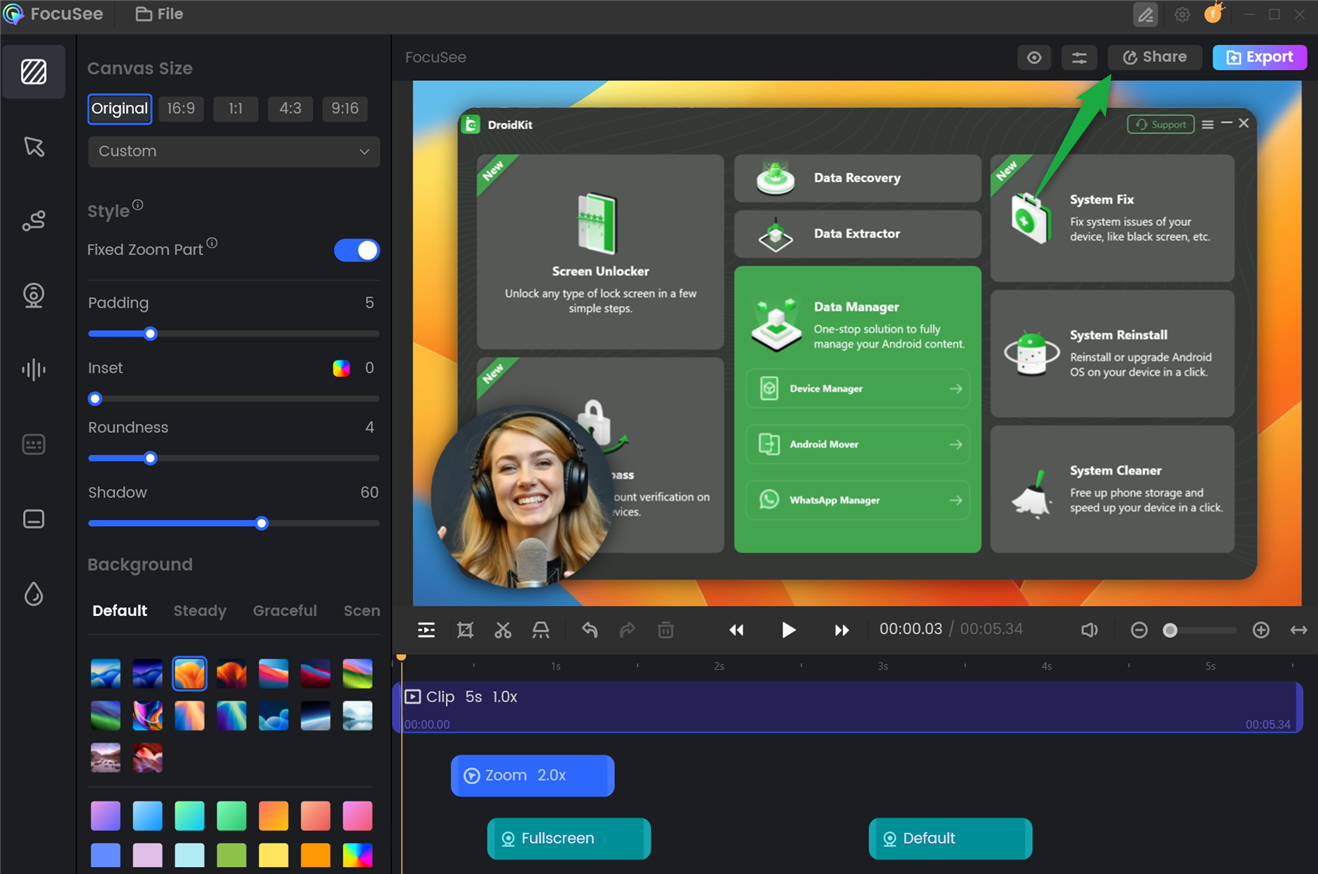
Upload the Video
The Share feature is available only with a VIP account, so please ensure you are logged in to your order-linked account. If you're using the free version and are interested in upgrading to the paid version, please click here to upgrade.
Step 2. Configure Video Settings.
Before uploading, customize your video by setting the name, resolution and frame rate. Once done, click Upload and Share to process and upload your video.

Configure Video Settings
Personalize your video with these choices:
Export the video and start the upload.
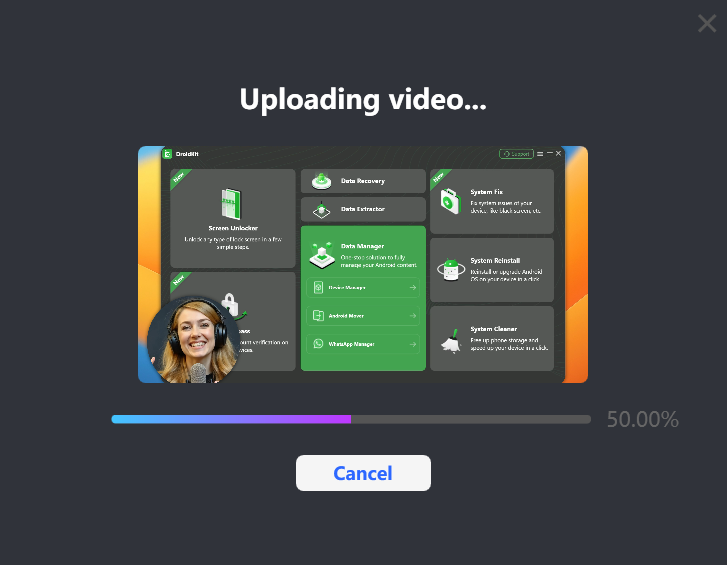
Start to Upload
Step 3. Manage Sharing Settings.
After a successful upload, you'll see: Video uploaded successfully! Here, you can preview how your video appears to viewers or easily share the direct URL.
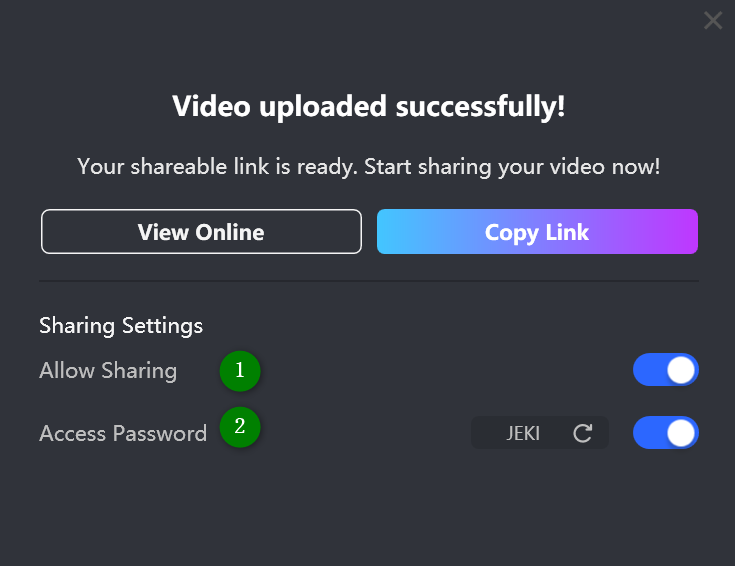
Video Uploaded Successfully
For additional security & access controls, you can:
Step 4. Manage Shared Files.
You can review all previously undeleted shared videos under Shared Files in the File History section. All Pro accounts come with at least 1GB of cloud storage and instant shareable and viewable links for uploaded content.
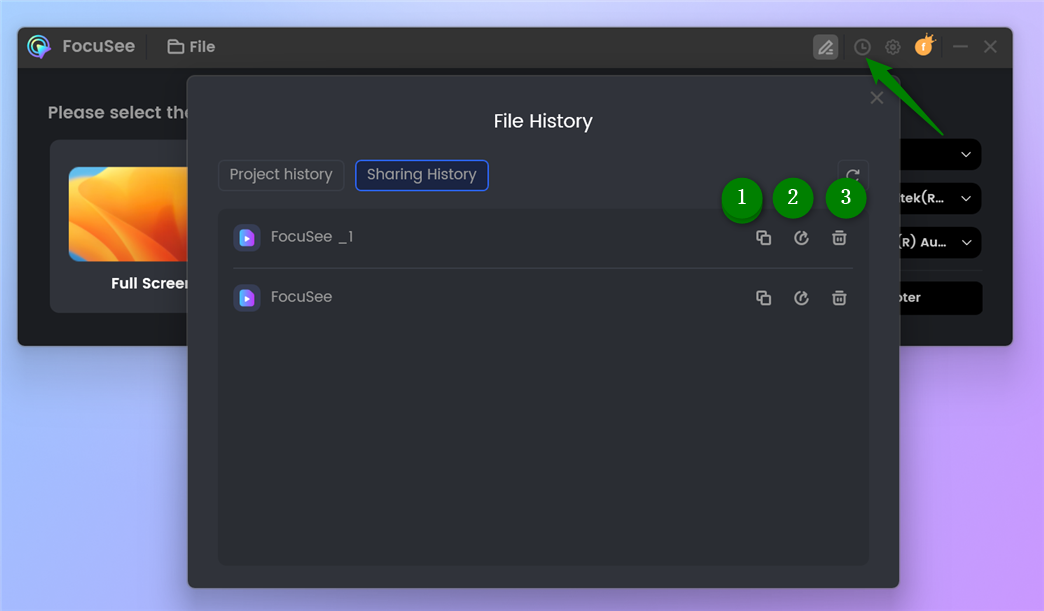
Manage Shared Files
Go to File History to:
1. To know more information on how to export the video to computer with FocuSee, please refer to this detailed guide.
2. If you still have questions after reading this guide, please refer to FAQs page to check more solutions. Or you can contact our Support Team to get further help. We are here to help you!
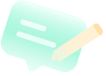
Try It Out & Share Your Feedback!

We'd love to hear how FocuSee is working for you.
Give it a try and share your thoughts—your feedback helps us keep improving.
If you're enjoying FocuSee, we'd be so grateful if you could leave us a review on Trustpilot. Your support helps others discover FocuSee and motivates our team!
Thank you for being part of the iMobie community — we couldn’t do it without you!
Try It Out & Share Your Feedback!
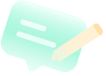
We'd love to hear how FocuSee is working for you.
Give it a try and share your thoughts—your feedback helps us keep improving.
If you're enjoying FocuSee, we'd be so grateful if you could leave us a review on Trustpilot. Your support helps others discover FocuSee and motivates our team!
Thank you for being part of the iMobie community — we couldn’t do it without you!