Free Download For Win & Mac | 100% Clean & Secure
Vocal Enhancement
Here are some common challenges video creators face when using FocuSee. Do these sound familiar?
“When I’m recording with a microphone, there are dog barks in the room. Is there a way to reduce this noise?”
“When I’m recording, the sound has a humming noise due to poor device quality. Is there a way to enhance the audio?”
If you come across similar situations as mentioned above, please don’t worry. Vocal Enhancement feature can enhance the fullness and magnetism of the voice while eliminating harsh, shrill tones. It leverages AI algorithms to optimize parameters such as equalizer and frequency in microphone audio. This enables audio recorded with an ordinary microphone to achieve studio-level quality. Here you will learn how to enhance your voice from videos with 1-click.

Computer System Requirements
| Windows OS | macOS | |
| Operating System | Windows 10 or later | macOS 10.15 or later, and optimal experience on macOS 12.3 and above |
| Processor | Intel i5 and above processors, dual-core 2.9GHz and above | Apple M1 or later or Intel-based Mac |
| Memory | At least 8GB of RAM | At least 8GB of RAM |
AI Credits Calculated Rules
| AI Feature | AI Credits Calculated Rules |
| Vocal Enhancement | 4 Credits/Min |
Part 1. Who Can Benefit from the Vocal Enhancement Feature? (Including but Not Limited To)
The Vocal Enhancement feature is specifically designed to support individuals and professionals who rely on high-quality audio for their work or creative projects. It is particularly useful for:
① Online Educators & Trainers
Ideal for teachers, instructors, and e-learning content creators.
Helps deliver clear, polished, and engaging lectures while reducing background noise.
② Video Content Creators
Perfect for YouTubers, podcasters, and social media creators.
Enhances voiceovers, narrations, and live recordings with improved tone and clarity.
③ Professionals in Marketing & Sales
Great for those creating promotional videos, product demos, or customer communications.
Ensures confident and compelling vocal delivery to attract and retain audience attention.
Part 2. What Scenarios Are Available? (Including but Not Limited To)
① Turn your head while recording with a microphone, and the mic may sample audio unevenly - causing sound to alternate between near/far or loud/soft. Vocal Enhancement feature balances the human voice significantly.
② Encounter ambient noise (e.g., home children’s voices, outdoor wind, animal calls) when recording with a microphone. Vocal Enhancement feature reduces such unnecessary noise greatly.
③ Face hissing or current noise from poor device quality while recording with a microphone. Vocal Enhancement feature eliminates this noise clearly, making the your voice more prominent.
Part 3. How to Enhance Your Voice from Videos?
Step 1. Choose the Audio Control Option.
After the video recording is completed, you will enter the recording editing interface of FocuSee. And please choose the Audio Control option in the left navigation.
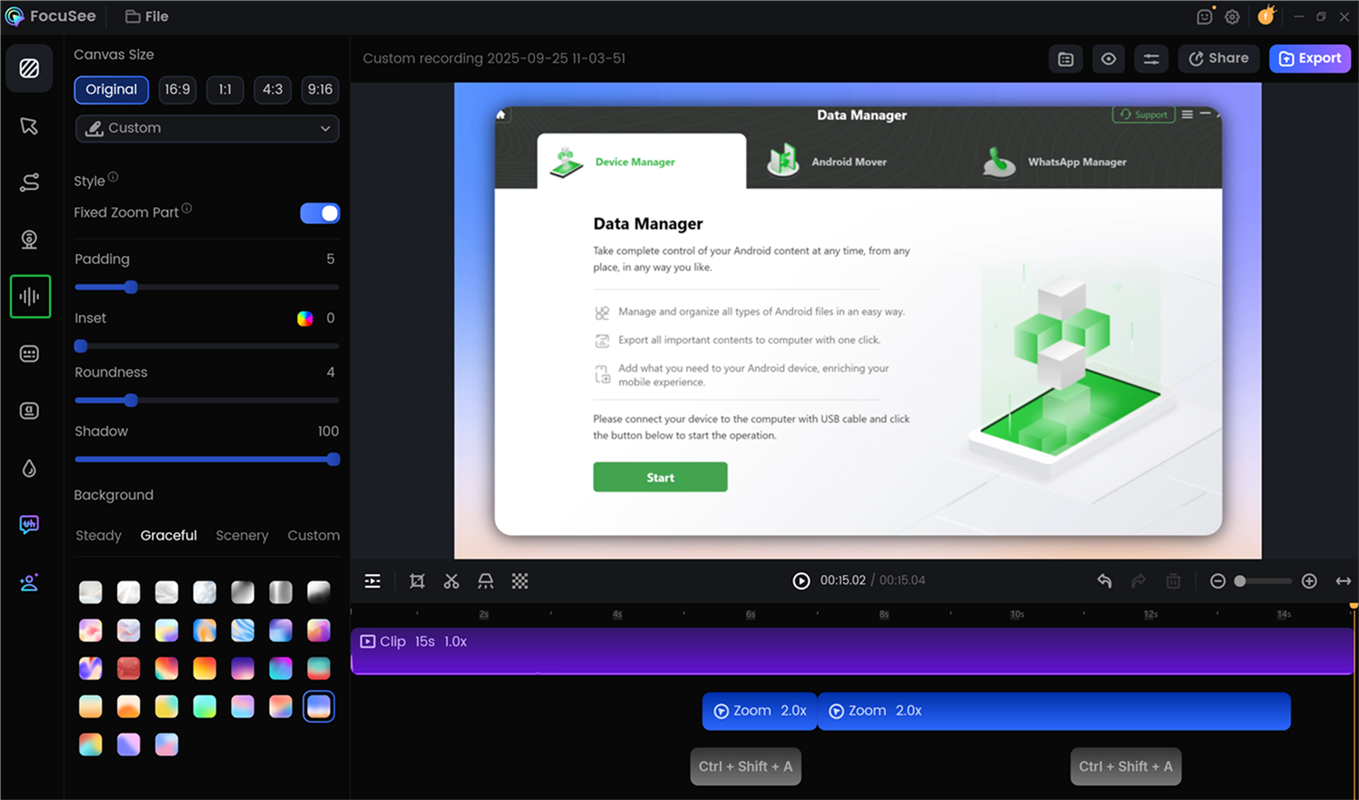
Choose Audio Control Option
Step 2. Enable the Vocal Enhancement Option.
Then, please enable the Vocal Enhancement option under Audio Noise Reduction.
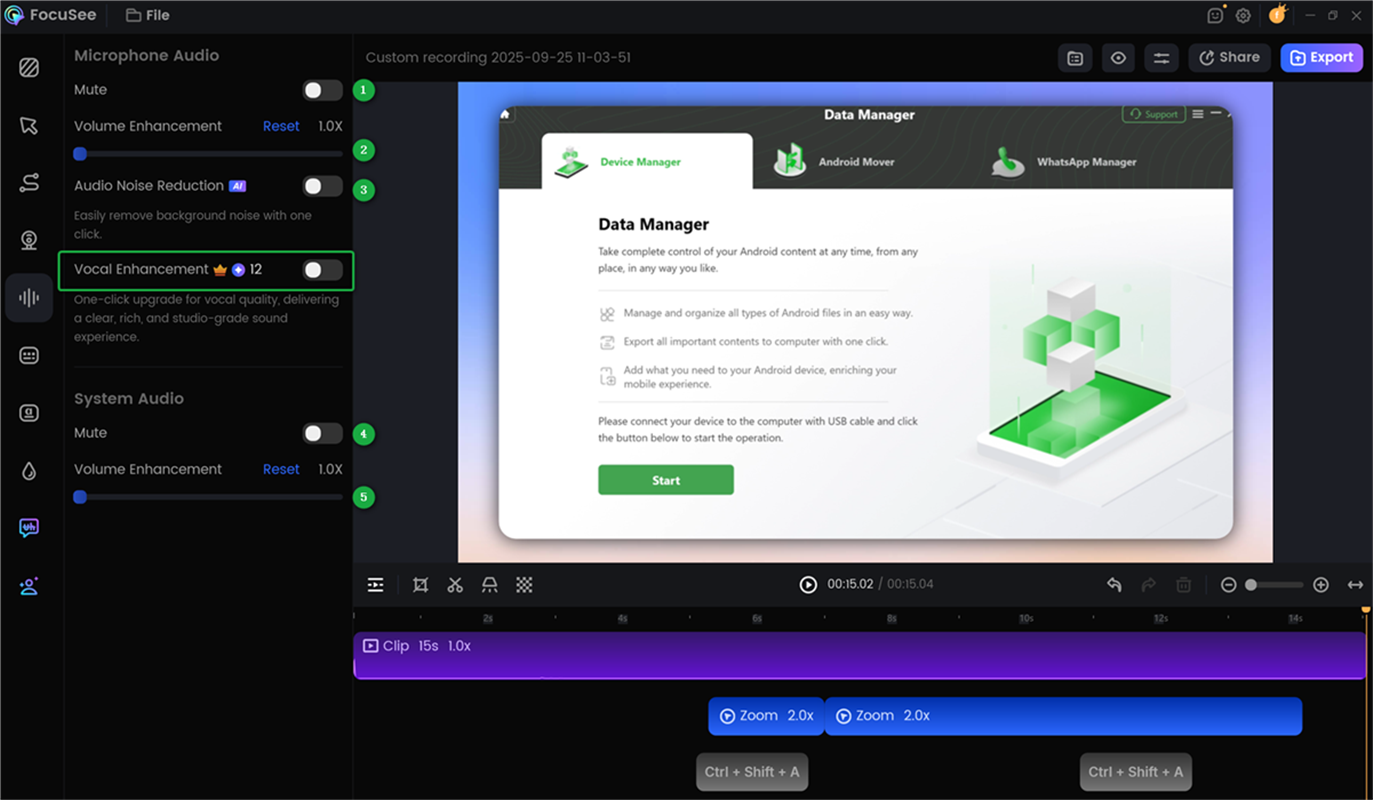
Enable the Voice Enhancer Option
In this setting menu, you can also:
Step 3. Completed the Vocal Enhancement Process.
After clicking the Vocal Enhancement option, it will take a few seconds to process. Once the processing is complete, you can play the enhanced voice effect.
1. To learn more information about the Audio Control feature, please visit this guide.
2. If you have further questions after reading this guide, please refer to FAQs page to check more solutions. Or you can contact our Support Team to get further help. We are here to help you!
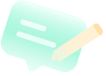
Try It Out & Share Your Feedback!

We'd love to hear how FocuSee is working for you.
Give it a try and share your thoughts—your feedback helps us keep improving.
If you're enjoying FocuSee, we'd be so grateful if you could leave us a review on Trustpilot. Your support helps others discover FocuSee and motivates our team!
Thank you for being part of the iMobie community — we couldn’t do it without you!
Try It Out & Share Your Feedback!
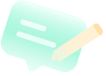
We'd love to hear how FocuSee is working for you.
Give it a try and share your thoughts—your feedback helps us keep improving.
If you're enjoying FocuSee, we'd be so grateful if you could leave us a review on Trustpilot. Your support helps others discover FocuSee and motivates our team!
Thank you for being part of the iMobie community — we couldn’t do it without you!