Free Download For Win & Mac | 100% Clean & Secure
Remove Camera Background
Whether you encounter the similar situations below?
“I made a how-to video but the background of the camera is cluttered. Is there any way to remove the camera background to keep the focus on my video?”
“I am a teacher and I want to make a tutorial video. I want my students to stay concentrated on my lesson. Can FocuSee remove the camera background?”
If you come across similar situations as mentioned above, please don’t worry. Remove Camera Background function can help you to keep, remove, blur and customize the camera background with AI. You can refer to the instructions to learn how to remove camera background with FocuSee.

Computer System Requirements
| Windows OS | macOS | |
| Operating System | Windows 10 or later | macOS 10.15 or later, and optimal experience on macOS 12.3 and above |
| Processor | Intel i5 and above processors, dual-core 2.9GHz and above | Apple M1 or later or Intel-based Mac |
| Memory | At least 8GB of RAM | At least 8GB of RAM |
Differences between Free & Activated Version
| Benefits | Free Version | Activated Version |
| Remove Camera Background |
Step 1. Download FocuSee on Your Computer.
Before you perform any function operation, please download and install FocuSee on your computer. Please make sure the network is stable while downloading and installing FocuSee on your computer.
Step 2. Record Your Video.
Launch FocuSee on your computer, select your preferred recording mode, and then choose a camera. Once selected, FocuSee will start recording a video automatically.

Record Your Video
Step 3. Choose the Camera Option.
After the video recording is completed, please choose the Camera option in the left navigation.
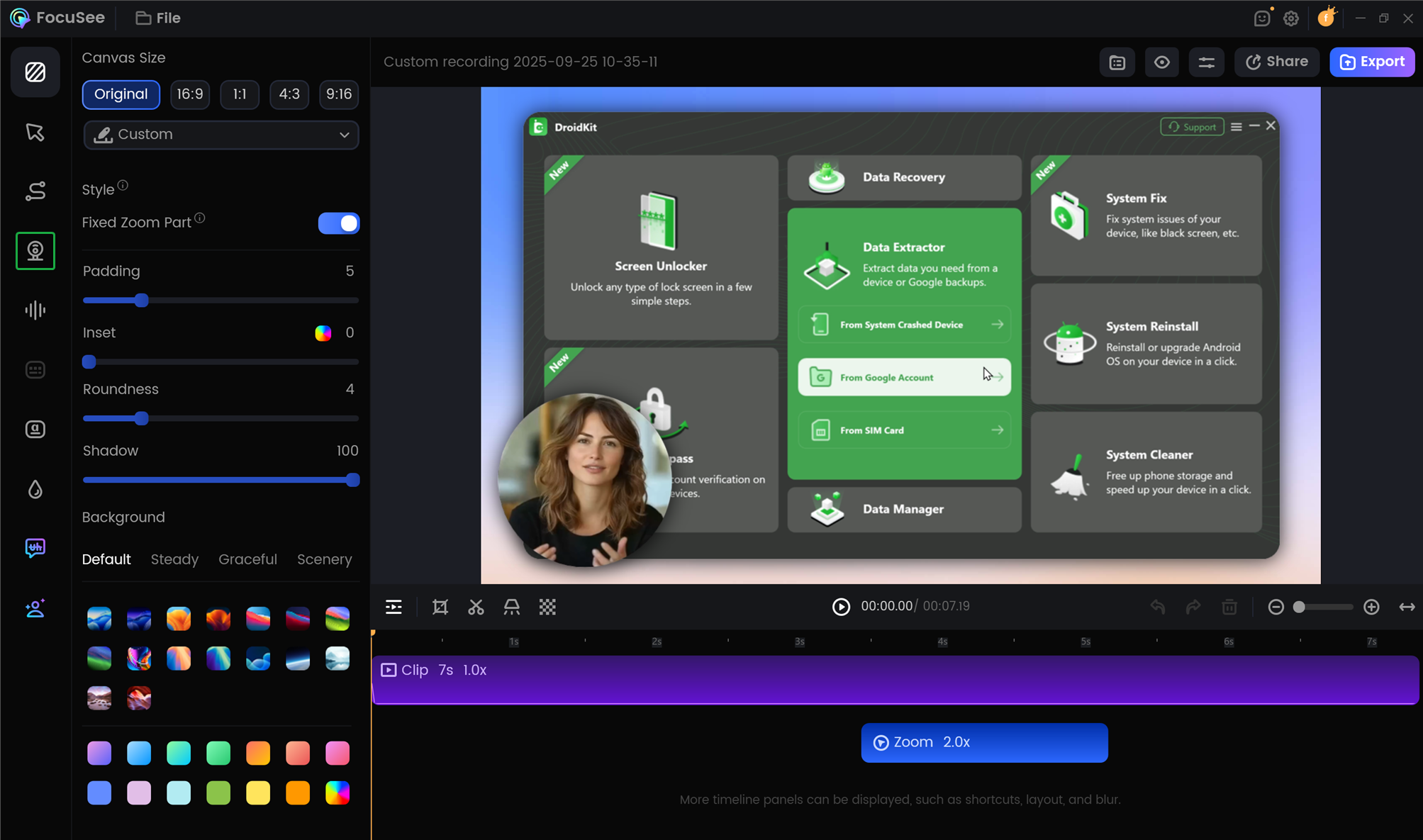
Choose the Camera Option
Step 4. Configure the Remove Background Settings.
The Remove Background option allows you to keep the original camera background, remove, blur and customize the camera background, giving you full control over the camera background. Please configure the Remove Background settings based on your needs.
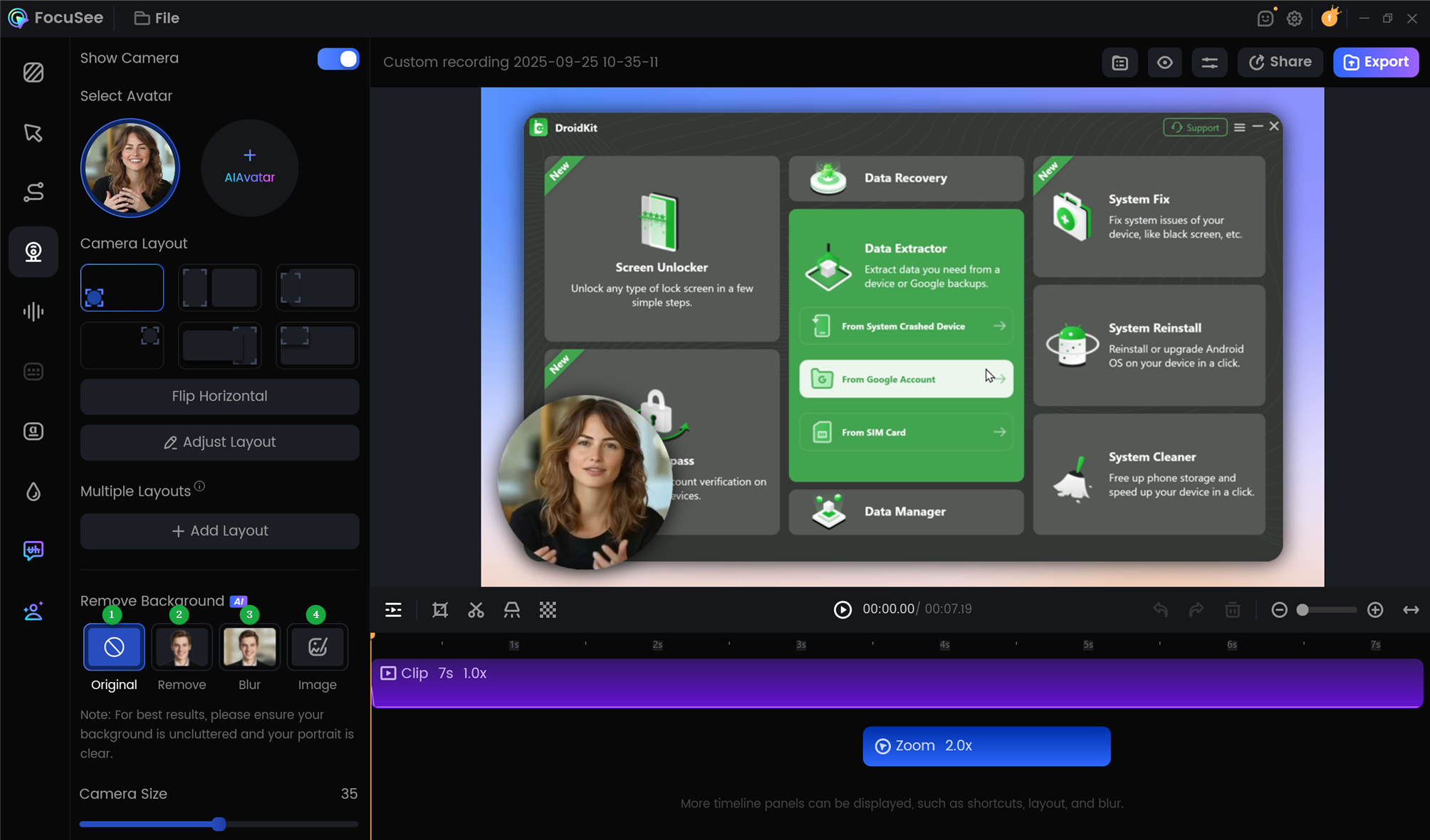
Configure the Remove Background Settings
In this option, you can:
For best results, please ensure your background is uncluttered and your portrait is clear.
Step 5. Removing the Camera Background Completed.
We take removing the camera background for an example. After clicking Remove option, it will take some seconds to remove the camera background. Once the process is completed, you can see the effect as below.

Removing the Camera Background Completed
If you have further question after reading this guide, please refer to FAQs page to check more solutions. Or you can contact our Support Team to get further help. We are here to help you!
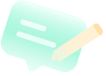
Try It Out & Share Your Feedback!

We'd love to hear how FocuSee is working for you.
Give it a try and share your thoughts—your feedback helps us keep improving.
If you're enjoying FocuSee, we'd be so grateful if you could leave us a review on Trustpilot. Your support helps others discover FocuSee and motivates our team!
Thank you for being part of the iMobie community — we couldn’t do it without you!
Try It Out & Share Your Feedback!
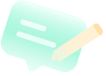
We'd love to hear how FocuSee is working for you.
Give it a try and share your thoughts—your feedback helps us keep improving.
If you're enjoying FocuSee, we'd be so grateful if you could leave us a review on Trustpilot. Your support helps others discover FocuSee and motivates our team!
Thank you for being part of the iMobie community — we couldn’t do it without you!