Free Download For Win & Mac | 100% Clean & Secure
Audio Control
After recording your video, you have several options for audio editing to enhance the quality of the audio or mute the auido.
Part 1. Microphone Audio
1. Mute Microphone Audio
If you turn on the Mute button, the recorded video's microphone audio will be completely silenced.
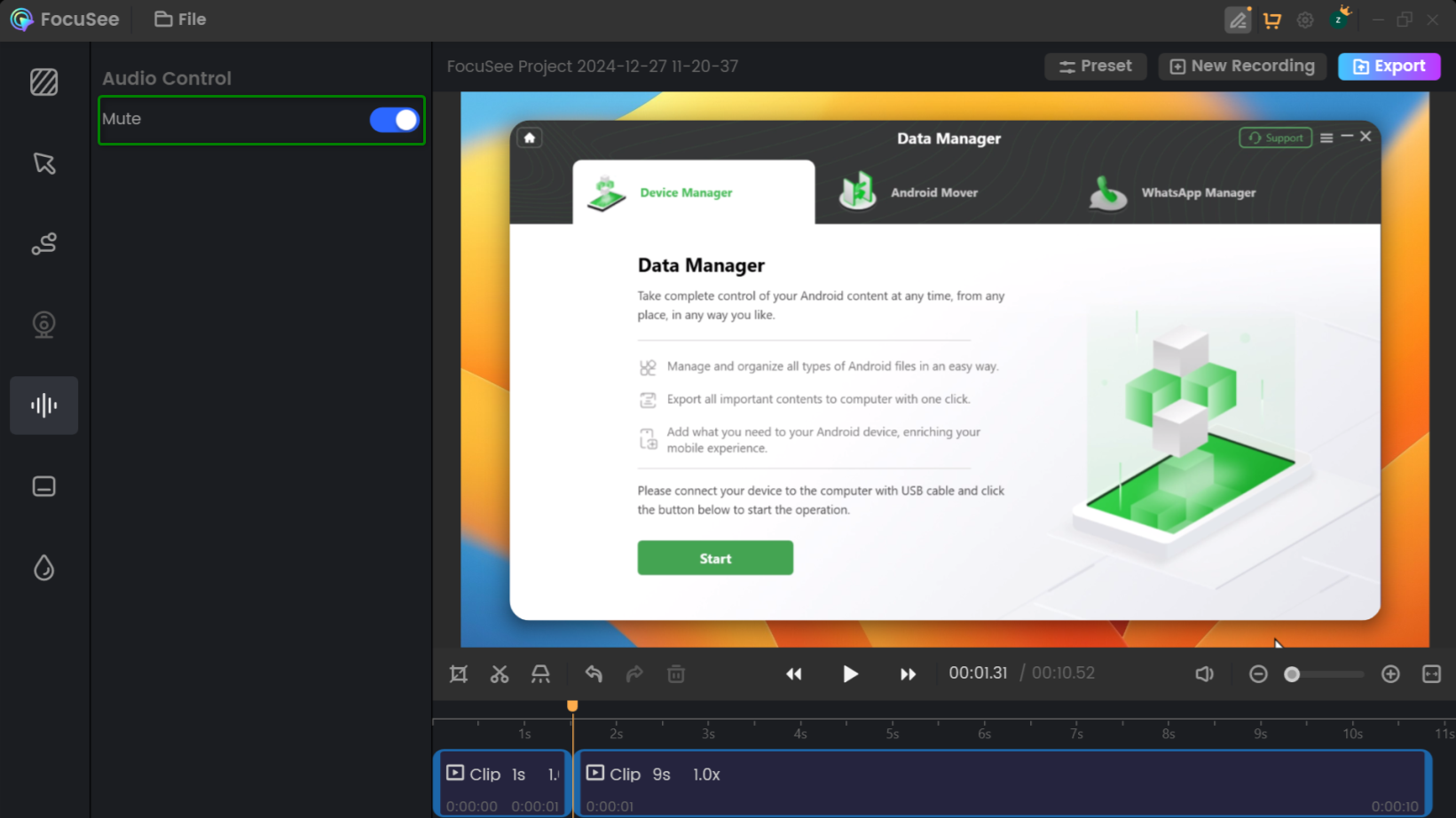
Mute Microphone Audio
2. Volume Enhancement
You can enhance the microphone audio volume of your recorded video. This feature allows you to increase this audio volume up to 300%, effectively amplifying the sound threefold.
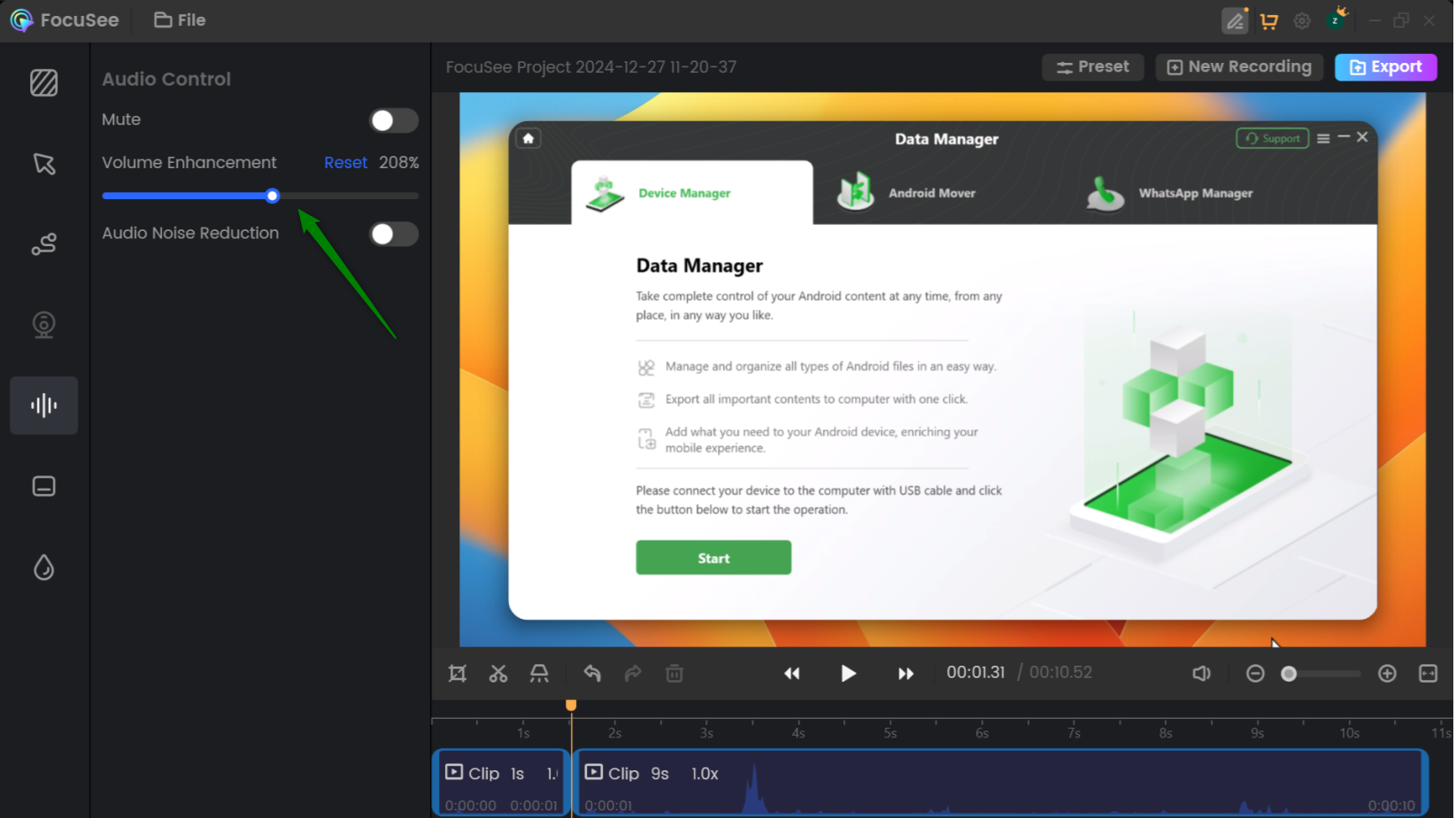
Volume Enhancement of Microphone Audio
3. Audio Noise Reduction
By clicking the Audio Noise Reduction button, you can reduce background noise in the microphone audio of your current video. This will help to minimize any unwanted sounds or noises.
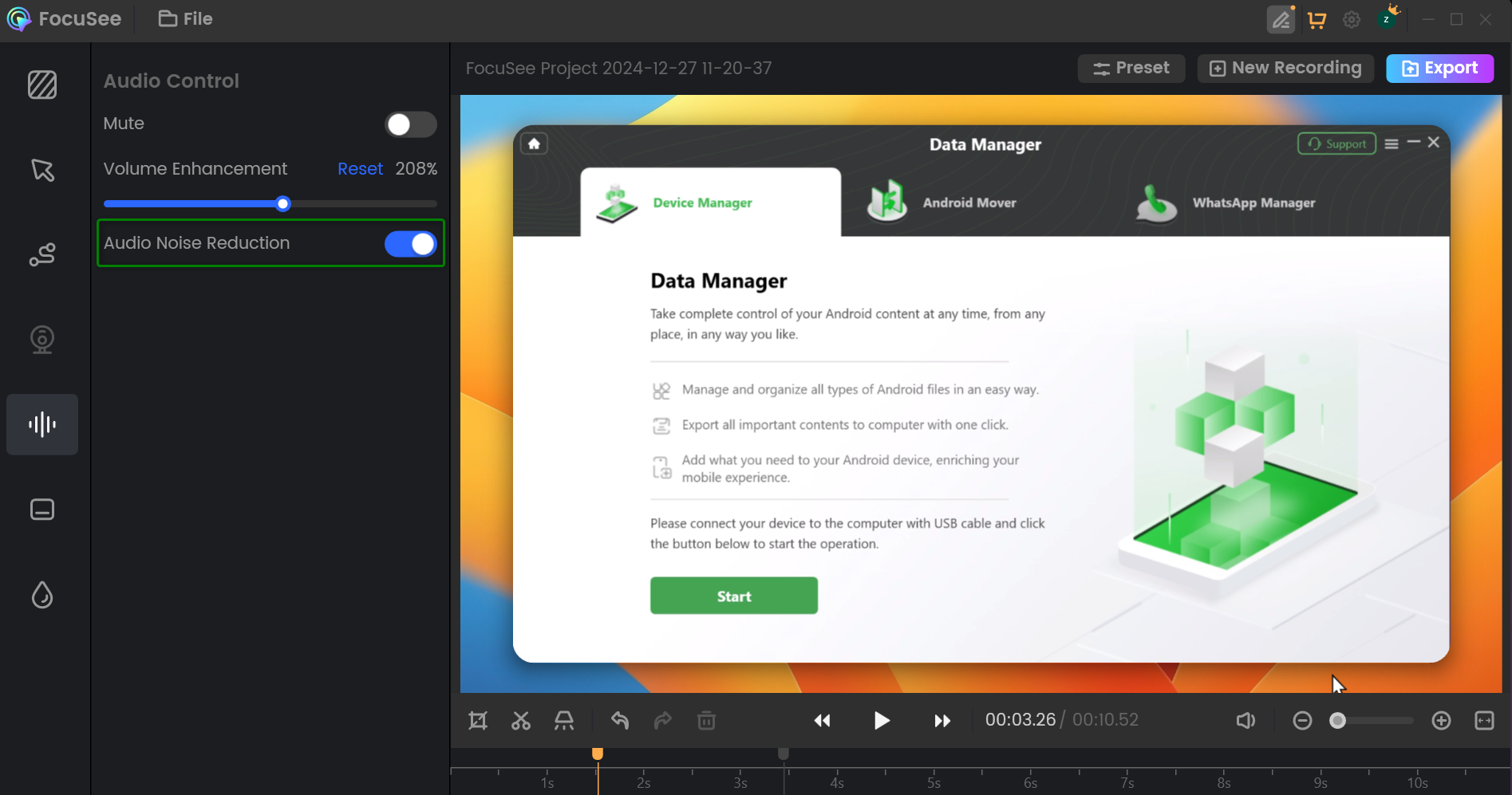
Audio Noise Reduction
4. Vocal Enhancement
Vocal Enhancement option can one-click upgrade for vocal quality, delivering a clear, rich, and studio-grade sound experience.
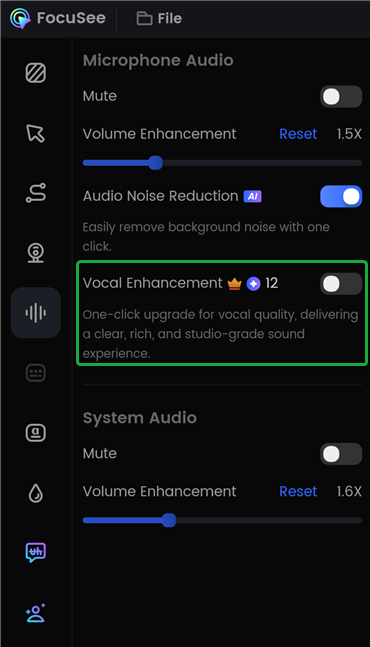
Vocal Enhancement
Please use some AI credits to try Vocal Enhancement function, which is powered by AI technology.
Part 2. System Audio
1. Mute System Audio
When the Mute button is enabled, all system audio will be completely silenced in the recorded video.
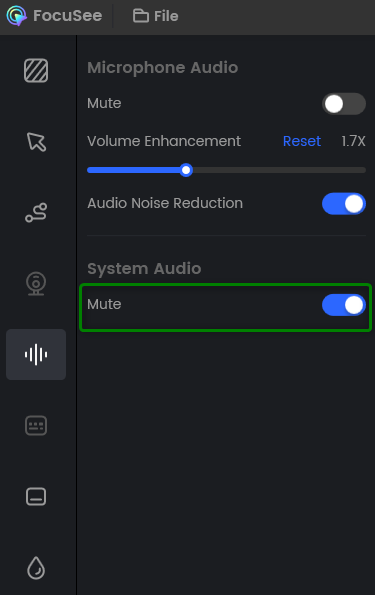
Mute System Audio
2. Volume Enhancement
You can also adjust and enhance the system audio volume in your recorded video.
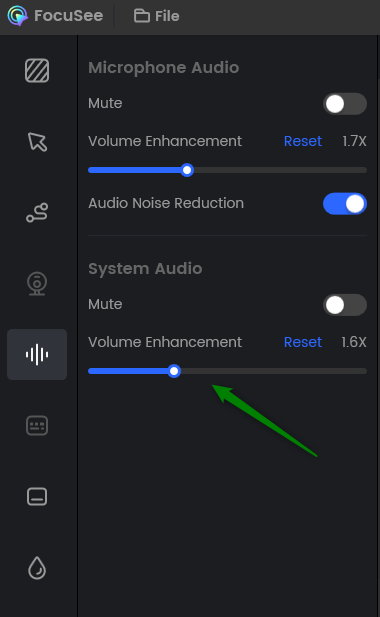
Volume Enhancement of System Audio
If you still have questions after reading this guide, please refer to FAQs page to check more solutions. Or you can contact our Support Team to get further help. We are here to help you!
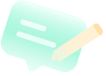
Try It Out & Share Your Feedback!

We'd love to hear how FocuSee is working for you.
Give it a try and share your thoughts—your feedback helps us keep improving.
If you're enjoying FocuSee, we'd be so grateful if you could leave us a review on Trustpilot. Your support helps others discover FocuSee and motivates our team!
Thank you for being part of the iMobie community — we couldn’t do it without you!
Try It Out & Share Your Feedback!
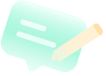
We'd love to hear how FocuSee is working for you.
Give it a try and share your thoughts—your feedback helps us keep improving.
If you're enjoying FocuSee, we'd be so grateful if you could leave us a review on Trustpilot. Your support helps others discover FocuSee and motivates our team!
Thank you for being part of the iMobie community — we couldn’t do it without you!