How to Switch to High-Performance NVIDIA GPU on Dual-Graphics Systems?
For computers equipped with both an Intel integrated graphics card and a discrete NVIDIA graphics card, you can select the discrete graphics card as the preferred graphics processor to improve the performance of FocuSee.
Part 1. Switch via NVIDIA Control Panel
Step 1. Right-click on your Windows desktop and select NVIDIA Control Panel from the menu that appears.
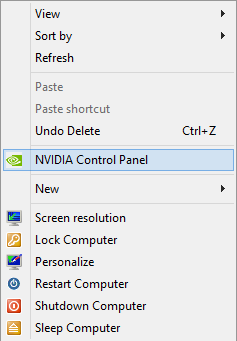
Select NVIDIA Control Panel
Step 2. Go to Manage 3D settings—Global Settings tab as shown in the below screenshot, in the drop-down menu of Preferred graphics processor, choose the High-performance NVIDIA processor. Then click Apply at the bottom right side of the window.
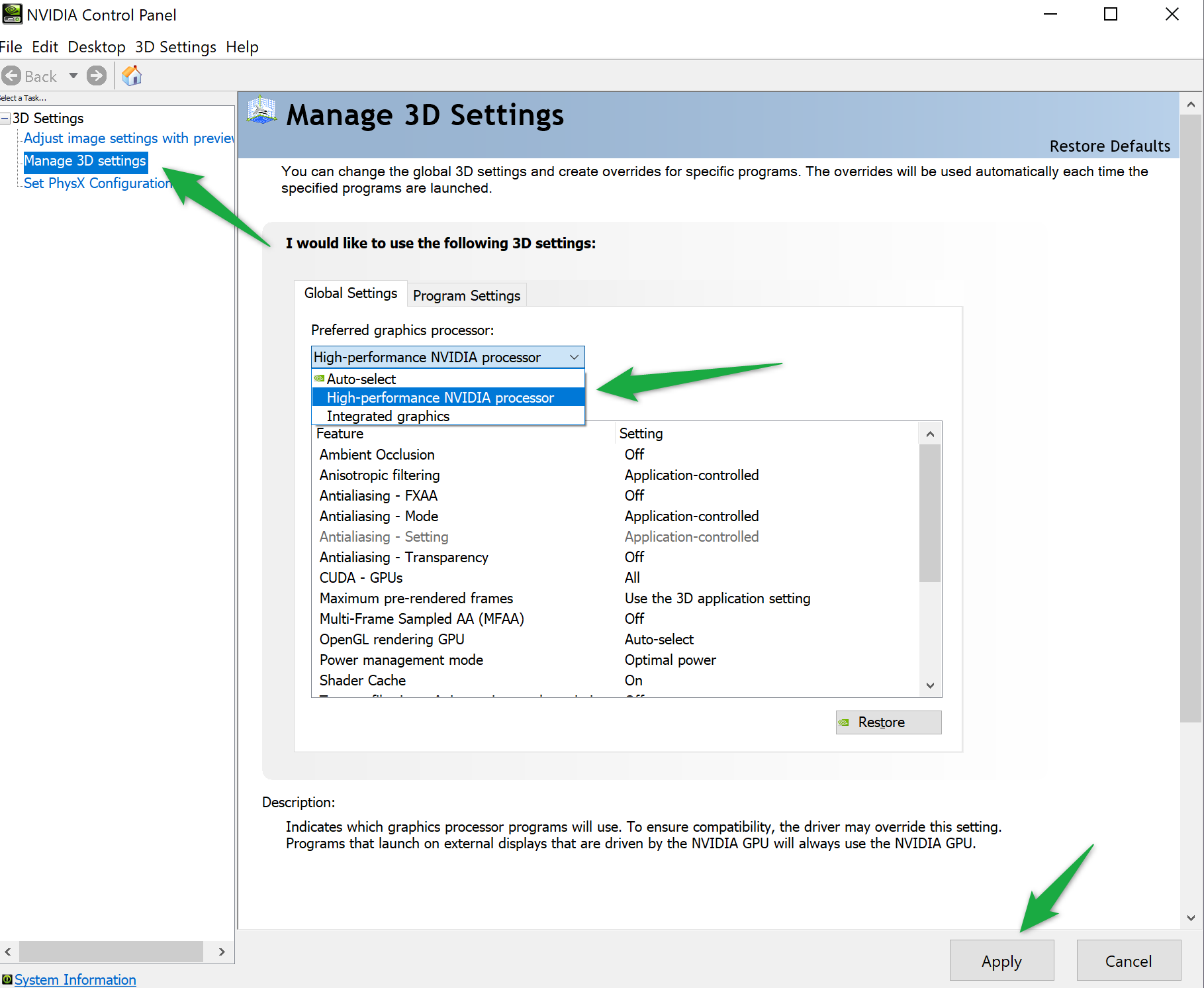
Choose the High-performance NVIDIA Processor
If you only want to enable the high-performance graphics card for a specific application, like FocuSee in this case, you can leave the default settings in the Global Settings tab. Instead, go to the Program Settings tab, click the drop-down menu under Select a program to customize and choose FocuSee.
Then in the drop-down menu of 2. Select the preferred graphics processor for this program, choose High-performance NVIDIA processor as always, don't forget to click Apply at the bottom right side of the window.
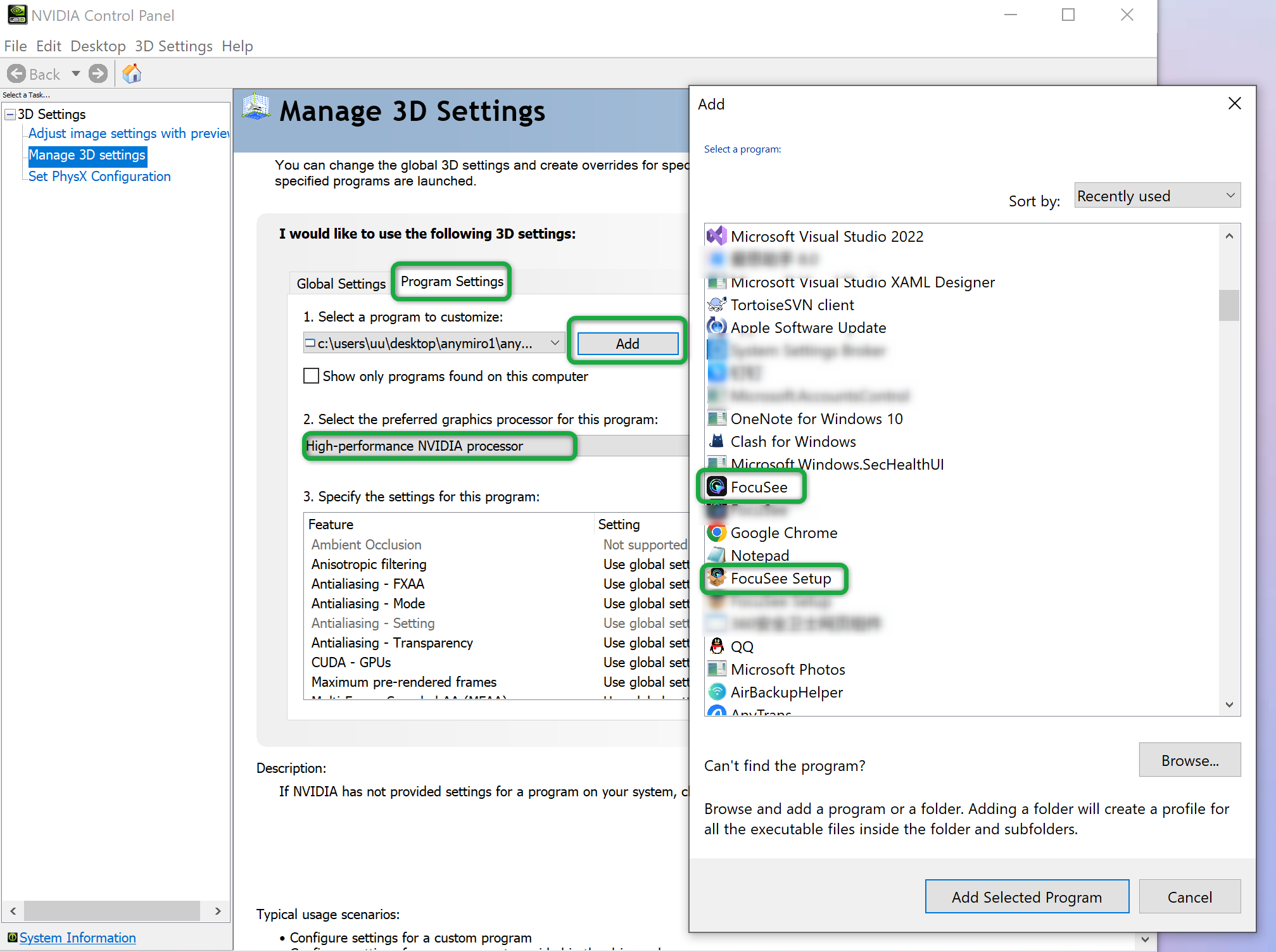
Select FocuSee to Customize
Part 2. Switch through Graphics Settings
If you have uninstalled the NVIDIA Control Panel, please switch through Graphics settings. Type and search Graphics settings in the Windows search bar, then click Open.
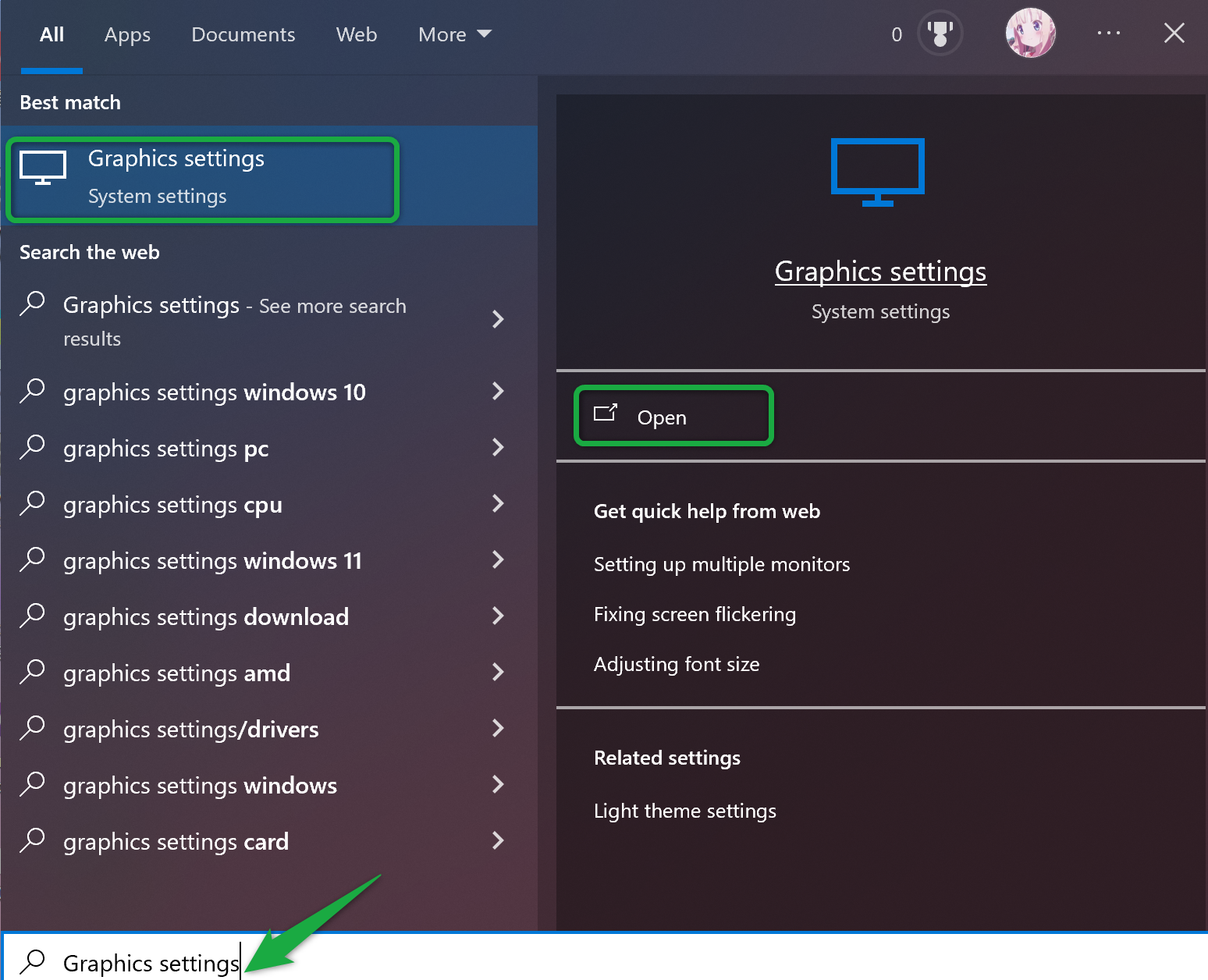
Open Graphics settings
In the Custom options for apps settings, you can select FocuSee. If you cannot find FocuSee, click on Browse to select FocuSee.
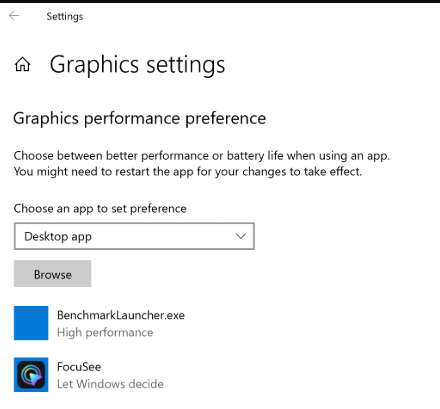
Select FocuSee
After selecting or browsing, it will appear in the list below. Please select FocuSee, and then click on Options.
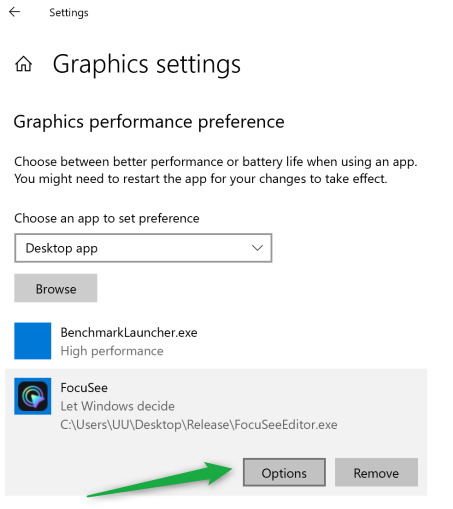
Tab Options
Choose the High Performance option, and then click on Save.
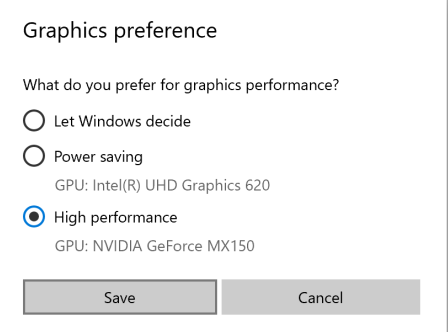
Choose the High Performance Option
FocuSee is now configured to use the high-performance NVIDIA GPU.
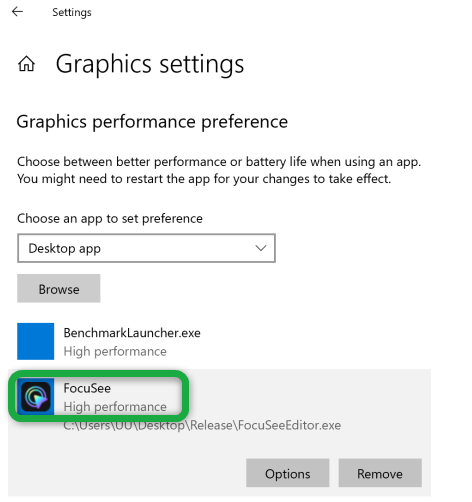
Configured NVIDIA GPU
1. Remember to restart your computer after the setup is complete.
2. If you still have questions after reading this guide, please refer to FAQs page to check more solutions. Or you can contact our Support Team to get further help. We are here to help you!