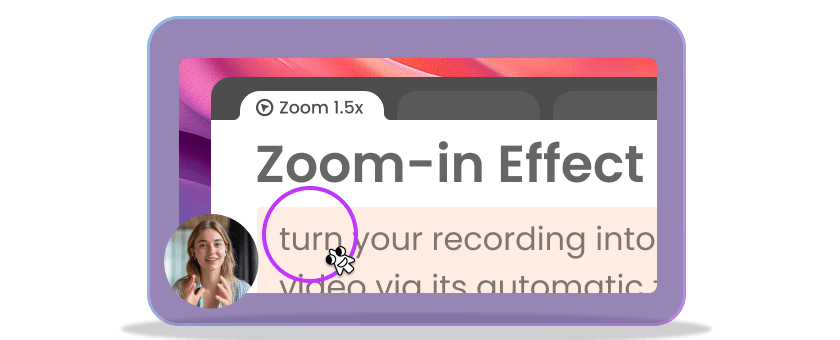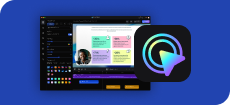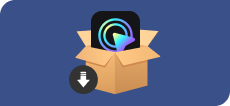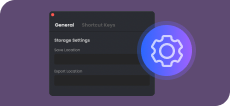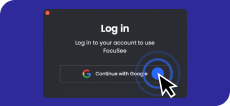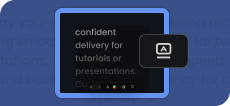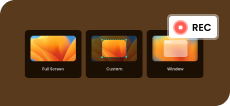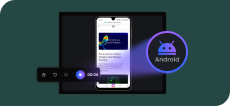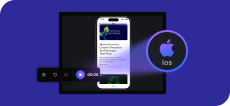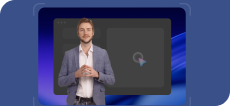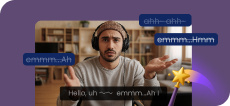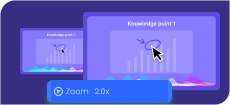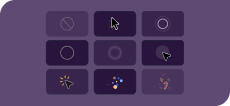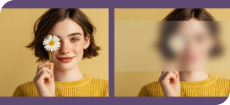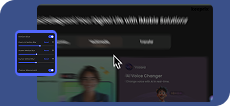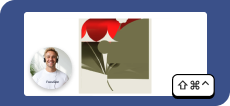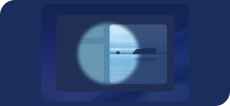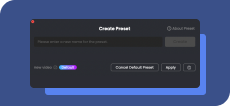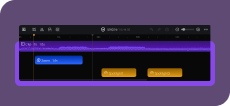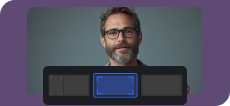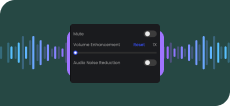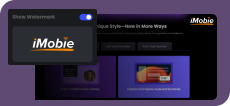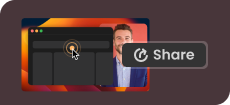Basic Information
FocuSee is an all-in-one screen recording and editing tool that turns recordings into professional videos with ease. Ideal for tutorials, demos, or promos, it automates post-production with dynamic zooms, cursor tracking, and customizable features.
Install or Uninstall
Install FocuSee by downloading it from iMobie official website for Windows or macOS and following the quick setup prompts. Uninstall by locating FocuSee in your system’s applications or control panel and selecting the uninstall option.
Permissions and Settings
Learn how to grant permission on your computer and use shortcuts in FocuSee to take your screen recording workflow to the next level!
Activate FocuSee
Discover how to activate FocuSee after purchase in different scenarios. Fully experience its impressive features after a quick activation.
Teleprompter
Display your script on-screen during recording, ensuring smooth, confident delivery for tutorials or presentations. Customize scrolling speed, font size, color, and background transparency for a tailored experience.
Record Computer
Record your entire computer screen, a selected section, or a single app window while simultaneously capturing your voice and camera to add a personal touch.
Record Android Phone/Tablet
Record your Android screen with FocuSee. Whether you're capturing mobile gameplay, demonstrating an app, or saving a video call, create high-quality recordings directly from your phone or tablet.
Record iPhone/iPad
FocuSee captures every tap and swipe on your iPhone or iPad; ideal for creating step-by-step guides, demonstrating mobile workflows, and preserving memorable gameplay.
AI Avatar
Replace camera recordings with AI Avatars: engaging 3D digital spokespeople that professionally introduce your products anytime.
Remove Camera Background
Remove, blur, or fully customize your camera background to suit your style and setting.
Remove Silence & Fillers
Automatically detects and cuts out awkward pauses, "ums," and "ahs" to create a smoother, more professional final video.
Vocal Enhancement
Optimize your microphone audio to eliminate background noise and create crisp, studio-quality voiceovers.
AI Subtitles
Uses an advanced online AI model to automatically generate highly accurate, synchronized subtitles.
Zoom-in Effect
When recording your demo video, FocuSee offers an automatic zoom-in feature that triggers whenever a click occurs. After the recording is complete, you can adjust the zoom position and level for each frame.
Cursor Effect
Customize your cursor with multiple styles, dynamic click animations, and adjustable size to create visually engaging and interactive presentations.
Blur Effect
Blur Effect feature lets you obscure sensitive areas of your screen recordings for enhanced privacy and focus. Easily apply and adjust blur intensity to specific regions with a few clicks.
Motion Blur Effect
Motion Blur Effect feature adds smooth, dynamic blur to moving elements in your screen recordings, enhancing visual appeal. Customize blur intensity to create professional and engaging videos.
Keyboard Shortcuts
Display on-screen keystrokes used during video recording, enhancing viewer clarity. Customize the style, color, background, size, and position of shortcut displays for a professional, tailored look.
Spotlight Effect
Highlight key content in your videos with customizable focus effects to direct viewer attention and enhance visual clarity.
Recording Preset
Discover how to set up recording presets in FocuSee, customizing elements like mouse cursor effects, webcam layout, and watermark display for tailored video creation.
Edit the Recording
Customize your content with various background enhancements, precise zoom adjustments, and optimized audio volume control. Add professional mouse cursor effects and dynamic visual effects to captivate your audience.
Camera Layout
Discover how to use camera layouts - set preset or custom arrangements while recording both screen and camera. Make your videos more engaging with versatile layout options.
Audio Control
Audio Control offers options to mute or enhance volume up to 300%. It also includes noise reduction to eliminate background sounds, ensuring clear, professional audio in your videos.
Captions
Automatically generate and add captions to your video and edit or export the captions according to your needs, supporting multiple languages.
Add Watermark
Add custom watermarks to your videos using Fcousee, protecting your content from unauthorized use and enhancing your brand image.
Export the Video
Exporting your demo video is a seamless process with FocuSee! Select video format, resolution, frame rate, rename your video, change the saving place, and click on the OK button to export the video.
Share the Video
Generate a link for your video, enabling easy sharing with your audience. Export in various formats and customize resolution or privacy settings.
Basic Information
FocuSee is an all-in-one screen recording and editing tool that turns recordings into professional videos with ease. Ideal for tutorials, demos, or promos, it automates post-production with dynamic zooms, cursor tracking, and customizable features.
Install or Uninstall
Install FocuSee by downloading it from iMobie official website for Windows or macOS and following the quick setup prompts. Uninstall by locating FocuSee in your system’s applications or control panel and selecting the uninstall option.
Permissions and Settings
Learn how to grant permission on your computer and use shortcuts in FocuSee to take your screen recording workflow to the next level!
Activate FocuSee
Discover how to activate FocuSee after purchase in different scenarios. Fully experience its impressive features after a quick activation.
Teleprompter
Display your script on-screen during recording, ensuring smooth, confident delivery for tutorials or presentations. Customize scrolling speed, font size, color, and background transparency for a tailored experience.
Record Computer
Record your entire computer screen, a selected section, or a single app window while simultaneously capturing your voice and camera to add a personal touch.
Record Android Phone/Tablet
Record your Android screen with FocuSee. Whether you're capturing mobile gameplay, demonstrating an app, or saving a video call, create high-quality recordings directly from your phone or tablet.
Record iPhone/iPad
FocuSee captures every tap and swipe on your iPhone or iPad; ideal for creating step-by-step guides, demonstrating mobile workflows, and preserving memorable gameplay.
AI Avatar
Replace camera recordings with AI Avatars: engaging 3D digital spokespeople that professionally introduce your products anytime.
Remove Camera Background
Remove, blur, or fully customize your camera background to suit your style and setting.
Remove Silence & Fillers
Automatically detects and cuts out awkward pauses, "ums," and "ahs" to create a smoother, more professional final video.
Vocal Enhancement
Optimize your microphone audio to eliminate background noise and create crisp, studio-quality voiceovers.
AI Subtitles
Uses an advanced online AI model to automatically generate highly accurate, synchronized subtitles.
Zoom-in Effect
When recording your demo video, FocuSee offers an automatic zoom-in feature that triggers whenever a click occurs. After the recording is complete, you can adjust the zoom position and level for each frame.
Cursor Effect
Customize your cursor with multiple styles, dynamic click animations, and adjustable size to create visually engaging and interactive presentations.
Blur Effect
Blur Effect feature lets you obscure sensitive areas of your screen recordings for enhanced privacy and focus. Easily apply and adjust blur intensity to specific regions with a few clicks.
Motion Blur Effect
Motion Blur Effect feature adds smooth, dynamic blur to moving elements in your screen recordings, enhancing visual appeal. Customize blur intensity to create professional and engaging videos.
Keyboard Shortcuts
Display on-screen keystrokes used during video recording, enhancing viewer clarity. Customize the style, color, background, size, and position of shortcut displays for a professional, tailored look.
Spotlight Effect
Highlight key content in your videos with customizable focus effects to direct viewer attention and enhance visual clarity.
Recording Preset
Discover how to set up recording presets in FocuSee, customizing elements like mouse cursor effects, webcam layout, and watermark display for tailored video creation.
Edit the Recording
Customize your content with various background enhancements, precise zoom adjustments, and optimized audio volume control. Add professional mouse cursor effects and dynamic visual effects to captivate your audience.
Camera Layout
Discover how to use camera layouts - set preset or custom arrangements while recording both screen and camera. Make your videos more engaging with versatile layout options.
Audio Control
Audio Control offers options to mute or enhance volume up to 300%. It also includes noise reduction to eliminate background sounds, ensuring clear, professional audio in your videos.
Captions
Automatically generate and add captions to your video and edit or export the captions according to your needs, supporting multiple languages.
Add Watermark
Add custom watermarks to your videos using Fcousee, protecting your content from unauthorized use and enhancing your brand image.
Export the Video
Exporting your demo video is a seamless process with FocuSee! Select video format, resolution, frame rate, rename your video, change the saving place, and click on the OK button to export the video.
Share the Video
Generate a link for your video, enabling easy sharing with your audience. Export in various formats and customize resolution or privacy settings.
Switch to NVIDIA GPU
Set your discrete NVIDIA graphics card as the preferred graphics processor to optimize FocuSee's performance on dual-GPU (Intel/NVIDIA) systems.
Login Issue on App Store
Address the login issues encountered after updating iMobie FocuSee on the App Store.
Install iMobie Speaker Installer
Resolve the issue of reduced video recording duration related to the new screen recording API available since macOS 12.3.