FAQ
< Back
![]() Help Category
Help Category

Settings
To provide global customers with a better user experience, FocuSee currently supports 8 languages (English, Japanese, German, French, Spanish, Simplified Chinese, Traditional Chinese and Korean). Please follow the detailed instructions below to switch to your preferred language.
For Mac:
Open FocuSee > Click the Settings button on the upper left of the screen > Click Menu_Language option> Choose your preferred language.
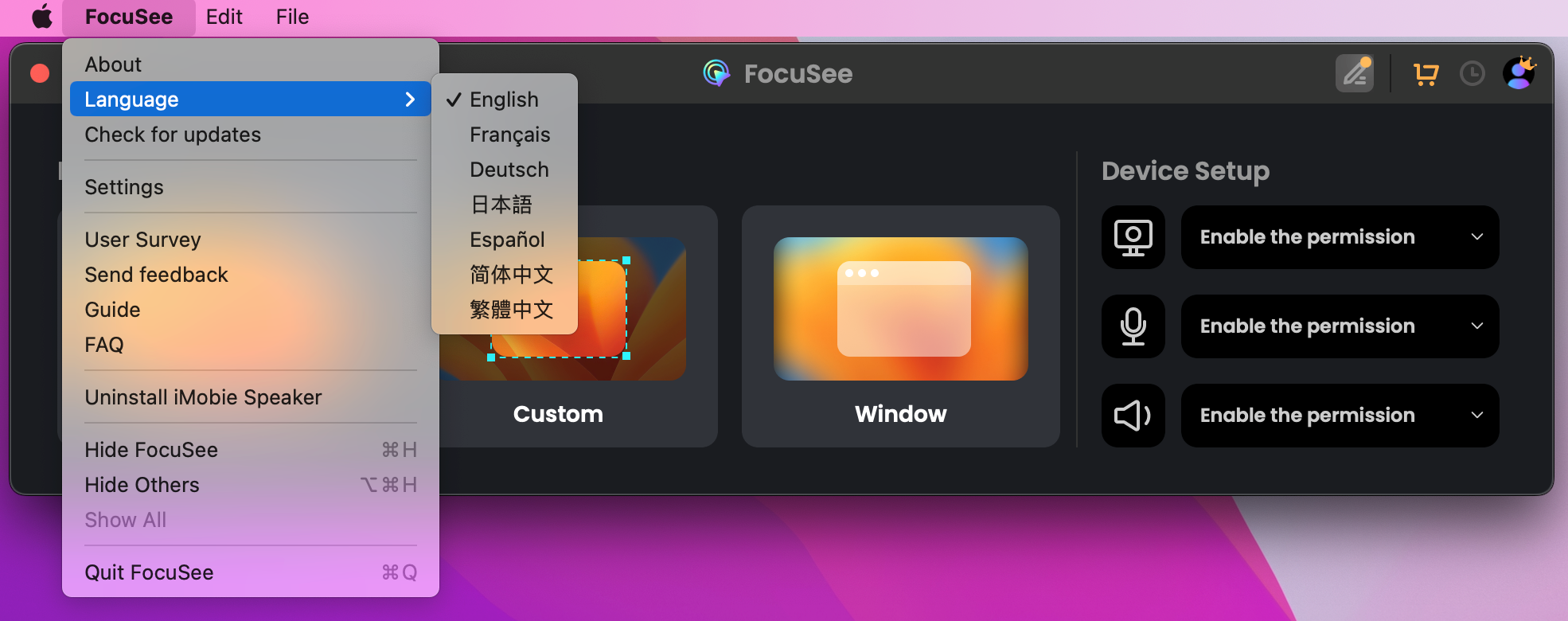
How to Switch Language on Mac
For Windows:
Open FocuSee > Click the Settings button on the upper right of its interface > Click Language option > Choose your preferred language.
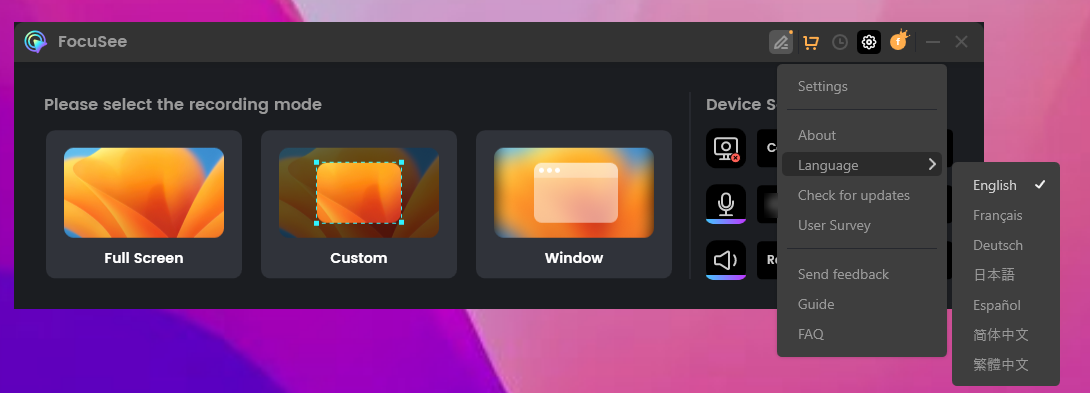
How to Switch Language on Windows
There are two ways to help you quickly start recording without opening FocuSee:
Method 1:
Please click the FocuSee icon on your Windows/Mac and then select the desired recording mode to start.
Windows: Right-click the FocuSee icon in the system tray (bottom-right) > Select your recording mode > Start instantly.
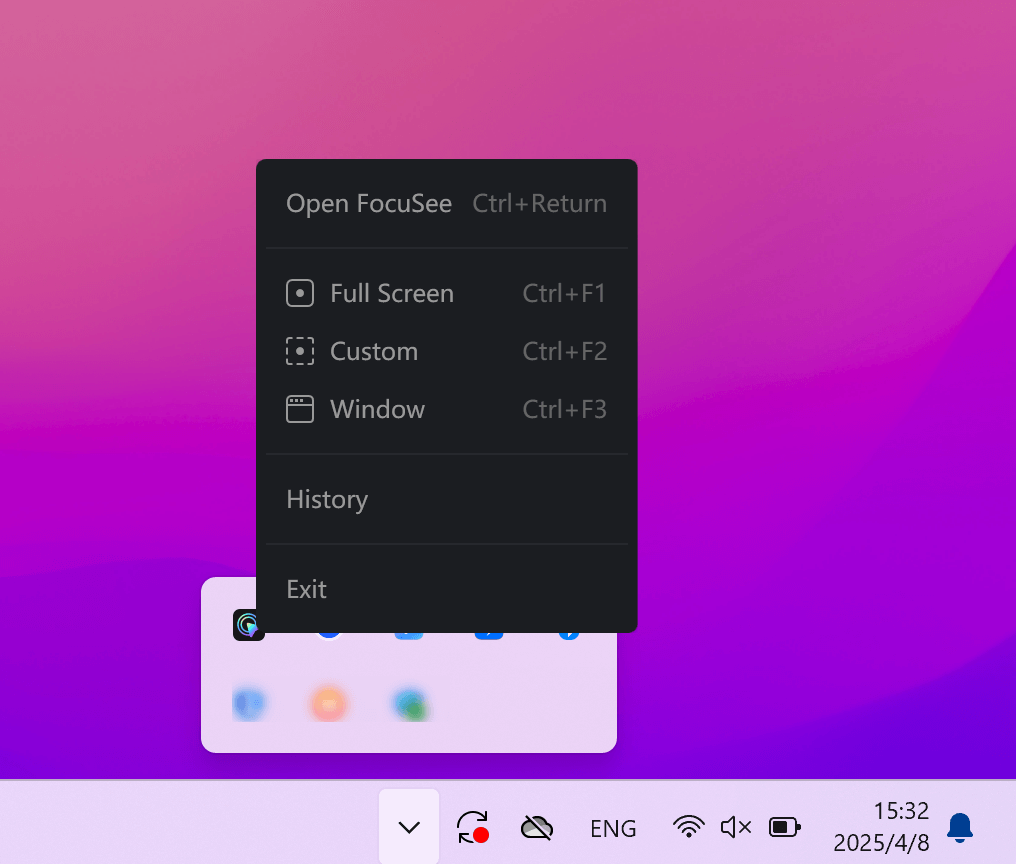
Record Your Screen on Windows
Mac: Click the FocuSee menu bar icon (top-right) > Choose a recording mode > Begin immediately.
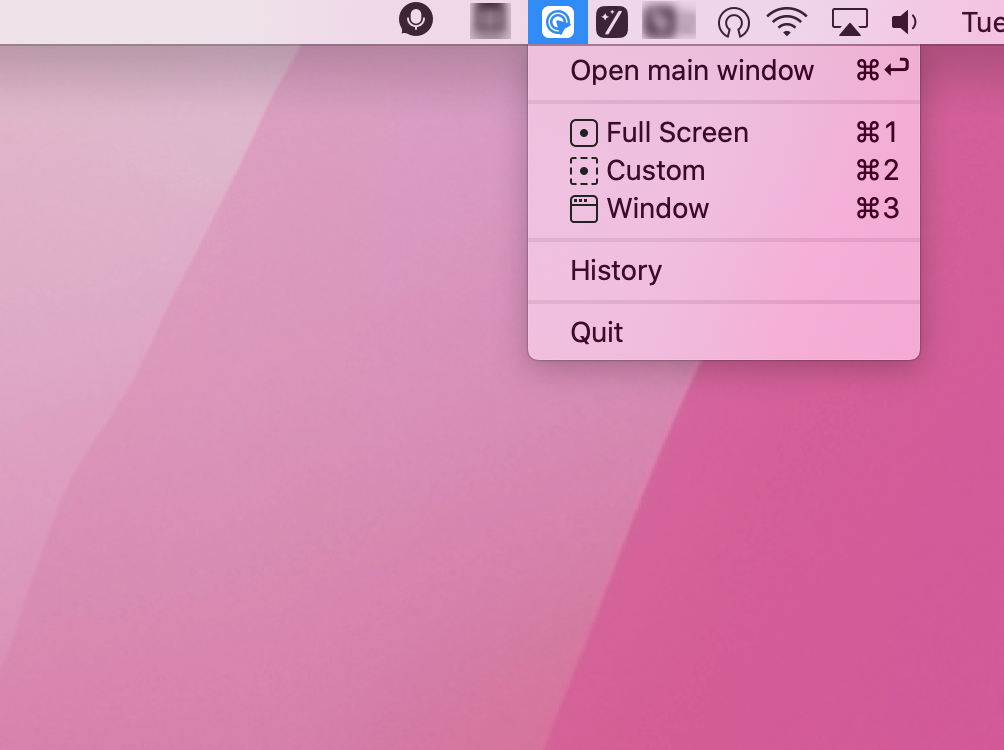
Record Your Screen on Mac
Method 2:
Please use preset shortcuts to launch specific recording modes directly. For example:
(Note: Adjustable shortcuts can be customized in Settings.)
Windows:
• Full-screen: Ctrl+1
• Custome: Ctrl+2
• Window : Ctrl+3
Mac:
• Full-screen: ⌘1
• Custome: ⌘2
• Window: ⌘3
Please refer to instructions as interface to disable Auto-Add Zoom Effect:
Step 1: Click the Menu button in the top bar.
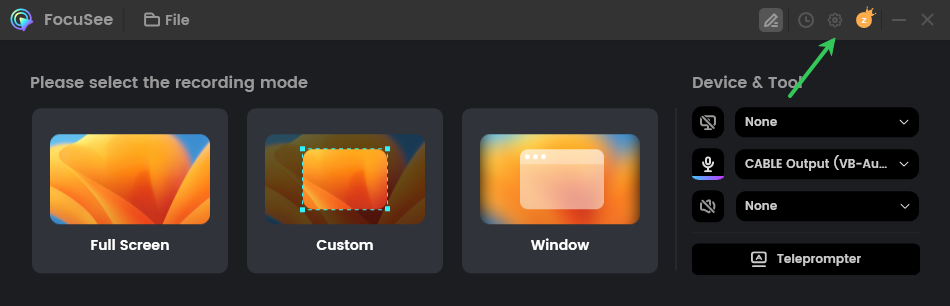
How to Disable Auto-Add Zoom Effect
Step 2: Select Settings from the dropdown.
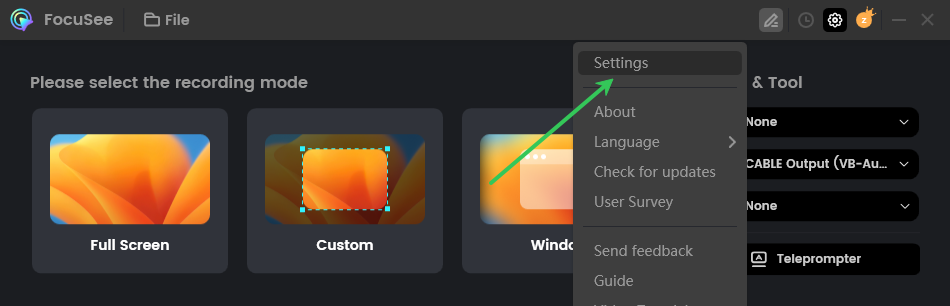
How to Disable Auto-Add Zoom Effect
Step 3: Turn off the Auto-Add Zoom Effect.
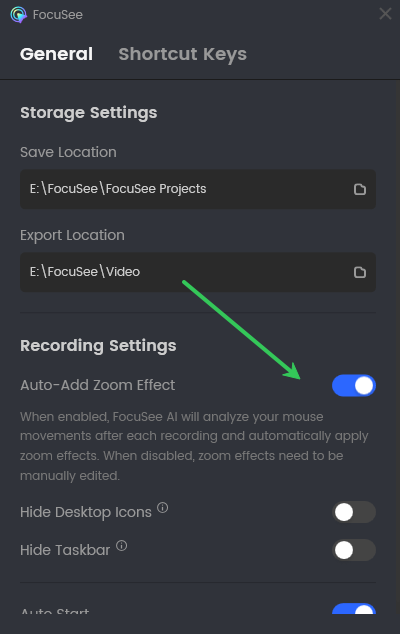
How to Disable Auto-Add Zoom Effect