FAQ
< Back
![]() Help
Category
Help
Category

Account Management
If you haven't bought the FocuSee, the iMobie ID is the iMobie account of FocuSee. If you have bought the FocuSee, iMobie ID is the email you entered in the checkout process, it will be automatically registered. If you forget, don't know, or need to reset your password, please click here on the next steps.
It depends on whether you bought a plan for 3 or 5 computers. The iMobie ID can only be activated on the number of computers specified in your plan.
1. Please log in the iMobie account on iMobie center.
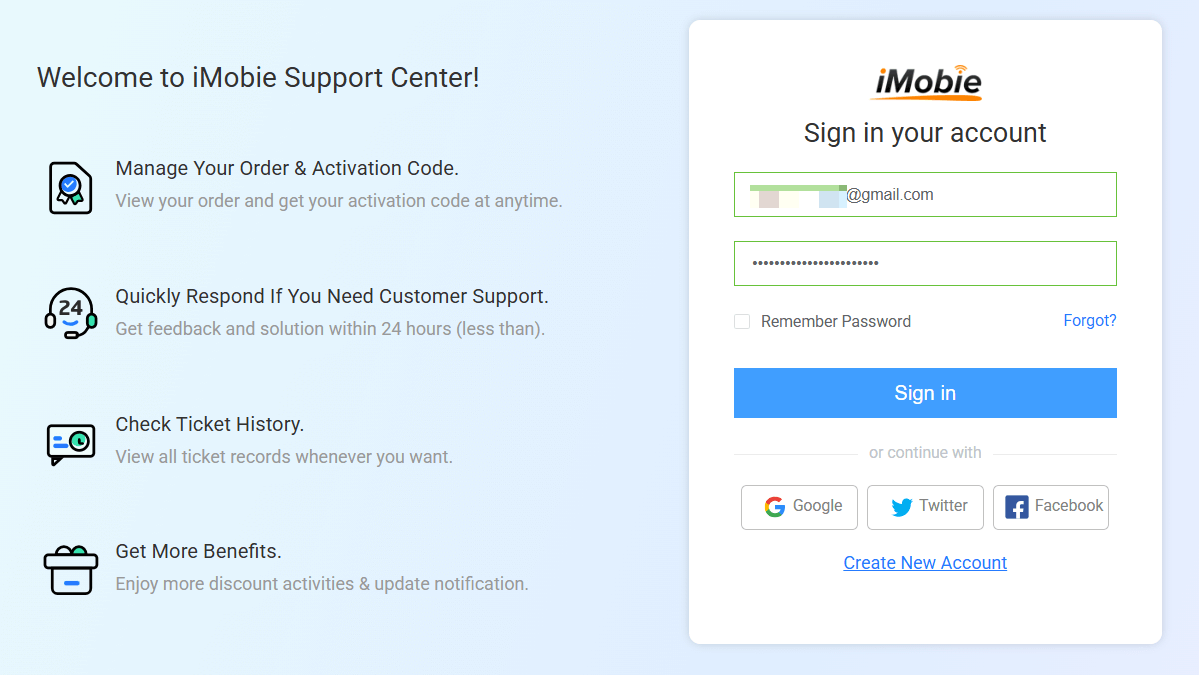
Login iMobie Account
2. Then, please choose the Account Settings>Enable Two-Factor Authentication.
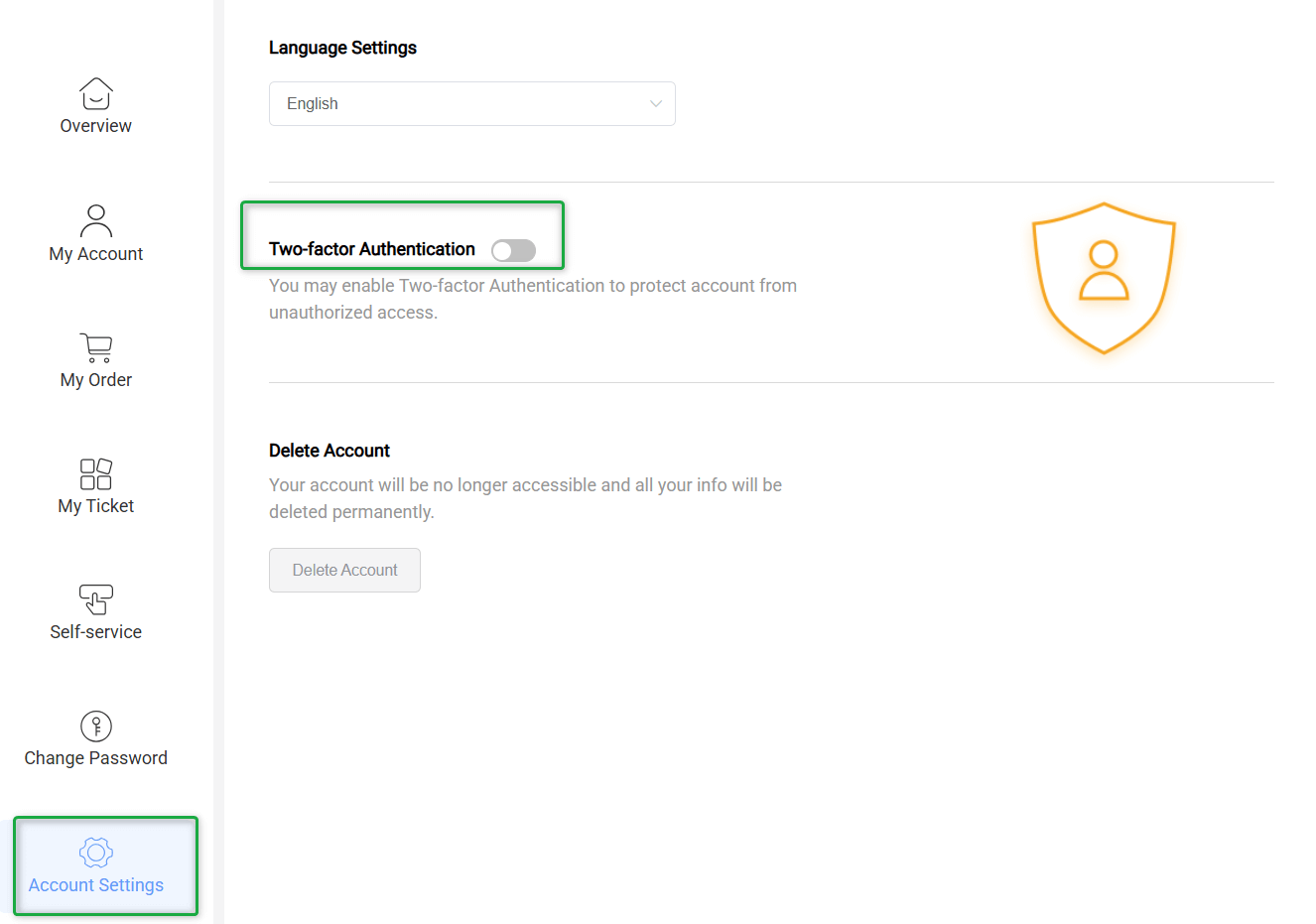
Enable Two-Factor Authentication
3. Install Authenticator App on your phone > Scan QR code with Authenticator App > Enter Verification code > Please click Confirm option.
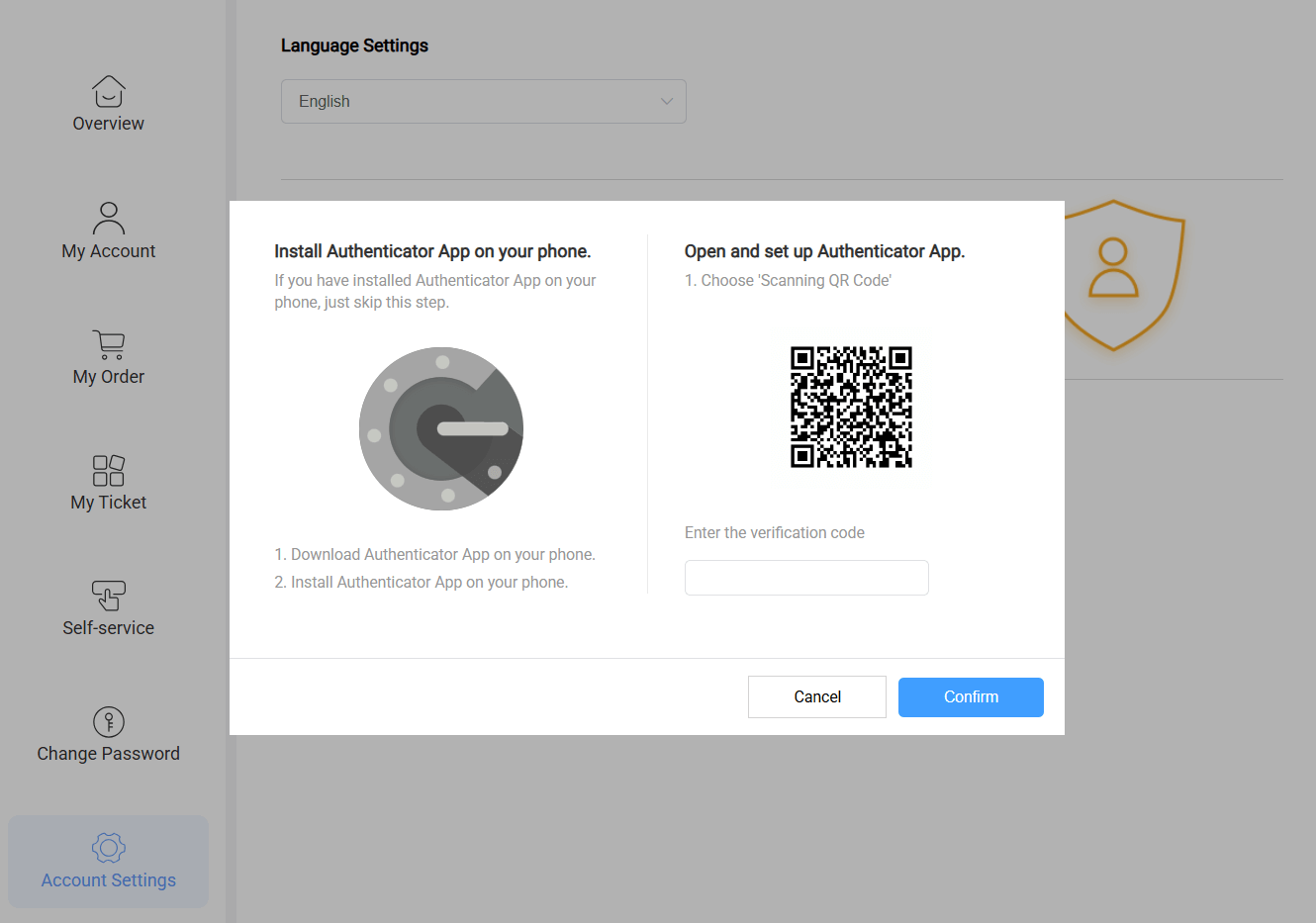
Enter Verification code
1. Please log in the iMobie account on iMobie center. When you log in, you are required to enter a dynamic verification code. If there is a verification app on your phone, please open the app and enter the verification code to enter the following iMobie account center page.
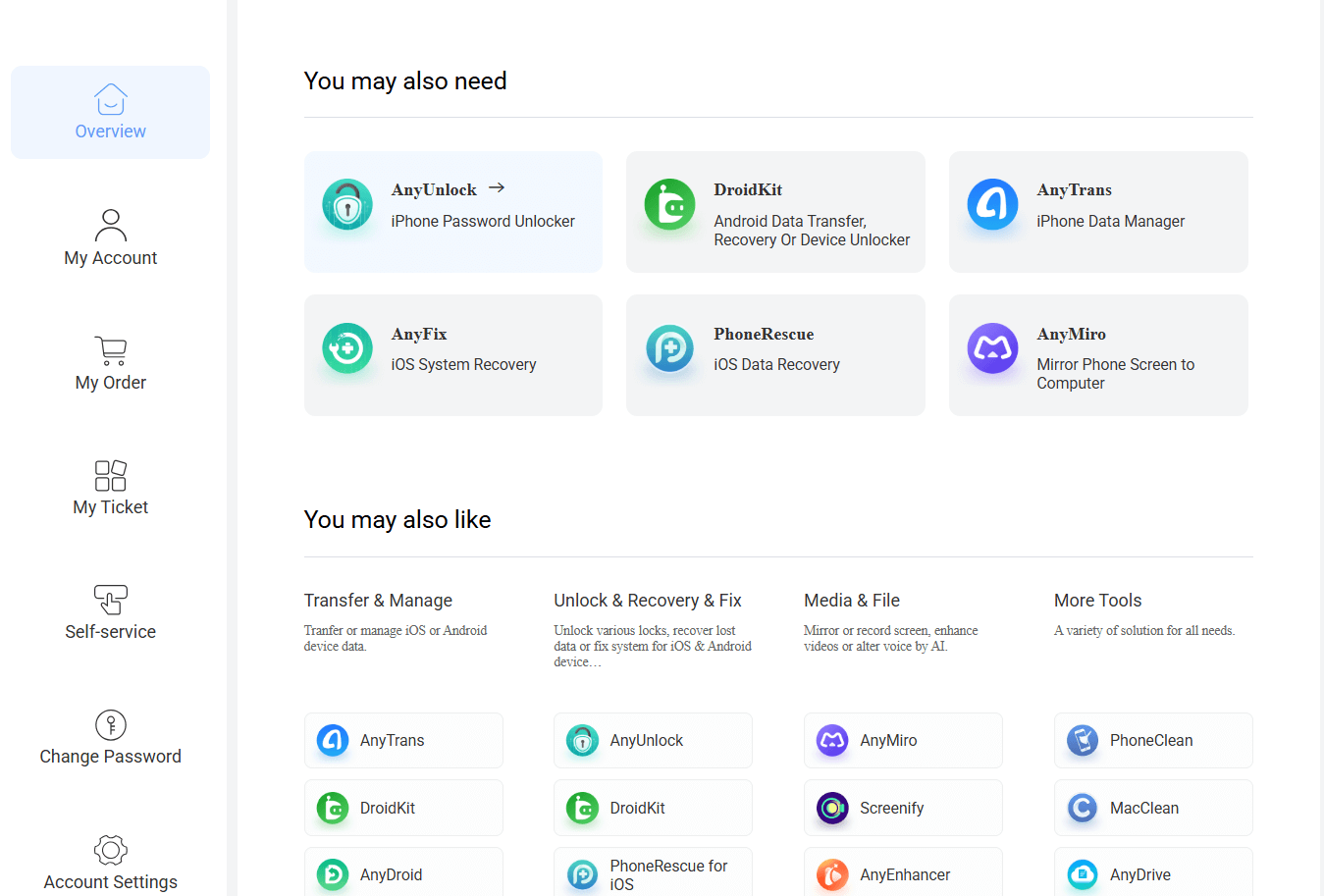
Login iMobie account successfully
2. Then, please choose the Account Settings>Disable Two-Factor Authentication.
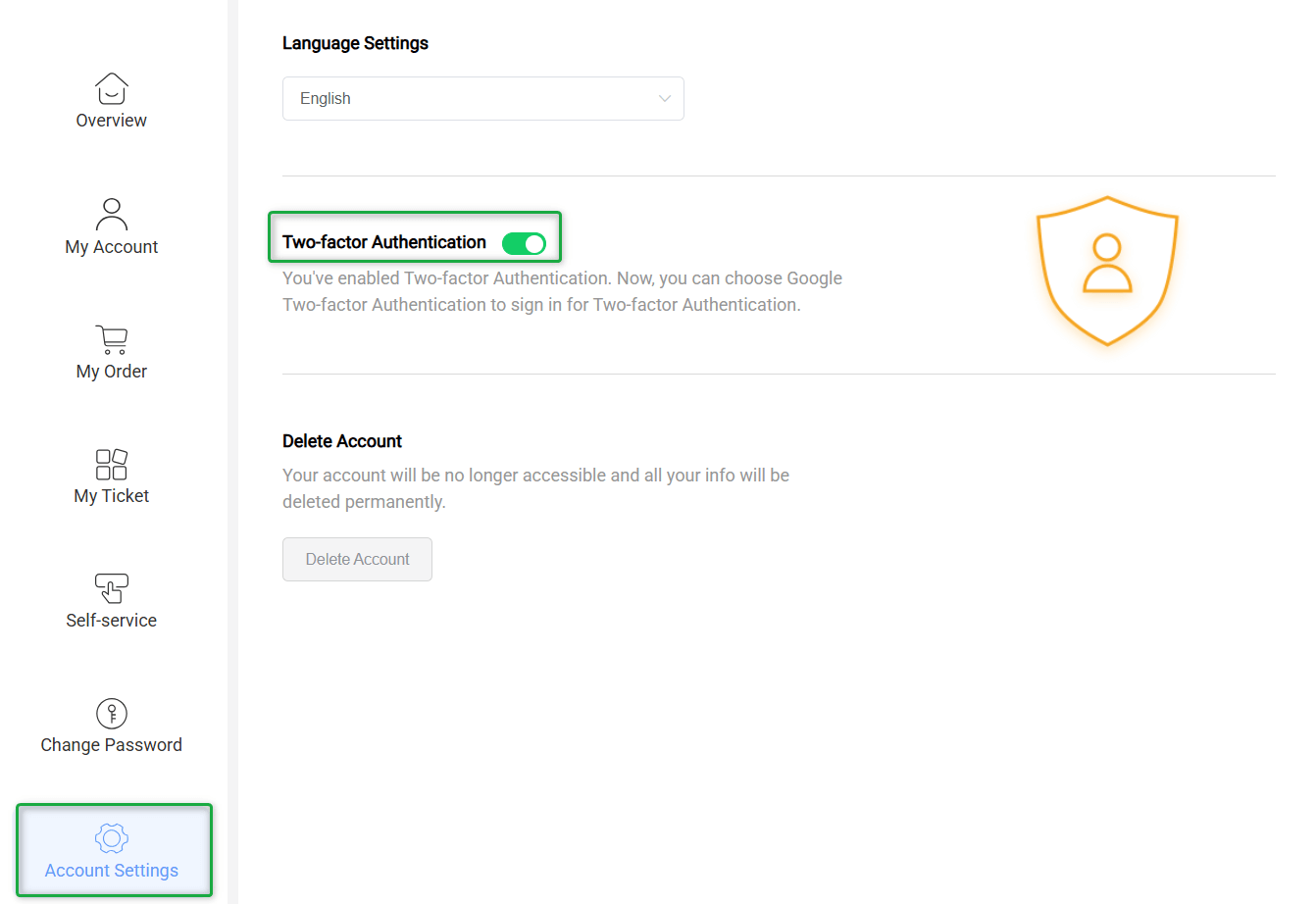
Disable Two-Factor Authentication
3. If there is no verification code, you cannot log in and disable it. Please contact support to get help.