FAQ
< Back
![]() Help Category
Help Category

Feedback & Logfile
If you run into the technical problems about FocuSee, to help us make better analysis and find a solution for you soon, please send the log file to iMobie Support Team. Here we will introduce 3 ways on how to send log file:
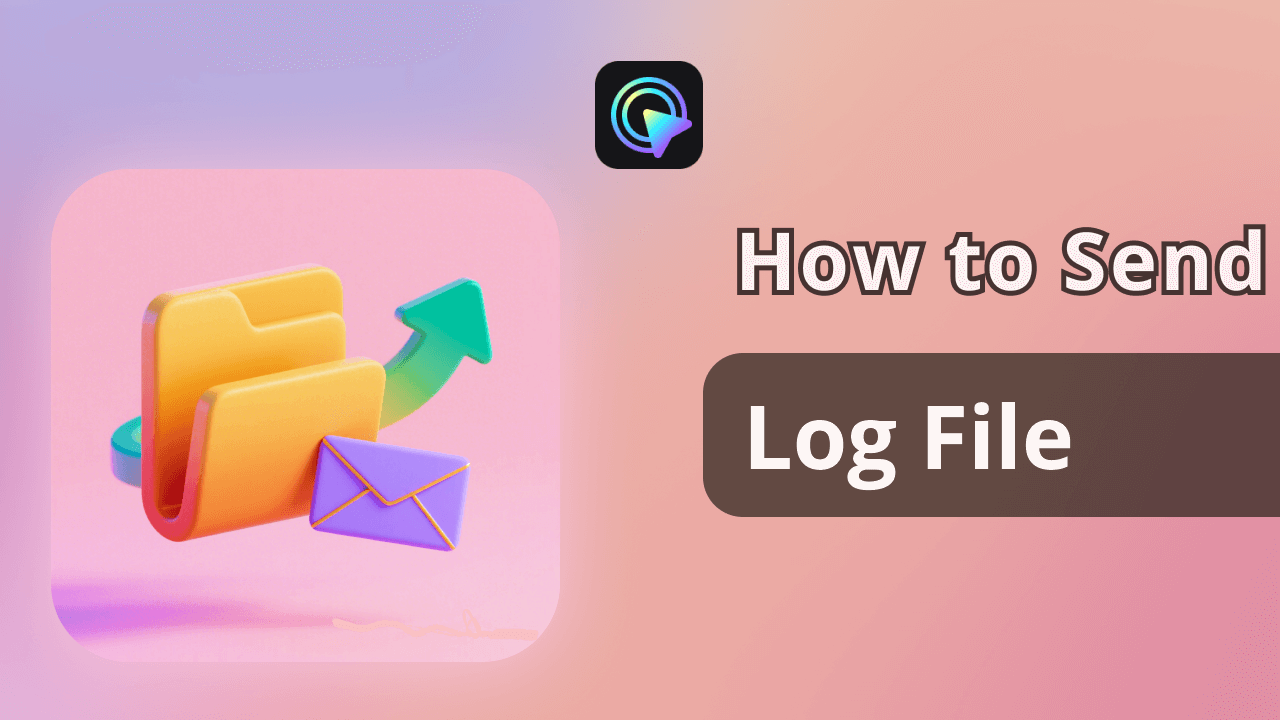
Method 1: Send Log File via FocuSee
For Mac:
Launch FocuSee> Click Setting button> Click Send Feedback> Enter email address & describe the issue > Click Submit button.
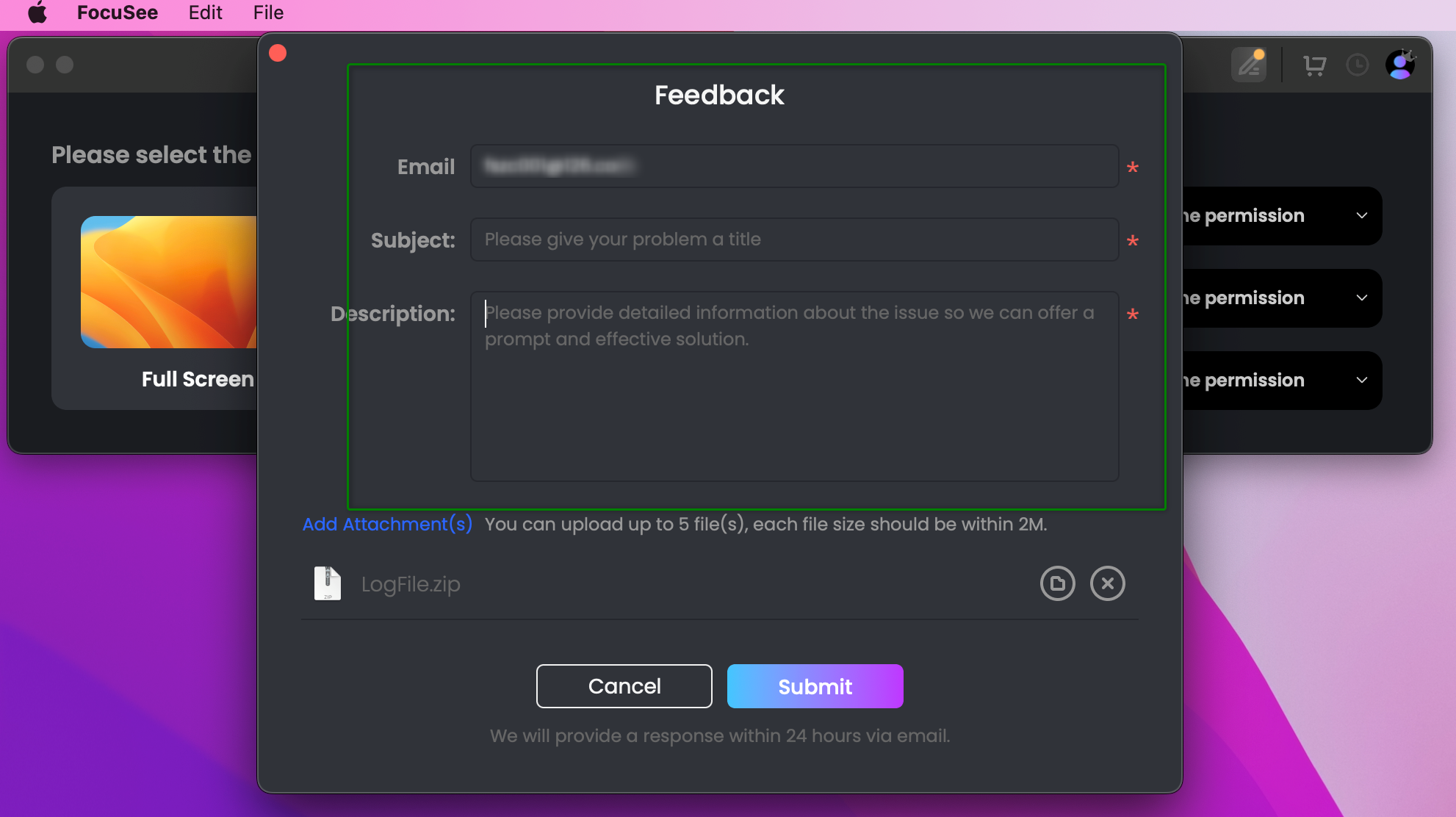
How to Send the Log File via FocuSee
For Windows:
Launch FocuSee> Click Setting button> Click Send Feedback> Enter email address & describe the issue > Click Submit button.
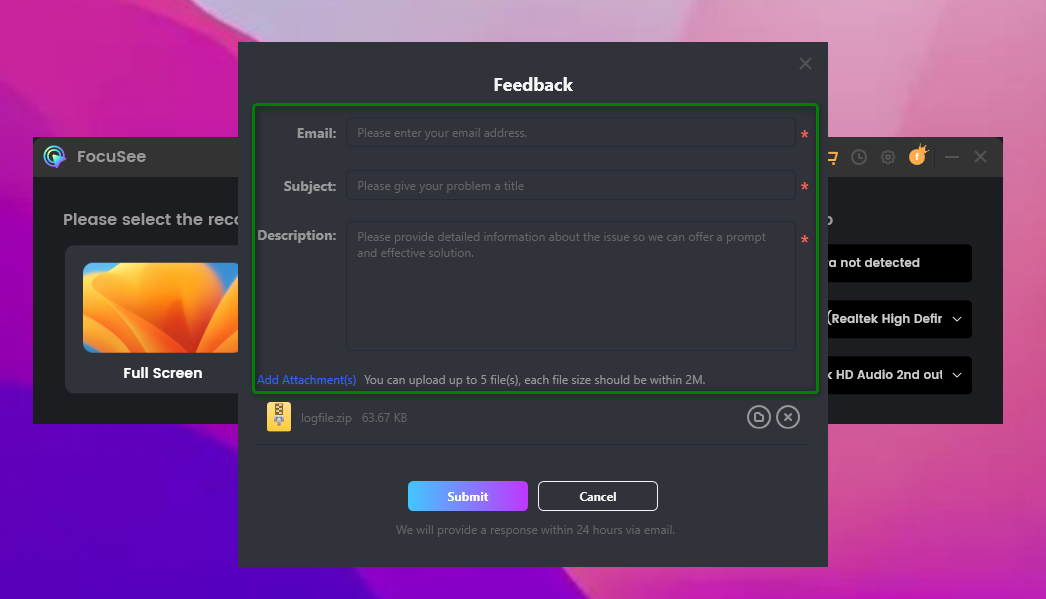
How to Send the Log File via FocuSee
Method 2: Send Log File via Email:
If you cannot send the log file directly, please find the error log from the path below and zip it as attachments via email to cs@imobie.com.
Mac: Users\Your computer name\Documents\FocuSee\ LogFile
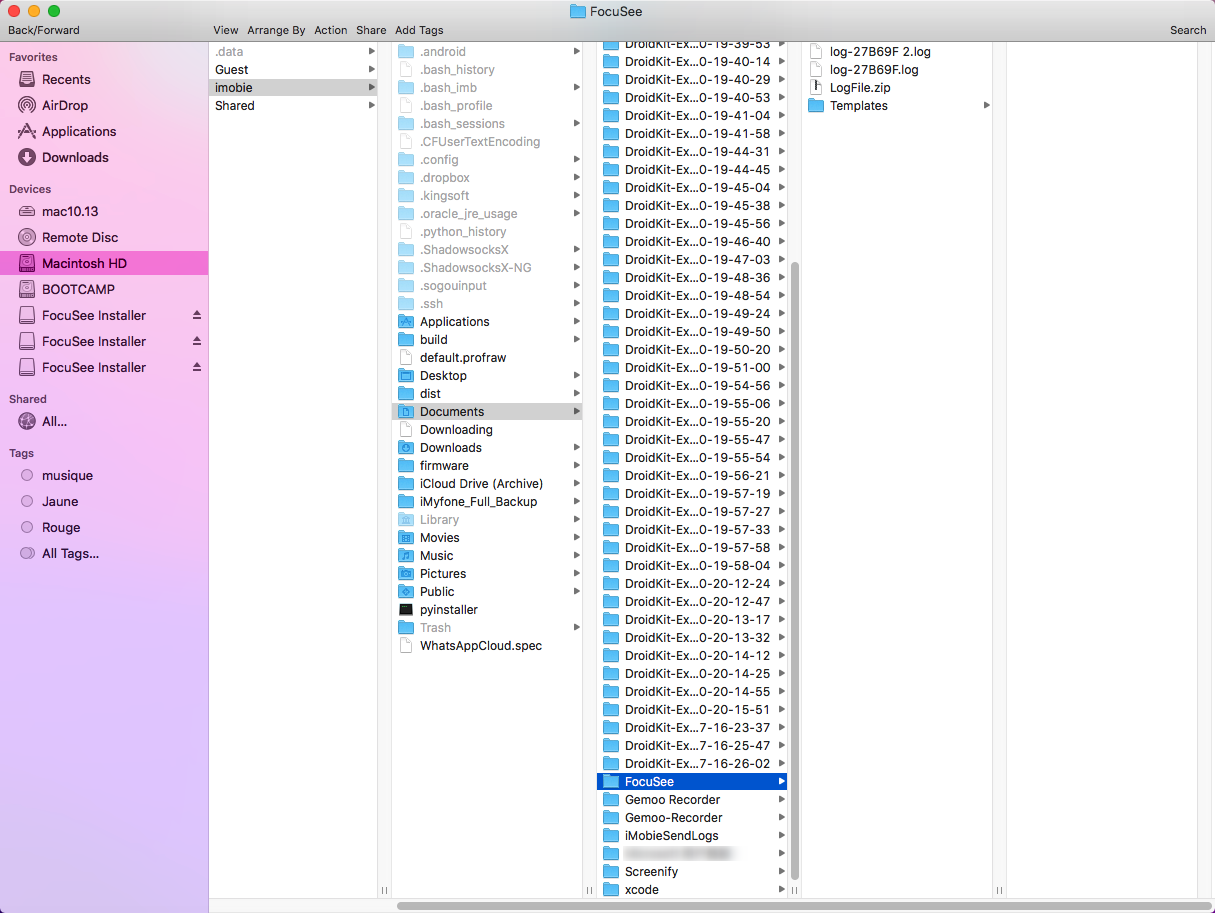
How to Send the Log File via Email
Windows: C:User\Your computer name\AppData\Roaming\iMobie\FocuSee\Errorlog
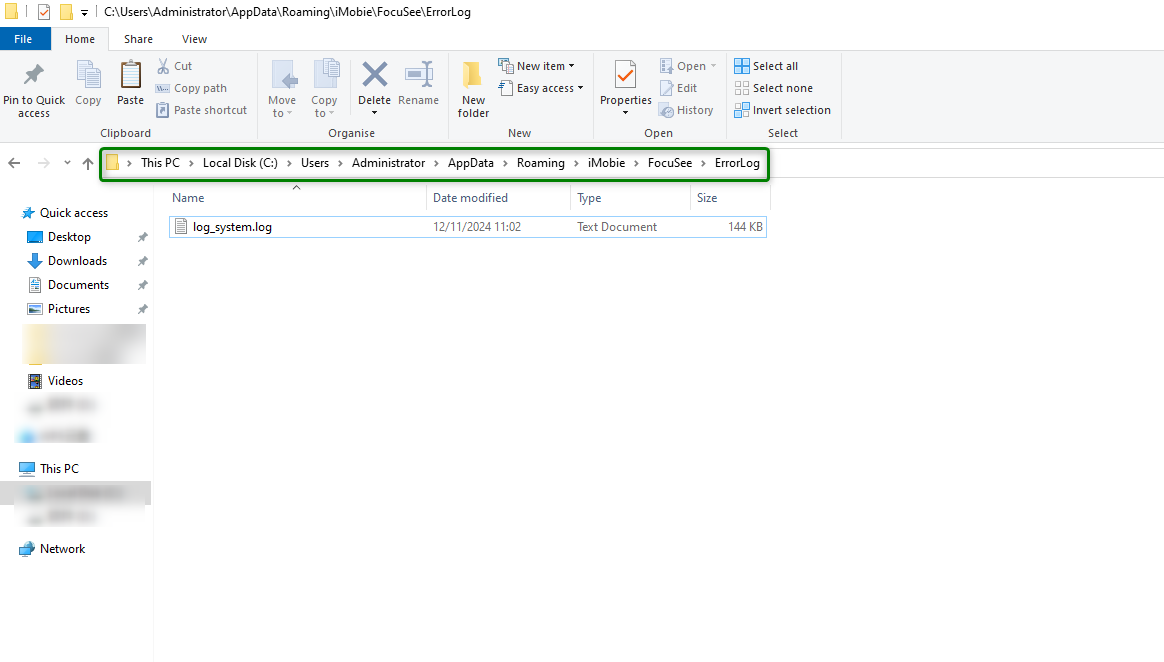
How to Send the Log File via Email
Method 3: Send Log file via "Submit Ticket"
If you are unable to send the log to Support Team via email or software, and this is your first Submit Ticket, please describe the information about your problem and click "Add Files here" to submit log to us as an attachment.
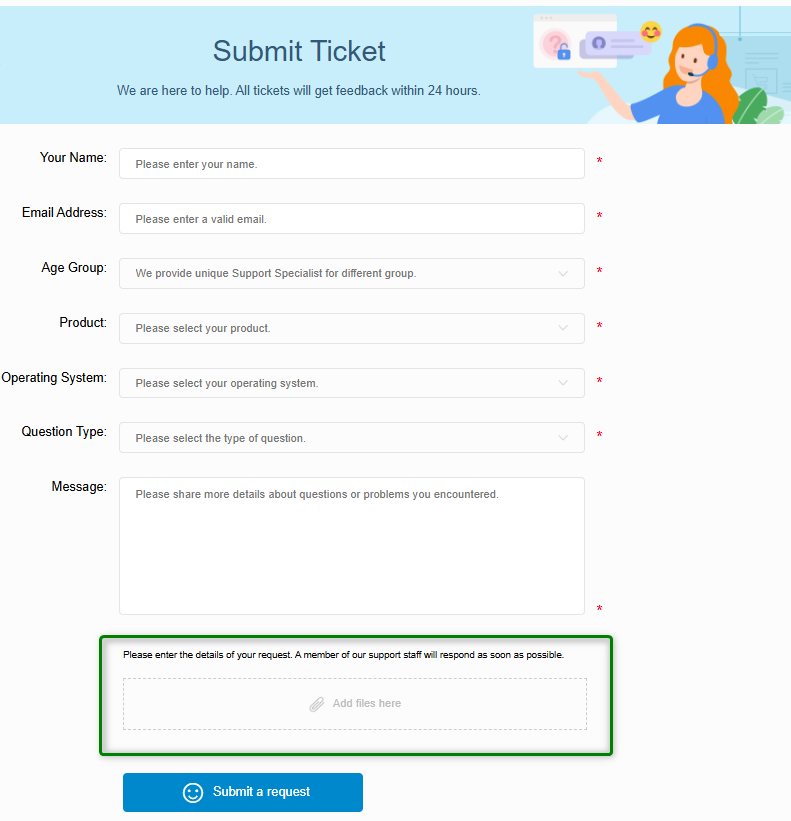
How to Send the Log File via Ticket
If you come across any technical issues, please don't hesitate to contact us. You can easily get in touch with us through emails or submit your feedback in the software. We'd appreciate it if you could provide detailed feedback along with the log file and project file. Here's how you can access "Project files":
To access the project files, please click the File icon, select History option, and then navigate to the Project History tab. From there, you can open the folder to access all the necessary files.
Please ensure that you send us the compressed file containing all the files. If the video includes sensitive information or if the file size is too large for direct transfer, we kindly request that you record another short video specifically demonstrating the same issue and share it with us, we will solve this issue as soon as possible and get back to you via email.
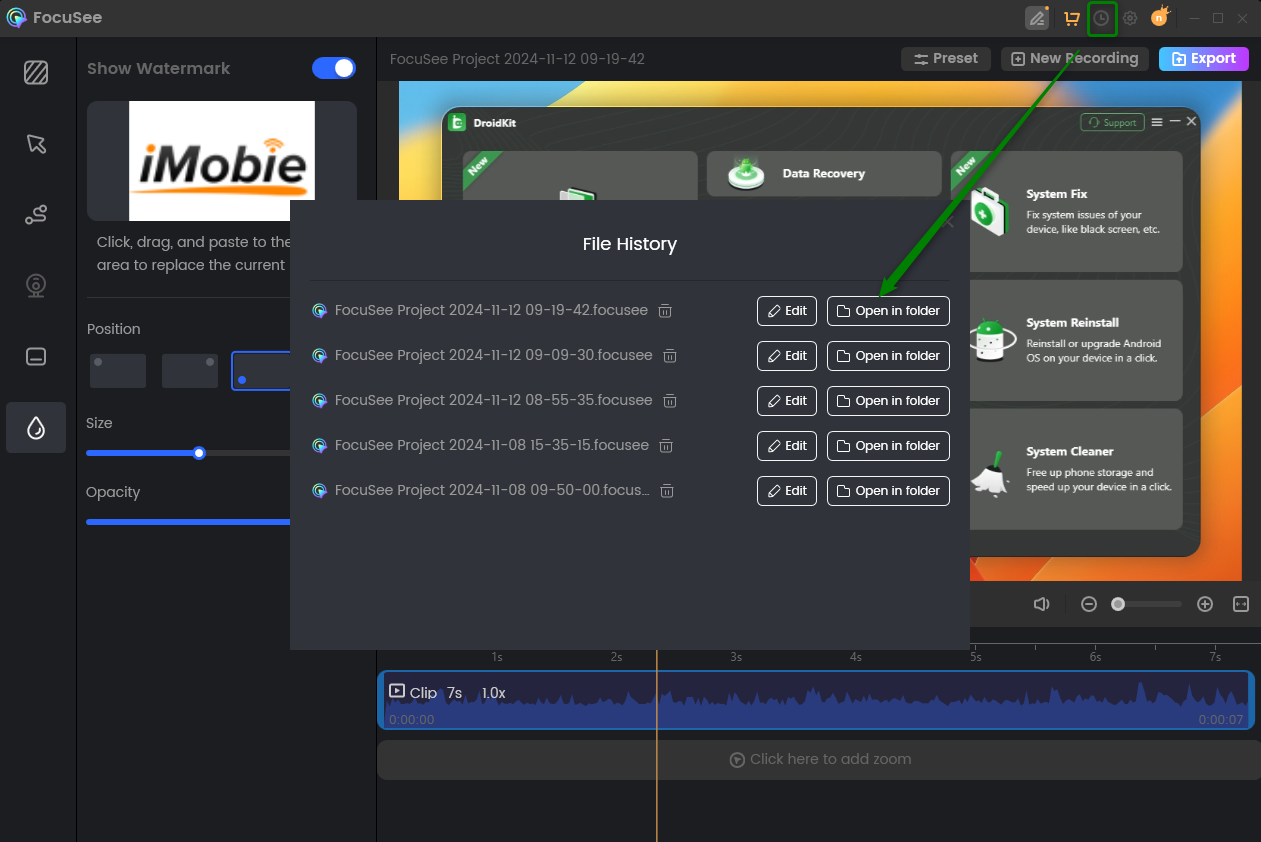
How to Send the Project Files