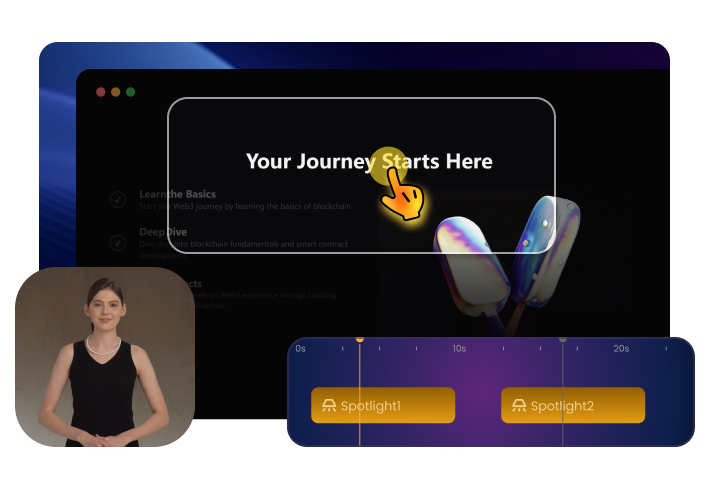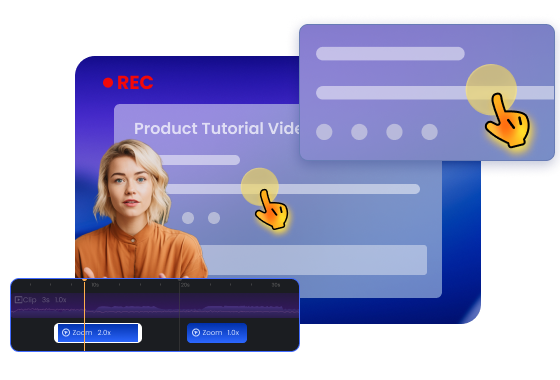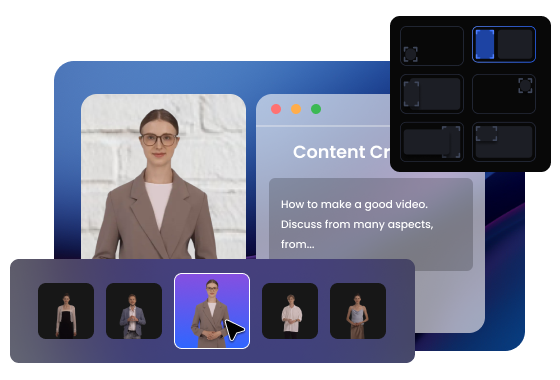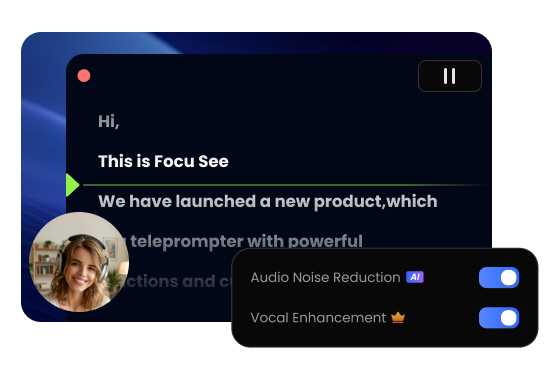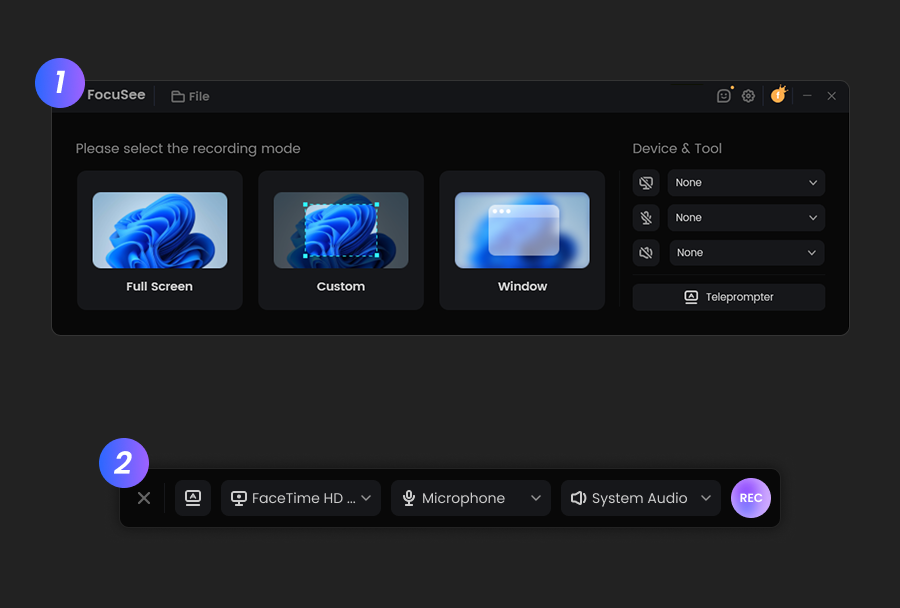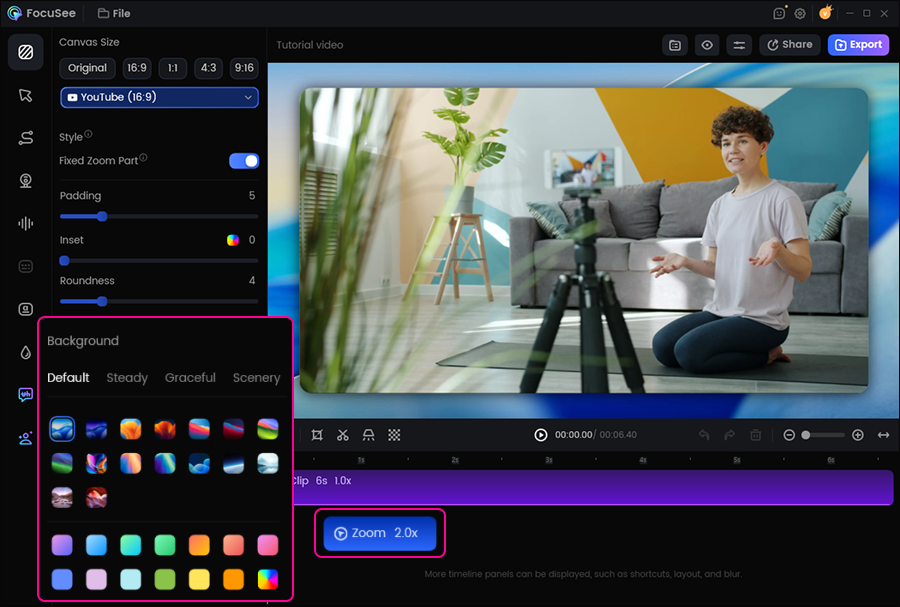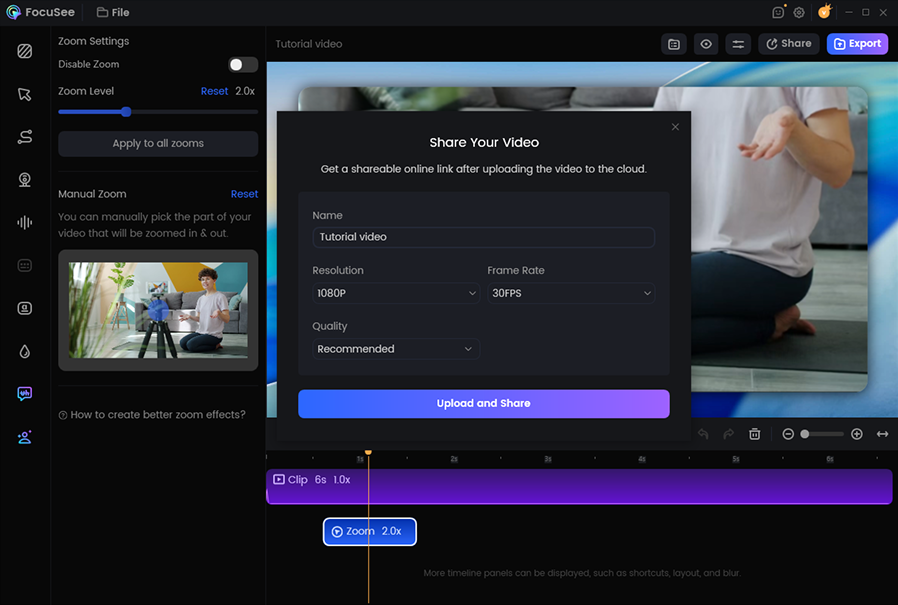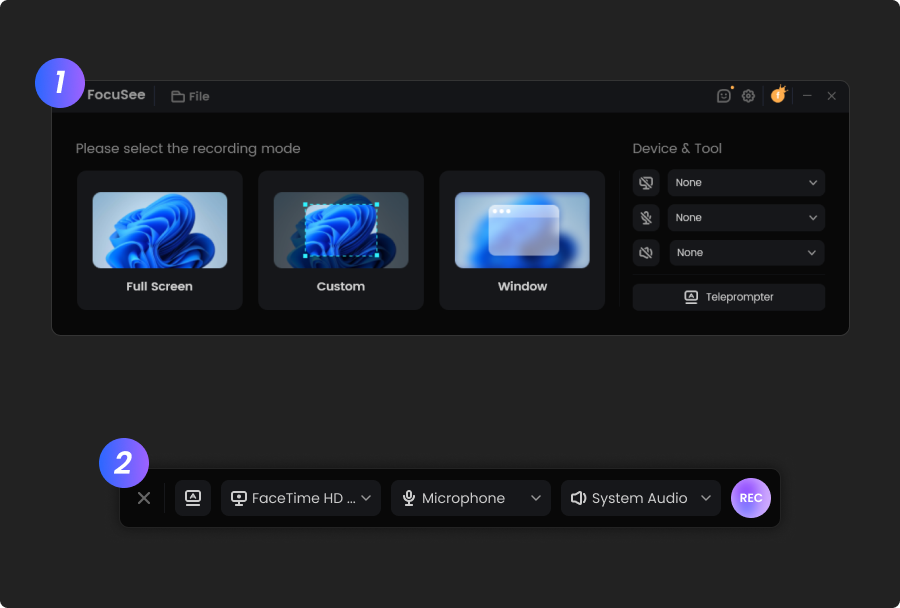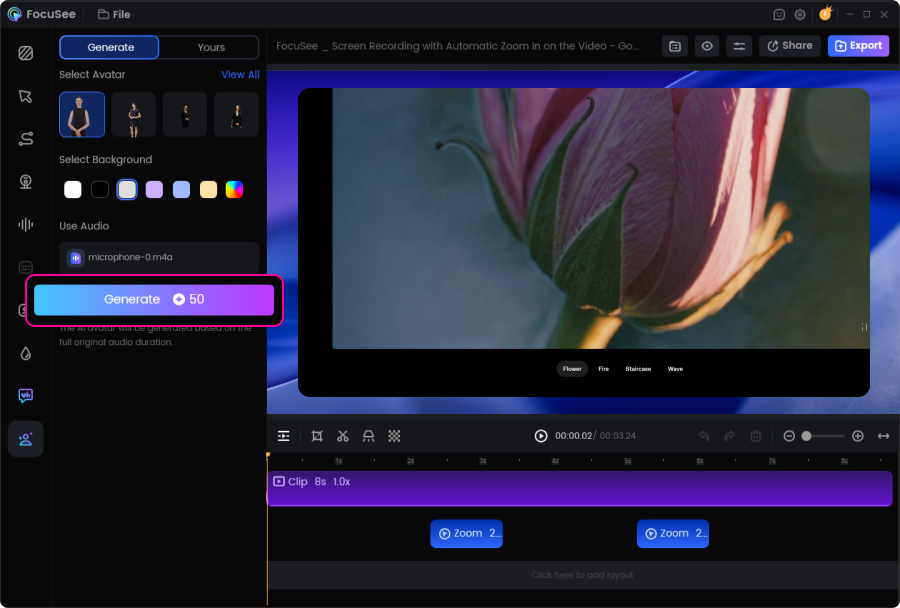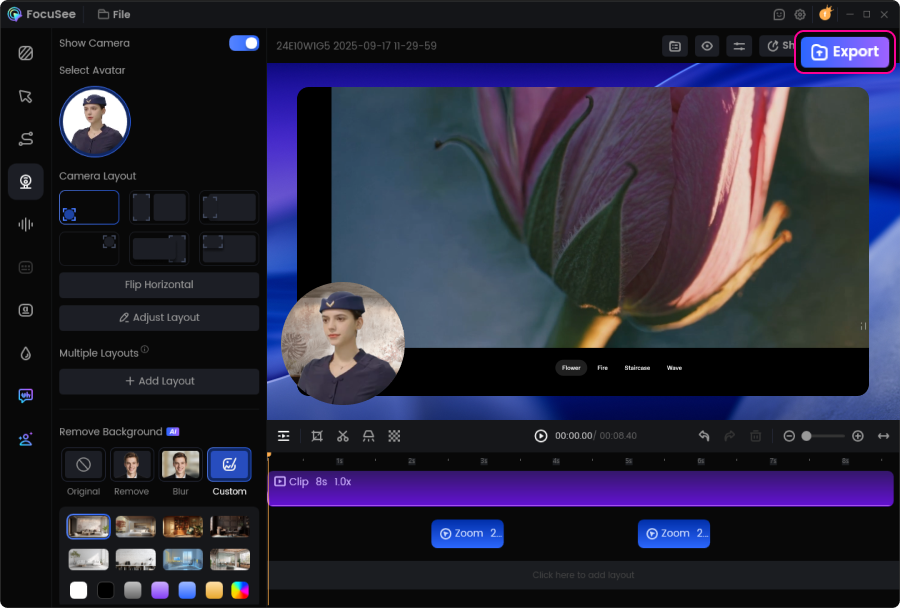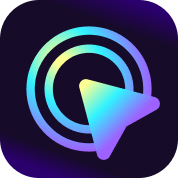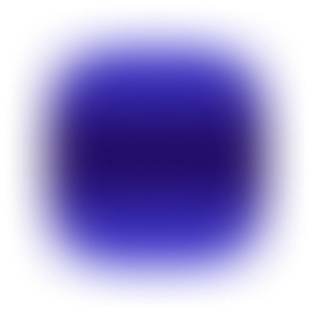Tutorial Video Maker
Turn a 10-minute recording into a polished tutorial video in just 3 minutes. With AI automatically following your cursor, adding virtual presenters, and removing awkward pauses, every step becomes crystal clear.
Create Tutorial Videos Now