It can be considerably simpler to record with Google Classroom, whether you’re a teacher delivering a lesson or a student submitting a video project. More lessons are now conducted online or with digital tools, which saves time and increases the freedom and enjoyment of learning.
This guide will show you easy, step-by-step ways of how to record in Google Classroom without any stress.
What You Need to Know About Google Classroom
What is Google Classroom?
Google Classroom is a great digital hub for organizing and connecting teachers and students, and it’s free and simple to use. It simplifies classroom management by bringing assignments, announcements, course materials, and feedback together in one place making learning seamless whether you’re in the classroom or at home.
What a Teacher Can Do?
Just a few clicks can be used by teachers to form classes, provide resources, assign work, and provide feedback. In addition, you may exchange films, links, and tests and set up live sessions. It helps you save time and keep on top of everything with a single, user-friendly interface.
What Can Students Perform?
Students can read and turn in assignments, join classes using a code, and quickly check their scores and feedback. From their computer or phone, students can also participate in conversations, ask questions, and keep watch of all class events.
How to Record Google Classroom on Mac & Windows
FocuSee is a powerful yet easy-to-use tool for recording Google Classroom sessions on both Mac and Windows. Whether you are a teacher conducting lessons or a student saving lectures for review, FocuSee just makes it easy.
Why Use FocuSee?
With just one click, you can record your screen, webcam, and audio in a clean, organized format. No need for complicated setups or extra tools.
- For Teachers: FocuSee includes a built-in teleprompter, helping you to stick to your script. You might also apply video zoom effects during recording to highlight important spots. This way, you keep your students interested and your content is crystal clear – no extra editing required!
- For Students: You can record presentations or classroom sessions to review anytime. Auto-generated subtitles make following along with the lessons easier, especially while revising or catching up on missed content.
More Reasons to Love FocuSee
- Mouse highlight and mouse background blur help keep focus on the video and make it free from distractions.
- You can edit videos in-app with its built-in features, such as trimming or enhancing the video.
- You can export videos in MP4 or GIF format and share them directly to Google Classroom or other platforms.
Now, let’s see how to record in Google Classroom step by step.
Step 1: Download and Install FocuSee
Install FocuSee on your computer. Follow the setup instructions to complete the installation. Make sure your internet connection is stable during the process.
Step 2: Set Up Your Hardware
Open FocuSee and configure the following:
- Camera: Choose and enable your webcam.
- Microphone: Select your preferred mic input.
- System Audio: Enable to capture sound from apps or browser tabs.
- Teleprompter: Customize font, speed, and transparency for smooth delivery.
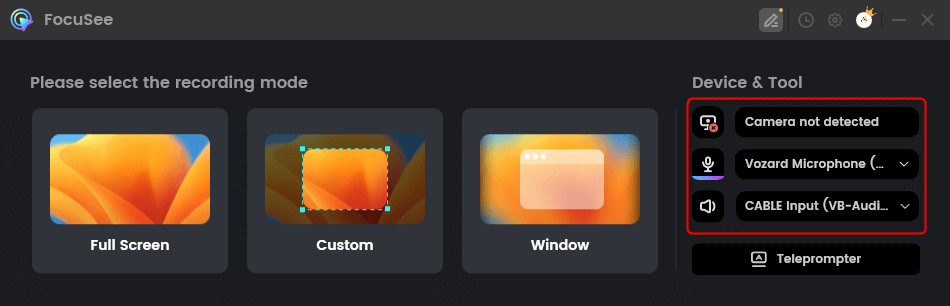
Choose From Options
Step 3: Choose Recording Mode
Select from three options: Full Screen, Custom Area and specific Window
Pick what works best for your session and adjust the capture area as needed.
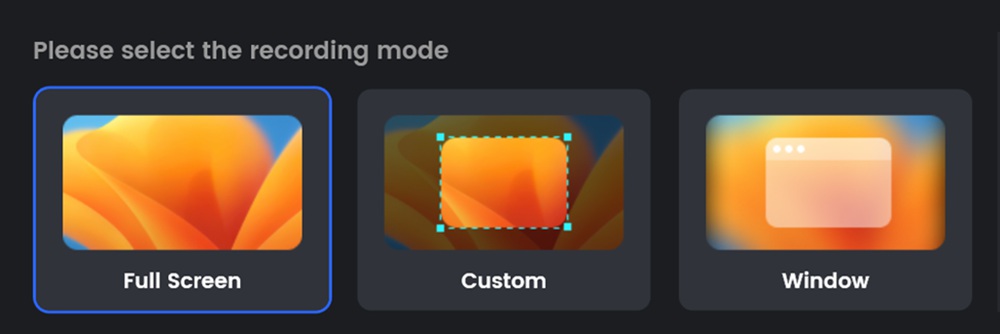
Step 4: Start Recording
Click the red REC button. A 3-second countdown will appear use it to get ready. Click the red stop button once you’re done. Your recording will be saved automatically.
Step 5: Edit the Video
Zoom effects are added automatically. Use built-in tools to cut, trim, change speed, or highlight areas. No need for advanced video editors.Export your recording in MP4 for full-quality videos or GIF for quick sharing.
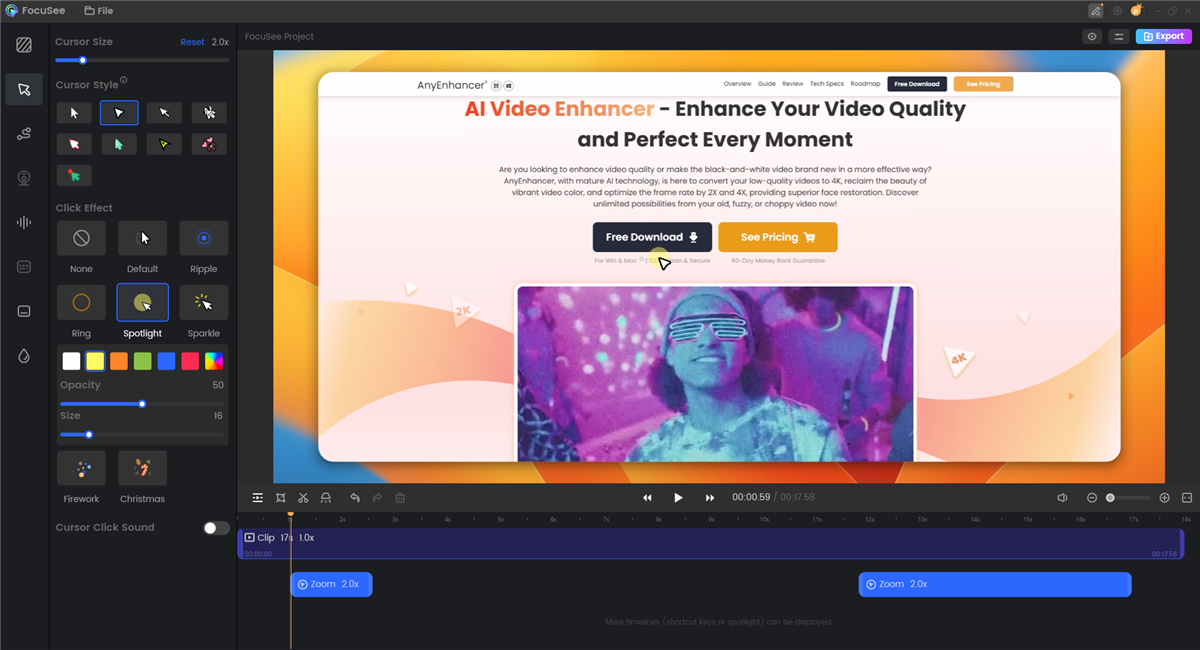
Edit the Video
How to Record in Google Classroom on a Mobile Phone
Google Classroom allows you to record your classes or your assignments quite simply and easily, on your phone. You may do it anywhere, at any time, whether you’re a teacher producing content or a student turning in assignments.
How to record google classroom on mobile:
Step 1: Open Google Classroom and Sign In
Download and run the Google Classroom app on your cell phone. To access, sign open your Google account.
Step 2: Join or Create a Class.
Hit the “plus” “+” button in the lower right corner.
If you are a student, choose “Join class” and enter the class code provided by your teacher. If you are a teacher, click “Create class.” Fill in information such as class name, subject, section, and room.
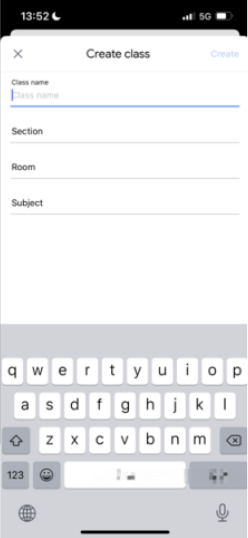
Join Google Classroom
Step 3: Open the Class
After joining or creating a class, tap the class name to enter it. This will open the class stream where you can share updates or assignments.
Step 4: Add an Attachment
Tap “Share with your class” and then tap “Add attachment.” A menu will appear with different options like file, link, camera, and more.
Step 5: Record Your Video
Scroll down and select “Record video.” This will open your phone’s camera. Start recording your video whether it’s a class update, assignment explanation, or student response.
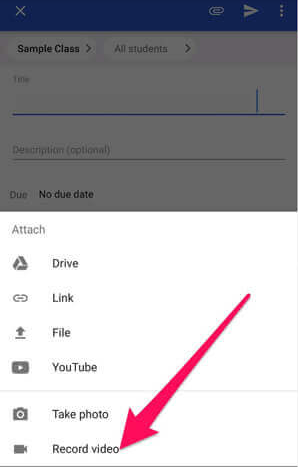
Record Google Classroom
FAQs on How to Record in Google Classroom
Is recording in Google Meet free?
Recording isn’t available on regular (free) Google accounts. A Google Workspace account, such as a company, school, or premium plan, is required in order to use the recording feature.
Does Google Meet allow me to record myself?
You certainly can! Simply call a meeting on your own, press the record button, and get started. It’s an easy method to record a presentation, lesson, or even a little video message.
Are recordings of Google Meet editable?
Indeed! Once the recording has been saved to your Google Drive, you can edit it with any simple video editing program.
Final Words
Recording and learning become even more fun by knowing how to record in Google Classroom. Be it when explaining something or giving a video assignment, a little voice or screen recording does the whole setting clear and organized. FocuSee gives an edge to your recordings. It is very user-friendly and comes with things like a teleprompter built inside it, zoom effects made to emphasize an important point, and auto-generated subtitles. All of these features help you in making short, high-quality videos that will save a lot of time in editing, which you can focus on more for learning.
