An easy and efficient approach to teach, clarify, or communicate information is through video tutorials. Videos that are easy to understand might be helpful when teaching someone a new skill or explaining how something works.
The fact that you don’t need to be an expert is wonderful. Step-by-step videos may be made quickly and easily by anybody with the right technology. Here are the 10 best tool for creating video tutorials that are easy to use and suitable for any type of project are included in this list.
10 Best Tools for Creating Video Tutorials
FocuSee
Creating video lessons is one of the easiest and most effective ways to teach, explain, or guide someone through a process. Whether you’re demonstrating a product, showing how to do a task, or explaining a complex topic, videos help make learning faster and more engaging.
With FocuSee, you can effortlessly record your screen, add voiceovers, and produce professional-quality lesson videos in just a few minutes. One standout feature is its auto-zoom, which intelligently focuses on important parts of the screen to keep viewers engaged. You can also select and customize the zoom cursor based on your needs, making it easier to highlight specific actions or areas during your tutorial.
Its best tool for creating video tutorials requires no advanced editing skills, making FocuSee perfect for anyone wanting to create clear, polished tutorials quickly and easily.
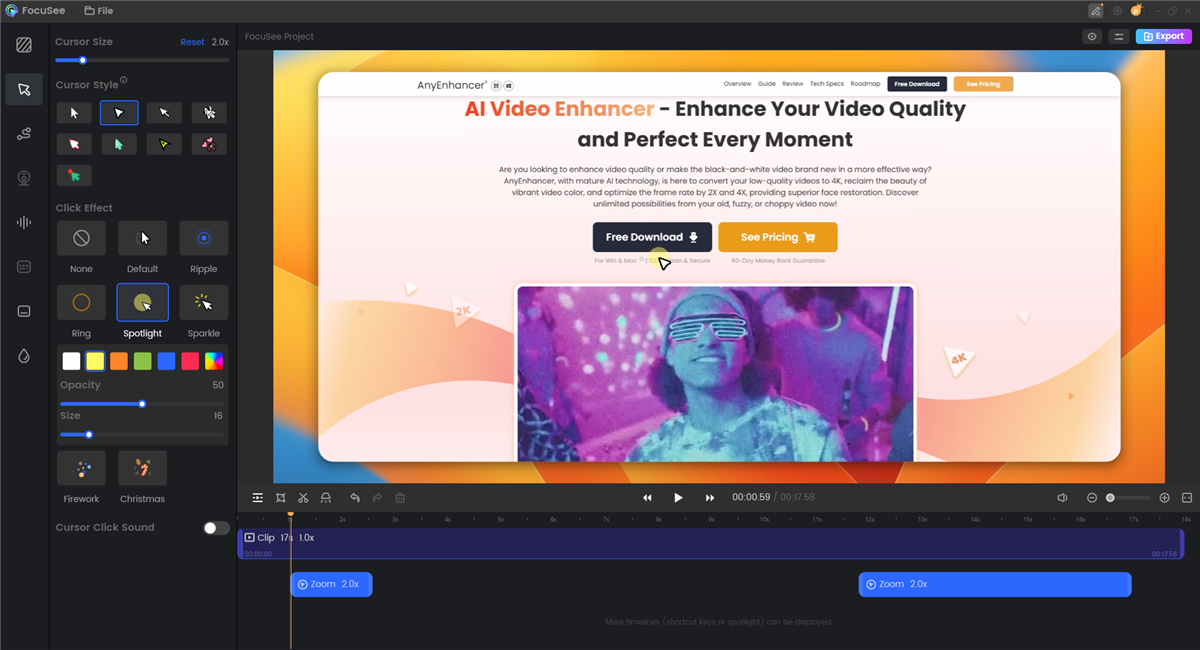
Best Tool for Creating Video Tutorials – FocuSee
Key Features:
- Automatic Mouse Tracking: FocuSee follows your mouse cursor automatically, helping viewers easily understand what you’re doing on screen.
- Screen recorder with Auto Zoom Effects: It automatically focuses on important regions while you record, giving your recordings a more polished, uncut appearance.
- Flexible camera Layouts: You can make your face visible during a presentation, and you can adjust the camera window’s size and position.
- Speech to Text Captions: FocuSee automatically creates captions based on your speech, improving readability and user interaction.
- Display of Shortcut Keys: FocuSee is ideal for software training since it displays keyboard shortcuts as you press keys.
- Inbuilt Teleprompter: This feature helps you talk coherently and remain on topic by allowing you to see your script on screen while you record.
- Simultaneous Mic & System Audio Recording: For more control and clarity, record your voice and internal computer sound separately.
Pros:
- Very beginner-friendly
- Saves hours of editing
- Automatically adds effects
- Works well for tutorials, demos, and pitches
Cons:
- Watermark in the free version
- No mobile app
- Limited deep editing options
Tutorial video demonstration using FocuSee
Camtasia
Camtasia is a straightforward application that enables you to record your screen and produce high-quality videos. Making a lesson, demonstrating anything, or teaching someone is much easier using Camtasia. You can add text, highlights, and zooms with the built-in tools without having to be an expert in video.
You don’t need any other software to record your screen, add your voice, modify parts, and share the finished output. Teachers, trainers, marketers, and everyone else who want to use video to effectively explain concepts will find it ideal.
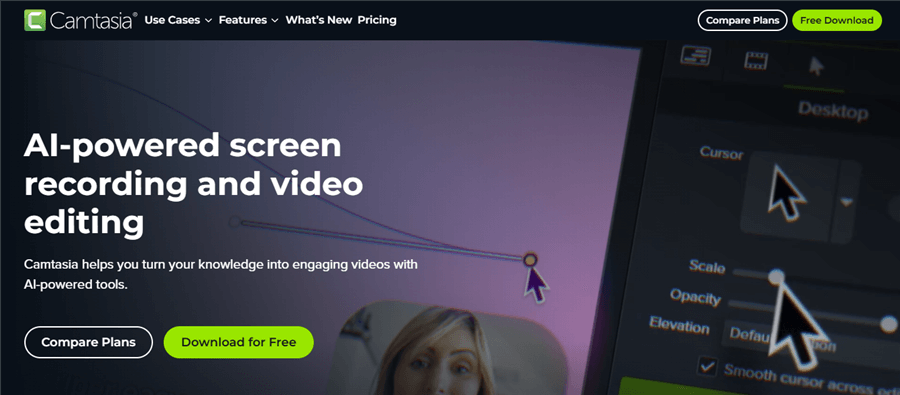
Best Tutorial Video Maker – Camtasia
Features:
- Screen & Webcam Recording: Record your voice, face, and screen equally.
- Simple Editing: To cut, reposition, or apply effects, simply drag and drop.
- Cursor Effects & Annotations: To improve explanation, highlight clicks and add words or arrows.
- Templates & Themes: To save time, use prepared designs.
- Translations & Captions: Add and translate subtitles automatically.
- Voice Narration: Adding or recording voice-overs is easy.
- Quick Export: You may save and move your movie with only a few clicks.
Pros:
- All-in-one tool (record + edit)
- Looks professional with little effort
- Good support and tutorials
Cons:
- Paid software (trial has limits)
- Might be slow on older computers
- Not for advanced video editing
Snagit
Snagit is a simple yet effective program that lets you capture your screen and provide responses that are more detailed responses. With Snagit, creating lessons, providing feedback, and sharing content from your screen is quick and simple. Adding notes or highlights with a few clicks, taking screenshots, and recording brief films are all possible.
It is designed for folks who wish to better their communication and save time; thus, no advanced abilities are required. Snagit tutorial video creator is ideal for daily work, whether you’re working from home or an office.
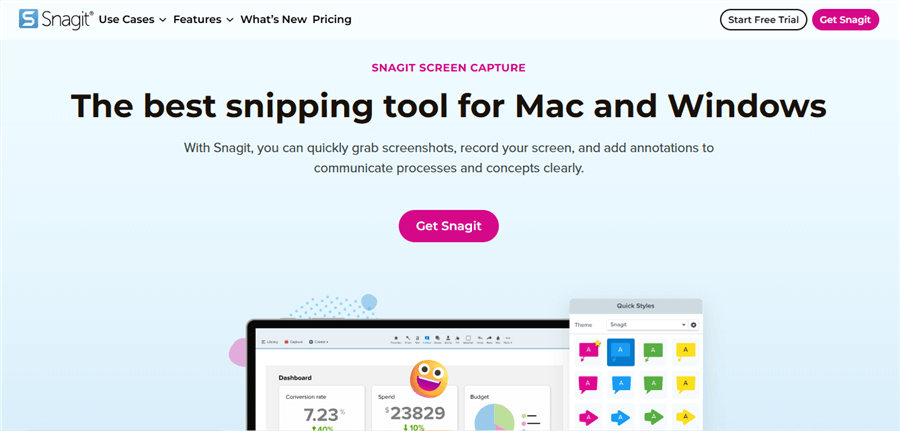
Best Tutorial Video Maker – Snagit
Features:
- Capture Anything: Take pictures of your entire screen, a specific region, or even a whole website.
- Record Your Screen: Using your webcam or not, make short films of your activities on your screen.
- Add Notes & Highlights: Use arrows, text, or shapes to draw attention to certain items.
- Editing Text: Take or modify text from a screenshot without having to type it again.
- Well-Ordered Library: All of your photos are stored and accessible at a later time.
- Presets & Shortcuts: To save time, set up your preferred kind of capture.
Pros:
- Simple to use, even for beginners
- Great for quick tutorials, feedback, or reports
- Clean, organized interface
- Suitable for both Windows and Mac systems
- saves a great deal of time on daily chores
Cons:
- Not free (one-time purchase required)
- Doesn’t offer deep video editing
- Certainly more than you require if you only want simple screenshots.
Filmora
Filmora is a simple multimedia editing program that makes it easy and quick to make movies. For creating content for YouTube, Instagram, TikTok, or a class assignment, Filmora has all the tools you need. You don’t need to be an expert because it’s designed for novices and regular users.
It’s best tutorial video maker only takes a few simple steps using Filmora to convert your ideas into videos.
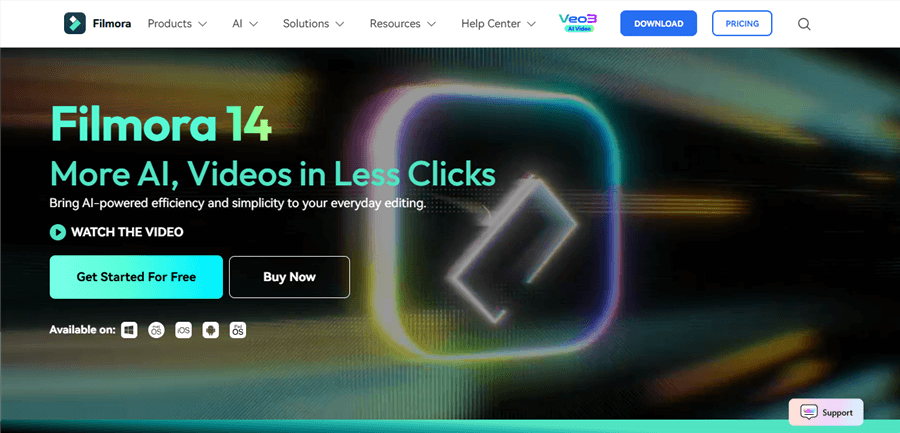
Best Tutorial Video Creator – Filmora
Key Features:
- Text to Video: Type your idea, and Filmora turns it into a video automatically.
- Image to Video: Make entertaining films out of your photographs by applying effects.
- Audio to Video: Transform podcasts or recordings of voices into brief, video animations.
- Smart Shorts: Easily divide long movies into manageable chunks for reels, shorts, or TikTok.
- Multi Camera Editing: To edit from various viewpoints, use easy transitions and auto sync.
- Creative Templates & Assets: Use built-in music, transitions, effects, and more.
Pros:
- Fast and easy to use
- Lots of ready-made templates and effects
- Great for social media videos
- Works on Windows and Mac
Cons:
- Some features need a paid version
- Not as advanced as high-end editing tools
- May lag on older PCs
ScreenFlow
ScreenFlow is a user-friendly video editor and screen recorder designed specially for Macs. It allows seamless screen, video, and voice recording. ScreenFlow includes all the tools you need to make software tutorials, online courses, or YouTube videos.
You don’t need to be a pro to use it. With simple tools and a clean interface, you can create great-looking videos quickly and share them anywhere.
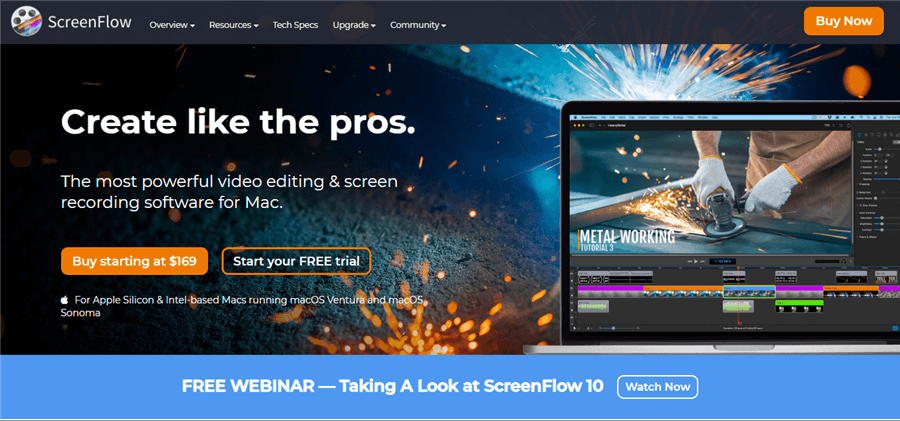
Best Tutorial Video Creator – ScreenFlow
Key Features:
- Record your screen: Capture everything on your Mac screen in high quality.
- iPhone/iPad recording: Record your mobile screen too.
- Video editing: Add text, transitions, and effects easily.
- Animations: Make titles and graphics move.
- Templates: Save styles so you may use them later.
- Subtitles: Give your videos subtitles.
- Simple sharing: Export or post films to Vimeo, YouTube, and other websites.
Pros:
- Easy for beginners
- Clean and simple design
- High-quality screen recording
- Works great on Apple Silicon Macs
- Many built-in editing tools
Cons:
- Only for Mac (not available on Windows)
- Paid software, no free version
- Some features need a subscription
CamStudio
In CamStudio, you may record anything on your screen, whether a whole helpful, a brief demo, or just a portion of a window. It’s a simple and lightweight program. CamStudio, which was first released in 2001, is back and better in 2025 thanks to new features and a new look.
It’s a fantastic tutorial video creator for users of all levels who wish to produce clear films without the need for complicated software because of its easy controls and excellent output quality.
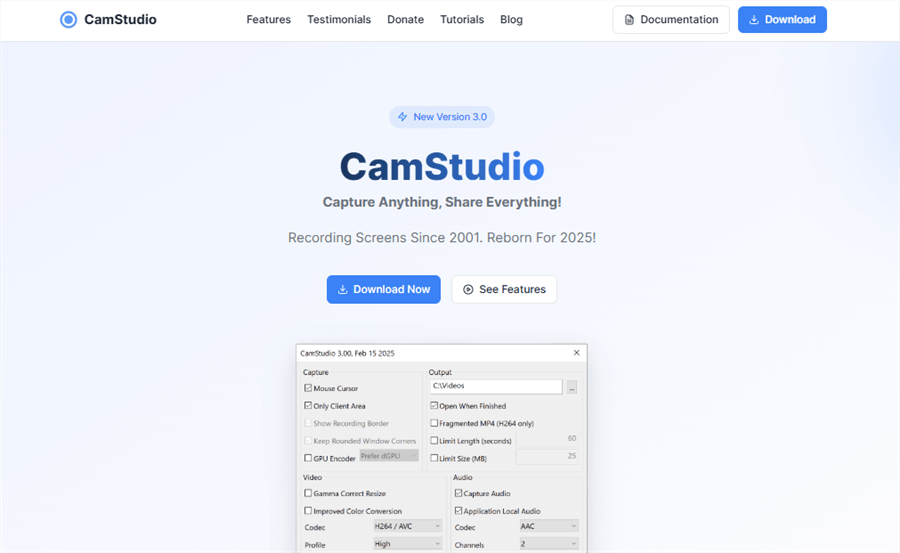
Best Tutorial Video Creator – CamStudio
Key Features:
- Simple screen recording: Capture an image of the entire screen, a window, or a particular area.
- High quality video: supporting AV1, H264, and H265 formats.
- Clear audio: Use AAC or FLAC when recording sound.
- App-specific audio: Record from one app without system noise.
- Custom recording settings: Control cursor, borders, and window shapes.
- Recording limits: Set time or file size caps to stop automatically.
Pros:
- Free and open source
- Simple to use
- High-quality video and audio
- Custom capture area and settings
- Lightweight runs on most PCs
Cons:
- Windows only
- No built-in video editing tools
- Basic interface compared to paid tools
- Some features may be too advanced for beginners
Vyond
Vyond is the best tutorial video maker that helps you create videos fast. Whether you need a video for work, school, training, or social media, Vyond makes it easy for anyone to get started no video editing skills needed.
Just type what your video is about, and Vyond will create it for you using AI. You can then change anything you want with their easy drag-and-drop editor.
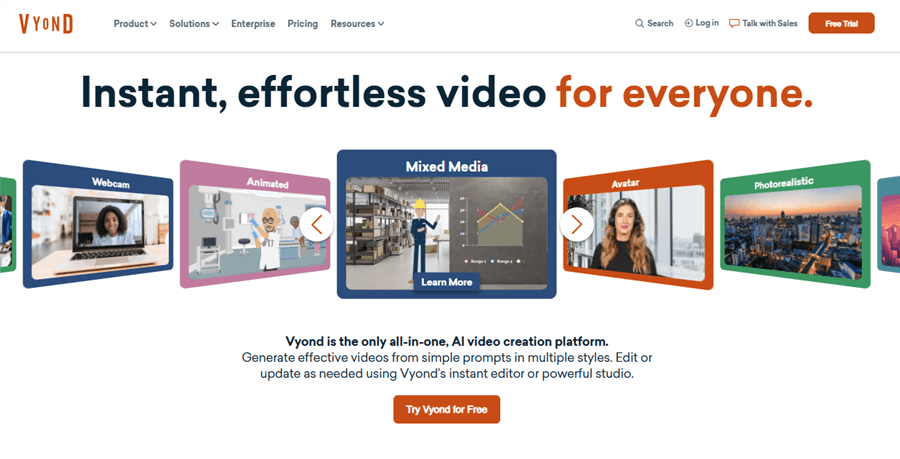
Best Tutorial Video Maker – Vyond
Key Features:
- AI Video Maker: Turn your text into a full video in seconds.
- AI Avatars: Add talking characters to your videos.
- Templates: Choose from hundreds of ready-made video templates.
- Multiple Styles: Use whiteboard, animation, or business styles.
- Training & HR Tools: Great for making training and onboarding videos.
- Team Sharing: Work with your team on the same video.
- Safe for Business: Meets privacy and security needs for big companies.
Pros:
- Great for all kinds of videos
- Works online, no need to install anything
Cons:
- Full features need a paid plan
- Needs internet to use
- Some limits on advanced animations
FlashBack
FlashBack Screen Recorder is an easy-to-use program designed for anyone who wants to quickly and easily record their computer screen. It enables you to produce high-quality videos without requiring special skills, whether you are working from home, teaching online, or creating tutorials.
You can record your screen, camera, and audio with only a few clicks. After that, you may use basic editing tools to modify your video. It’s ideal for sharing your screen activity and doing lessons, seminars, and demos.
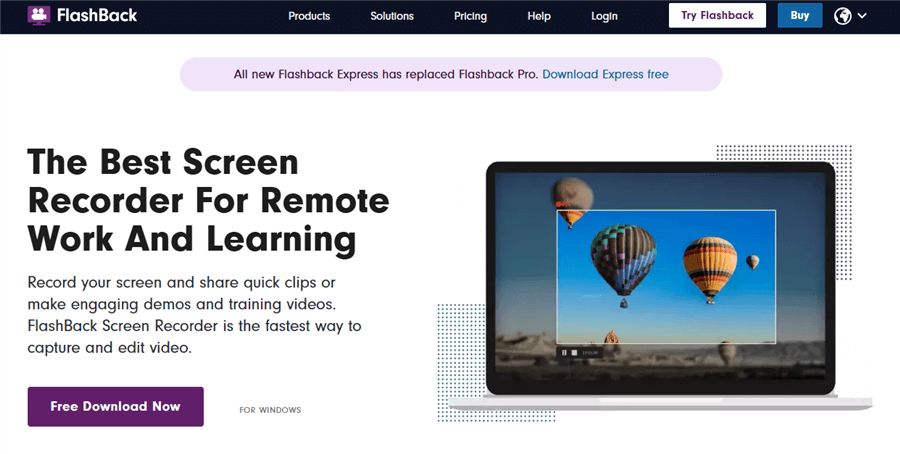
Best Tutorial Video Maker – FlashBack
Key Features:
- Screen recording: Record a window, the full screen, or a selected area.
- Webcam + Mic Capture: Add your voice and face to your recordings.
- Multi-Screen Capability: Capture from many screens simultaneously.
- Integrated Video Editor: Edit, crop, add text, blur, underscore, and more.
- Include arrows and captions: Use images to clearly convey your idea.
- Audio Editing: Include voiceovers or background music.
- Simple Export: Save videos in AVI, GIF, MP4, and more formats.
Pros:
- Great video quality
- Has built-in editing tools
- Works well for tutorials and training
- Exports in many file formats
Cons:
- Full version requires payment
- Only works on Windows
- The editor is basic compared to advanced tools
Bandicam
Bandicam is a Windows screen recorder that enables you to capture your screen, camera, and gameplay. It may be used for recording your gaming, creating YouTube videos, and recording video calls. It provides high-quality movies and is easy to use.
You can record part of the screen or the whole screen. Its tutorial video maker works with game consoles and phones. Bandicam helps you record clearly without slowing down your computer.
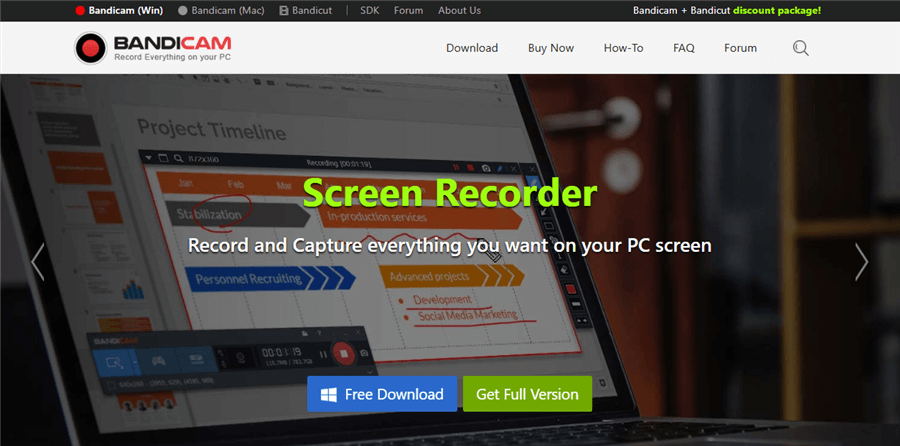
Best Tutorial Video Maker – Bandicam
Key Features:
- Screen Recording Mode: You may record the entire screen or just a selected area of it.
- Game Recording Mode: Record 2D/3D games in 4K at a maximum frame rate of 480.
- Device Recording Mode: Record from webcam, smartphone, IPTV, Xbox, or PlayStation.
- Webcam Overlay: Show your face on the screen during recording.
- Voice + System Audio: Record both your voice and system sounds together.
- Mouse Effects: Add click animations to make tutorials easier to follow.
- Audio Only Recording: Record sound without video when needed.
Pros
- Works well for games and tutorials
- Doesn’t slow down your PC
- Many useful tools
Cons
- Only works on Windows
- Free version has a watermark
- No full video editing tools included
Hippo Video
Hippo Video’s Agentic AI makes it simple and quick for company’s for tutorial video creator . You may use real avatars that speak more than 30 languages to transform your thoughts, writing, or papers into films. It works well for training, customer service, marketing, and sales.
You may launch efforts, generate custom films, or even construct a digital representation of yourself to communicate with your clients in a few simple steps.
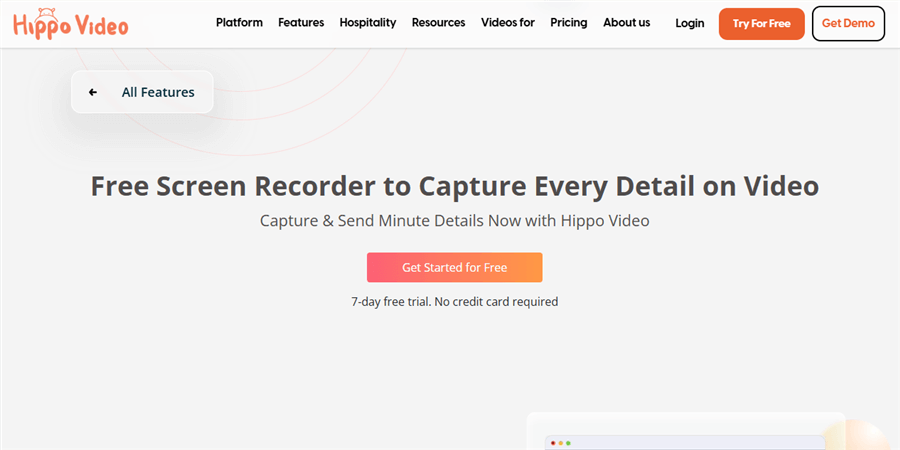
Best Tutorial Video Maker – Hippo Video
Key Features:
- Text to Video: Turn blogs, PDFs, or text into videos.
- AI Avatars: Human-like avatars that talk and move.
- 30+ Languages: Speak to any audience in their language.
- Script Generator: AI helps write your video script.
- Video Co-Pilot: A digital version of you to present videos.
- Campaign Tools: Add buttons, polls, or questions in a video.
- Analytics: See who watched your video and how they engaged.
Pros:
- Makes personal videos for each viewer
- Works in many languages
- Great for teams and businesses
- Boosts viewer interest
- All tools in one place
Cons:
- Some features may take time to learn
- Advanced tools might cost more
- More avatar choices could be added
- Needs internet to use
FAQs on Best Tutorial Video Maker
Why should I utilize the tutorial?
The purpose of the lesson is to assist you. It teaches you the fundamentals in a matter of minutes, so you know exactly how to do it. It’s the quickest method for easing in and beginning to make videos without any problems.
How can I make a video myself?
Easy! After opening the recorder and choosing the screen or window you want to capture, hit record. Your video may then be edited, polished, and saved for posting anywhere you choose.
Final Words
When it comes to the best tool for creating video tutorials, Focusee stands out as a top choice. It offers an easy-to-use interface, powerful features, and smooth recording options that make tutorial creation simple and effective. Whether you’re a beginner or a pro, Focusee helps you produce clear, engaging videos quickly.
