Imagine you are recording your screen to make a video tutorial. You click on buttons, open menus, or type something, but your viewers can’t see those small actions. This makes your video hard to follow. The solution is to use a screen recorder with auto zoom. It zooms in on the important parts, like your mouse or keyboard actions, without extra work. This makes your video easy to watch and understand.
Whether you are making a tutorial, presentation, or demo, an auto zoom screen recorder saves time and gives a better result. This guide will show you the top 5 screen recorders with auto zoom features.
What is a Screen Recorder with Auto Zoom?
A screen recorder with auto zoom allows you to capture your screen while magnifying significant movements you make. For instance, the tool enlarges the area you’re working on whenever you press a button, drag the mouse, or type something. It makes it easier for viewers to understand the instructions. It is very useful for tutorials, training videos, and online lessons. You don’t need to edit or zoom the video later. It saves time and makes your video look more professional. Some tools also let you easily adjust the zoom size, speed, and focus area.
5 Best Screen Recorders with Auto Zoom
Let’s discover the 5 best screen recorders with the Auto Zoom feature:
FocuSee
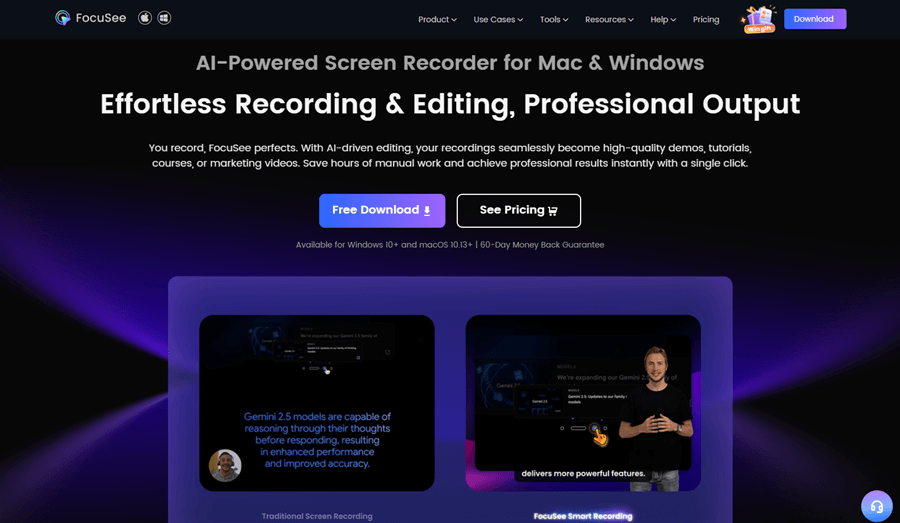
FocuSee Overview
FocuSee is one of the best screen recorders with auto zoom. It helps you create amazing videos easily by recording your screen, face, and voice simultaneously. You don’t need to do any editing because FocuSee does it automatically for you. It adds auto-zoom to focus on your mouse and actions, capturing the mouse cursor in recording to make everything clear. You can also use a mouse highlighter, automatic captions, and keyboard shortcut display to improve your videos.
FocuSee lets you choose from layouts, cursor styles, and zoom effects. You can trim, cut, or change the video speed to make it short and simple. Add your watermark to protect your content. You can also use motion blur, filters, and frames to give your videos a nice look. With a built-in teleprompter, you can read your script while recording. It also supports mic and system sound recording on different tracks. Finally, export your videos as high-quality videos or GIFs.
Key Features:
- Smart Focus & Auto-Zoom: Automatically zooms in or highlights the clicked area to emphasize key actions. Keeps viewers focused on important steps, reduces editing workload, and improves clarity in tutorials or demos.
- Keyboard Shortcut Display: Automatically captures and shows keyboard shortcuts used during recording.
- Customizable Cursor Effects: Cursor can auto-hide when not needed, with customizable styles and click animations. Makes navigation clearer and more engaging—ideal for software tutorials and product walkthroughs.
- Automatic Subtitles (50+ Languages): Generates accurate subtitles with over 98% recognition accuracy. Saves time on manual captioning and ensures accessibility for international or multilingual audiences.
- AI Audio Enhancement & Noise Reduction: Automatically removes background noise, breathing, or mouth sounds for clear audio.
- Export 4K MP4 or crisp GIFs sized for TikTok, YouTube, LinkedIn, etc.
- Share via public link or password-protected URL.
Check out the simple steps below to use this software to zoom in on the video:
Step 1. Go to the official website and free download FocuSee and open it. From the options on the main screen, select your camera, mic, and speaker.
Step 2. Choose what you want to record—your whole screen, a specific window, or just part of it.
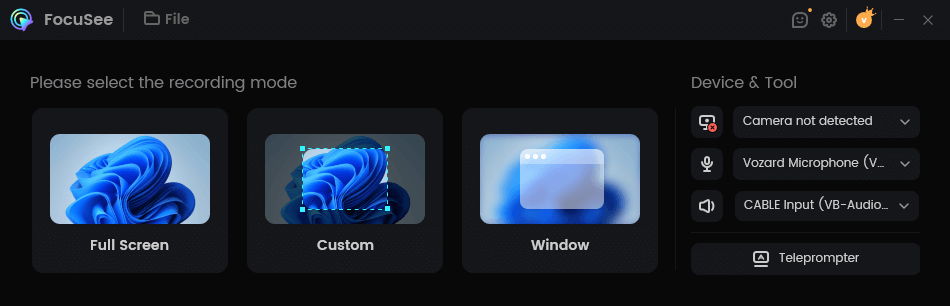
Choose the Recording Mode
Step 3. Check if your camera and audio are working properly. Then press the red “Record” button. After a 3-second countdown, the recording starts. Click the red “Stop” button when you’re done.
Step 4. Your video will be shown with automatic zoom and effects.
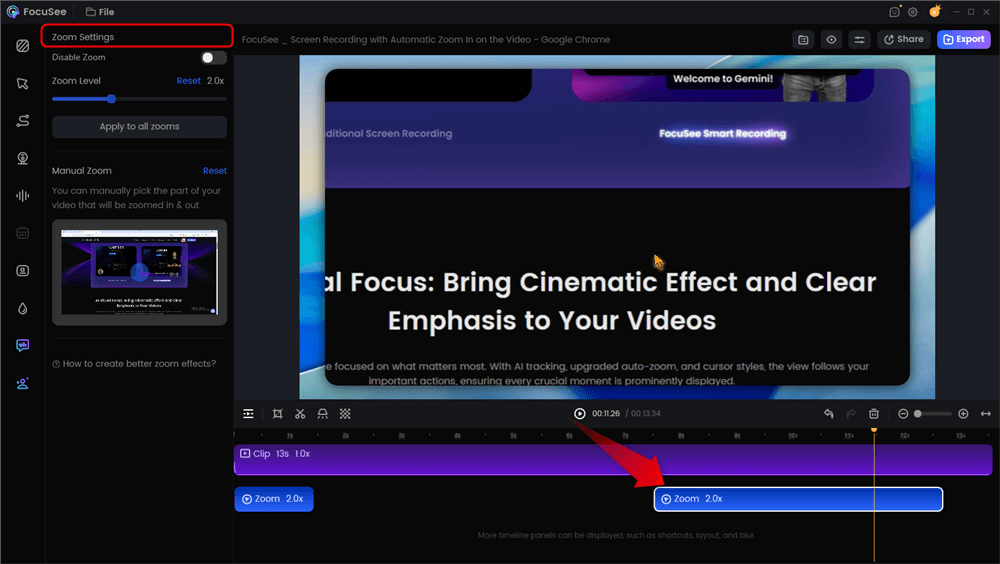
Automatic Zoom Effects
You can cut zoom sections, adjust playback speed, or highlight key moments. In addition, you can manually select the parts of your video that you want to zoom in on or out.
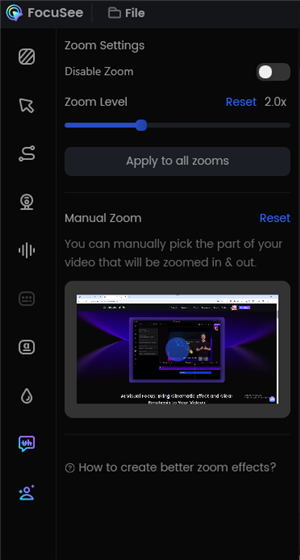
FocuSee’s Zoom Settings
You can also customize the cursor size, style, and click effects to match your needs. This makes your actions clearer to viewers, helps guide their attention, and creates a more polished and engaging video.
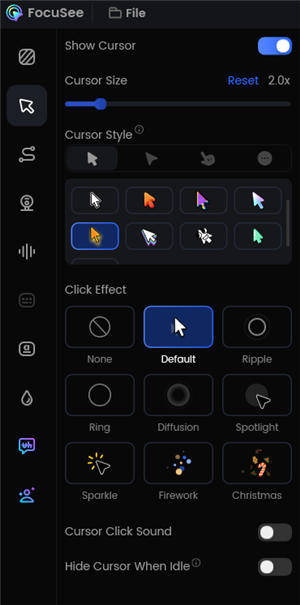
Change the Cursor Settings
Step 5. Click “Export” to save your video as an MP4 or a GIF file. Or share your video via a link.
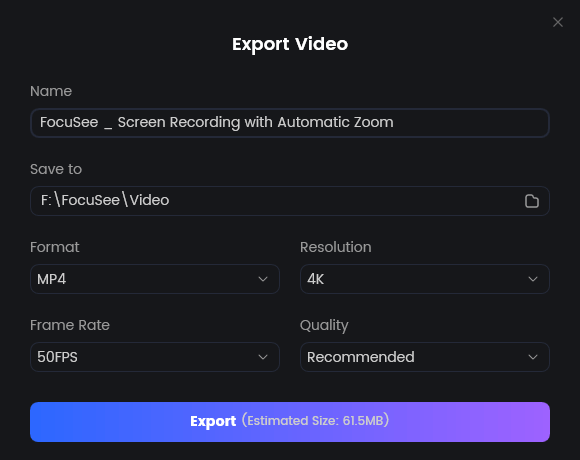
Export Your Video
Watch this sample video I created in FocuSee with the automatic zoom-in effect:
Cursorful – Screen Recorder with Auto Zoom
Cursorful is a smart screen recorder that adds auto zoom and smooth panning effects while recording. It works as a Chrome extension and is easy to use—no sign-up needed. It follows your mouse clicks and movement, making your cursor the focus to guide your viewers. You can also edit the zoom level, position, and timing using its built-in editor.
With 4K export support in the Pro plan, you get sharp, high-quality videos. It uses Chrome, Edge, or Brave browsers to work on Windows, macOS, and Linux.
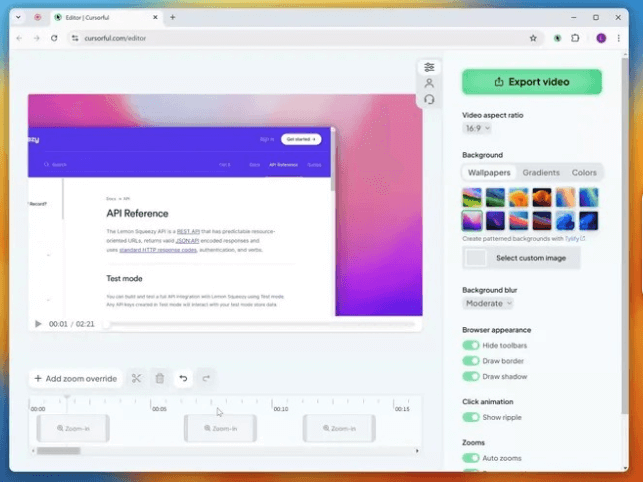
Screen Recorders with Auto Zoom – Cursorful
Key Features:
- Cursorful follows your cursor and adds smooth zoom to focus on important screen actions.
- You can export your videos in 4K resolution for the best quality.
- Hide browser tabs and toolbars for a clean and distraction-free screen recording.
- Change or upload your background to match your video style easily.
- Export videos in vertical or horizontal size for different platforms.
Pricing Plan:
- Cursorful Free: Free to use with limited features.
- Cursorful Pro: $99 one-time payment (1 individual user limited to 3 browser profiles)
Screen Studio
Screen Studio is a powerful macOS screen recorder that lets you produce high-definition videos quickly. Auto zoom highlights your actions on your screen, keeping your viewers easily engaged throughout your recordings. Manual zoom lets you zoom in on specific screen portions as you record.
Screen Studio captures in 4K, giving you clear, high-quality videos. You get precise movements of the mouse cursor with no bumps in the animation and the ability to change the cursor size after the recording. It also lets you capture the sounds of your computer, voice, and webcam, making it perfect for in-depth how-to videos. You can easily edit your videos using the convenient editing tools.
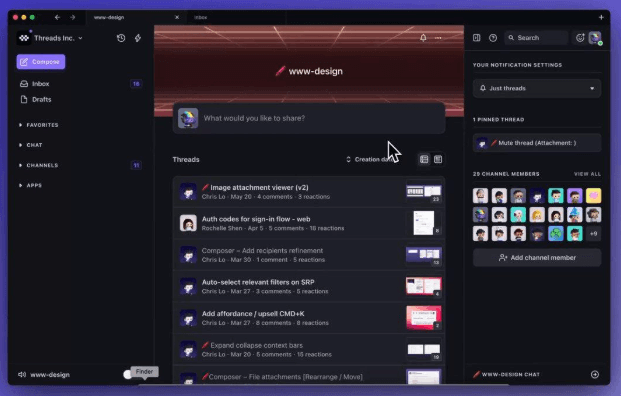
Screen Recorders with Auto Zoom – Screen Stuido
Key Features:
- Automatically zooms in on click areas, enhancing viewer focus during tutorials.
- Records in 4K resolution, providing sharp and detailed video quality.
- Smooths cursor movements, eliminating jerky motions for a professional look.
- Allows post-recording adjustments to cursor size for better visibility.
- It supports the simultaneous recording of system audio, microphone, and webcam.
Pricing Plan:
- Monthly Play: $29/month (Subscription)
- Pay once: $229 (One year of updates)
Rapidemo
Rapidemo is a straightforward and effective screen recording tool to help your videos look professional. You can use smart zoom to ensure only the key details get shown when you’re recording. It allows your audience to keep track of the action displayed on-screen. Recording with Rapidemo is possible up to 4K resolution, providing stunningly clear videos. Recording screen, webcam, and audio allow you to create presentations and tutorials.
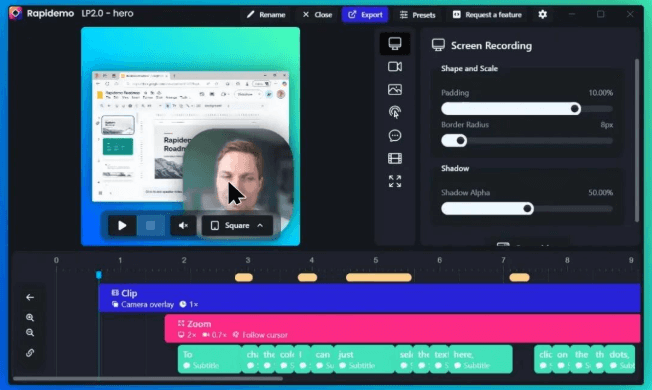
Screen Recorders with Auto Zoom – Rapidemo
Key Features:
- Auto zoom helps focus on important screen parts during recording for clear videos.
- Records videos in up to 4K resolution for very sharp and clear visuals.
- Simultaneously, the screen, webcam, and audio are recorded for complete video presentations.
- It makes videos concise and allows easy editing, like trimming and changing speed.
- Offers multiple export options to save videos in different formats for sharing.
Pricing Plan:
- Monthly Plan: $19 per month (Only for Windows)
- Pay once: $179 (One year of updates.)
Wavel AI
Wavel AI is a smart screen recording software with an automatic zoom function. This element helps draw the viewer’s attention to the most relevant sections of your display while you record. You can record 4K videos to ensure your videos look ultra-sharp and clear. It additionally provides AI avatars for producing clear-speaking presentations and voiceovers.
Easily add moving captions to make it simpler for your viewers. You can apply your branding to customize the appearance of your videos. Wavel AI runs in your browser, eliminating the need for any additional software. Moreover, many convenient editing tools let you enhance your videos quickly. It works well for any presentation or video that requires laser-sharp focus and superb image quality.
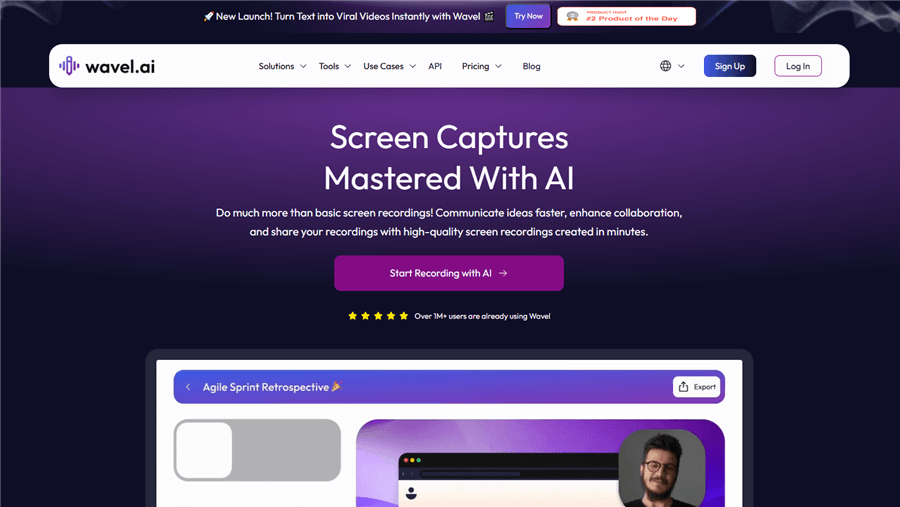
Screen Recorders with Auto Zoom – Wavel AI
Key Features:
- It focuses on important parts of your screen when recording videos.
- You can record videos at the highest resolution possible using the recorder.
- Add AI avatars and vocals that sound just like a human speaker.
- Adding animated subtitles allows your audience to follow your videos more effectively.
- No extra software is required since the tool operates in your web browser.
Pricing Plan:
- Free: $0/month -15 credits (One Time)
- Lite: $25/month – 100 credits
- Pro: $40/month – 300 credits
- Scale: $100/month – 1000 credits
FAQs on Auto Zoom Screen Recorder
Which screen recorder is best for automatic zoom and editing?
FocuSee is highly recommended because it auto-zooms, adds effects, and edits your videos instantly, saving you time and making professional videos easily.
Do auto-zoom screen recorders work on both Windows and Mac?
Popular auto-zoom recorders like FocuSee and Cursorful are compatible with Windows and macOS platforms.
Is manual zoom available if auto zoom doesn’t focus correctly?
Yes. FocuSee offers manual zoom to select the exact area when auto zoom misses key points.
What is an “auto-zoom” screen recorder?
It’s software that automatically magnifies the area around your cursor or click actions while you record, so viewers never miss small UI elements or text.
Are Auto Zoom Screen Recorder Windows and Mac compatible?
FocuSee and Cursorful run on both; Screen Studio is macOS-only.
Final Words
Auto zoom screen recorders make your videos clearer by focusing on important parts automatically. They help viewers see exactly where the action is, without needing extra editing. Many tools support high-quality recording up to 4K resolution, making your videos sharp and professional. These recorders are compatible with various devices and frequently have added functions like manual zoom adjustment, editing, and captioning. FocuSee is a fantastic option if you’re looking for a robust and user-friendly screen recorder. To quickly and easily create flawless videos, it provides automatic zoom, basic video editing, and a variety of export possibilities.
