Highlighting particular portions of a video rather than displaying the entire thing at once typically improves its appearance. You can focus attention, clarify concepts, and maintain audience interest by knowing how to zoom in on video.
Zooming in is simple; simply follow the appropriate steps or use the right tools. Zooming improves the clarity, readability, and impact of your content, whether you’re editing a presentation, instructional, or informal video.
How to Zoom in On Video: A Step-by-Step Guide
Bringing the audience closer to the action may sometimes make a video more understandable. By zooming in, you may better clarify actions, draw attention to essential details, and maintain your audience’s attention on the key things.
Zooming in is simple and quick with FocuSee. Zoom effects may be added by the app automatically while you record, or you can take complete control and apply them yourself later. In any case, you won’t have to spend hours editing to have a polished video.
2 Easy Ways to Zoom in with FocuSee
Way 1. Automatic Zoom While Recording
Learning how to zoom in on a video and save it is simple with FocuSee. It is a powerful screen recorder with an auto zoom option that adds zoom-in and out effects while you record, so your video looks professional without extra effort.
Step 1. Download and open FocuSee, install the software, and launch it on your computer.
Step 2. Select your recording area, choose the part of your screen you want to capture, and start recording.
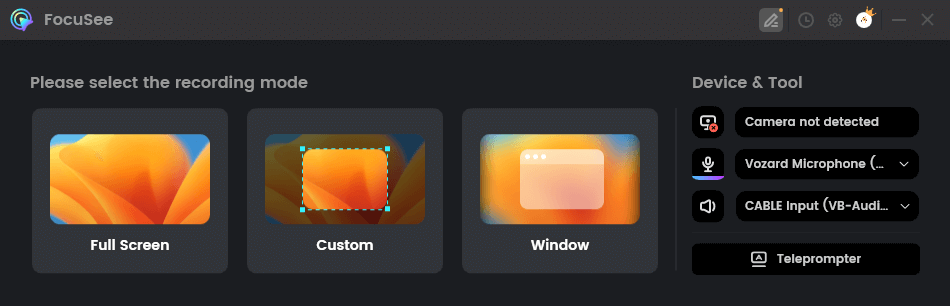
Choose the Recording Mode
Step 3. What you need to do is focus on your recording process. FocuSee automatically applies zoom effects in response to your mouse clicks and movements in real time.
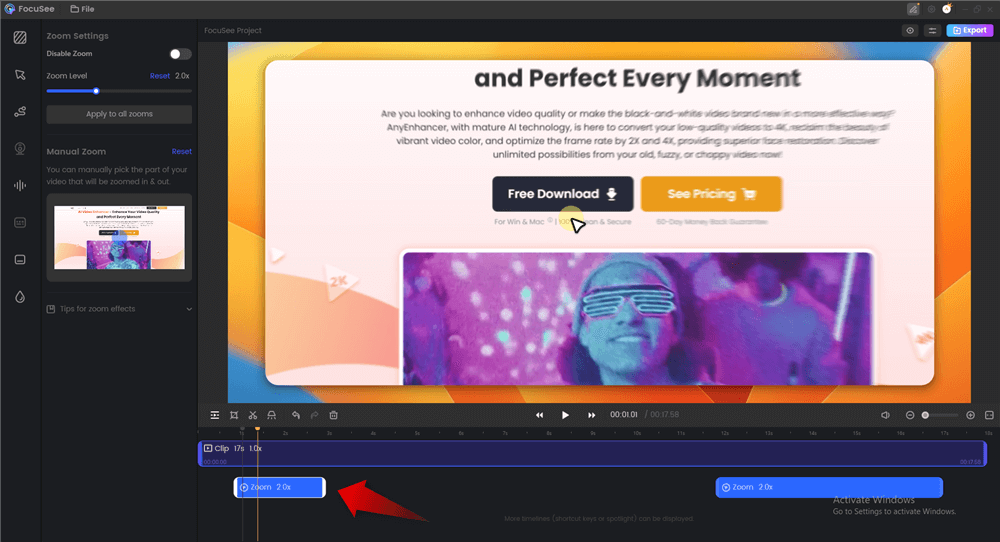
Add Auto Zoom Effect on FocuSee
Step 4. There is no need for additional editing once you have finished filming because your movie is ready with all the zooms in place.

Zoom Effect Overview
Way 2. Manual Zoom After Recording
FocuSee also makes it easy to learn how to zoom in on video editing. You can adjust zooms manually, highlight details, and create smooth transitions with just a few clicks.
Step 1. Import your video into FocuSee.
Step 2. Choose the areas you wish to zoom in on. Create the desired effect by adjusting the zoom size, location, and timing.
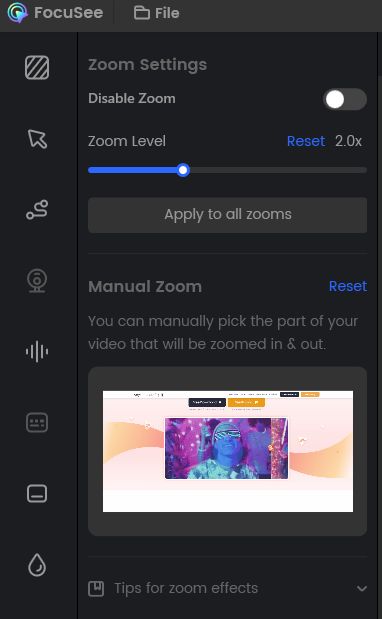
Change the Zoom Settings
Step 3. Save and export your polished video in minutes.
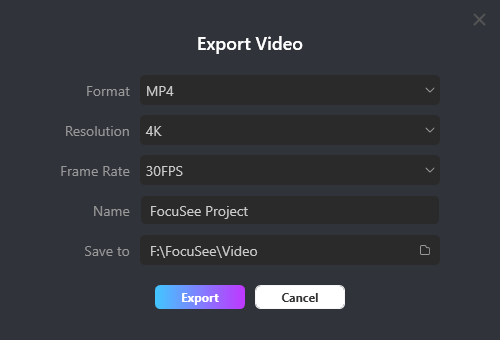
Export Your Video
How to Zoom in on Video on iPhone with CapCut
Zooming in may assist in highlighting the important elements, and editing videos on your iPhone is now easier than ever. In CapCut, you can add smooth zoom effects to a short instructional, an engaging social media post, or just make a clip better.
To make your video appear clear and professional, you can edit, zoom, and pinch it with a few iPhone taps.
How to zoom in on a video iPhone with CapCut:
Step 1: Install the CapCut application and start a new project.
Step 2: Include the video that needs to be changed.
Step 3: Select a clip by clicking on it in the timeline.
Step 4: Adjust the focus by pinching and zooming the preview screen with two fingers.
Step 5: To produce an increasing zoom effect, use keyframes.

Zoom in on Video on iPhone with CapCut
Step 6: After you’re finished, save or export the video.
Why use FocuSee for zooming in on Videos?
Zooming in may make the films clearer and more engaging by highlighting important details. FocuSee saves you hours by doing the editing for you automatically. It follows your cursor, adds zoom effects at the right time, and makes your screen recordings look professional with almost no effort. You may also manually alter the zoom level (1.0 x to 4.0 x) and the zoomed portion to make more exact adjustments.
You can choose between automatic zoom and manual control. If you want quick results, let FocuSee handle everything. If you prefer more control, you can adjust the zoom position, size, and timing yourself. Either way, you’ll get polished videos in minutes.
Key Feature:
- Apply automated zoom effects while filming to keep viewers attentive.
- Manual zoom gives you control over your modifications, allowing for accurate and customized results.
- Enjoy smooth, built-in transitions that make films appear professional.
- Use the spotlight tool to immediately highlight important elements on the screen.
- Choose from a variety of cursor styles and add click effects to enhance clarity.
- Present boldly using the built-in teleprompter to guide your speech.
- Record system audio, microphone, and even keyboard shortcuts simultaneously.
- Export your work as a high-quality movie or GIF (up to 4K) with simple sharing choices.
Why Zooming in on Videos is Important
- Zooming highlights key points, helping viewers better understand your videos.
- It draws attention to small buttons, text, or steps that might be missed otherwise.
- Viewers can follow along more easily without skipping important details.
- Adding zoom effects makes videos look more professional and engaging.
- Movement created by zooming keeps the audience’s attention focused.
- Zoom effects improve clarity, polish, and the overall viewing experience.
- They work well for demos, product showcases, and step-by-step explanations.
FAQs on How to Zoom in On Video
How does Zoom video work?
Zoom enables internet video chats with people. You may view and interact with people in real time by simply entering a meeting link or code and turning on your microphone and camera.
Is there a time restriction on Zoom?
Yes. The duration of group sessions on the free plan is up to forty minutes. There are no restrictions if it’s just you and one other person. Paid plans let you host longer meetings.
How can I link Zoom to my camera?
Use the built-in camera on your laptop or connect your webcam, if you have one. Next, launch Zoom, select the desired camera under Settings > Video.
Final Word
Zooming in on videos is a simple yet powerful way to capture viewers’ attention and highlight the most crucial elements. It improves the clarity and interest of your video, whether you’re talking about anything, instructing, or displaying a product.
FocuSee is the ideal application if you want to see how to zoom in on a video. It works quickly and without spending hours editing. In a matter of minutes, it transforms your recordings into high-quality videos, saving you the trouble. See how much simpler it may be to create videos by giving it a try.
