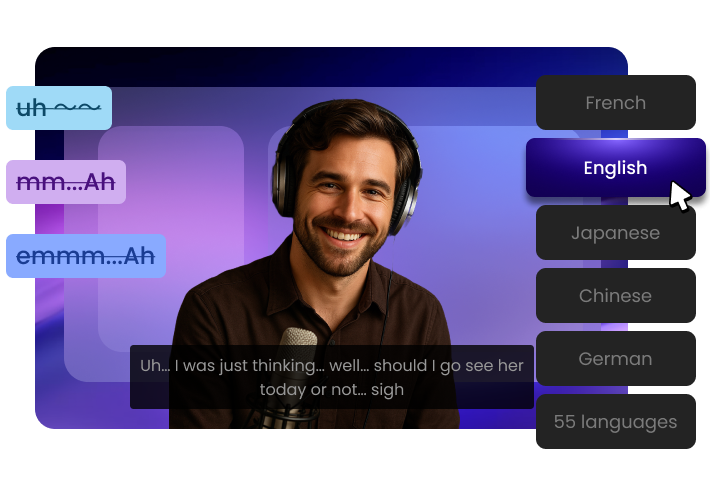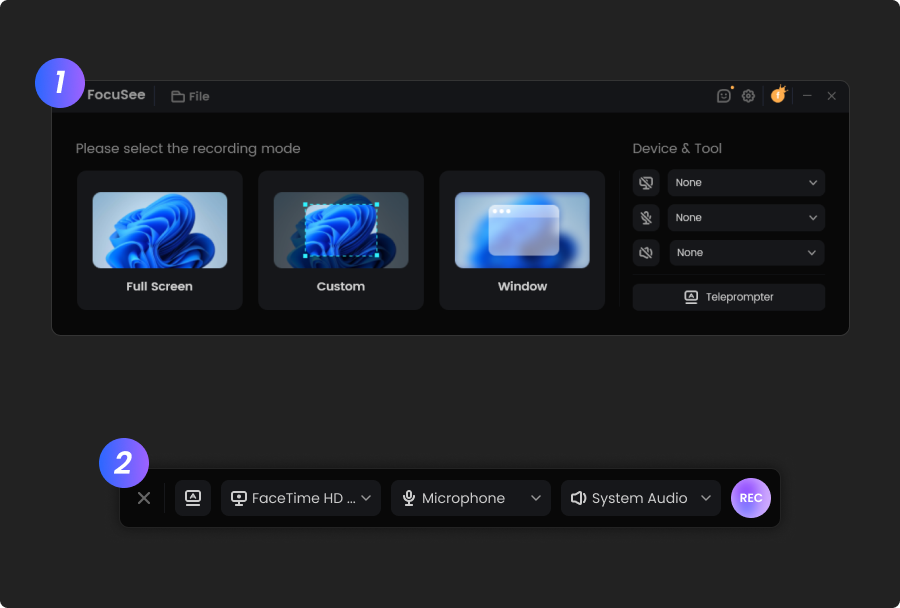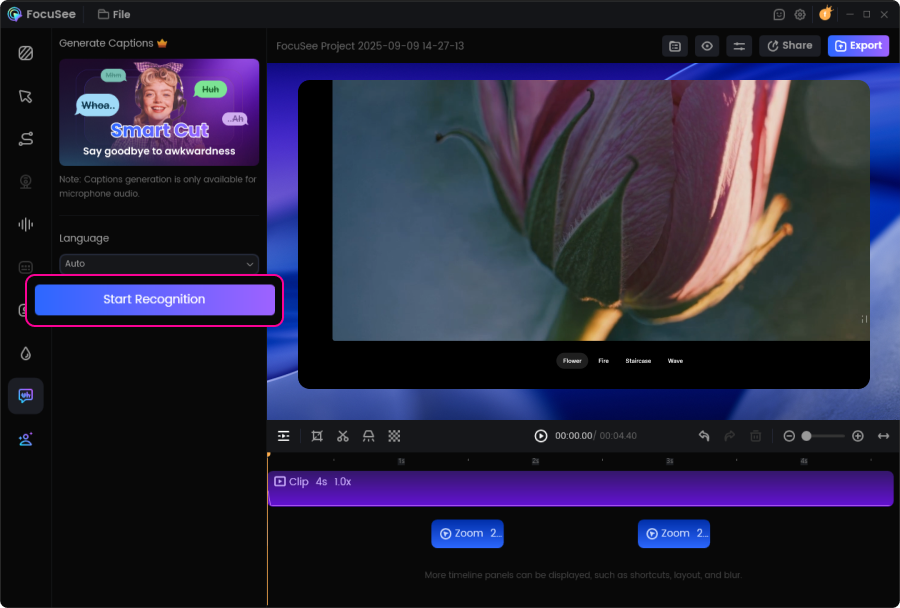I’ve tried a bunch of screen recording tools, but FocuSee really stands out with its smart auto-zoom, motion blur, and layout features - all without needing to edit manually. It fits perfectly into my design tutorial workflow and genuinely saves time while making the videos look pro. If you're a creator or educator, this is a must-try.
How Smart Cut Transforms Your Editing Workflow
Gone are the days of scrubbing timelines to cut out every “um” and pause. FocuSee Smart Cut uses advanced AI with four key features to turn hours of manual edits into minutes of smooth, professional results.
AI Filler Word Detection, Edit in Seconds, Not Hours
FocuSee with advanced AI automatically detects and removes "um," "uh," filler sounds, mouth sss-sounds, and long silences with surgical precision. Create clean, professional-sounding audio in one click, no more finding and cutting awkward pauses and hesitations in recordings manually.
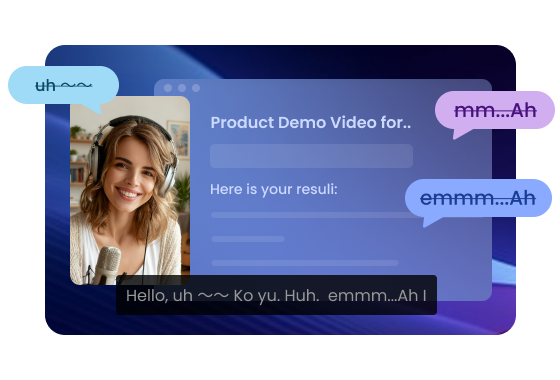
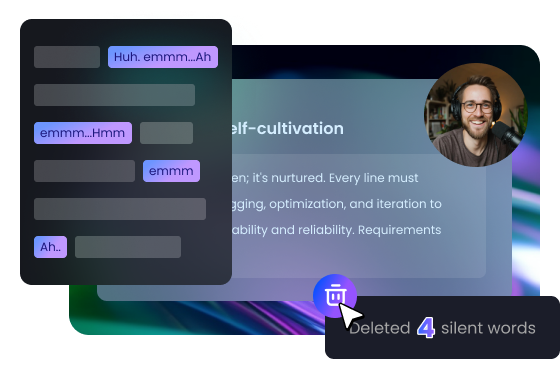
Visual Text-Based Editing,
Intuitive Control at Your Fingertips
Advanced speech-to-text technology converts your audio into editable text. Filler words and silences are clearly highlighted. Simply click to keep or remove filler words and silences through an intuitive text editor, giving you precise control while maintaining your natural speaking rhythm.
55-Language Speech Recognition, Serve Any Global Market
Native speech recognition supports 55+ languages from mainstream markets (English, Spanish, French) and specialised regions (Swedish, Polish, Portuguese). No matter what language you speak, FocuSee recognises local filler words and speech patterns, ensuring natural optimisation for your specific audience.
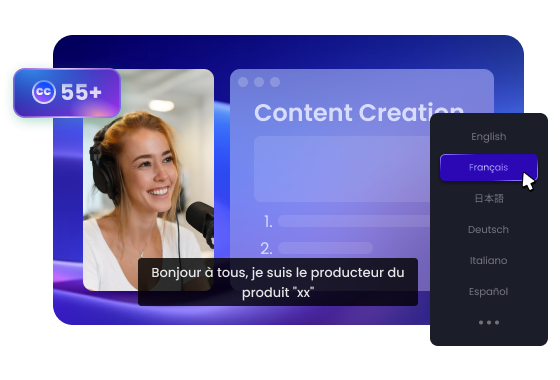
Video-Audio Sync, Seamless Timing, Every Time
Automatically adjusts your screen recording footage to match audio edits, maintaining flawless sync between audio and visuals. Unlike audio-only tools, FocuSee ensures smooth transitions, with no jarring jumps or mismatched timing — just a smooth, professional recording.
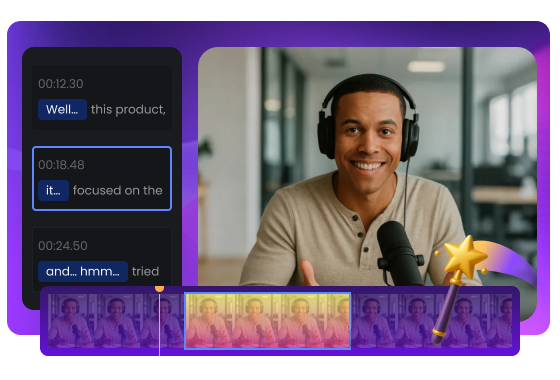
How to Remove Silence and Filler Words with Smart Cut
Edit smarter in 3 steps.
Record Your Video
Open FocuSee and start recording your screen or demonstration.Detect Silence and Filler Words with AI
Click Start Recognition to analyze your recording. AI detects and highlights filler sounds, mouth sounds, and long silences on the timeline.Preview and Export
Preview the AI-edited video, choose which highlighted parts to keep or remove, then export your final video.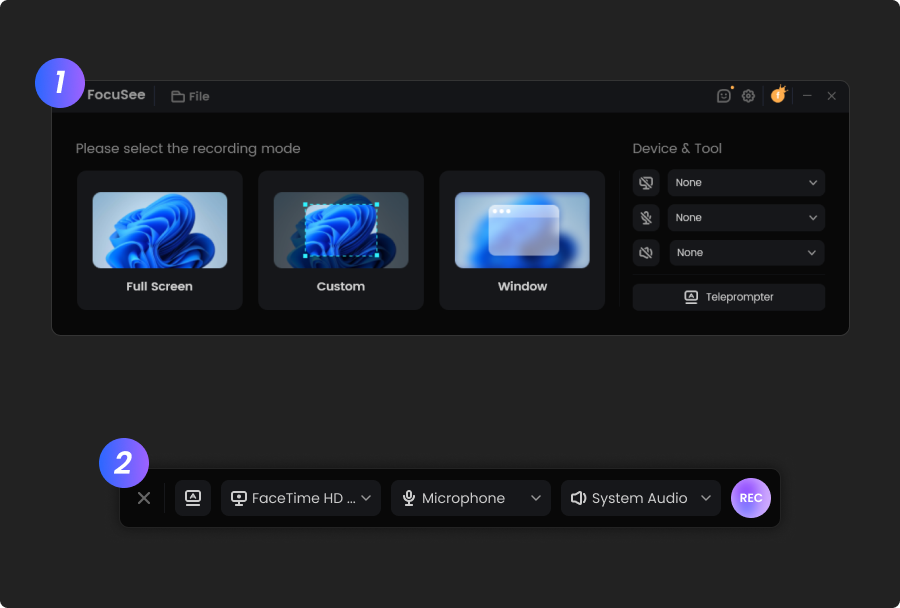
Record Your Video
Open FocuSee and start recording your screen or demonstration.
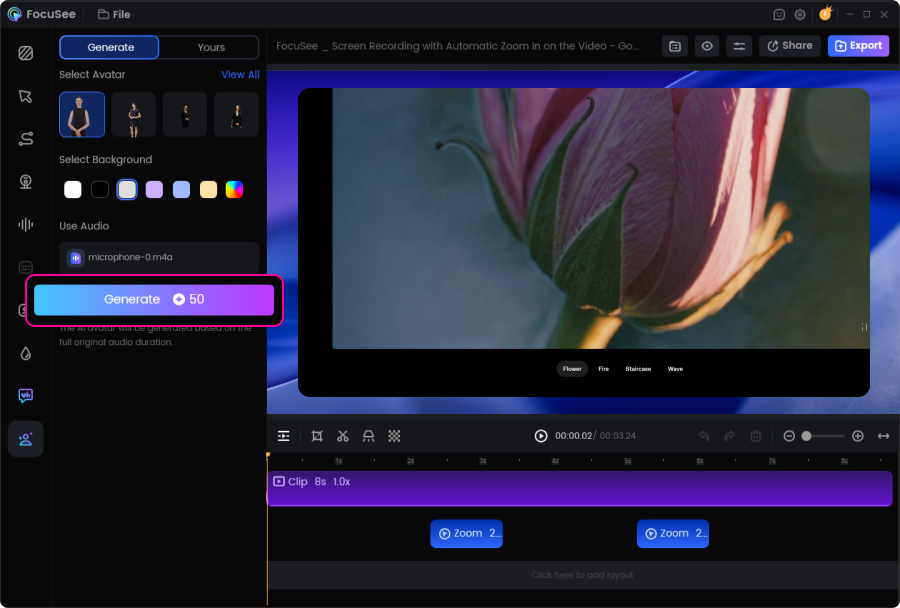
Detect Silence and Filler Words with AI
Click Start Recognition to analyze your recording. AI detects and highlights filler sounds, mouth sounds, and long silences on the timeline.
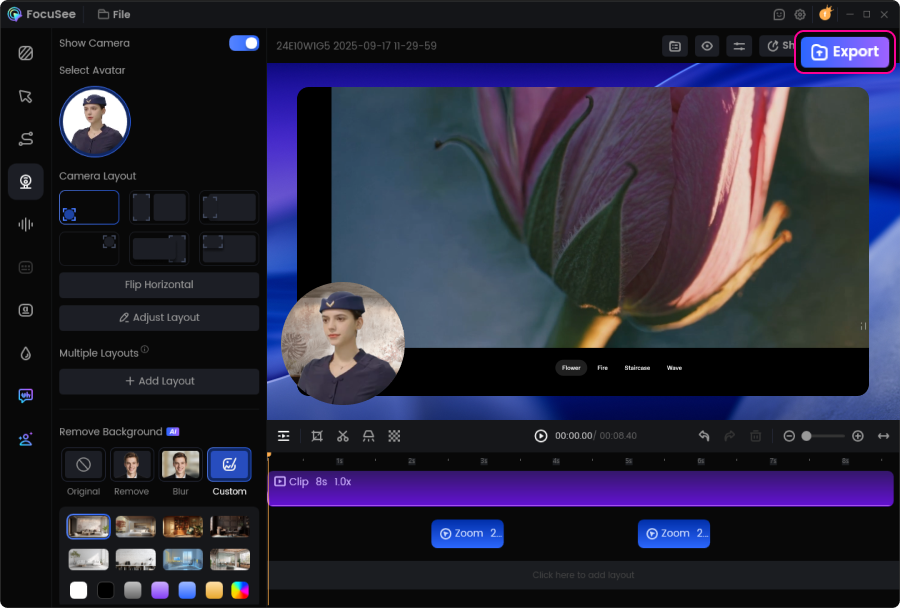
Preview and Export
Preview the AI-edited video, choose which highlighted parts to keep or remove, then export your final video.
As someone who’s had their fair share of tech hiccups ruin an otherwise productive day, I can’t overstate how valuable stability and efficiency are. FocuSee delivers both — and then some. Everything I needed was right where I expected it to be, from intuitive cursor effects to built-in captioning and layout tools. The editing flow felt natural, almost like the app was designed by someone who’s actually edited videos under deadline.
It is painful and time-consuming to record a product demo, edit it, write the script, and record the voiceover. With FocuSee, everything for the product demo can be done in one place. Plus, you get different types of social media versions with one shot. It would be even better if the video could be turned into a walkthrough blog or documentation, further extending the use cases of a demo walkthrough video into written content.


Based on 3,200 customer reviews
More FocuSee Features
FAQs About Filler Word & Silence Remover
1. What is FocuSee Smart Cut?
FocuSee Smart Cut is an AI-powered auto-cut feature that automatically detects and removes filler words and silence from your recordings. Instead of spending hours manually trimming “um,” “uh,” or long pauses, Smart Cut works in seconds—making your videos smoother, more engaging, and professional.
2. What types of filler words and silent parts can FocuSee Smart Cut remove?
FocuSee’s AI filler word remover identifies common fillers such as “um,” “uh,” mouth sounds (like “sss” noises), and long silence gaps that interrupt your flow. With support for 55+ languages, it delivers natural, polished results for a global audience.
3. Who can benefit from using Smart Cut?
FocuSee Smart Cut is designed for product demos, tutorials, online courses, and marketing videos. Whether you’re a teacher, content creator, or business professional, this AI-powered auto-cut tool saves time while helping you deliver a clear, polished message.
4. Does Smart Cut keep my video and audio in sync?
Yes. Unlike audio-only silence removers, FocuSee automatically keeps your video and audio in sync. Your narration, screen recordings, gestures, and cursor movements stay aligned—without awkward jumps or timing issues.
5. Do I need professional editing skills to remove filler words and silence?
Not at all. Smart Cut is built for everyone—from beginners to professionals. Simply run AI detection, review the highlighted sections, and choose what to keep or remove. No editing experience required.
6. Is the Remove Silence and Filler Words feature free?
This feature uses AI credits. Paid users on FocuSee Advanced plans receive AI credits, and additional credits can be purchased if needed. For detailed pricing information, please visit the pricing page.
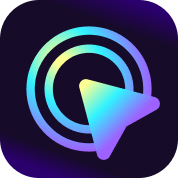
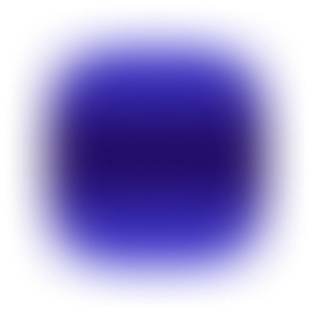
Effortless Recording & Editing, Professional Output