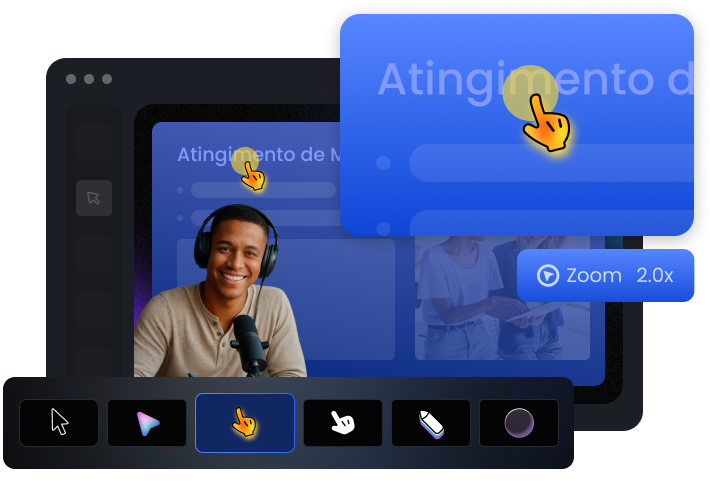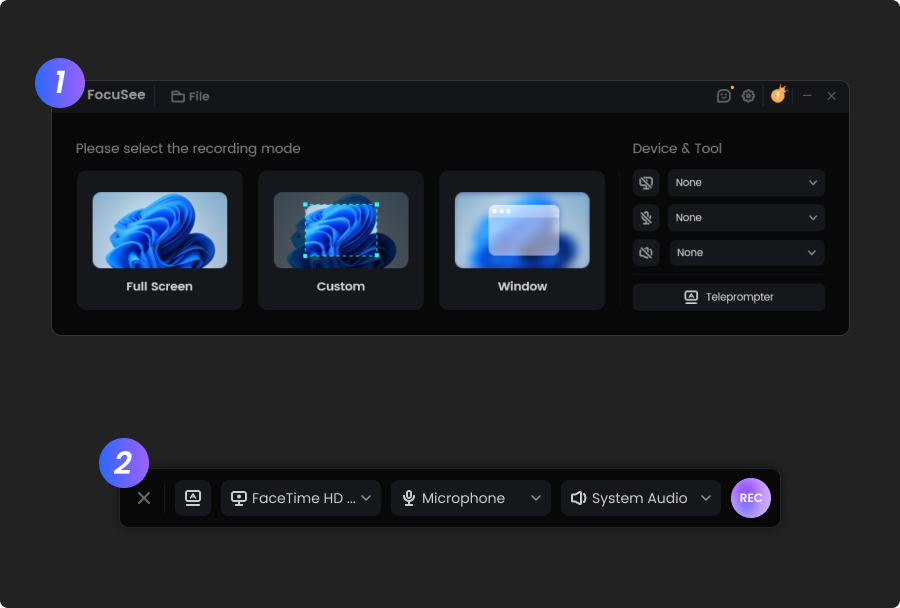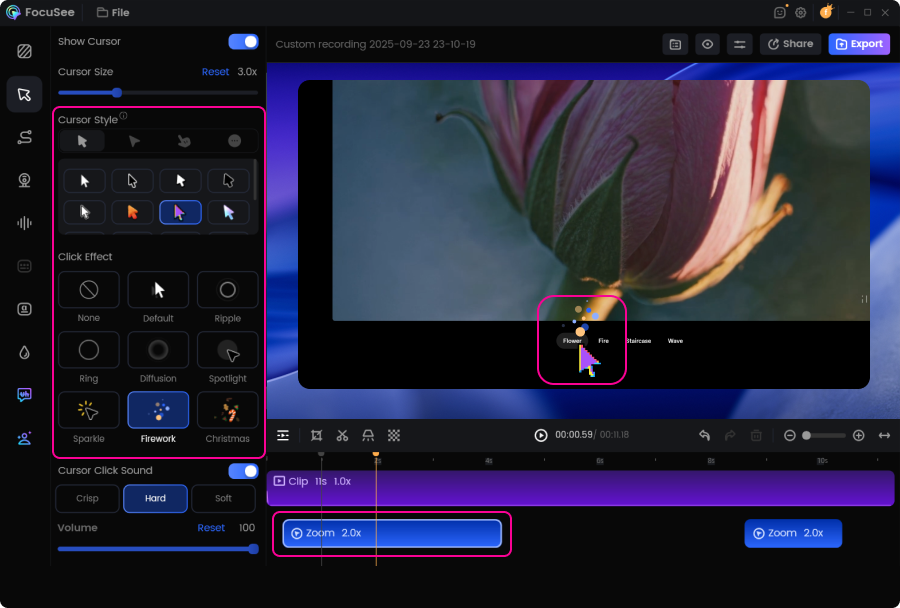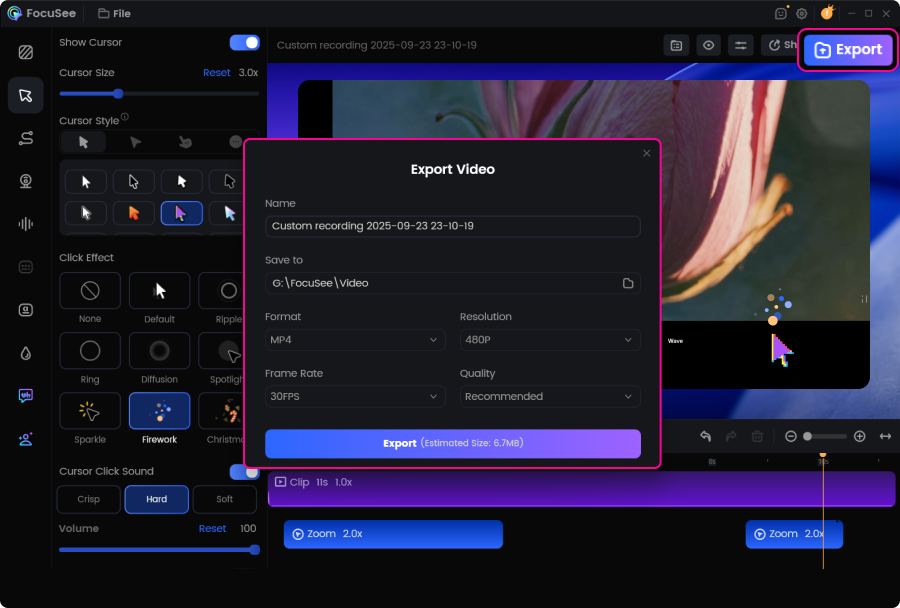FocuSee is a fantastic screen recording tool! Its versatile recording options (full screen, custom area, window) meet all needs. The audio setup with waveform monitoring and noise reduction works amazingly—even my cheap mic sounded better. The editing features shine: one-click aspect ratio adjustment for social platforms, rich cursor effects (zooming, highlights, sounds), and smooth animations. The auto-subtitle function is impressive, hitting 95% accuracy despite poor audio.
Create Professional Screen Recording with Cursor Animation & Auto Zoom
AI automatically detects click areas and zooms in, paired with smooth cursor animations that keep viewers focused on every key action. Skip the tedious keyframe work and generate professional-grade videos in one click.
Auto Zoom Detection - End the Keyframe Nightmare
No more spending hours manually creating zoom effects. FocuSee automatically identifies mouse click locations and generates zoom animations after recording, ensuring your audience never misses critical steps. You can significantly save hours of post-production work and focus on creating content. Plus, with fine-tuning of zoom positions and timing in the editor, it is easy to enhance clarity and comprehension.

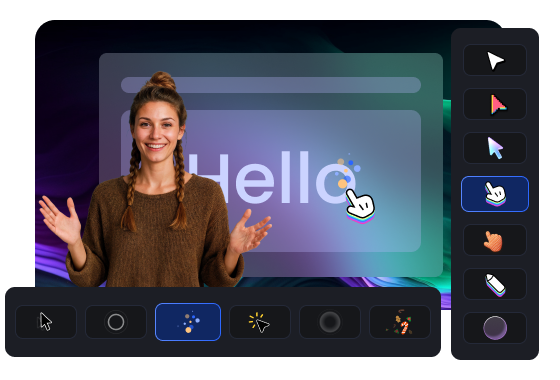
Complete Custom Cursor - Make Every Click Meaningful
Freely adjust cursor size, color, style, click effects, and sound feedback to deliver a more engaging experience. Choose from up to 40 cursor styles and 8 click effects to make your videos even more dynamic. High-resolution rendering keeps your cursor crisp even at maximum zoom. These mouse animation enhancements elevate the visual appeal of your videos and infuse them with a distinctive personal or brand touch. Transform ordinary clicks into clear visual guidance.
Smart Cursor Behavior - Smooth, Natural, Clutter-Free
Advanced cursor smoothing creates natural, fluid movement that feels organic to viewers, while automatically hiding the cursor during idle moments to reduce visual clutter. Your audience stays immersed with professional-looking demonstrations that flow seamlessly from action to action without jarring movements or unnecessary distractions.
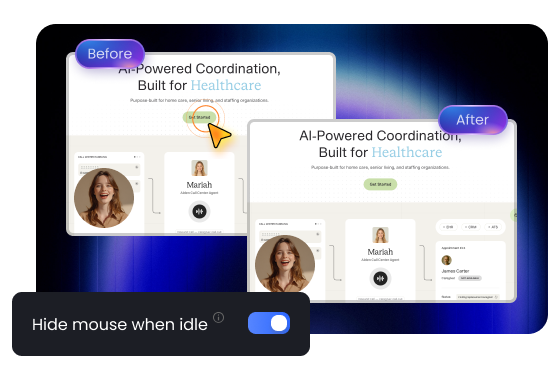
How to Use Auto Zoom and Cursor Animation
Create stunning screen recordings in three simple steps: record, let FocuSee process, and customize your cursor style.
Record Your Video
Open FocuSee and start recording your screen or demonstration.Automatic Zoom & Cursor Settings
AI automatically detects click areas and applies zoom effects. Click the Cursor tab to customize size, style, color, click effect, and sound feedback to match your needs.Preview and Export
Preview your recording with automatic zoom and smooth mouse animations, then export your high-quality video.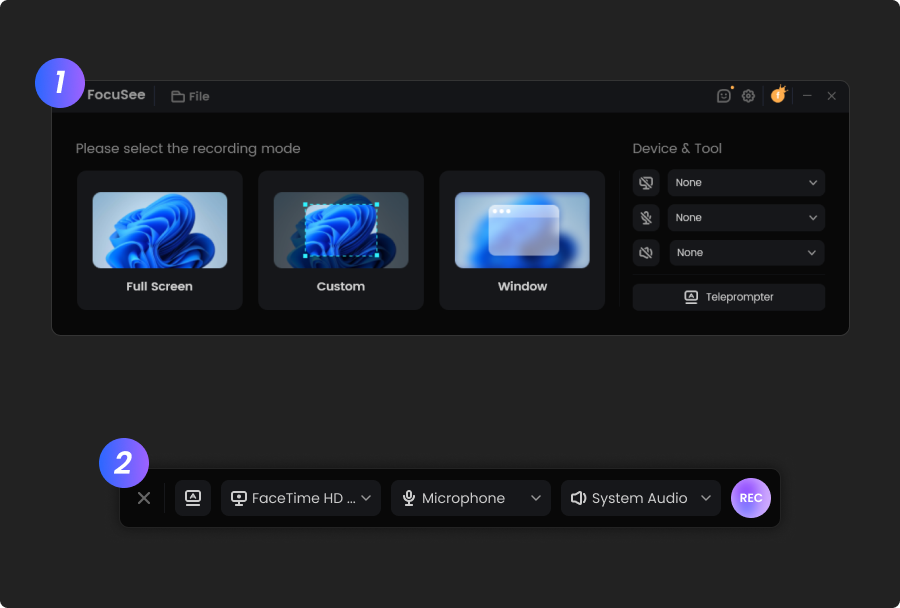
Record Your Video
Open FocuSee and start recording your screen or demonstration.
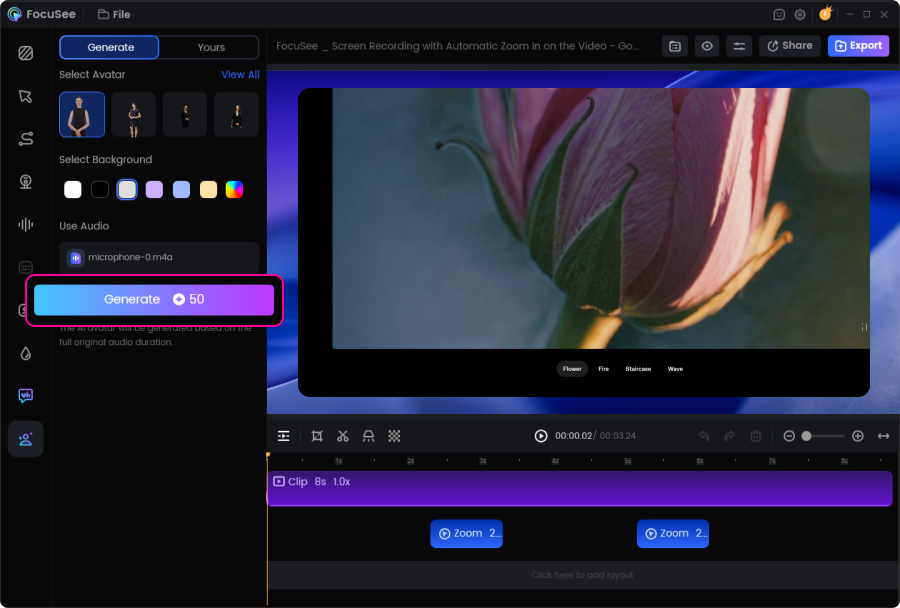
Automatic Zoom & Cursor Settings
AI automatically detects click areas and applies zoom effects. Click the Cursor tab to customize size, style, color, click effect, and sound feedback to match your needs.
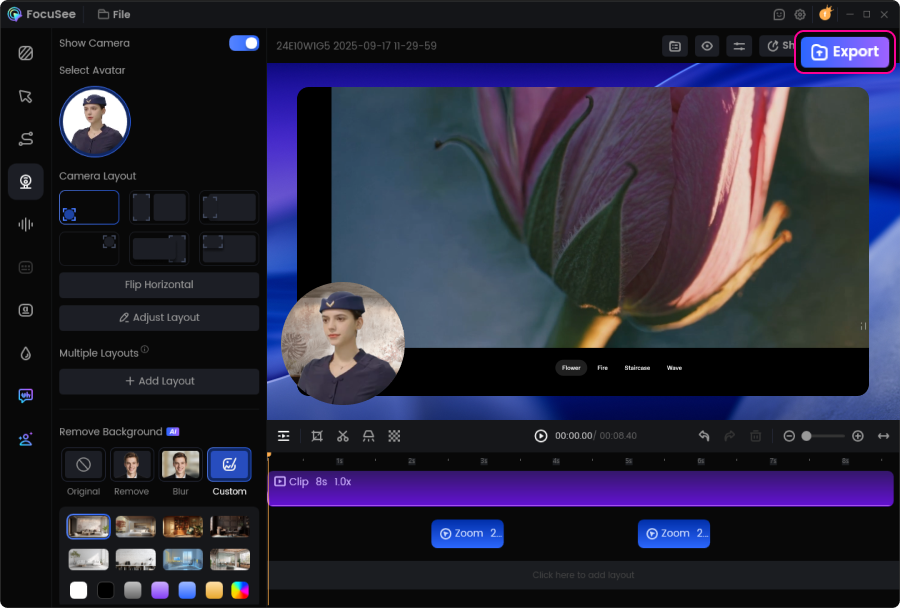
Preview and Export
Preview your recording with automatic zoom and smooth mouse animations, then export your high-quality video.
I’ve tried a bunch of screen recording tools, but FocuSee really stands out with its smart auto-zoom, motion blur, and layout features - all without needing to edit manually. It fits perfectly into my design tutorial workflow and genuinely saves time while making the videos look pro. If you're a creator or educator, this is a must-try.
I finally got the cursor tracking feature to work on my Windows PC, and it's a total game-changer for my vlogging setup. I'm so incredibly happy with it.

Based on 3,200 customer reviews
More FocuSee Features
FAQs About Auto Zoom and Cursor Animation
1. What are zoom-in effects in screen recordings?
Zoom-in effects make a specific area of your screen appear closer, helping viewers focus on small details, clicks, and key steps in tutorials or demos. In FocuSee, you can achieve this with auto zoom, which detects click areas and generates smooth zoom animations automatically after recording—no manual keyframing needed.
2. Why choose a screen recorder with auto zoom?
A screen recorder with auto zoom automatically creates zoom-in effects around important clicks, so viewers can follow tutorials and demos without missing key steps. It saves hours of manual keyframing, improves clarity for small details, and makes videos more engaging, especially on mobile screens and social platforms.
3. Does FocuSee work on Windows and macOS?
Yes. FocuSee supports both Windows and macOS, so you can record on either platform.
4. How does auto zoom work in FocuSee, and can I adjust it?
FocuSee detects mouse clicks during your recording and automatically generates smooth zoom animations. After recording, you can review and adjust zoom timing and position to match your storytelling pace, or turn zoom effects off for specific parts or the entire video if you prefer a static view.
5. What is cursor animation, and why does it matter?
Cursor animation makes your cursor movement feel smoother and more visible with effects like highlighting clicks and adding visual feedback. It helps viewers understand exactly where to look, especially in software tutorials, product demos, and training videos.
6. How do I add and customize an animated cursor in my screen recordings?
After recording with FocuSee, open the Cursor tab in the editor to customize cursor size, color, style, click animation, and click sound. Preview the result, then export your video.
7. What is “Smart Cursor Behavior” in FocuSee?
Smart Cursor Behavior improves viewing comfort by smoothing cursor motion and hiding the cursor during idle moments. This keeps the screen clean and reduces distraction, so your audience stays focused on the actions that matter.
8. Will cursor effects stay sharp when zoomed in?
FocuSee is designed to keep cursor visuals clear even when zoom effects are applied. This helps prevent blurry cursor rendering and ensures viewers can still follow clicks and movements at higher zoom levels.
9. When should I use auto zoom and cursor animation?
Use them for:
- • Software tutorials and step-by-step training
- • Product demos and feature walkthroughs
- • UX/design presentations where small UI details matter
- • Support videos that need clear click guidance
Auto zoom improves clarity, while cursor animations guide attention.
10. What if auto zoom doesn’t zoom where I expect?
If the zoom focus doesn’t match your intent, try these fixes:
- • Ensure your actions include clear click events (some overlays may behave differently).
- • Re-check zoom timing and focus area in the editor and fine-tune as needed.
- • Preview before export to confirm the zoom matches your narration and pacing.
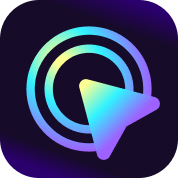
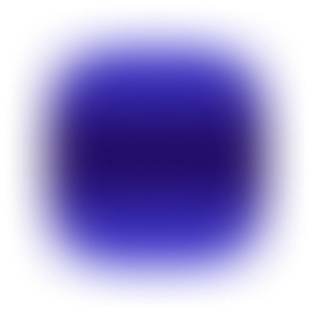
Effortless Recording & Editing, Professional Output