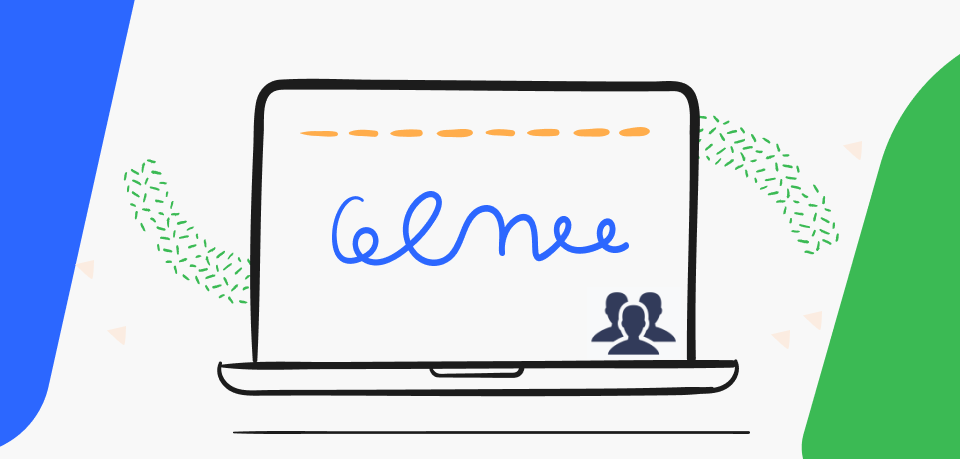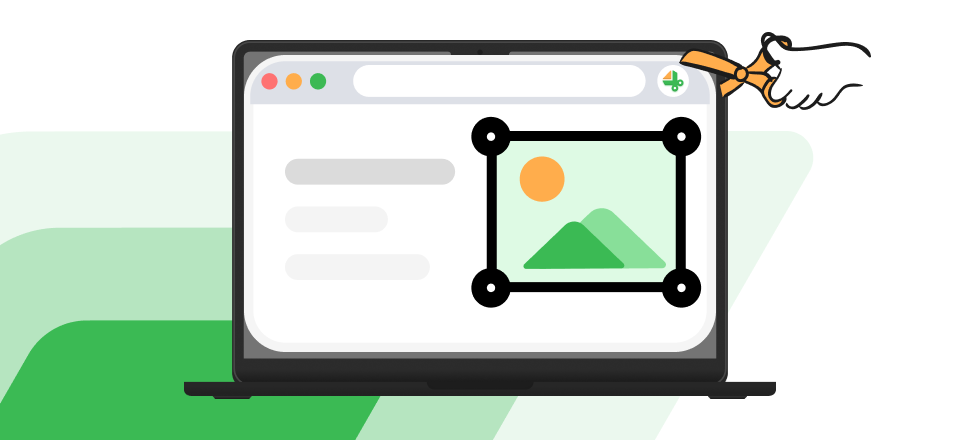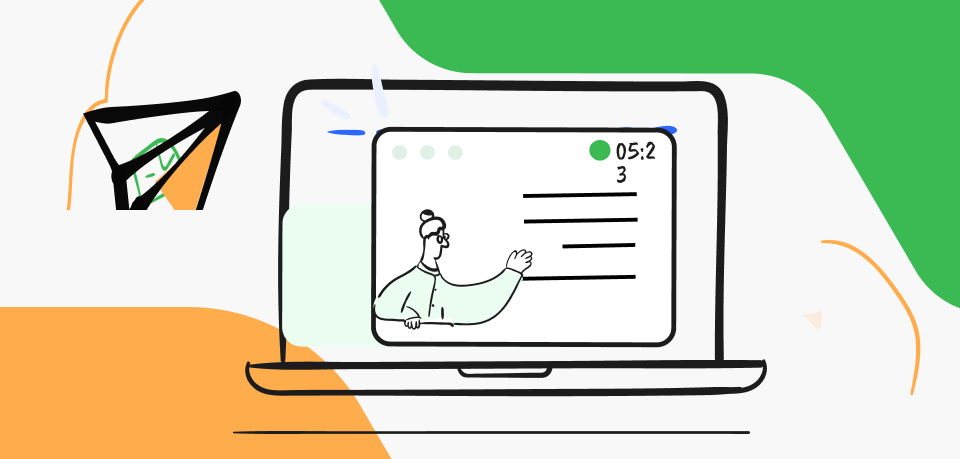Are you searching for a simple way to record yourself while singing on your computer system? Look no further, as we introduce you to the various techniques to capture real-time video and audio recordings on your computer.
Whether you use a Windows, or Mac computer system, this guide will walk you through the different approaches required to record quality videos. In addition, we will look at some first-class video recording software suitable for capturing yourself while singing.
Table of Contents: hide
Part 1. How to Record Yourself Singing on a Computer?—Official Way
Part 2. Professional Recording Tools to Record Yourself Singing
Part 1. How to Record Yourself Singing on a Computer?—Official Way
Below, we have the different ways to record yourself while singing on popular computer operating systems, Windows, and Mac. Apply the one that suits the operating system you own:
Windows
Game Bar is an intelligent innovation designed, and integrated into Windows computers by Microsoft to help you capture on-screen activities without difficulty. It lets you record audio tracks right from the comfort of your home. This system recording tool is straightforward to operate.
Here is the how-to guide to record yourself singing with the Windows built-in screen recorder- Game Bar:
Step 1: Using the hotkeys; Windows + G, you will launch the Game Bar screen recorder. A dialogue window requesting if you want to open Game Bar will appear just as below:
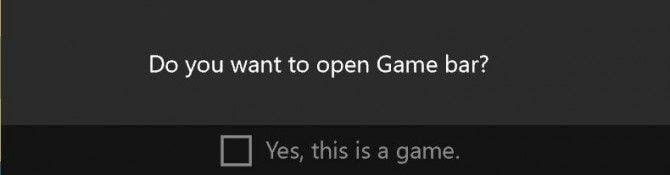
Launch the Game Bar Screen Recorder
Tick the box next to Yes, this is a game.
Step 2: Next, ensure you’ve configured the recording system. If not, kindly do so, and hit the Start Recording once done. Alternatively, you can hold Windows + Alt + R to commence recording.
Step 3: Keep recording yourself singing until you’ve reached your recording target. After that,
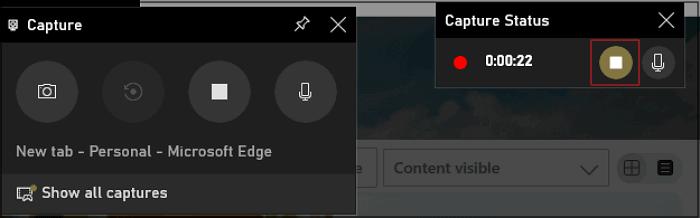
Click on the Stop Recording button
Mac
QuickTime Player is a built-in video/audio recorder for Mac operating systems. This system app allows you to capture yourself singing with or without a webcam. It’s a very simple tool with a comprehensive recording interface.
Record yourself singing with a Mac computer following the detailed guide down here:
Step 1: Head to the Finder app page and select Application > QuickTime Player. QuickTime Player will immediately start, however, a separate Finder menu page will pop up, kindly tap on Cancel to close it.
Step 2: On the QuickTime Player window, click on the File drop-down menu at the upper left corner of the screen. Select New Movie Recording from the options that appear.
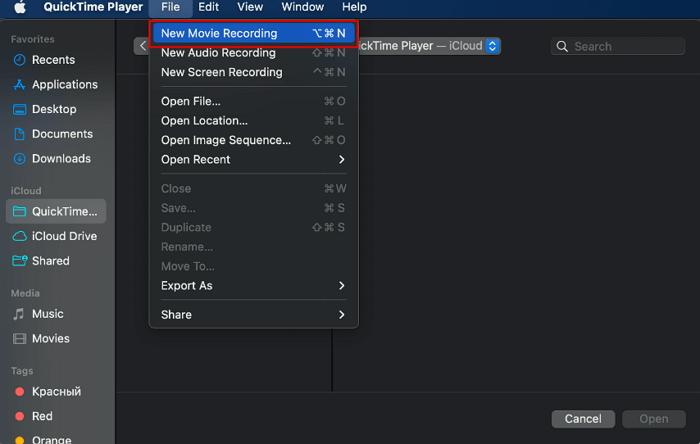
Click on the File
Step 3: Locate and click on the tiny arrow button beside the record icon, so you can choose your camera, and microphone source. Once done, hit the Record button to commence recording.
Wait to complete the recording, then hit Stop to end the recording. Save the recorded file by clicking on File > Save.
Part 2. Professional Recording Tools to Record Yourself Singing
For people who don’t want to make use of the pre-installed recorder on Windows, or Mac computer systems, here are some professional recording tools you can employ to record yourself singing:
FocuSee
With FocuSee, you can perform high-definition screen recording on your computer and websites. In addition to Windows, it is also compatible with Mac. Therefore, no matter which type of computer you want to record your own voice on, FocuSee can meet your various needs. With FocuSee, you can simultaneously record your camera and microphone audio.
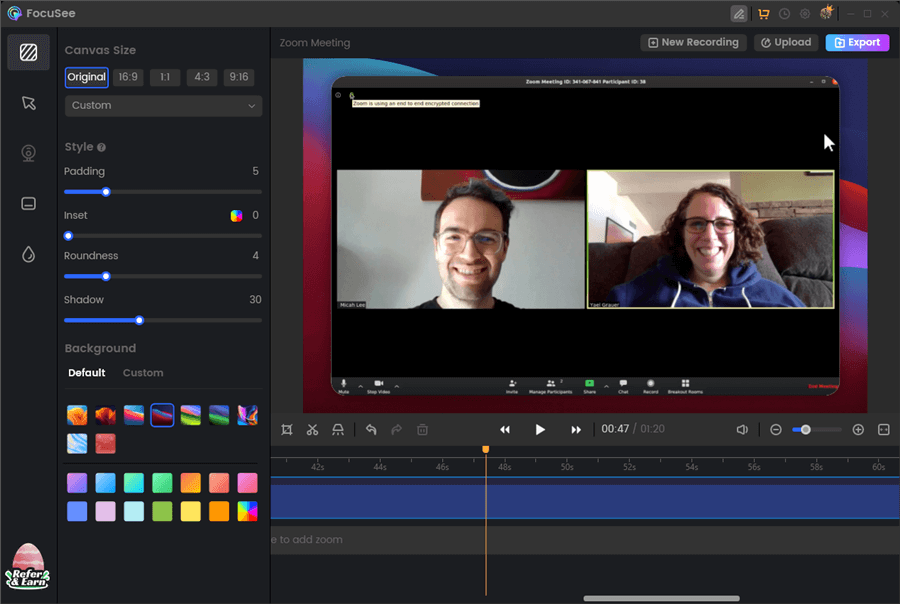
FocuSee Interface
An Overview of FocuSee
- Produce captivating videos for presentation, tutorial, reaction, promotional, and marketing videos.
- Streamline video creation by automating editing processes such as generating subtitles and applying zoom effects.
- Select from side-by-side, overlay, or full-screen configurations when capturing footage from a webcam.
- Edit video segments by trimming, cutting, cropping, speeding up, or slowing down to ensure concise and comprehensible content.
Advantages
- Choose from side-by-side, overlay, or screen-only layouts
- Trim, cut, crop, speed up, or slow down sections for concise videos
- Select preset sizes for YouTube, Twitter, TikTok, and other platforms
- Enhance video appeal with various mouse styles and click effects
- Customize auto-zoom effects, including zoom level, duration, and position
Cons
- Not support recording audio only.
User Satisfaction:
Producthunt: 4.8/5 (23 reviews)
Camtasia
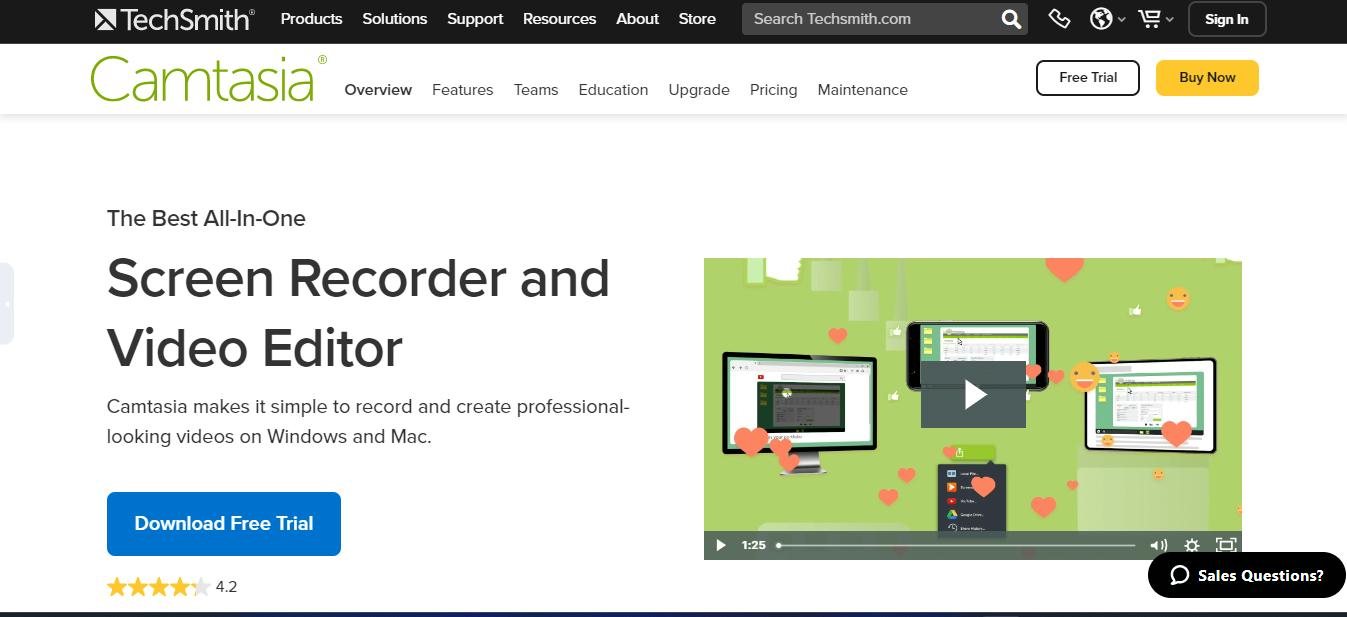
Camtasia Interface
Whether you wish to record product description footage, tutorial video, instructional clips, or any related content that requires you to capture yourself, the Camtasia video recording software is a great tool to invest in. Camtasia offers an excellent recording interface, with amazing features that aid quality recordings.
An Overview of Camtasia
- It’s equipped with powerful video and audio editing tools to manipulate recorded files.
- Camtasia records audio and video simultaneously at a remarkably high speed.
- This software is loaded with several video templates you can choose from to create recordings.
Advantages
- Enjoy endless recording sessions with Camtasia recorder.
- Camtasia is lightweight and offers a secure recording environment.
Cons
- Expensive subscription fees.,
- Camtasia is available only in the Windows version.
User Satisfaction:
G2: 4.6/5 (795 reviews)
Screencast-O-Matic
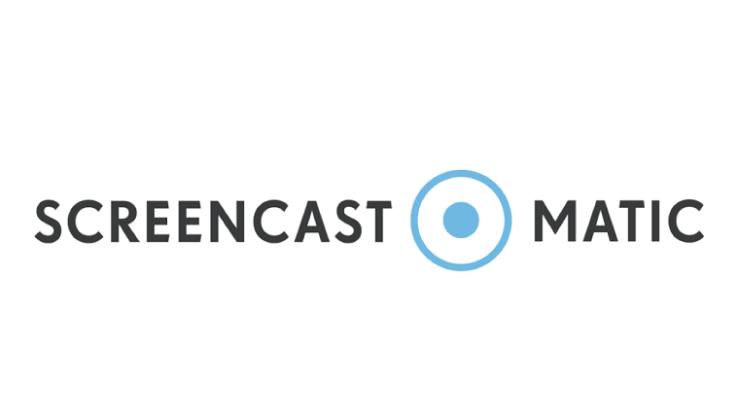
Screencast Interface
Screencast-O-Matic makes screen recording easier than ever. With this intuitive video recording software, you can record your face and audio simultaneously. The software lets you capture video and audio using both internal audio and camera source. Additionally, you are permitted to use external recording aids, such as a microphone, and webcam.
An Overview of Screencast-O-Matic
- Highly secured with powerful end-to-end screen recording encryption for maximum protection.
- Screencast-O-Matic allows you to create, edit, and share screen recordings- all in a centralized system.
- Take snapshots of on-screen activities with just a few clicks.
Advantages
- Screencast-O-Matic offers unlimited screen recording time.
- Share recorded audio and footages directly with friends.
- Compatible with several computer and mobile devices; Mac, Chromebook, Android, and iOS.
Cons
- Screencast-O-Matic has no Windows versions.
User Satisfaction:
G2: 4.3/5 (68 Reviews)
ShareX
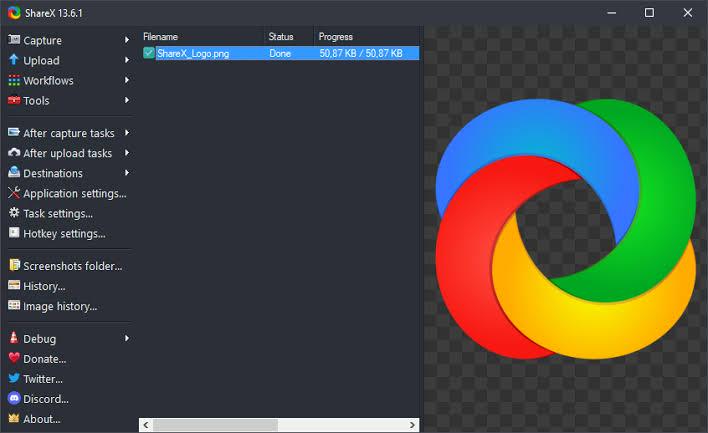
Share X Interface
With ShareX recorder at your disposal, you can record yourself singing on any popular computer operating system, whether Windows or Mac. This open-source recording system lets you record your screen, and share the resulting content with your favorite contacts. Besides screen recording, you can use this tool to take quality snapshots of your computer screen in different dimensions.
An Overview of ShareX
- With 1-click, ShareX records on-screen activities such as live streams, GIFs, slides, presentations, etc., in different dimensions.
- Take scrolling, and custom snapshots conveniently from your Windows and Mac computer systems.
Advantages
- Allows you to upload recordings directly to URL, Twitter, and more.
- ShareX has an OCR feature integrated into it, which lets you read, and print scanned files.
Cons
- ShareX is an online screen recording system, so it will only function when you have an internet connection available.
- ShareX has limited annotation tools for you to pimp your recordings before storing them.
User Satisfaction:
G2: 4.8/5 (72 Reviews)
Movavi Screen Recorder
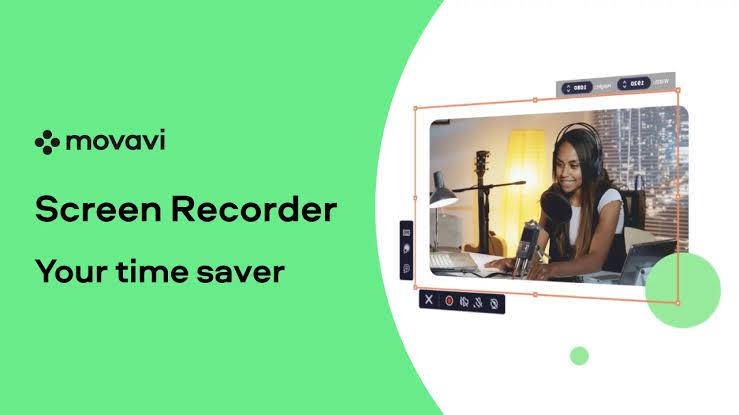
Movavi Interface
Movavi Screen Recorder is another powerful third-party software capable of recording your computer screen in multiple dimensions. The software allows you to capture both video and audio recordings conveniently. So you get the very best from the recorded files, Movavi Screen Recorder is equipped with powerful editing tools you can select from to manipulate your recordings.
An Overview of Movavi Screen Recorder
- Movavi Screen Recorder captures recordings, and snapshots in several media formats such as MP4, PNG, GIF, AVI, MOV, and more.
- This video recorder allows you to create tutorial videos, slideshows, business presentations, and more without stress.
Advantages
- Record your entire screen or customize the recording area to suit your preference without stress on Movavi Screen Recorder.
- Play, pause, replay, and edit recorded video/audio clips without difficulty.
- This screen recording software captures your screen with high quality, usually in 4K, or Full HD.
Cons
- It’s suitable for only Windows computer systems.
User Satisfaction:
G2: 4.5/5 (50 Reviews)
CamStudio
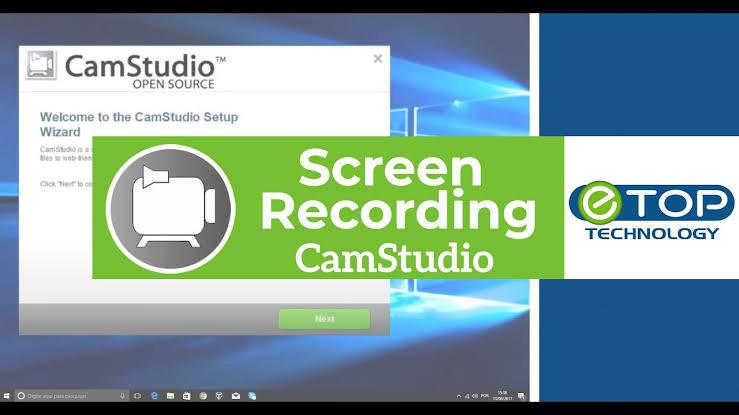
CamStudio Interface
CamStudio is an open-source software with screen recording functionality. It lets you record self-demonstration videos, instructional clips, and more on your Windows computer without stress. This software comes with unique annotation tools that let you edit recordings before publishing, or sharing them with others.
Overview of CamStudio
- CamStudio is a free recording solution with no watermark on the generated content.
- Recorded files are stored in high-quality AVI format.
Advantages
- With the CamStudio recorder, you have full control over your resulting content.
- CamStudio is free to download and install.
Cons
- CamStudio won’t work with Mac computers and mobile operating systems.
- Supports limited recording formats.
User Satisfaction:
Capterra: 4.6/5 (52 Reviews)
Loom
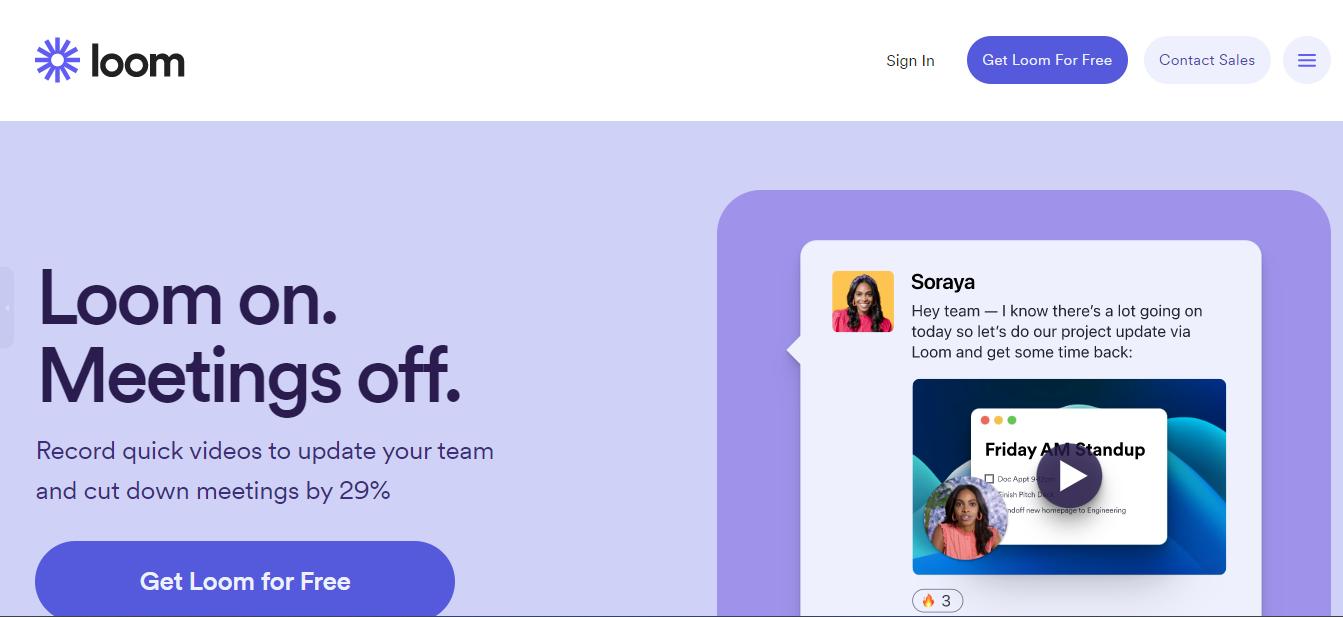
Loom Interface
Loom is another great screen recording facility you can employ to capture yourself while recording audio on your computer system. You can also use it on your mobile device. This cross-platform recording tool supports full, and custom area recording. It connects with several video hosting platforms like Zoom, Teams, Skype, and more, so you can record yourself while engaging with your audience, or clients.
An Overview of Loom
- Loom is a universal screen recording solution suitable for all computer and mobile operating systems.
- Records different on-screen content such as live broadcasts, games, videos, and more.
- You can use the basic editing features to manipulate recordings to make the resulting content fun and engaging.
Advantages
- Create, copy, and share recording links with friends, relatives, and clients via any social media platform.
- Loom records your screen, webcam, and sound on computer.
- Connect with your audience, and share feedback using interactive features such as emojis, texts, and more.
Cons
- It offers a limited cloud storage system, with about 100GB of storage space to manage your recordings.
User Satisfaction:
Part 3. FAQ
Check out our frequently asked questions, and answers given down here to understand this topic better:
1. How to Record Your Singing Without a Microphone?
Recording yourself singing without a microphone is possible. However, you must select the internal audio source on your computer to capture your voice while recording. What you need to do is, adjust your recording settings by clicking on the appropriate buttons, and select the internal audio source.
2. How to Reduce Noise in My Vocal Recordings?
Reducing background noise in your vocal recordings can be quite challenging when you don’t have a professional video/audio editing tool. To help you, here are a few video/audio editors you can use to eliminate background noise from your recordings:
- FilmoraGo
- VEED
- Kapwing, etc.
3. Which is The Best App to Record Myself Singing?
There are countless apps available for you to record yourself singing on your computer system. Selecting the best all depends on the qualities you desire from the app. Also, we recommend that you consider the pricing plans before purchasing a recording app
Final Thought
Recording yourself while singing is easy now that you have our guide at your disposal. Besides the official techniques introduced, we listed some powerful screen recording tools you can use to record yourself singing. All tools are simple to operate, fast, and capable of recording on-screen activities.