Picture yourself needing to learn new software, but the instructions are unclear, making it more difficult. You waste hours learning simple steps and feel lost and frustrated. This is one issue that many students and customers encounter when they struggle to follow along. The solution is to use a walkthrough video maker, which enables anyone to make simple step-by-step video walkthroughs.
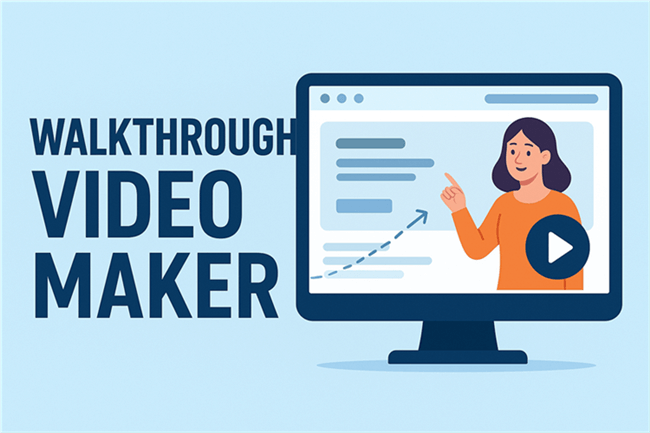
Walkthrough Video Maker
Making complicated instructions understandable with clear visuals is what these videos do, and as a result, users see exactly what to do and how to do it. Let’s explore the 5 best walkthrough video makers of all time!
What are Walkthrough Videos?
Walkthrough videos consist of how-to tutorial videos that attempt to take users through a process, product, or service in a simple yet engaging way. They use visual demonstrations along with brief explanations to help grasp complex concepts more effectively. Walkthrough videos are commonly used for customer onboarding, employee orientation, product demonstrations, and customer support. They contain real-time instructions that users can follow at their own pace, as opposed to written instructions. The positives about walkthrough videos:
- They simplify learning by illustrating steps visually, thereby eliminating misunderstandings and confusion.
- Walkthrough videos are time-saving through simple instructions that are not necessarily hard to understand.
- They encourage customer onboarding and training through easy, interactive, and learn-by-doing directions.
- They help decrease support requests and inquiries by notifying beforehand about procedures.
- They promote user engagement and stickiness by displaying information in graphical form.
How to Create a Walkthrough Video Using FocuSee
Learn how to easily create an engaging walkthrough video with FocuSee — from recording your screen to adding AI-powered effects and exporting a polished final video in minutes.
Step 1. Visit the official website, free download FocuSee, and follow the installation guide to complete the installation.
Step 2. Launch FocuSee. Select your recording method: “Full Screen,” “Custom,” or “Window.” Select the option that best suits your walkthrough. Then, you will use the “Camera” icon to turn the webcam on or off, the “Microphone” icon to set audio, and the “Teleprompter” icon if a script is required.
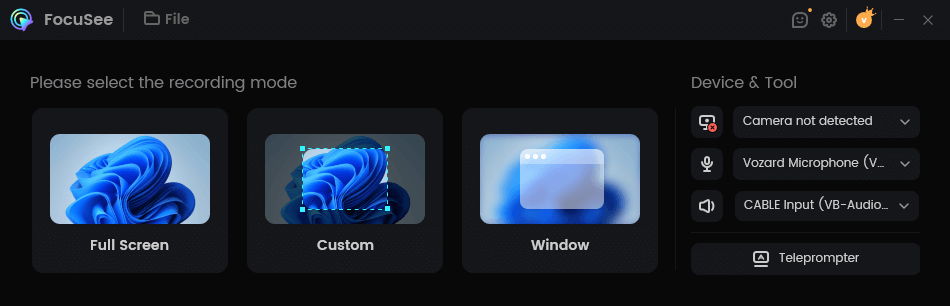
Choose a Recording Mode
Step 3. Once you’re ready, press the red “REC” button to start recording. A 3-second countdown will appear before recording. Recorded videos will have auto zoom effects. You will be able to trim clips, alter playback speed, and add cursor animation for customisation.
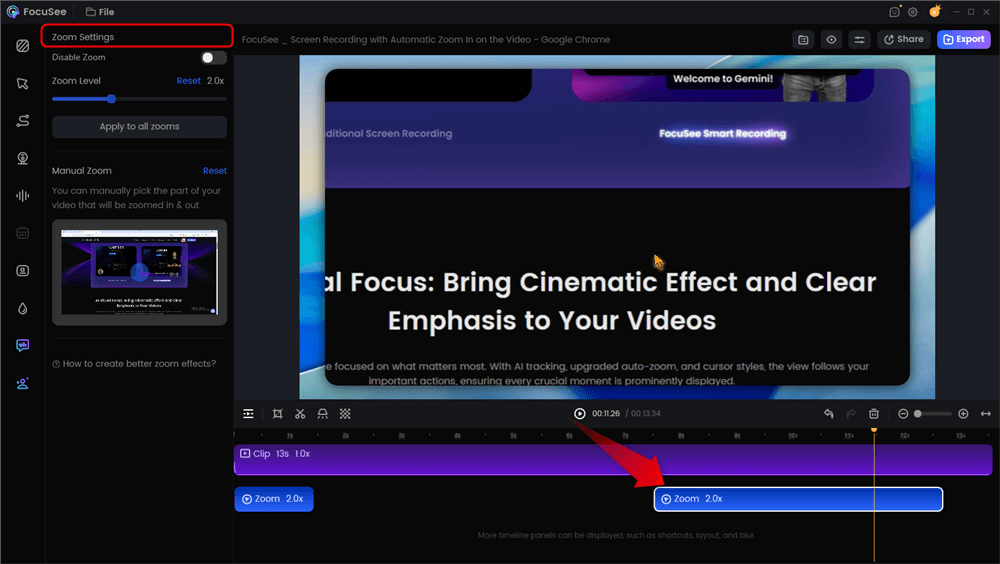
Automatic Zoom Effects
Step 4. You can change the mouse cursor style, click sound effect and mouse size as you like. To blur personal details, click on “Blur” from the preview panel and select the area to be blurred. For highlighting text, click on “Spotlight” from the timeline panel and choose the section to highlight.
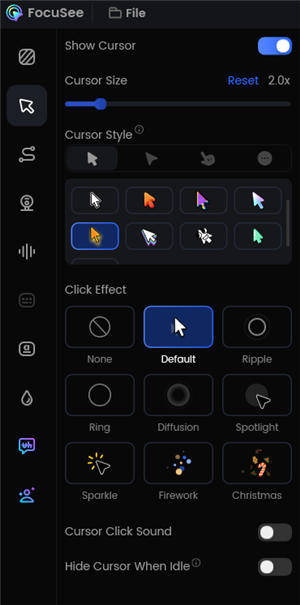
Change the Cursor Settings
Step 5. After your walkthrough is finished, click on “Export” to save it in MP4 or GIF.
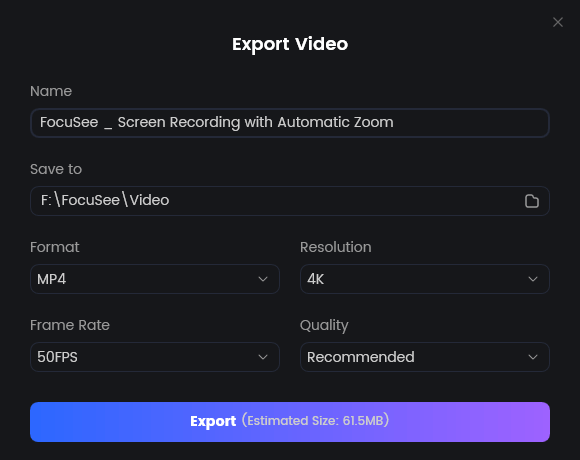
Export Your Video
5 Best Walkthrough Video Maker Tools in 2025
Below are the 5 best walkthrough video maker tools in 2025 that you can use to make your walkthrough appealing:
FocuSee
FocuSee is a smart and user-friendly screen recording tool designed to make product walkthrough video creation simple and professional. It allows you to record your screen and edit without advanced skills. With just a few clicks, you can remove extra space, crop recordings, or highlight the part of the screen that matters most. The tool adds auto-zoom effects that follow your mouse, making each step clear and easy to follow.
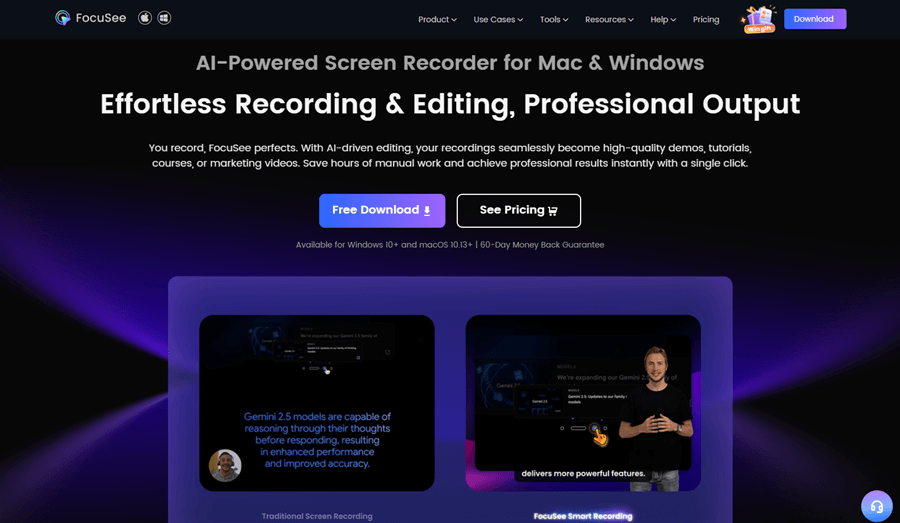
Best Walkthrough Video Maker – FocuSee Overview
You can also choose from 30+ mouse pointer styles and 8 different click effects to make actions stand out. To highlight important details, you can use the spotlight tool that focuses attention exactly where you want. It also supports automatic captions, so your walkthrough videos are easier to understand for everyone. With layout options, background blur, and trimming tools, your video always looks clean and professional.
Key Features
- Intelligent Cursor: A context-aware cursor that users can personalize with different styles, animations, and sounds to easily know where they are and what they are doing.
- AI Virtual Avatar: Make professional, eye-catching, digital presenters that are capable of replacing or complementing your webcam.
- AI Subtitle Generation: Over 50 languages supported with more than 98% accuracy for accessibility and quicker post-production.
- AI Background Removal: Background can be blurred or changed – no need for a green screen – for a studio-quality look.
- AI Audio Enhancement: Removes fillers, cleans up noise, and makes the voice shine for studio-level sound.
- AI Smart Cut: Automatically finds and deletes silence, “ums,” and “ahs” without user intervention, thus leaving videos attractive and short.
- Built-in Teleprompter: Enhances your on-camera presentation, giving you confidence.
- Quick Blur Masking: The easiest way to cover sensitive information or unwanted areas in your video production.
Use Cases
Product demo walkthroughs, Employee training guides, Student learning tutorials, App onboarding walkthroughs
Supademo
Supademo is an interactive walkthrough platform that helps you build guided product demos fast. It supports HTML demos, video & screenshot demos, and sandbox environments to let users explore safely. You get a no-code builder with clickable hotspots, conditional branching, AI voiceovers, and auto-annotations. Supademo also allows embedding demos in docs, websites, and in-app, and offers analytics to track user engagement and drop-off. It’s trusted by many businesses for onboarding, demos, and feature education.
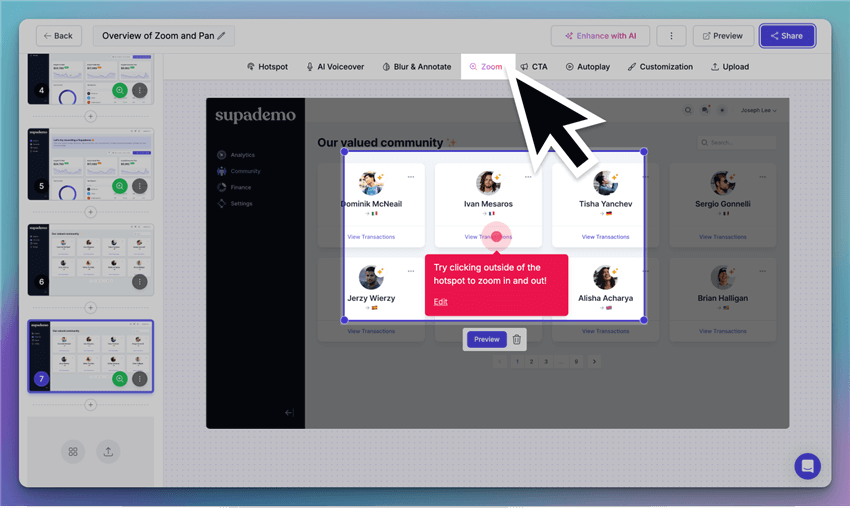
Best Walkthrough Video Maker – Supademo
Key Features
- Supademo enables hotspots, branching, and click actions to guide users intuitively.
- It auto-generates text annotations and supports AI voiceovers for clarity.
- You can embed HTML or video walkthroughs anywhere online for easy access.
Use Cases
Product demo tours, Interactive onboarding, Feature tutorial guides
FlexClip
FlexClip is a video editor and walkthrough video maker that is based online and makes it easy to create step-by-step tutorials. It helps in recording the screens, animation, and live video. The videos can be exported in 1080p, 720p, or 480p. FlexClip provides features such as trimming, splitting, adding music, voiceovers, watermarks, text, and zoom effects. It also offers templates, an AI-generated subtitle, and a media library to simplify your workflow.
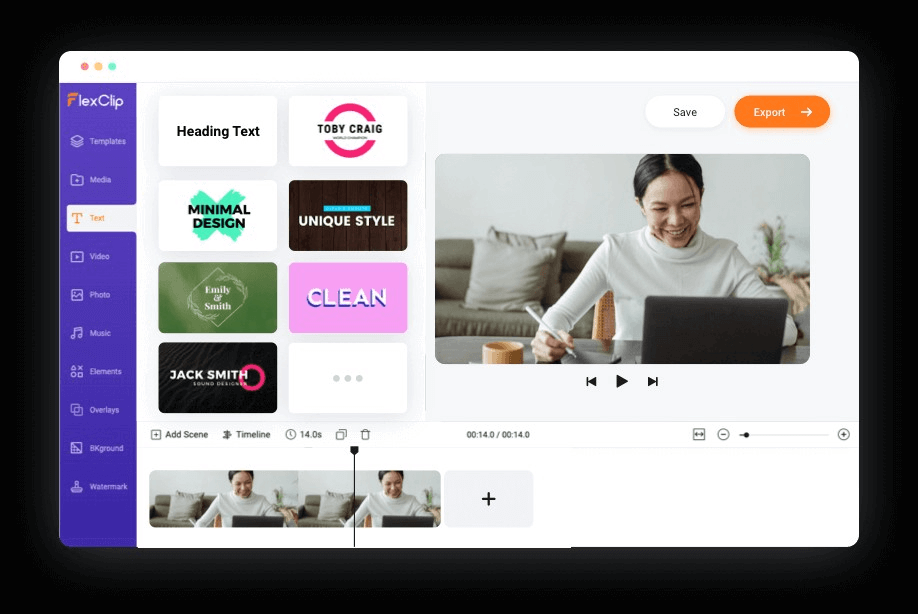
Best Walkthrough Video Maker – FlexClip
Key Features
- Add voiceovers, background music, and text to explain steps clearly.
- Use zoom effects on parts of your screen to emphasize key actions.
- Apply watermarks to protect your videos and maintain brand identity.
Use Cases
Tutorial walkthroughs, Software demos, Onboarding guides
Loom
Loom is a screen messaging and video tool that is used to create walkthroughs, tutorials, and demos. You are able to capture your screen with an overlay of the camera, extract clips from videos, and send them in real-time. Loom allows recording 1080p HD and even 4K desktop recording to paid members on most plans. The native editing (trim, stitch, overlays), automatic captions and transcripts, and AI enhancements, as well as powerful integrations with other tools such as Slack, Google Workspace, and Jira, are also offered.
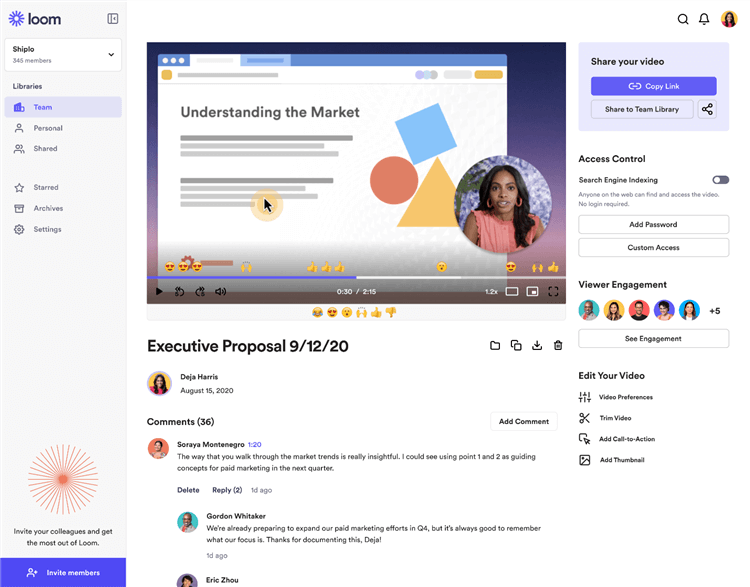
Best Walkthrough Video Maker – Loom
Key Features
- Loom allows trimming and stitching clips to remove unwanted parts easily.
- It provides automatic captions and transcripts to improve accessibility.
- You can overlay your camera feed while showing the screen for clarity.
- Loom supports AI enhancements like auto-titles, chapters, and summaries.
Use Cases
Employee training videos, Product tutorial walkthroughs, and Onboarding demos
Clueso
Clueso is an AI-based platform that converts simple screen videos into sophisticated walkthrough videos and step-by-step instructions. It utilizes AI to transcribe and improve your audio, fix grammar, and get a polished script. You can choose professional AI voiceovers with a variety of accents and subtitles in multiple languages. Clueso also includes smart zooms, branded intros/outros, and the ability to export your videos or put them in help centers.
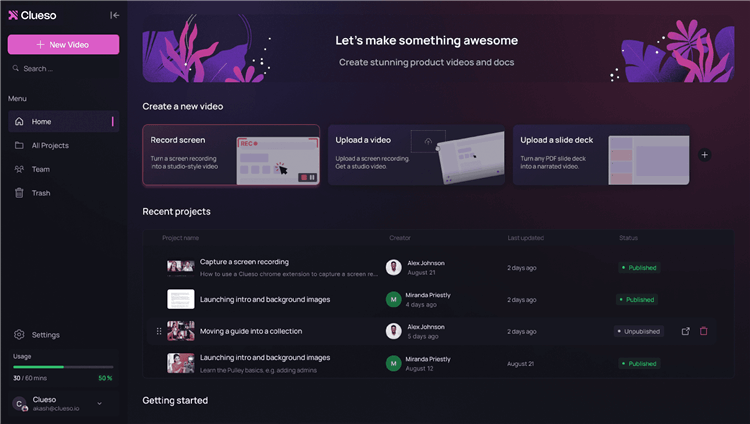
Best Walkthrough Video Maker – Clueso
Key Features
- It offers selectable voiceovers across accents with subtitles in many languages.
- Smart zoom and spotlight effects highlight key actions on screen automatically.
- You can export videos in MP4 or embed them into help docs without extra tools.
Use Cases
- Product demo walkthroughs
- Training & onboarding
- Help center guides
FAQs on Walkthrough Video Maker & Video Walkthroughs
How would one distinguish between a tutorial video and a walkthrough video?
A walk-through video demonstrates activities step by step in real time, often for demos or onboarding. A tutorial video tends to describe ideas at length with other teaching elements in addition to activities.
Do makers of walkthrough videos require professional editing experience?
No, it is all relatively easy to use walk-through video production software. They all have simple recording, auto-zooming, captioning, and templates. Some software, like FocuSee, makes it all simple with auto-zoom and watermarking ability.
How do walkthrough videos help customer support?
Walk-through videos reduce regular support queries. A visual explanation of the procedure enables customers to resolve issues quickly. This also saves support staff time, enhances satisfaction, and provides users who prefer watching to reading with more self-service.
Do team workout videos assist in team training?
Definitely, it’s consistent and simpler to train with walkthrough videos. You can avoid redoing instructions by having teams watch the same brief video. This improves comprehension, allows new employees to get started sooner, and ensures compliance with the same process every time.
Final Words
Walkthrough videos are one of the simplest ways to make learning easier, simplify product usage, and enhance customer support more effectively. They provide a step-by-step, clear guideline that users can follow at their own pace, streamlining processes and making them more engaging. Companies, teachers, and individuals can all use these videos to save time, enhance clarity, and deliver consistent support. For a trustworthy provider, consider using FocuSee. This provides auto-focus zoom for clarity, auto-captioning for readability, and customizable watermarks for branding all through one easy platform. Ideal for creating quick professional walk-throughs.

