You’re in a sales meeting, and your presentation is flawless, but your product demo falls short of expectations. It’s sluggish, confusing, or just doesn’t show the strength of your solution. Consequently, you lose the client’s attention and potentially the deal. This is a common challenge that many sales teams face.
The appropriate sales demo software can alter this result. Such software enables you to produce crisp, compelling, and professional demos that best highlight your product’s benefits. In this article, we’re going to discuss the Top 5 sales demo software for successful sales presentations, detail what to look for in one, and walk you through how to make demo videos that convert.
Key Criteria for Sales Demo Tools
Personalized Demo Features
A good sales demo tool should allow you to create demos that fit every customer’s needs. Personalized demos enable customers to see how your product benefits them. It should be easy to edit, including custom text and customized flows. This allows you to connect with every lead more effectively and increase your ability to close. Personalization makes your demo more interesting and keeps the viewer hooked from start to finish.
Sales Tool Integration
Your demo sales software should be simple to integrate with other sales tools like CRMs, email clients, and analytics. This allows you to track your leads, capture lead information from the people watching it, follow up effortlessly, and remain organized. Integration saves time by avoiding manual labor and gives you a clear idea of how well your demos are performing. If the tools integrate well with each other, your sales process is faster, smarter, and more productive.
Multi-Channel Sharing Options
Sharing your sales demo ought to be convenient and flexible. The best software enables you to share your demo via various channels such as email, social media, direct links, or even text messages. This helps you access your audience wherever they might be. It also makes it convenient for prospects to watch your demo at their convenience, increasing the likelihood that they’ll watch and take action.
Simple Video Embedding
You should also be able to easily embed your demo video on websites, landing pages, or in emails. This enables you to display your demo more professionally and interactively. Embedding also maintains your branding integrity and provides a better viewing experience for your audience. When your demo becomes a part of a seamless, appealing webpage, it establishes confidence and maintains the spotlight on your product.
Top 5 Sales Demo Software to Try
Now, let’s explore the best options for Sale Demo Software that you can try:
FocuSee
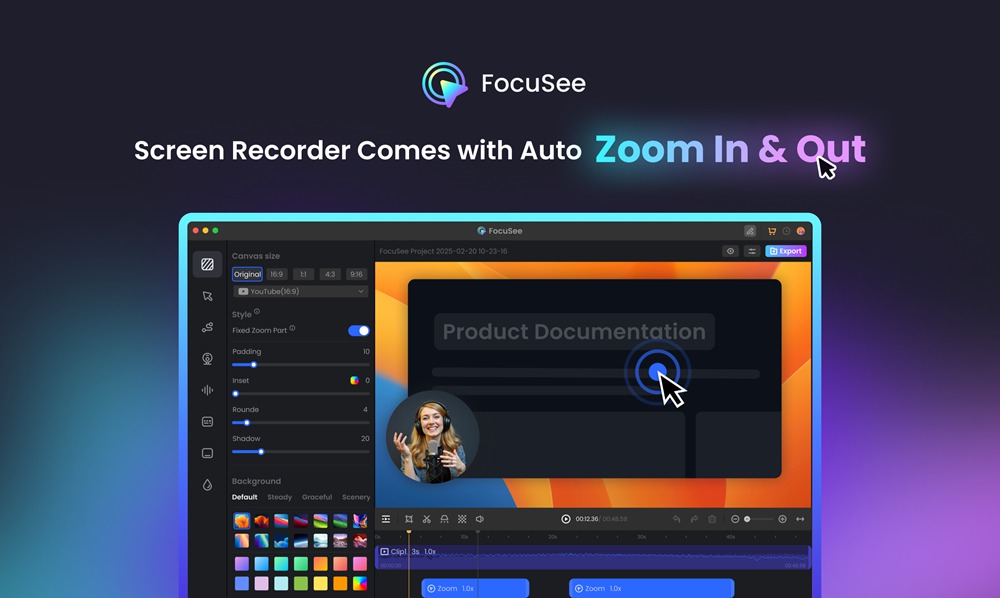
FocuSee
You can make professional, clear, and clean sales demo videos with the help of FocuSee, an innovative and simple application. You can easily edit your screen recordings with it on both PCs and Macs, even if you have no editing experience. By auto-zooming in response to mouse clicks, you can maintain the viewer’s attention on important tasks.
It also adds animated cursor effects that highlight pointer movements and clicks. You can pick from 9 mouse styles and 7 click effects to match your style. FocuSee offers automatic captions, motion blur, and clean background options for a smooth look. With 4K export, speed adjustment, and watermark support, your videos are polished and ready to share.
Key Features:
- Add smooth transitions and mouse effects for better viewer engagement.
- Apply layout styles to match the design of your sales platform or product.
- Blur or clean the background to keep your demo neat and focused.
- Use auto captions to make your videos easy to follow without sound.
- Trim and adjust the video speed to achieve the perfect video length and flow.
Pros:
- Affordable price
- Clean video output
- Auto zoom on clicks
- Supports 4K quality
Cons:
- No mobile version yet
Loom
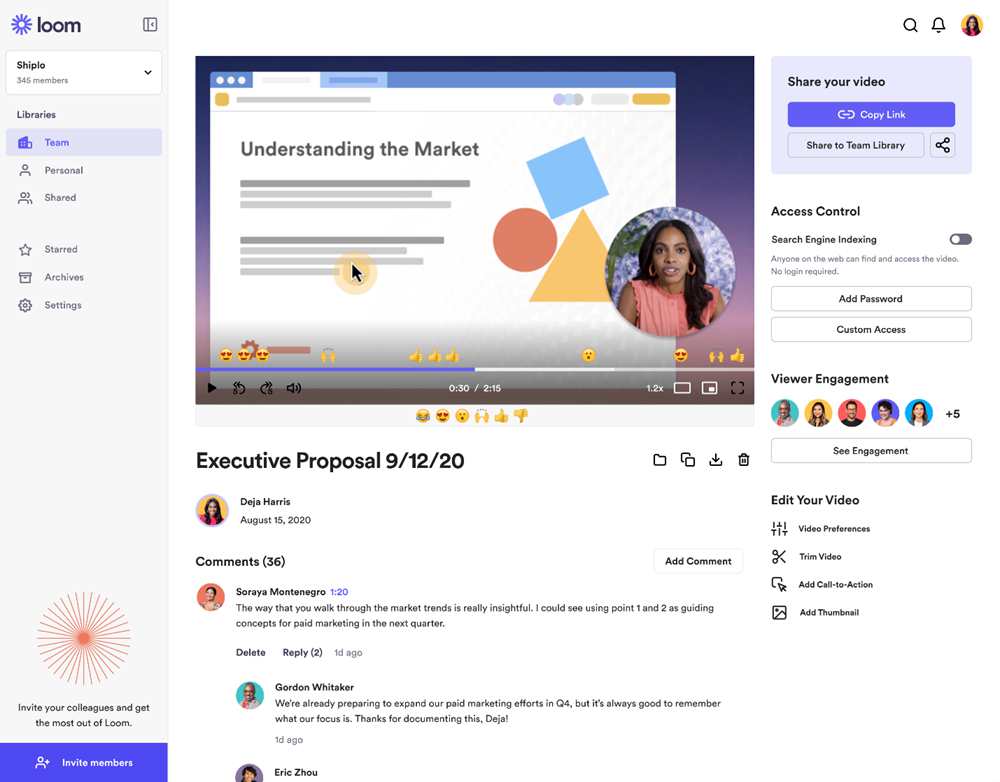
Loom
Loom is an easy-to-use screen recorder perfect for creating fast and professional sales demo videos. You can record your screen, webcam, or both, and then edit directly in the browser or app. It is compatible with Windows, macOS, Chrome, iOS, and Android. With drawing tools, closed captions, external link sharing, and instant video links, your demos become interesting and shareable. The free plan supports up to 720p quality, and paid plans include HD and 4K quality.
Key Features:
- Record your screen and webcam simultaneously for enhanced product storytelling.
- Edit videos quickly with trim, merge, and annotation tools.
- Share with an instant link across email, chat, or websites.
- Add closed captions for clear, inclusive communication.
Pros:
- Easy to use
- Instant video sharing
- Works on all devices
- Includes editing tools
Cons:
- Limited advanced features
Vidyard
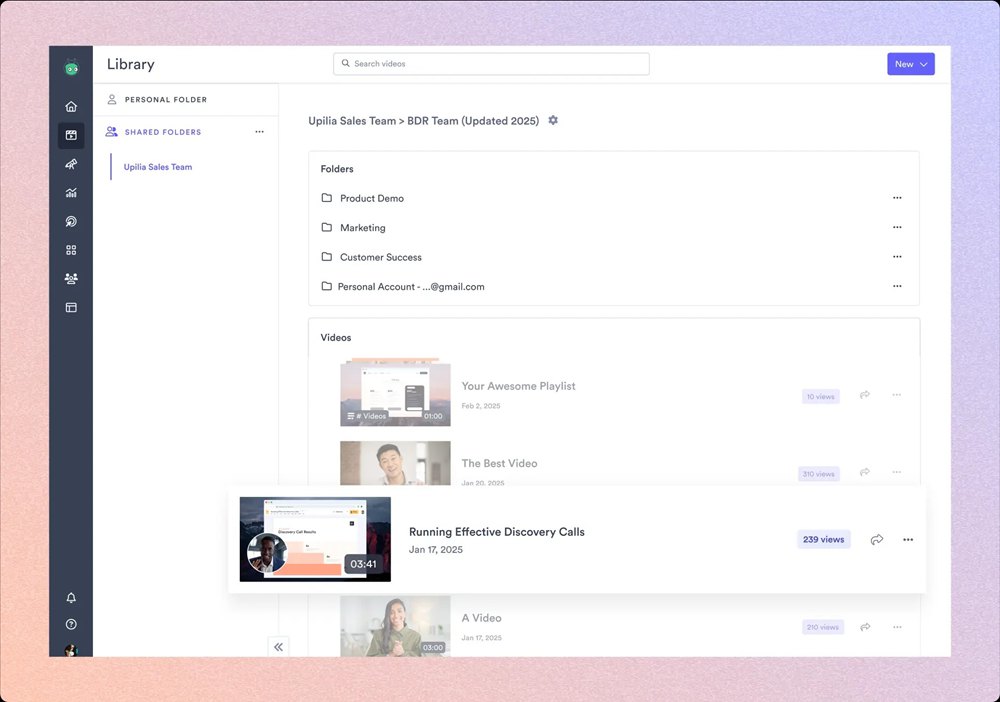
Vidyard
Vidyard is a smart sales demo software and video selling platform that enables sales teams to close more deals. Vidyard also offers video analytics with a deep dive, effortless CRM integrations, and real-time engagement metrics. You can record in 4K (and HD) resolution (on paid plans), so your demos look sharp and professional on every customer touchpoint.
Key Features:
- Create AI video messages that reach the right buyer at the right time.
- Track viewer behavior with detailed engagement and performance analytics.
- Host, organize, and share all your sales videos in one place.
- Integrate easily with tools like Salesforce, HubSpot, and LinkedIn.
Pros:
- Supports 4K resolution
- Smart AI video tools
- Detailed viewer insights
- Strong CRM integrations
Cons:
- Some features require an upgrade
- Learning curve for beginners
Screen Studio
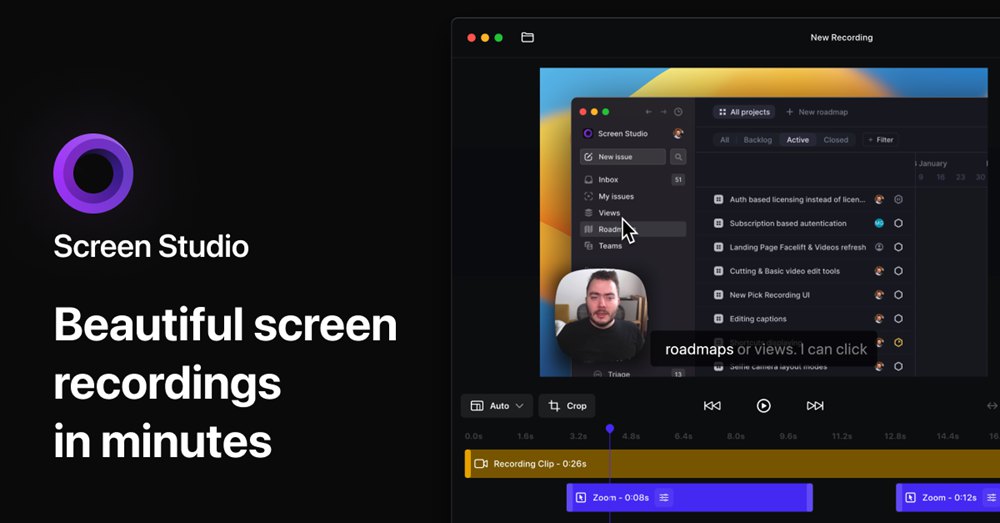
Screen Studio
Screen Studio is an advanced screen recording software created specifically for macOS users. It allows you to capture your webcam, system audio, microphone, and even the screens of your iPhone or iPad effortlessly. With motion blur, keyboard shortcut recording, auto device frame, and noise reduction, your videos have a professional appearance without requiring complicated editing. It features video exports up to 4K at 60fps and offers additional capabilities, including GIF export, shareable links, and more.
Key Features:
- Record high-quality video with webcam, system audio, and microphone audio combined.
- Automatically remove background noise and normalize voice audio.
- Export video in 4K at 60fps or in optimized GIF format with ease.
- Record your iPhone or iPad screen using a USB connection on your Mac.
Pros:
- Mac-optimized performance
- Smooth motion blur effect
- Exports 4K 60fps video
- Easy for mobile screen capture
Cons:
- Mac only supports
DemoChimp
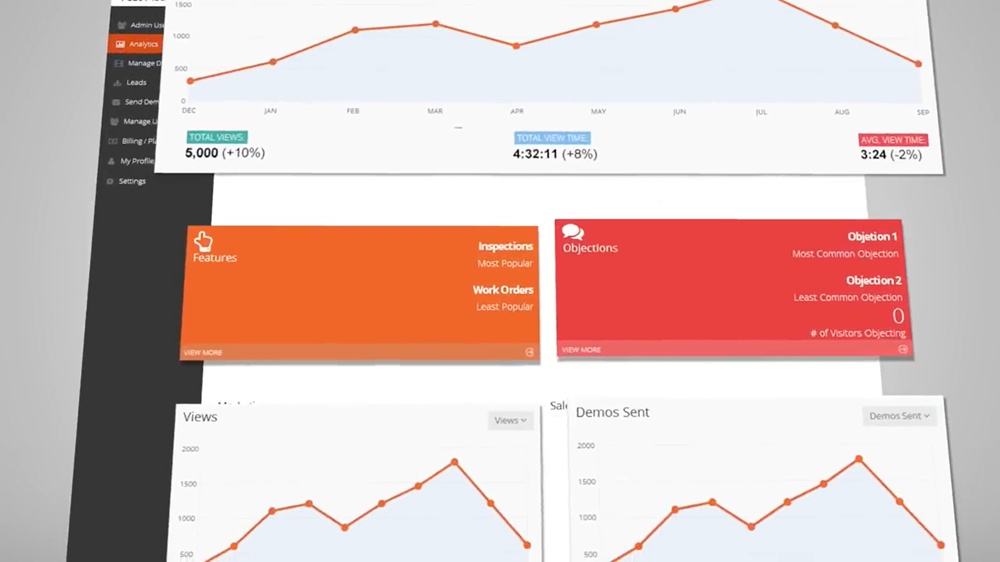
DemoChimp
DemoChimp is now rebranded as Consensus, a smart platform for creating and sharing personalized product demos on a scale. It uses a patented AI engine to tailor each demo to the prospect’s interests. The result is interactive, on-demand demos and guided tours that feel custom-made. Additionally, Consensus provides Demolytics analytics to monitor audience behaviour, pinpoint key participants, and expedite decision-making. The program ensures crisp, captivating images for a powerful presentation by delivering content in high definition.
Key Features:
- Builds personalized, AI-powered demos that match prospect needs precisely.
- Offers interactive product tours for engaging, self-guided exploration.
- Uses Demolytics to track actions and intent from multiple viewers.
- Integrates with CRM tools to feed engagement data directly into sales workflows.
Pros:
- Highly personalized content
- Strong viewer analytics
- Speeds up decision-making
Cons:
- Pricing can be high
- Initial setup complexity
How to Create a Stunning Sales Demo Video with FocuSee
Building a winning sales demo video is no longer time- and labor-intensive, and you don’t need a complicated set of tools. With FocuSee, you can easily convert screen recordings into high-quality sales demos without any effort! Equipped with features such as smart zooms, voiceover sync, and the ability to share instantly online, FocuSee not only simplifies your work but also makes your video more engaging and comfortable for viewers. If you are pitching a product, launching a feature, or delivering a demo, FocuSee is here to take care of the production while you focus on the content.
Step 1. Launch FocuSee and set up your recording. Click the Camera icon to enable your webcam and the Microphone icon to select the audio source and switch System Audio on or off according to your needs. If you want to read a script while recording your demo, the Teleprompter feature is your best friend, as it will ensure your delivery is fluent and natural.
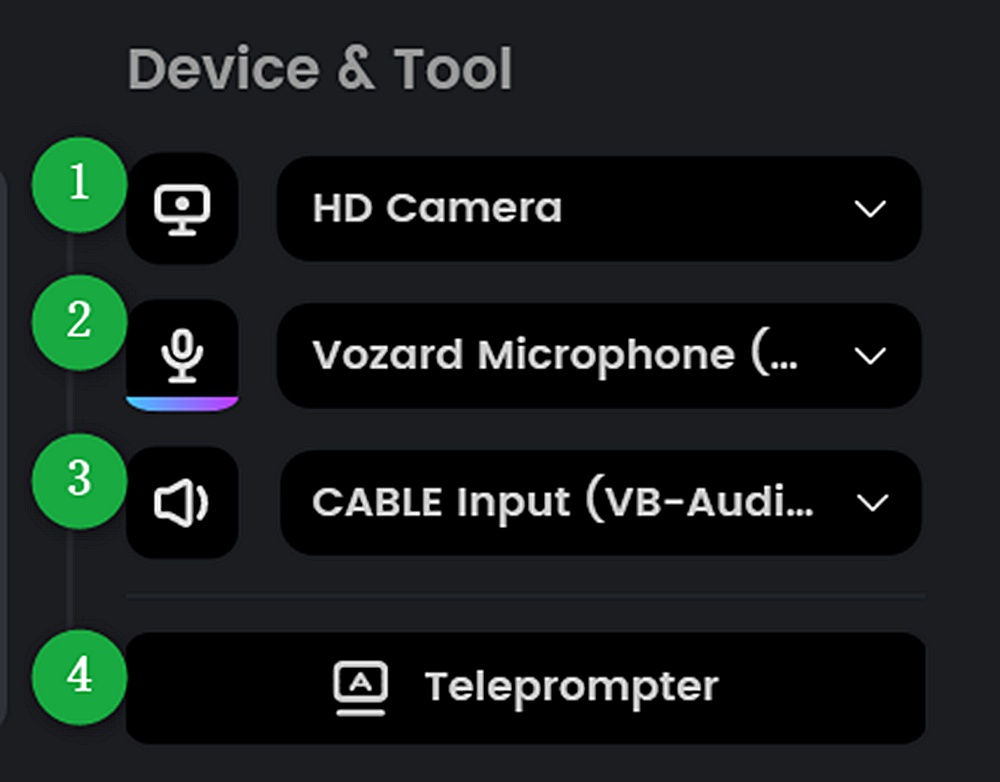
Adjust Settings
Step 2. Choose your recording mode. FocuSee provides three types of screen capture: Full Screen, Custom Area, and Window. Press the REC button to begin recording when you feel prepared.
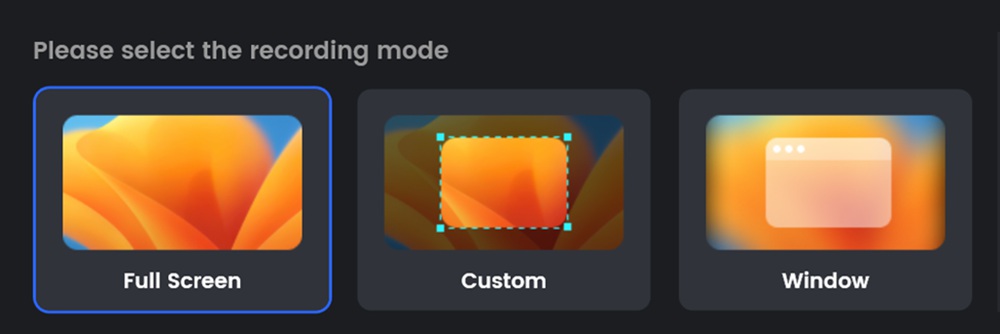
Choose Your Recording Mode
Step 3. After recording for free, FocuSee dynamically zooms and adds cursor effects to your video. Besides that, you can cut, regulate speed, and change the canvas size and background.
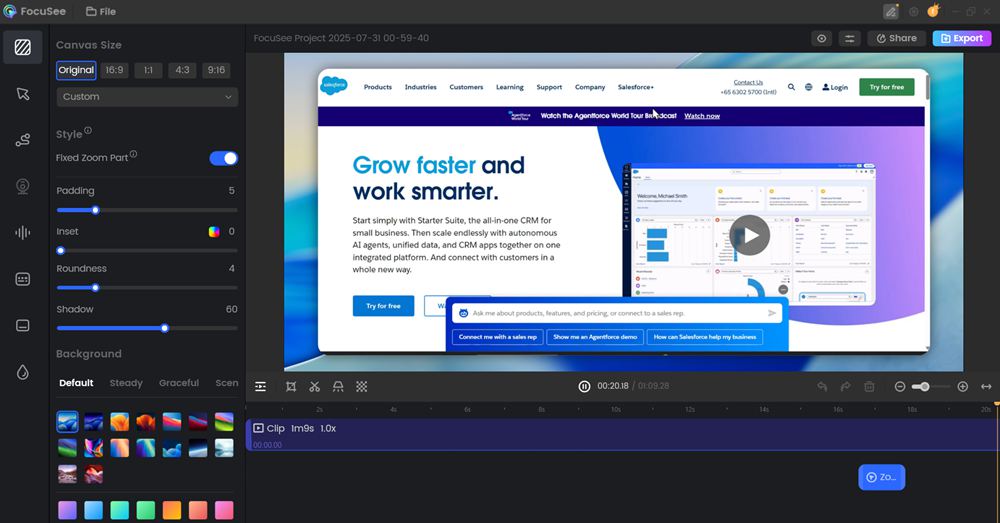
Open the Editor Interface
If you use keyboard shortcuts while recording, FocuSee will automatically detect and display them on screen, and you can even customize how they appear.
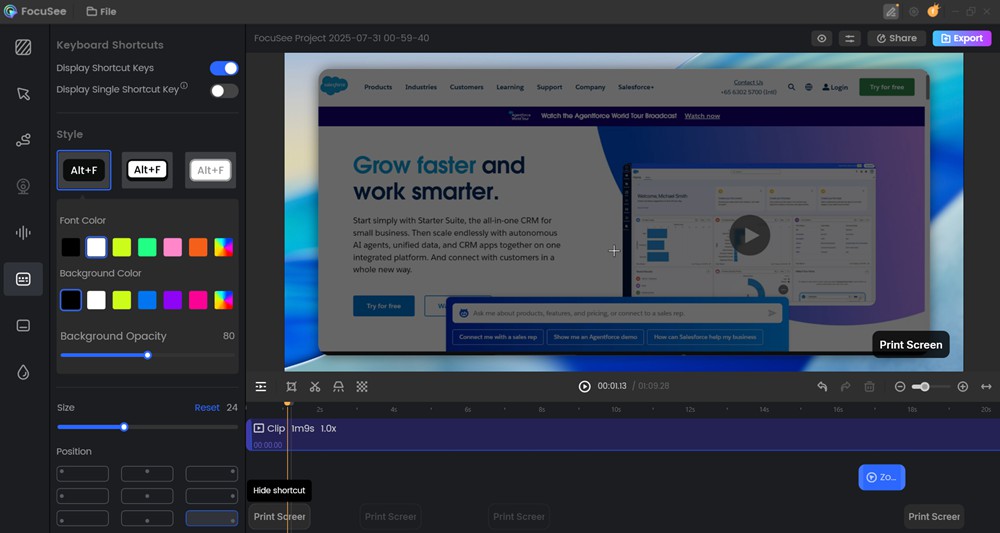
Customize Shortcut Display
Step 4. Click on the “Spotlight” button from the timeline and choose the part of the screen that you wish to highlight.
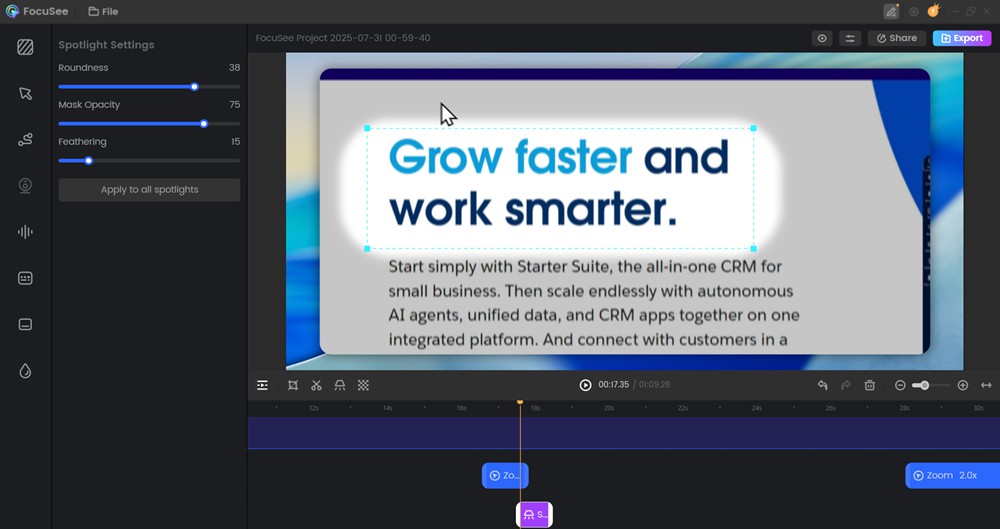
Spotlight Tool
Step 5. After your video is refined and completed, tap Export to store it as an MP4 or a GIF file. For quick sharing, hit the Share button, set the Resolution and Frame Rate, if necessary, then pick Upload and Share.
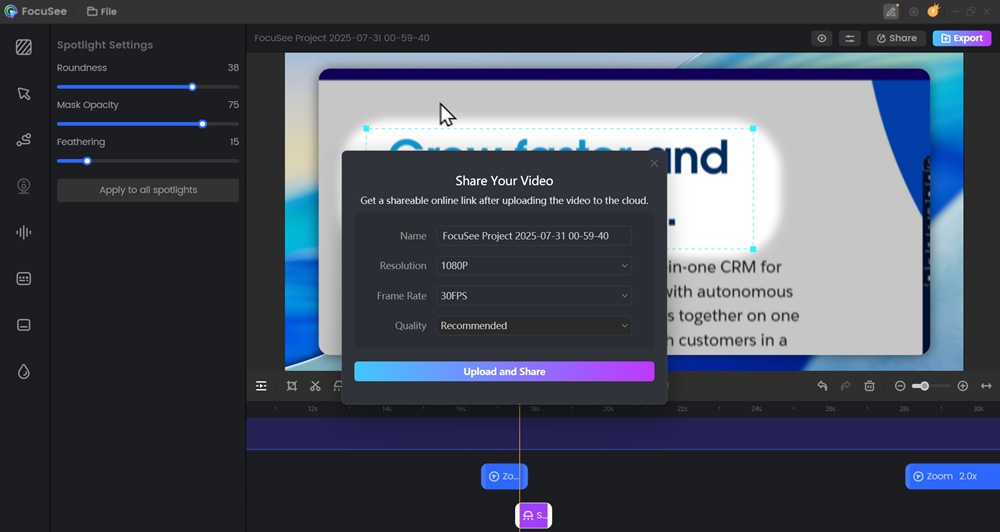
Share Video via Link
Conclusion
Choosing the right sales demo software can significantly impact how well you interact with prospects and showcase your product. Each tool has unique features catered to different needs, ranging from creating interactive videos to sharing and tracking viewer engagement. If you require AI-driven personalization, mobile optimization, or basic screen recording, there is something available for each team. Suppose you need an easy-to-use tool with AI editing, animated cursor effects, and simple cropping without editing experience. In that case, we suggest using FocuSee for your next sales demo.
