Suppose you’re viewing a YouTube video and all the clicks, scrolls, and highlights are easy to follow. The audio fits the scenes, the screen moves when neede,d and the movements are clear. That is what makes using a great screen recorder so beneficial. YouTubers use screen recording tools to ensure their tutorials, game videos, or demonstrations are smooth and of high quality.
Selecting the correct screen recorder is necessary for creating content that people appreciate. Both newbies and advanced YouTubers use these tools to create engaging videos in minutes. In this article, you will learn about the popular screen recorders used by YouTubers and how they help make better videos.
8 Common Screen Recording Tools
Here are eight common screen recording tools you must know:
Snagit
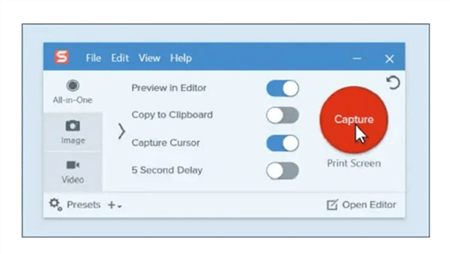
Snagit Interface
Snagit is often used by YouTubers who want to create instructional and tutorial videos. The video quality is smooth and clear with 4K resolution and 60 frames per second. Cursor highlighting and click animations make it easy for people to understand the tutorial. Besides, Snagit helps with editing screenshots, adding notes, and uploading them to YouTube or Google Drive.
Key Features:
- Emphasize mouse movements with visual effects for better viewer guidance.
- Record screen and webcam simultaneously for engaging tutorials.
- Trim clips and add annotations directly within Snagit.
- Upload recordings directly to platforms like YouTube and Google Drive.
Loom
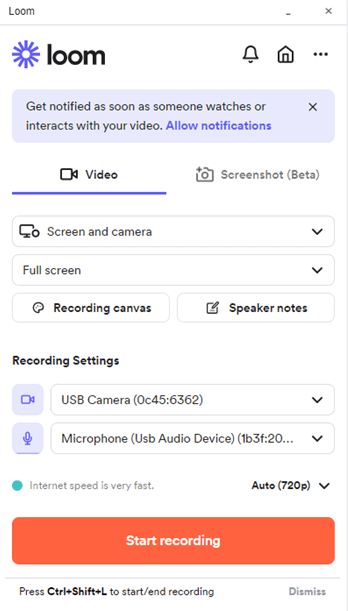
Loom Interface
Loom is a popular screen recording software among YouTubers, especially for tutorials, presentations, and reaction videos. It accommodates high-definition video recording with resolutions of up to 4K (3840×2160 pixels) on its Windows and Mac desktop apps, providing clean and sharp images. It has AI-powered titles, chapters, and call-to-actions that make content creation easier. Loom also offers in-built editing capabilities, viewer interaction analytics, and simple sharing to platforms like YouTube and Google Drive.
Key Features:
- Generate titles, chapters, and call-to-actions automatically to boost productivity.
- Edit, refine, and crop clips in Loom for refined content.
- Track viewer behavior to optimize video performance and engagement.
- Instantly share recordings via links or embed them on various platforms.
Movavi Screen Recorder
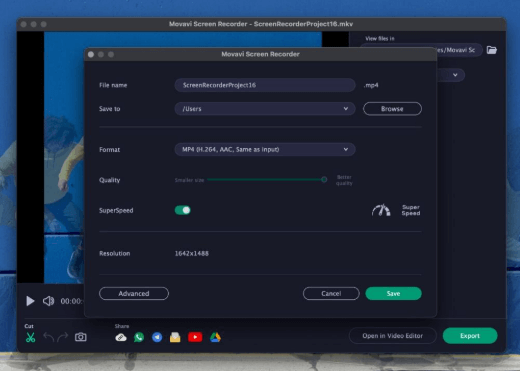
Movavi Screen Recorder
YouTubers choose Movavi Screen Recorder because it is intuitive and offers many useful features. It allows you to record up to 1080p at 60 frames per second in high definition for the best image quality. Users can record their display, webcam image, and sound simultaneously, making it perfect for tutorials and presentations. The software allows you to edit videos, add comments, and export them in MP4, AVI, or MOV formats.
Key Features:
- Cut out parts of your sound without any need for extra programs.
- Include text, shapes, and pictures to emphasize the important aspects.
- You can have your recordings start and stop on their own when you set timers.
Camtasia
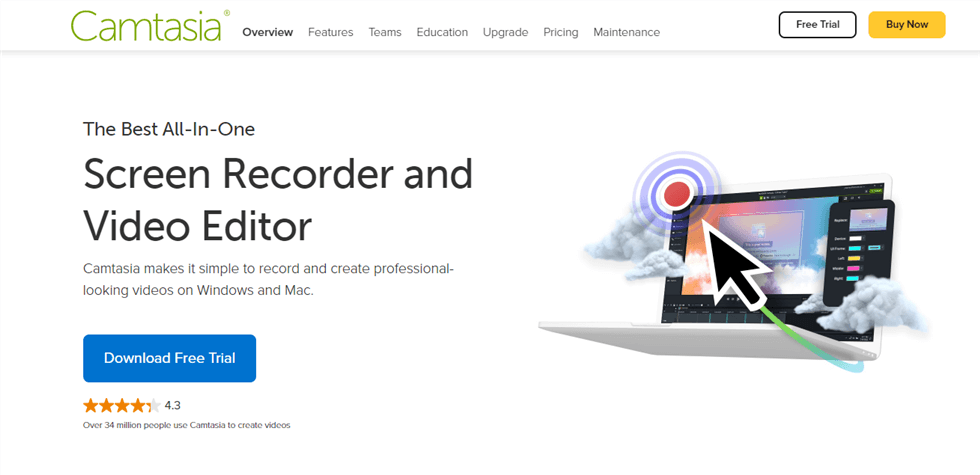
Camtasia Interface
YouTubers use Camtasia, a professional tool, to generate top-quality tutorials, presentations, and other instructional videos. It can shoot video in 4K at 60 frames per second, guaranteeing sharp and smooth motion. Many content creators choose it because its straightforward design and editing options are powerful. In addition, Camtasia includes AI captioning and collaboration features, which help improve the process of creating videos.
Key Features:
- Make your clips more professional by trying out the built-in editing options.
- Apply cursor effects to highlight mouse movements and clicks effectively.
- Leverage AI captioning and collaboration features to streamline video production.
Bandicam
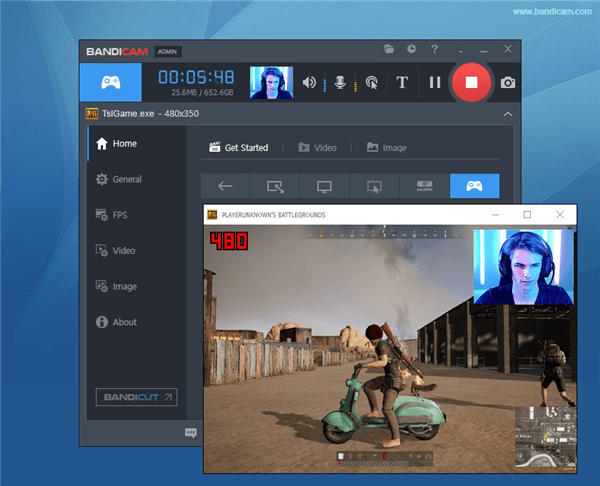
Bandicam Overview
Many YouTubers prefer to use Bandicam for recording their gameplay videos as well as tutorials. It is capable of capturing videos in Ultra HD 4K at high frame rates, leading to smooth and clear videos. You can use Bandicam to record video from your screen, from games, or capture your device if you decide to switch between recording types..
Key Features:
- Record your content using the available screen, game, and device recording options.
- Use real-time annotations and drawings to make your videos more instructive.
- Use webcam overlays and pre-plan your stream recordings to improve efficiency.
- Use advanced compression technology to transfer your videos to YouTube quickly.
OBS
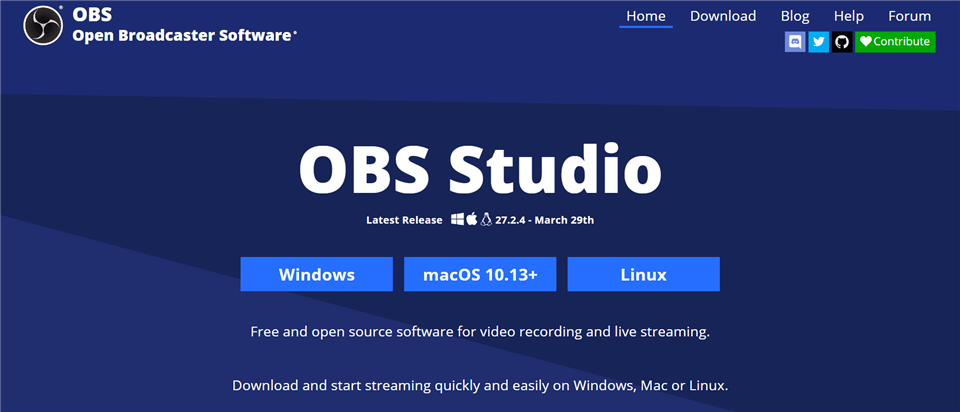
OBS Studio
YouTubers use OBS Studio because it allows them to record and stream their videos quickly and for free. It can capture video up to 4K resolution at 60 frames per second, which results in excellent image quality. OBS Studio lets you simultaneously capture multiple sources, including your screen, a webcam, and audio. The ability to modify scenes and transitions will enable you to create high-quality videos.
Key Features:
- Provides personalized settings and smooth transitions needed for professional videos.
- Allows users to blend videos and audio in real-time and apply special effects.
- It is compatible with Windows, macOS, and Linux, which allows many users to access it.
- Enables you to record your display, your face, and your voice all at the same time.
Vidyard
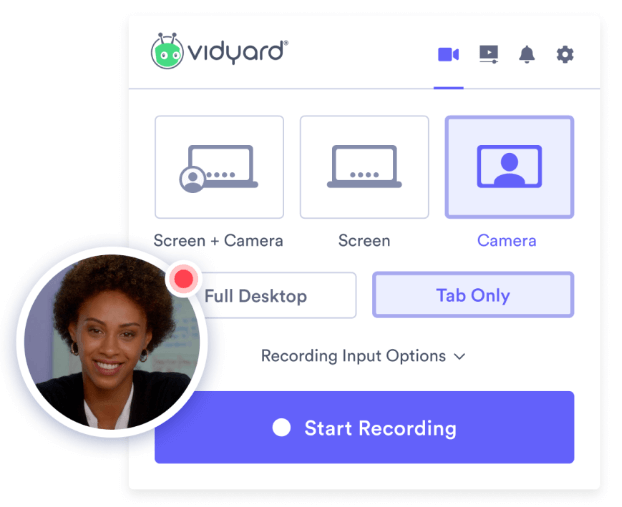
Vidyard Interface
Many YouTubers use Vidyard to record their screens and upload videos due to its versatility and simple video hosting system. It supports recording in 4K (3840×2160) on its desktop app, providing detailed and clear videos.
Key Features:
- Share your screen and webcam simultaneously in up to 4K resolution to ensure sharp visuals.
- Create videos more efficiently by using AI-generated scripts.
- You can design video landing pages to reflect your personal or brand preferences.
- Use the real-time stats to determine how your audience engages with your livestream.
ScreenFlow
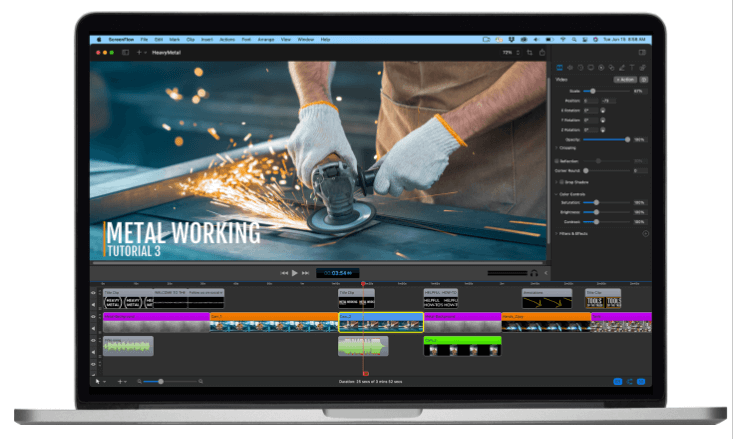
ScreenFlow Interface
ScreenFlow is software for recording Mac users’ screens and editing videos. It can film in 4K resolution, giving users the ability to record videos at the highest level. Multi-recording screen, video, and audio make ScreenFlow perfect for instructors who need to create tutorials or presentations. It offers multi-app recording, the ability to customize your title library, video filters, and automatic background removal. Additionally, ScreenFlow offers advanced editing tools and seamless sharing options to various platforms.
Key Features:
- Simultaneously record screen, camera, and microphone for comprehensive content creation.
- Utilize multi-app recording to capture audio from multiple applications concurrently.
- Apply video filters and customizable titles to enhance visual appeal and branding.
- Leverage automatic background removal for a polished, professional appearance.
What Screen Recorders Do YouTubers Use
Now, let’s have a detailed look at some of the best screen recorders that YouTubers use and why they are popular:
1. Ali Abdaal Uses ScreenFlow
Ali Abdaal, a high-profile productivity YouTuber with 6.32 million subscribers, uses ScreenFlow as his go-to screen recording software on macOS. He has spoken highly of its reliability and simplicity for all types of content, from live sessions for his Part-Time YouTuber Academy to refined tutorial videos. For the following reasons, Ali Abdaal uses ScreenFlow:
- It provides support for the simultaneous recording of screen, webcam, and audio to enable the generation of dynamic and interactive content.
- The software has inbuilt editing capabilities, including callouts, transitions, and annotations, which automate post-production.
- ScreenFlow also allows for recording up to 4K resolutions to get smooth, professional-looking videos for YouTube.
2. Shubham Sharma Uses Tella
Shubham Sharma, one of the top YouTubers with 231k subscribers specializing in productivity and tech tutorial videos, uses Tella for his screen recording requirements. He appreciates Tella for its user-friendly interface and robust editing tools that make his videos understandable and interesting. Here’s why Shubham Sharma uses Tella:
- Tella offers smooth, simultaneous screen and webcam recording for dynamic content.
- It provides easy video zoom and customization to highlight key points.
- One-click sharing and download options make distributing videos simple.
- Tella supports embedding videos into emails and platforms like Notion without coding.
3. SaaS Master Uses FocuSee
FocuSee is used by SaaS Master, a YouTube channel with 31.1k subscribers specializing in software reviews and tutorials, to produce captivating and expert screen recordings. With features like dynamic zoom effects, configurable backgrounds, and cursor tracking, FocuSee is a screen recording application that automatically improves films. This makes it perfect for quickly creating high-quality material.
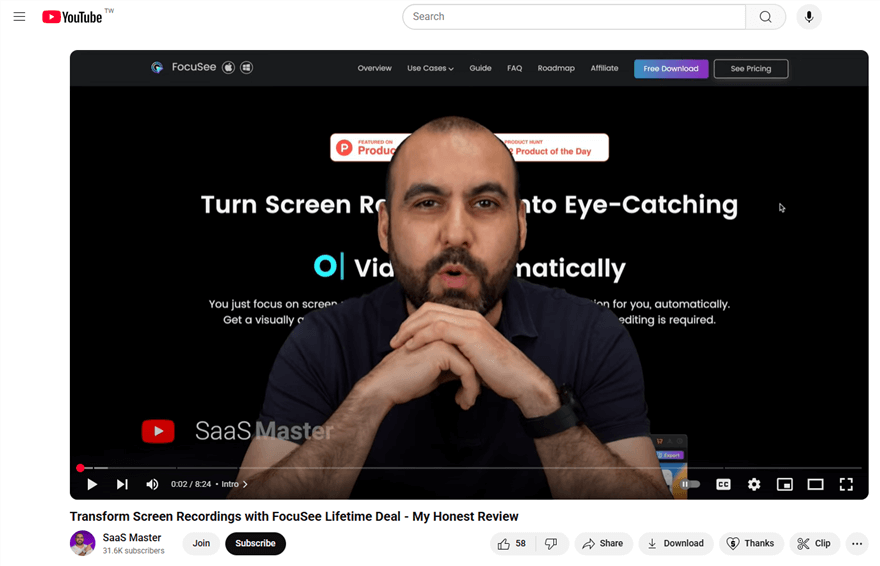
SaaS Master Uses FocuSee
Here are some justifications for utilizing FocuSee:
- FocuSee streamlines the post-production process by automatically applying background enhancements, zoom effects, and cursor highlighting.
- The tool can record videos in up to 4K quality and guarantees crisp, polished videos appropriate for websites like YouTube.
- By including in-video tests, forms, and call-to-action buttons, FocuSee improves audience interaction and engagement.
FocuSee -The Best Screen Recorder for YouTube and Why
FocuSee is the best screen recorder for YouTube because it makes video creation super easy. You record your screen, which takes care of all the editing. Automatic Zoom and Pan effects highlight what matters most on your screen. Cursor Tracking and Click Effects help your viewers follow along easily.
It supports the Simultaneous Recording of your screen, webcam, and voice. Automatic Captions are added to make your video more accessible. You can also pick from Custom Layouts and Backgrounds to match your style. The final video looks professional without spending hours editing. You can export in up to 4K Resolution or as a GIF, depending on where you want to share it.
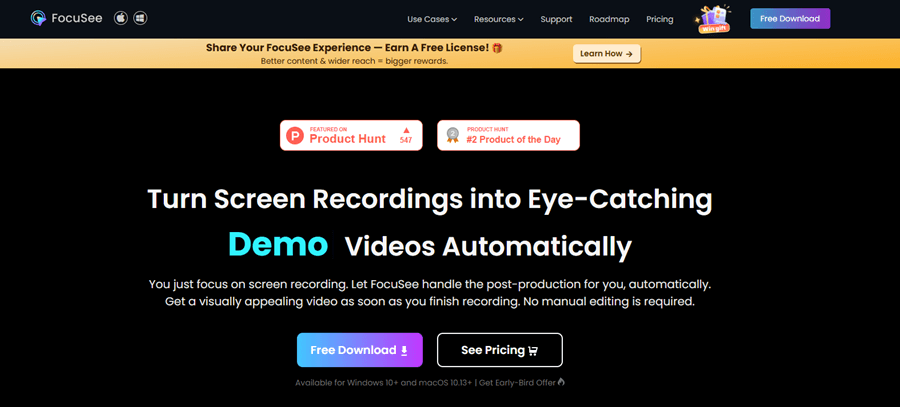
FocuSee Official Website
Key Features:
- Automatically adds motion zoom and pan to focus on important screen parts.
- Records screen, voice, and webcam together without needing three different apps.
- Applies click sounds and effects to help people follow your mouse movements.
- Lets you add stylish backgrounds and layouts to suit your YouTube video theme.
- Exports videos in 4K or as GIFs for better quality and platform flexibility.
Below are the simple steps to use this tool:
Step 1: Go to FocuSee’s website and download the app. Make sure your internet is on. Once the file downloads, open it and follow the steps to install.
Step 2: Open FocuSee. On the main screen, select your camera, microphone, and speaker from the available options. Choose what to record — your full screen, a specific area, or one app window only.
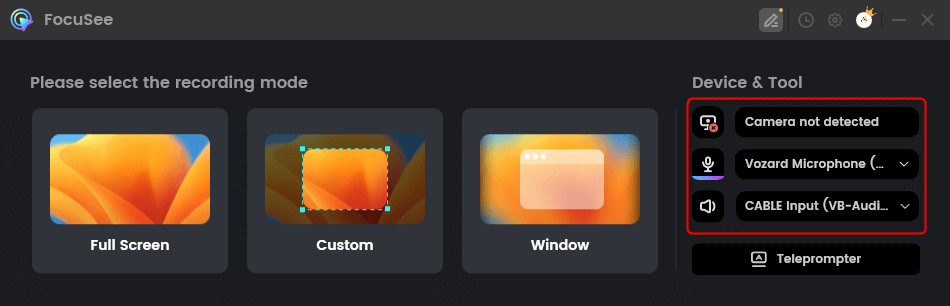
Choose From Options
Step 3: Check that your camera and sound are working fine. When ready, press the big red “Record” button. A 3-second timer will appear before recording begins. Get set during this short countdown. When you finish, click the red “Stop” button to end the recording.
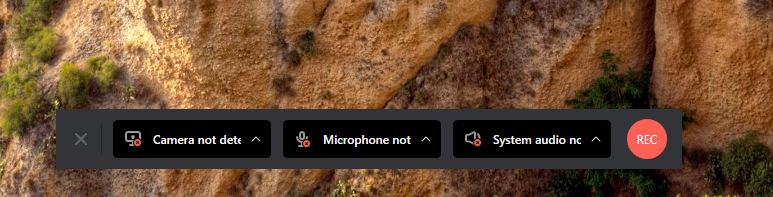
Start to Record Screen and Webcam
Step 4: Your video will open with effects already added. You can trim it, add cursor styles, add captions, or adjust camera layout if needed.
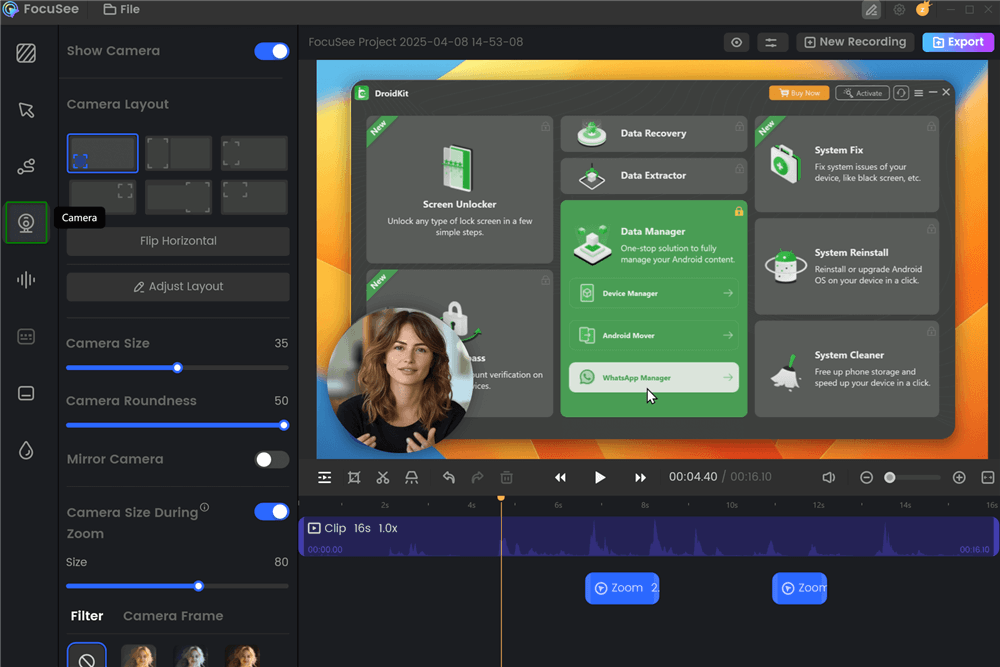
Change Camera Layout
Step 5: Click “Export” to save your video. Choose MP4 or GIF format for download.
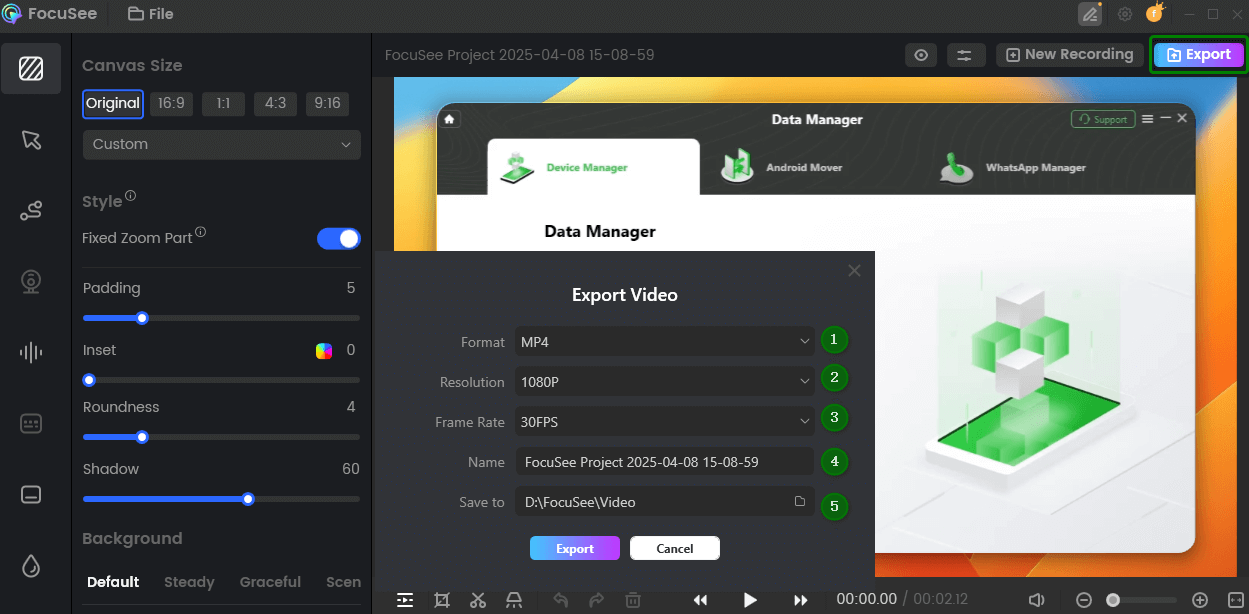
Export and Save Recording Video
FAQs on Screen Recorders Do YouTubers Use
Do screen recorders slow down your computer?
Some heavy tools might affect performance, but lightweight apps like FocuSee are optimized to run smoothly.
Which screen recorder is best for beginners?
FocuSee is great for beginners. It has automatic editing, built-in layouts, and simple controls that simplify video creation.
Can screen recorders capture system and microphone audio together?
Yes, most modern screen recorders, such as Camtasia, FocuSee, and ScreenFlow, support simultaneous recording of system and mic audio.
Final Words
Screen recorders are vital for marketers, educators, gamers, and YouTubers. They capture crisp, captivating content from your screen, facilitating the sharing of concepts, guides, or product demonstrations. Whether recording for fun or work, choosing the right software can improve video quality and save editing time. Look for features like high resolution, webcam overlay, voice recording, and easy export options. When selecting a screen recorder, simplicity, speed, and quality matter the most. If you’re looking for an easy tool, try FocuSee. It offers automatic editing, smart zoom, and 4K exports—perfect for YouTubers who want great results fast.
