You have spent months creating your product, thinking about all the feature design and working through all the details. However, after launching, users create accounts, navigate around for a few seconds, and then leave. No comments, no discussions, no retention. Why? It is because they are unaware of what to do next. They fail to grasp the vision, and they are confused from the outset.
This is where most viable products fail, not due to what they provide but due to a lack of proper guidance on their usage. An interactive product tour will alter that. It makes new users feel confident, learn important features, and get value quickly. This guide will cover exciting examples of successful product tours, understand what makes or breaks them, and how you can create your own that works.
What Is a Product Tour?
A product tour is a walkthrough of an app or software that explains how to use the main features in a way that users understand them. It normally comes up during the initial login of a user and has a step-by-step guide in an interactive mode.
Product tours, unlike traditional tutorials, are dynamic rather than passive and static; they adapt to the user’s path of interaction. They are not the same as tooltips or walkthroughs, which detail features sequentially. Product tours help bridge the gap between many steps and a seamless journey, ensuring customers find the path to use and succeed. The typical applications of product tours are:
- Onboarding new users with a clear, step-by-step walkthrough
- Highlighting new features added after recent product updates
- Guiding users through complicated or multi-step setup processes
- Encouraging adoption of underused but powerful product features
- Reducing support tickets by answering common user questions early
Three Inspiring Product Tour Examples
Now, let’s have a detailed look at three inspiring product tour examples:
Microsoft SaaS Product Tour
This Microsoft SaaS product tour clearly shows how SaaS providers can grow through the Microsoft Cloud Marketplace. It explains the step-by-step process for listing a product, accessing Marketplace Rewards, and reaching more customers. With clean animation and strong visuals, such as graphs and lock icons, the video makes complex ideas easy to understand. It also highlights how sellers can get expert support, co-branded marketing, and access to Microsoft’s global network. The use of real data, such as the 5x increase in sales, adds credibility and motivates users to take action. This product tour is a great example of how to inspire action and explain value quickly and clearly.
Best in This Product Tour:
- Shows real growth with facts and stats
- Uses clean, animated visuals to explain
- Highlights step-by-step actions clearly
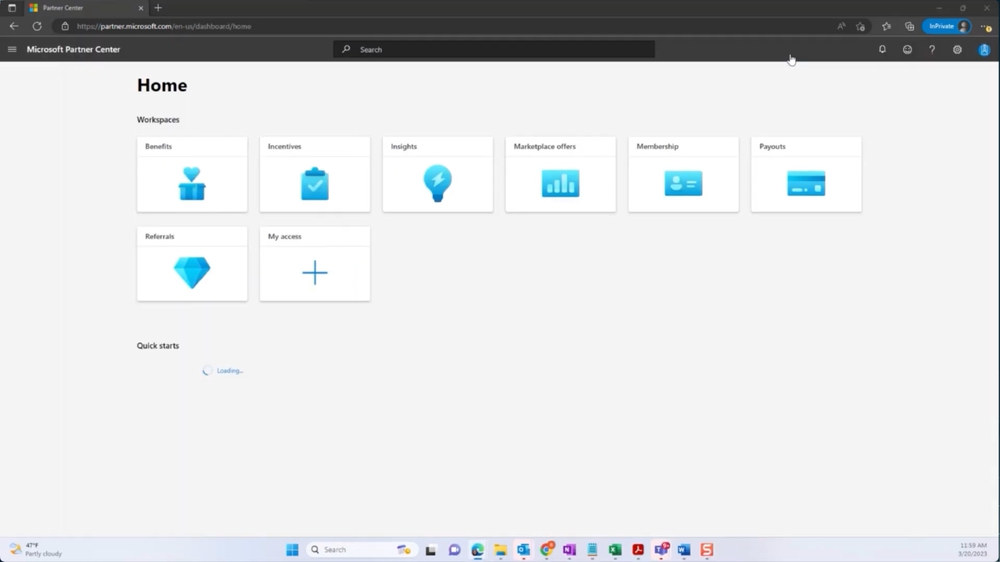
Microsoft SaaS Product Tour
Monday
This product tour video presents a clear and visually appealing way to demonstrate Monday’s interface, showcasing main features such as customizable boards, real-time collaboration, timeline and calendar views, and easy file sharing. The narration is warm and easy to understand, helping the audience follow every feature with the aid of smooth screen transitions and on-screen highlights that indicate key actions.
Best in This Product Tour:
- Clear visual flow with smooth transitions and highlighted clicks
- Simple, benefit-focused narration that’s easy to understand
- Real use cases are shown instead of just isolated features
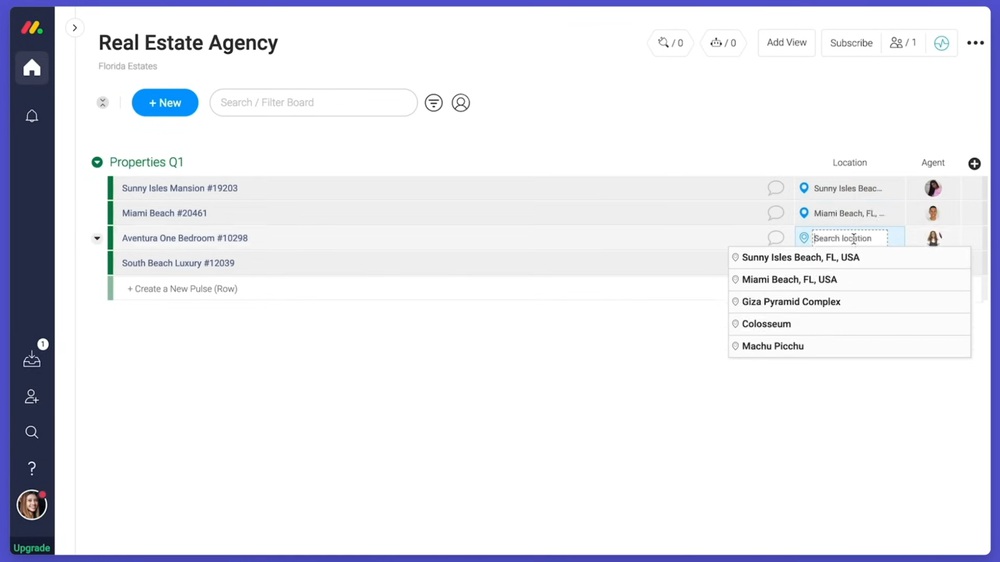
Monday
Google Animated Product Tour
This Google Cloud animated product tour explains how Google’s global network supports its powerful cloud services. It simplifies the complex subject of data center networking, with real-life examples like uploading all of Wikipedia in less than a second. The video explains how Google utilizes Jupiter and Andromeda to provide secure, flexible, and low-latency data transmission at high speeds. It is well explained with easily understandable narration and appealing 3D visuals, which allows viewers to get the necessary understanding regarding large cloud infrastructures.
Best in This Product Tour:
- Explains technical terms using examples
- Uses smooth visuals to support understanding
- Covers both infrastructure and customer benefits
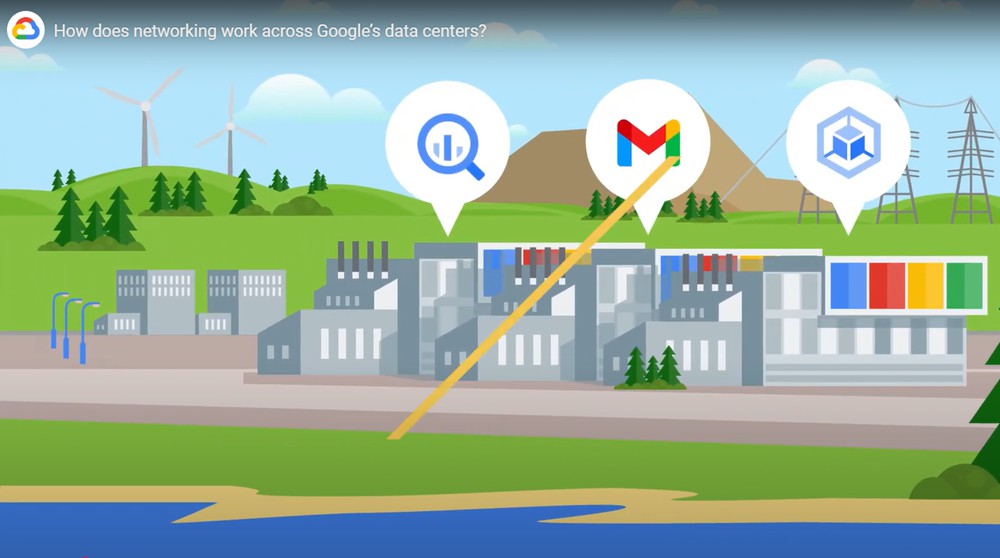
Google Animated Product Tour
What Great Product Tours Have in Common
The above product tours share a few key elements that make them effective, engaging, and memorable for users. A good product tour outlines a path for users to achieve desired objectives rapidly and efficiently by means of using simple language, relevant and colorful images, and interactive steps. It is divided into neat and easily digestible sections. Additionally, a product tour typically adapts to user roles for a more personalized journey.
How to Create a Product Tour in Minutes with FocuSee
Creating a product tour doesn’t have to be hard or time-consuming. FocuSee makes the whole process fast, simple, and smooth. It’s a smart screen recording and editing tool that helps you create clear and professional product tour videos in just minutes. You also don’t need to be a video expert; FocuSee does most of the work, making the process easy with its smart features.
Key Features:
- Its highlighting feature is Auto-Zoom, which follows your mouse and keeps viewers centered on important actions.
- With one click, Auto Subtitles are created, allowing your video to be understood.
- With Dynamic Camera Layouts, you can display your face and screen together in a neat, professional design, adding a personal touch.
- The Spotlight tool, now with an upgraded effect, helps highlight important parts of the screen so users know exactly where to look.
- To make recording easier, FocuSee includes a Built-in Teleprompter that displays your script as you speak.
- You can also use the all-new Capture and Display Keyboard Shortcuts, so that the steps can be clear and easy to follow.
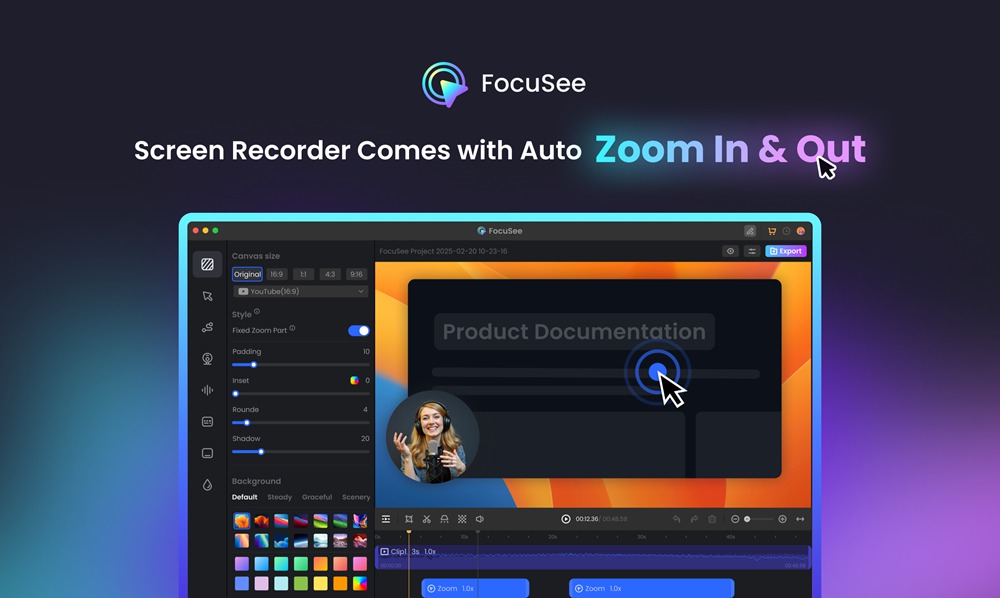
FocuSee
Here is a step-by-step guide to using FocuSee for creating product tours:
Step 1. Visit the FocuSee official site, download the application, and ensure your internet connection is stable. After that, follow the on-screen instructions to complete the installation.
Step 2. Launch the FocuSee app. By clicking on the “Camera” icon, you decide to turn on or off your webcam, as well as choose the one that is most suitable for you by clicking the “Microphone” icon and adjusting the system audio by enabling or disabling, as well as selecting the correct audio source. In case you want to use the script as your guide during the recording, hit the “Teleprompter” icon.
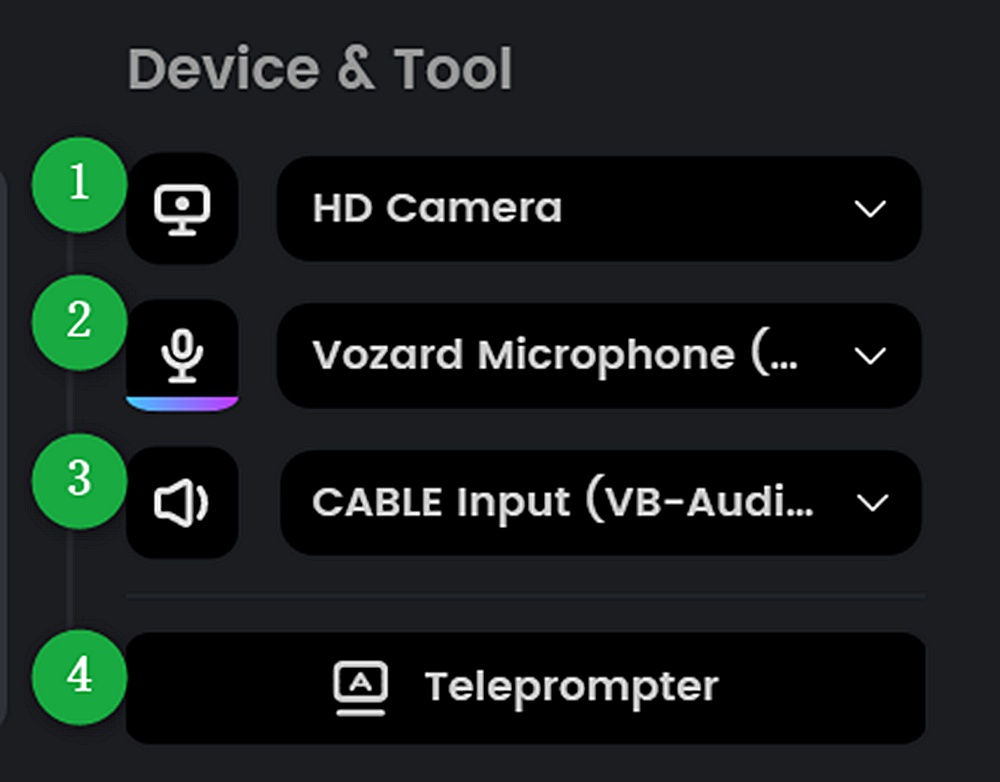
Adjust Settings
Step 3. FocuSee offers three options, namely: Full Screen, Custom, and Window. Select one that best describes your need, and click on the corresponding icon.
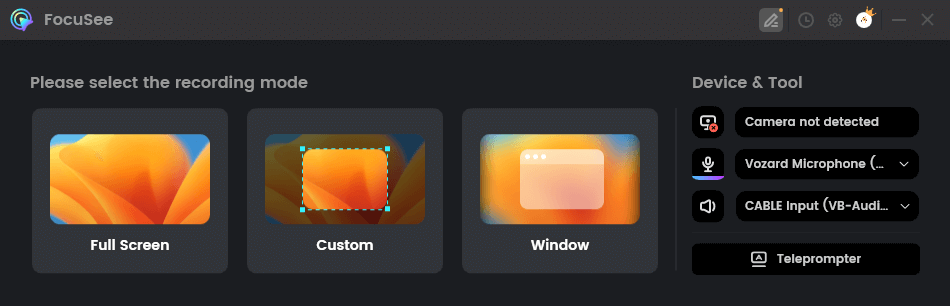
Choose the Recording Mode
Step 4. After you have set your settings, press the red REC button to record. Verify that your audio and camera are functioning properly.
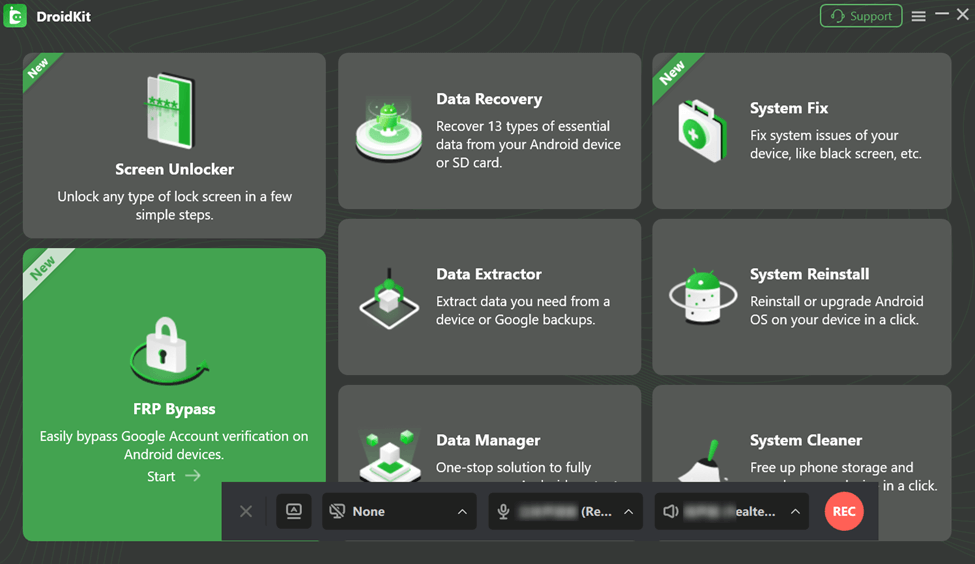
Click to Record
Step 5. FocuSee will give you a 3-second countdown just before the recording starts. This interval can be used to prepare oneself and start the product tour without any difficulties. Hit the red stop button to finish the session.
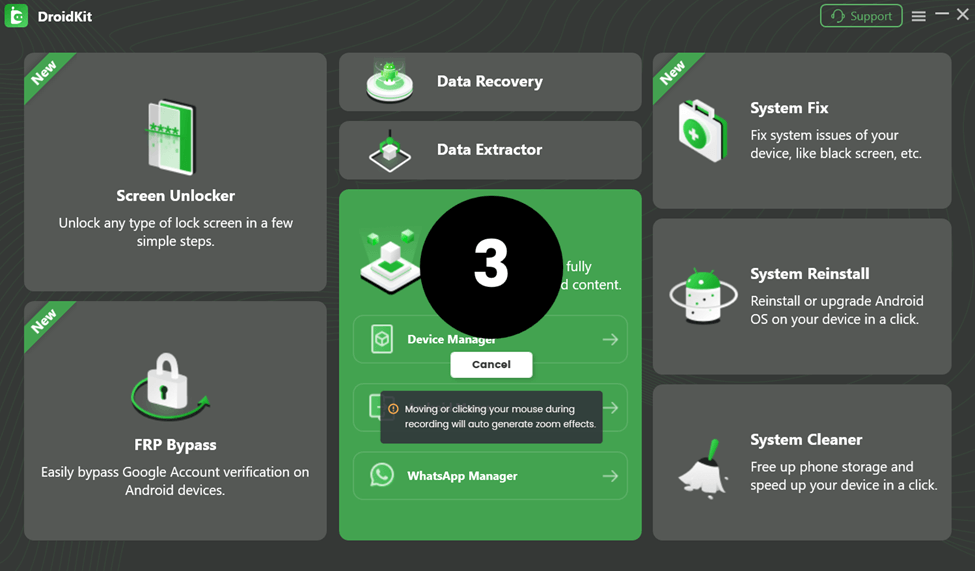
Countdown Before Recording Starts
Step 6. Upon completion, FocuSee would have also included zoom effects to draw attention to your actions on the screen. You can trim parts, adjust speed, and enhance mouse movements using animations or cursor resizing.
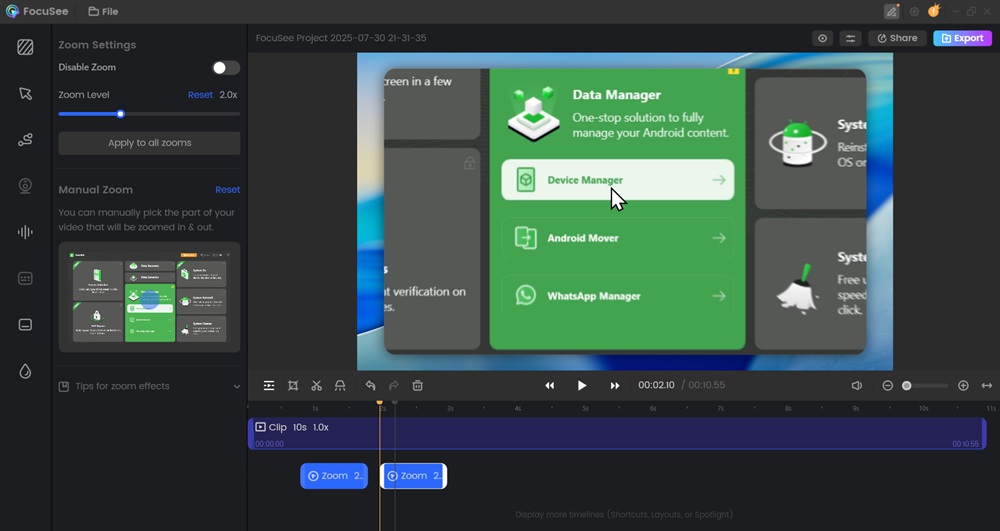
Edit with Auto Effects
Click on the “Spotlight” button from the timeline and choose the part of the screen that you wish to highlight.
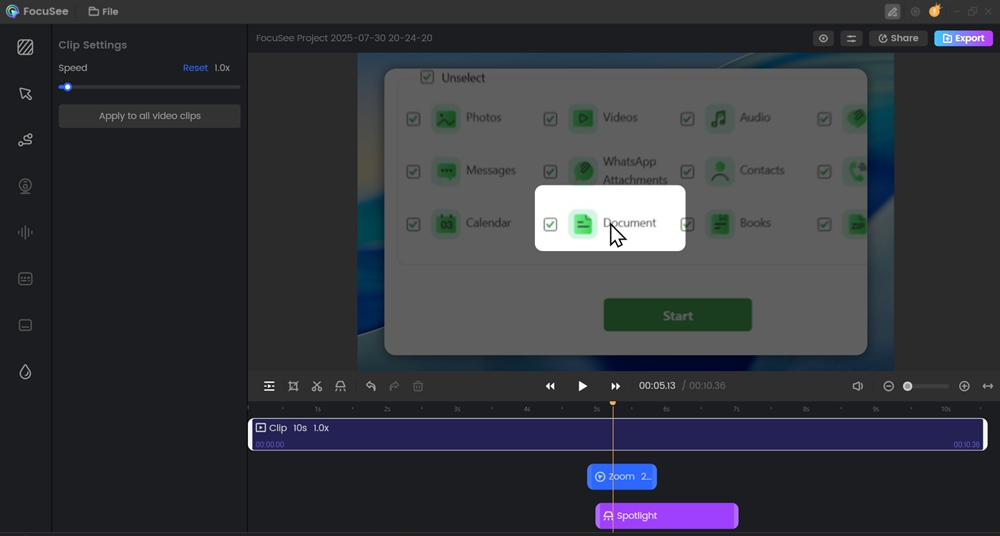
Spotlight Feature
Step 8. When everything looks good, click “Export” to save your video in MP4 or GIF format. Now you can directly upload and share. Click on the “Share” button, customize the resolution and Frame rate, and then choose “Upload and Share”; then you can get a shareable link for easier distribution.

Share Video
FocuSee and Traditional Product Tour Builders
| Feature | FocuSee | Traditional Product Tour Software |
| Ease of Use | Very simple, no technical skills needed | Often requires setup, coding, or integration |
| Recording + Editing in One Tool | Yes, both screen recording and editing are included | Usually needs third-party tools for video editing |
| Auto-Zoom & Mouse Effects | Built-in with smart auto-follow and click effects | Usually not available or needs manual editing |
| Subtitles & Teleprompter | Auto subtitles and built-in teleprompter available | Rarely included; needs separate tools |
| Different Modes | Full screen, custom, and window | Consistent mode |
| Blur Effect | Yes, easily blur sensitive info | Typically missing or hard to apply |
| Export Options | Save as MP4 or GIF instantly | Export options are often limited |
| Online Sharing | Instant share via link | Usually requires manual uploading or hosting |
| Learning Curve | Very low, beginner-friendly | Medium to high, depending on the platform |
Final Words
To make the user comfortable with your product, you should develop an excellent product tour. This guide explained what a product tour is and what makes it so effective. A good product tour enhances the user experience, minimizes ambiguity, and promotes adoption of the product. You don’t necessarily have to be a video expert to create one with the right tools. That is where the FocuSee comes in. For everyone who wants to create powerful product tours, FocuSee is the preferred option. Thanks to its Auto-Zoom Feature, Dynamic Layouts, Online Sharing, and many other features that help to save much time and reach a great outcome.
