Too many SaaS users are going without signing up because they are not convinced about the product. Either they don’t understand your product, or they are not confident that it will satisfy their needs. Nobody reads long paragraphs, and nobody pays attention to static screenshots anymore—people only want to see the value and to be given it quickly.
For this reason, a clear and visually appealing video demonstration of the software-as-a-service product is essential in 2025. The following guide will lead you through the process of creating a fast demo video that not only presents your product and highlights its features but also explains how it is the most efficient tool for solving the problems that the users have, without requiring any technical knowledge. Simply follow these steps, and you will get a demo that will not only help conversions but also build trust with your audience.
What is a SaaS Product Demo Video?
A SaaS product demo video is a concise and clear video that illustrates the functionality of a SaaS (Software as a Service) product. It explains the features, demonstrates the software’s use, and highlights its primary benefits. These videos are often distributed through websites, landing pages, emails, or social media to help potential users understand the product’s function and value quickly and effectively.
The focus of a SaaS demo video is to provide a demonstration that reveals a real-time scenario of a product resolving a problem. Users do not need to read long guides or navigate through screenshots; they can watch a short video and see how the software works.
This aids in trust-building, fosters a better understanding of the user, and, in many cases, contributes to more sign-ups or purchases.
The advantages of the SaaS product demo video are numerous.
- It saves time because common questions are answered in place.
- It helps new users get started quickly. It also makes a good first impression, allowing your product to appear professional and reliable.
- A good demo video can enhance interaction, minimize churn, and help the sales team clarify the product.
How to Create a SaaS Product Demo Video with FocuSee?
FocuSee is a smart and easy-to-use SaaS product demo video maker that helps you create high-quality videos quickly without needing video editing skills. It automatically turns your screen recordings into professional-looking demo videos. FocuSee also features an auto-zoom-in function, which highlights the most important elements on the screen— making your demo video clearer. You are free to use a variety of click effects and mouse styles to enhance the clarity of your video and make it more enjoyable.
The built-in teleprompter allows you to read along with your script as you record. Employ the spotlight option to highlight significant clicks or actions. It also provides auto-captions, which you can re-edit to make accurate. You also have the option of easily adding a watermark to your video for branding. FocuSee even enables high-quality 4K video, so your demos are sharp, clear, and ready to share online. All these tools will make your SaaS product demo appear professional and help you spend hours on editing.
Key Features:
-
- FocuSee offers a 4K video to give a clear and professional look at the product demonstration.
- The auto-zoom effect helps users concentrate on the important activities in your video.
- You can record your script with the assistance of a teleprompter and subsequently save time and effort.
- Spotlight keeps the most significant elements of your screen in sight of the viewer.
- It automatically adds captions, which can be modified according to your script.
The following is an easy step-by-step method of using FocuSee:
Step 1. Go to the FocuSee website and download the software. Once installed, launch it on your PC. From the main screen, choose your microphone, camera, and speaker. Pick the device you want to record with.
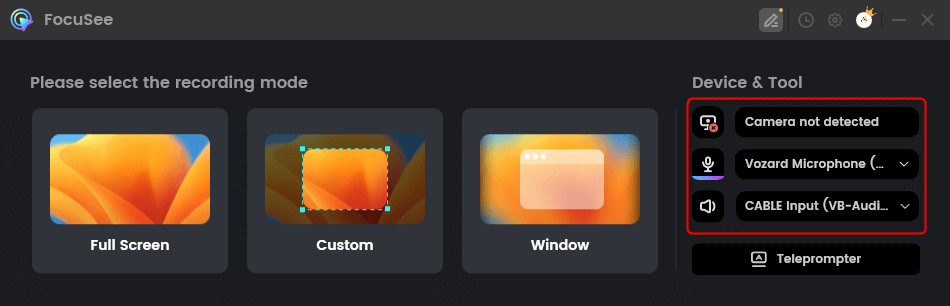
Choose From the Options
Step 2. Next, decide which part of your screen you want to record. You can select the whole screen, just a window, or a custom area.
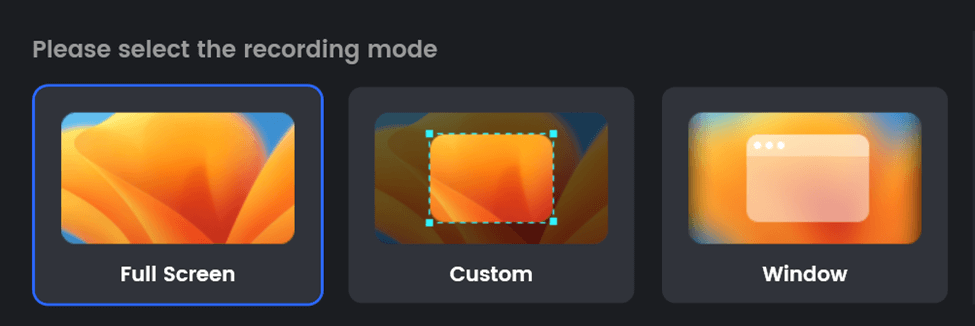
Choose Screen to Record
Step 3. Before recording, double-check your audio and camera settings. When ready, press the big red “Record” button to start.
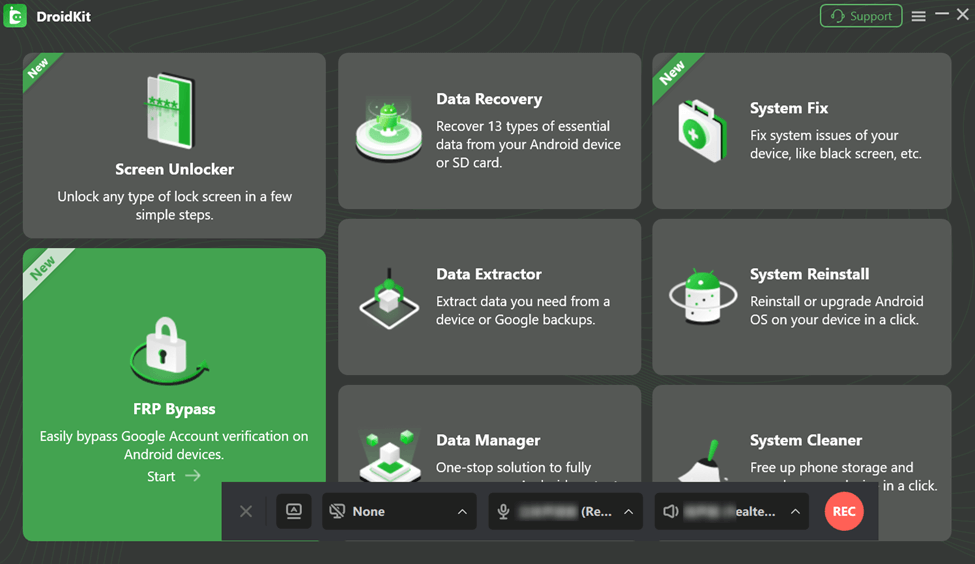
Begin Screen Recording
Step 4. A 3-second timer will appear briefly. Use this time to prepare. Once it’s done, your recording will begin.
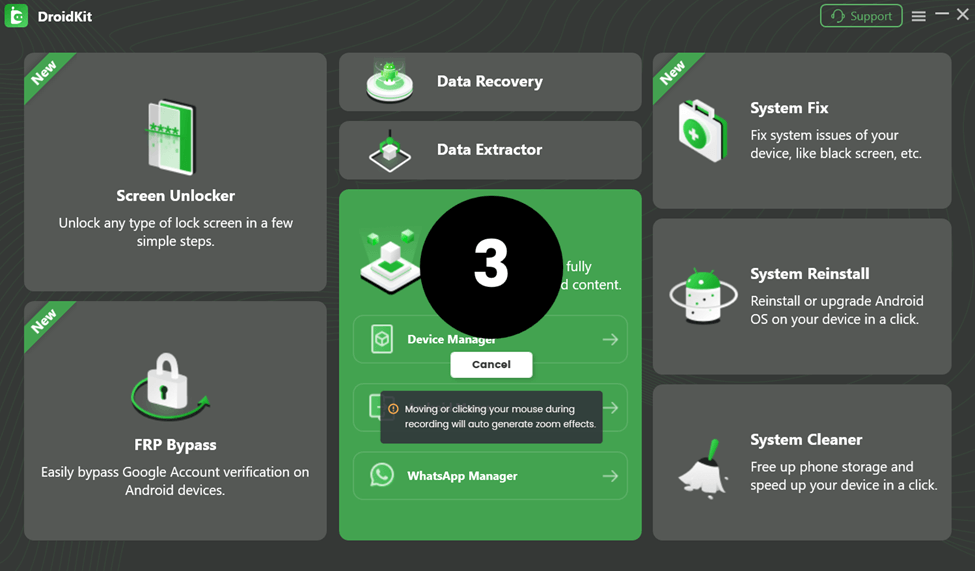
Countdown Timer Begins
Step 5. During recording, FocuSee handles the visuals for you, so you can stay focused on your actions and presentation.
Step 6. To stop, click the red “Stop” button when you’re done.
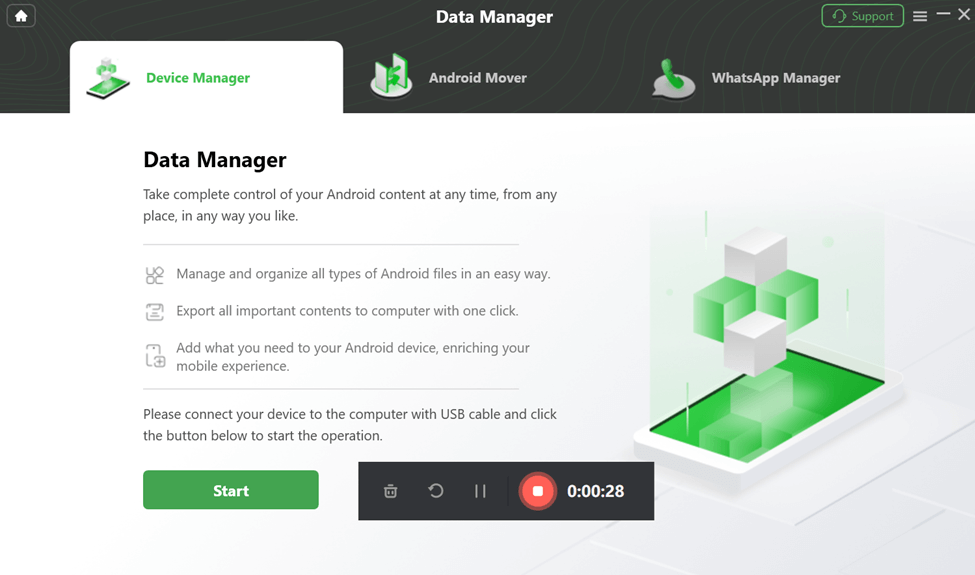
Click Stop
Step 7. After that, your video will appear on the screen with auto effects already added. FocuSee automatically uses auto-zoom to highlight key screen actions. You can also customize the mouse style, resize the pointer, or add click animations to make your actions clearer. You can trim, add zooms, adjust speed, or highlight any section you want.
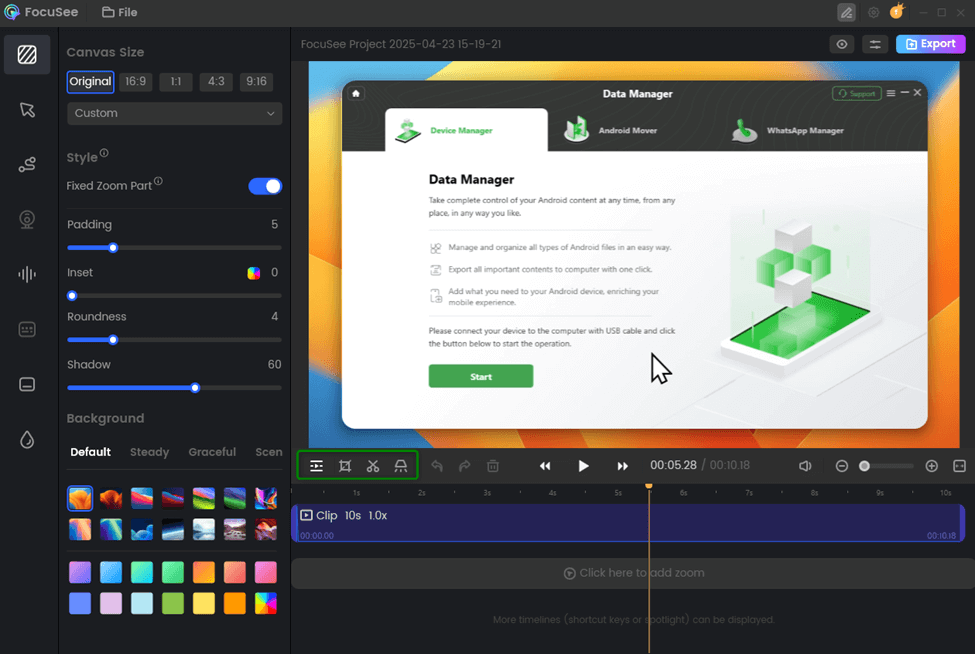
Edit the Demo Video
Step 8. Finally, click the “Export” button. Choose if you want to save your video as an MP4 or a GIF.
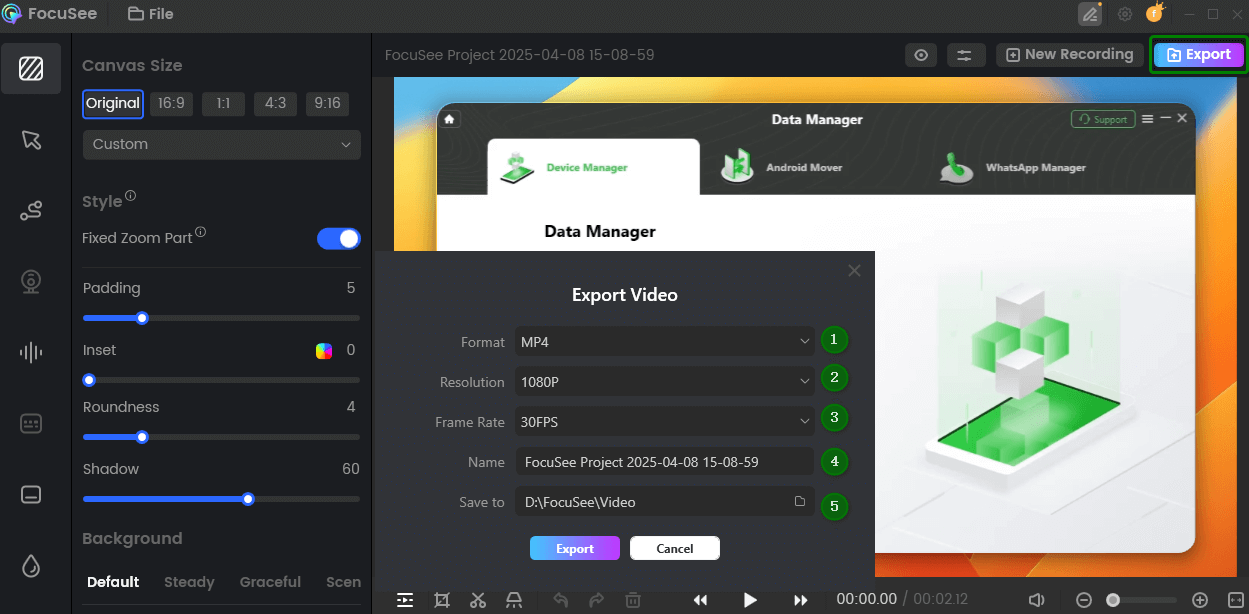
Save and Export
Tips to Make Your SaaS Product Demo Video Stand Out
A top-notch SaaS software demonstration video is not just for showing the features of your program, but it also captivates the audience’s interest throughout the entire duration. To energize your video and keep it engaging, follow these guidelines. The following suggestions will help you create concise and formal communication.
Target One Primary Use Case
Rather than displaying each characteristic, select a single issue your product addresses. Make your video brief and tailored to a given use case. This makes the people you are addressing recognize the value of your product easily and how it applies to their needs without making the details too much to comprehend.
Speak in a Clear Script and Voiceover
Write your script in appropriate, simple, and clear language. Ensure that the voiceover is natural and flows. Readable text will keep you on topic, and a consistent voiceover will keep viewers engaged, making the video sound less auto-generated and more personable and professional.
Focus on Visual Perception Interaction
Direct attention by using visual effects such as mouse clicks, emphasis, and zoom-in effects. Such hints allow the audience to follow the plot more easily. It gives your video life, and the actions are more apparent and thrilling.
FAQs on How to Make a SaaS Product Demo Video
Why is a SaaS product demo video important?
It helps users understand your software easily. They are not required to read a long text and can see in a few seconds how your product works, what kind of problem it helps solve, and why they need to utilize it.
Do I need any editing skills to prepare a demo video?
No. Programs such as FocuSee can help you record your screen automatically, putting zoom-ins, effects, and captions. You do not need editing experience to create a professionally looking demo video.
Can I add branding or captions to my demo video?
Sure, you can add both. With FocuSee, you can add automatic captions to ensure full understanding and watermarks to secure your video and promote yourself in one go.
Final Words
One of the most effective ways to demonstrate to users how software works is to create a SaaS product demo video. A good video creates credibility, clarifies the value further, and helps expand user sign-ups or sales. Visualization, simplicity of your script, and concentration on one use case will make your video even more convincing. To create impressive demo videos with little effort, we suggest that you use FocuSee. It provides such features as auto zoom-in, mouse styles, automatic captions, and a built-in teleprompter to help you make your videos stand out without any complications.
