As an educator in the digital age, the challenge of delivering engaging lectures is compounded by the need to provide recorded content for future student reference. While the importance of recording lectures for accessibility and revision purposes is clear, many teachers struggle to find suitable tools that can capture the essence of their teachings effectively.
The struggle often stems from a lack of familiarity with the variety of screen recording tools available online. With numerous options promising different features, it can be overwhelming to identify the right tool that not only records lectures with high fidelity but also facilitates an interactive and editable format that enhances the learning experience.
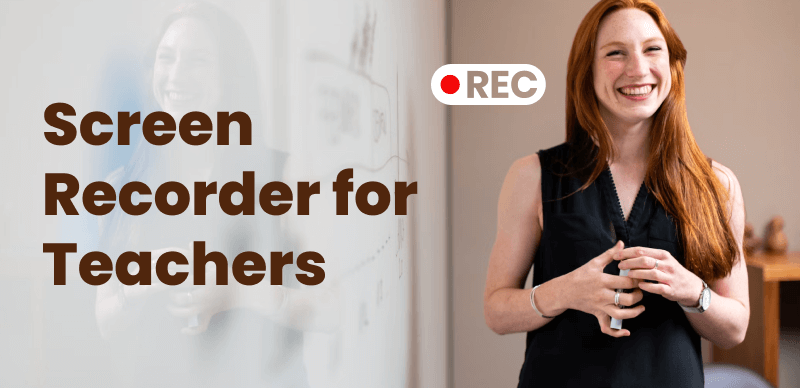
Screen Recorders for Teachers
In this article, you’ll find the top 15 software to make your teaching methodology more effective. But before going to the list, it’s compulsory to learn about the benefits of using recording software by teachers!
Comparison Table -Quick Overview
| Software Name | Key Features | Supported Platforms | Price |
|---|---|---|---|
| FocuSee | Auto-zoom, customizable cursor, captions, watermark | macOS, Windows | Free; Pro: $69.99-$179.99 |
| Zoom | Screen sharing, virtual background, breakout rooms | Windows, macOS, Linux, Android, iOS | Basic: Free; Pro: $149.90/year |
| Loom | Video messaging, annotation tools | Windows, macOS, Linux, Android, iOS | Free; Business: $8/month |
| Screencastify | Screen, tab, or camera recording | Chrome browser | Free; Paid: $7/month |
| Recmaster | Multiple recording modes, HD recording | Windows, macOS, Android | Free; Paid: $29.95 |
| Bandicam | 4K recording, drawing tool | Windows | Free; Paid: $33.26/month |
| Tiny Take | Screen recording, video editing | Windows, macOS, Linux | Basic: Free; Plus: $59.95/year |
| CamStudio | Video annotation | Windows | Free |
| ShareX | Unlimited editing, various export formats | Windows | Free |
| iSpring Suite | Noise elimination, multi-language support | Windows, macOS | Business: $970/year |
| Movavi | Various export formats, social media sharing | Windows, macOS | Video Editor: $49.95/year |
| FlashBack | Custom graphics, various export formats | Windows, macOS | 1-PC: $49; 5-PC: $185 |
| Snagit | Screen recording, playback, editing | Windows, macOS | Free; Paid: $62.99 |
| Flipgrid | Web-based, video conversations | Windows, macOS, Linux, Android, iOS | Free |
| Screencast-O-Matic | Multiple screen size options, video editing | Windows, macOS, Linux | Free; Solo Max: $6/month |
What Features should Screen Recording Software have for Teachers?
Mostly, the recorded lectures and presentations are effective for the students for later use if they miss any point during a lecture. To meet the needs of online education, your recording software should have the following features for influential usage:
Annotation Means
During lectures, it’s manageable for teachers to draw, comment, and write specific notes. For this, teachers should use the software that are provided with various annotation tools.
High-quality Video
To avoid haze in the lectures, the video must comprise little details. To meet these needs, it is appropriate that software record high-quality video with fair pixels.
Cursor Feature
As teachers have to deliver lectures with some illustrations, so there is a need for a cursor effect to draw and point out something for better explanation.
Camcorder
To make face-to-face communication between students and teachers, software must have camcorder settings to make a prime video.
List of Top 15 Screen Recorders for Teaching
The top 15 recording software for teachers are compiled below with their features and drawbacks to make your choice easy:
FocuSee
As a teacher or trainer, whether you may record self-introduction videos, record your wonderful classes, or record online courses, you need a powerful screen recording tool. FocuSee came into being to provide you with plentiful recording functions.
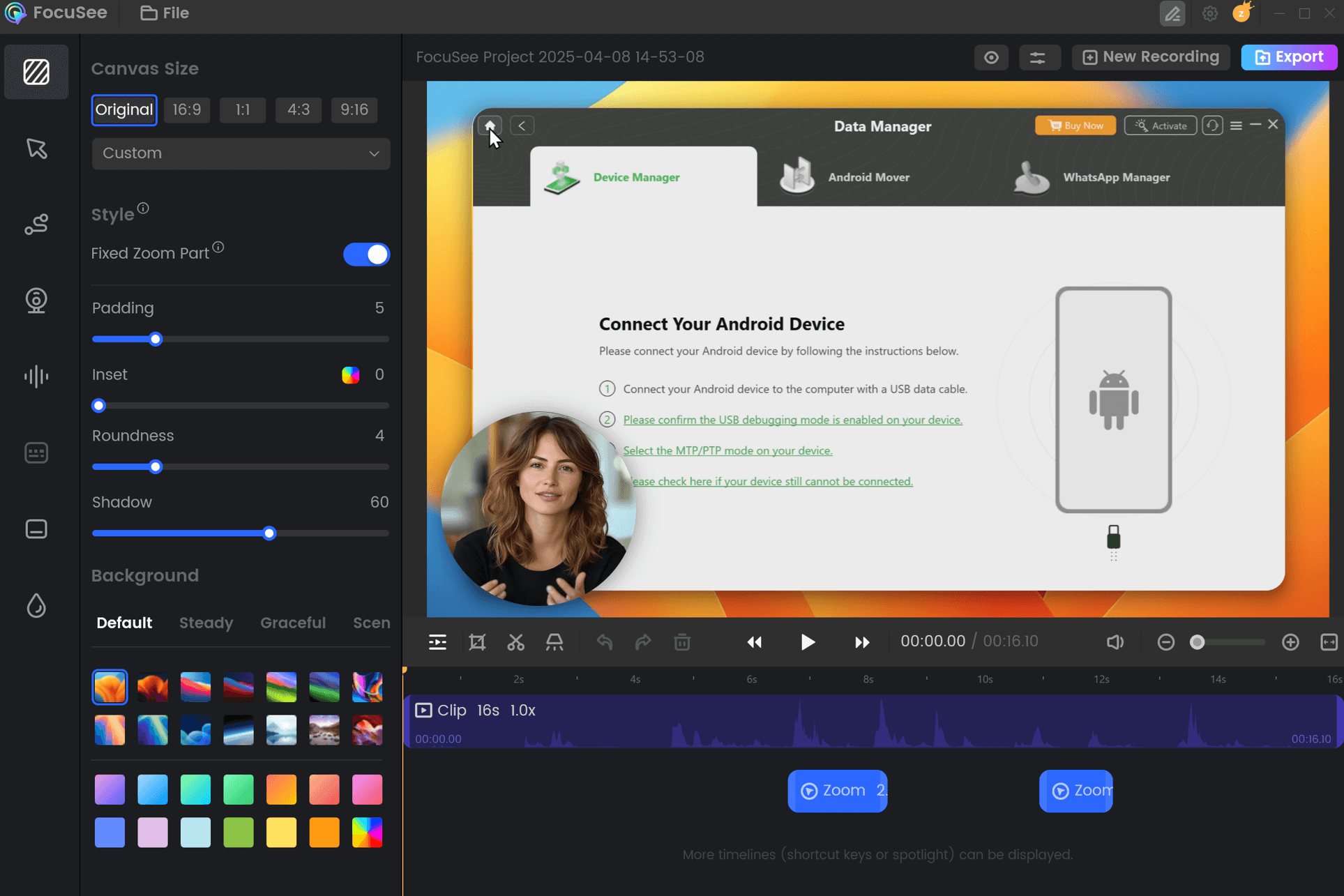
Screen Recorders for Tutorials- FocuSee
FocuSee is a versatile screen recording tool that offers you the flexibility to capture your entire screen, a selected area, or a particular window with ease. Its intelligent features are designed to enhance your recording experience, making the process not only efficient but also user-friendly. Whether you’re creating tutorial videos, product demonstrations, promotional content, or more, FocuSee streamlines the process to deliver professional results.
Key Features:
- Automatic Zoom-In: FocuSee’s dynamic zoom function automatically tracks cursor movements, allowing it to zoom in on critical areas of the screen to highlight important points in your video.
- Customization: With a range of cursor styles and layout options, you can tailor the visual presentation of your recording. Additional customization includes camera frames, filters, and the ability to add backgrounds, rounded corners, shadows, and padding for a polished final product.
- Auto-Caption and Watermark: FocuSee offers the capability to automatically generate video captions and also provides the option to insert a custom watermark, helping you to reinforce your brand identity.
- Versatile Export Options: FocuSee provides a selection of preset sizes optimized for social media sharing, along with the capability to export videos in up to 4K resolution or as high-quality GIFs.
Advantages:
- FocuSee is designed to operate smoothly across both macOS and Windows platforms.
- Rich options allow for personalized recordings that match your unique style and branding.
- Supports a variety of recording needs, offering flexibility for different types of content creation, from educational to marketing materials.
Considerations:
- While FocuSee offers valuable features, significant updates may necessitate additional fees for you to access the latest enhancements.
Price: A free version is available. The pro version has more features from $69.99 – Lifetime usage (1 computer) to $179.99- Lifetime usage (5 computers).
Zoom
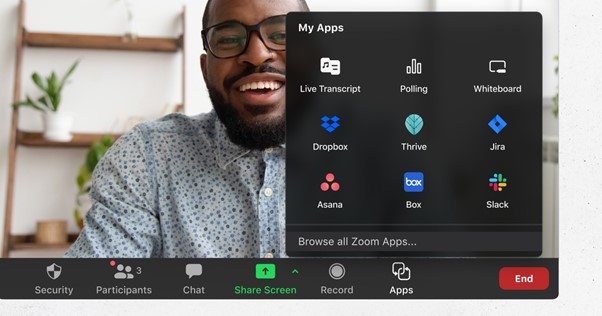
Zoom Interface
Zoom is the foremost video-conferencing tool to give teachers the right to record lectures and deliver lectures in an online video call. It also has a chat format to ask questions or comment during a lecture.
Due to the extensive Zoom APIs, you can use products like Canvas, Whiteboard, Moodle, and many more. Look below to check out the features and pricing plans of Zoom!
Key Features
- You can share your desktop or mobile screen with listeners.
- Zoom provides the virtual background for any type of recording.
- Divide your lectures into small rooms for better assistance in conceptual topics.
- Use shortcuts by keyboard to perform your work in the low time.
- A teacher can mute or unmute any student at any time.
- Thor party apps integration.
Drawbacks
- This software is not available for Chromebooks.
- Useless user experience and a bad UI system.
- Lapses and delays in the audio and video.
- Poor reaction from customer service.
Pricing
- Basic version: Free for all users.
- Pro version: USD 149.90 per user/year.
- Business version: USD 199.90 per user/year.
- The Enterprise version is also available.
Loom
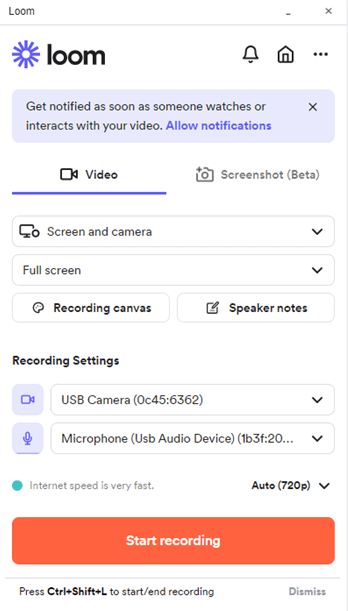
Loom Interface
Loom is specifically made for a teacher who wants to do video messaging to deliver lectures. It allows you to get access to any lecture by using the link. Before starting the lecture, the teacher can share a link with the whole class.
It provides webcam features that give another way to see messages during lectures. Loom acts to cover email, online sessions, and an instant collaboration section. Let’s talk about its foremost features and cons for better understanding!
Key Features
- Download from the Play store, or Apple store, on Android, iPhone, or iPad.
- Annotation tools such as a pen to write and draw on the screen.
- Compatible to work with Jira and Confluence.
- There is no watermark and adds during recording.
- The recorded lectures can be saved and shared easily.
Drawbacks
- No customizable or editing features.
- There is a limitation to make 25 videos by every creator.
Pricing
- Starter version: Free to use for all users.
- Business version: USD 8 per creator/ month.
- Enterprise version: Contact to admins.
Screencastify
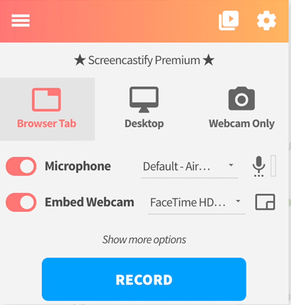
Screencastify Interface
Screencastify is widely regarded as the best screen recorder for Chrome. Screencastify does not put any watermarks or other limitations on its users’ recordings. The program is secure and straightforward enough for use by both educators and students. Both students and teachers can benefit from these tutorials since one is designed specifically for students to learn the essentials. In addition, you can take a specialized course to learn how to integrate the Screencastify software with the rest of Google’s products.
Key Features
- It allows you to record your screen, a single tab in your browser, or even your camera.
- The webcam is very flexible, allowing you to redirect focus away from yourself while instructing.
- You can cut and trim your videos from the beginning and end.
- You can use the on-screen drawing tool or the mouse’s highlight feature to draw attention to specifics.
Supported Platform
Fail to work on Linux
Screencastify’s Price Plans: Free to $7 per month
Recmaster
Recmaster is an advanced and efficient program for recording your computer screen. It allows for the precise recording of desktop operations, including presentations, online classes, and videos of business meetings. You may record the whole screen or a specified region to suit your teaching requirements. The software also allows for video and audio recording using the computer’s built-in camera or webcam.
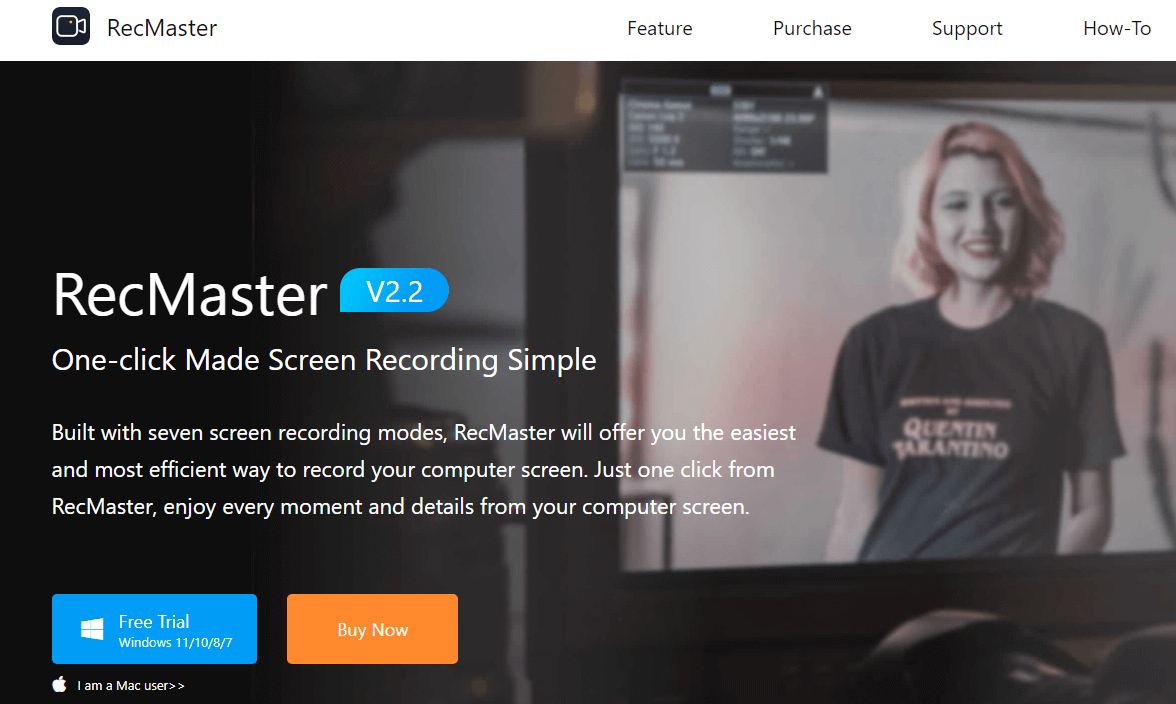
RecMaster
Recmaster’s Good Features
- It’s a convenient tool for capturing your computer’s screen and comes with five different modes.
- HD recording, split screen viewing, and scheduled recordings are all included.
- You can customize the cursor’s color and movement effects.
Drawbacks: Only work on Windows, Mac, and Android
Recmaster’s Price Plans: Free to $29.95
Bandicam
Teachers can also benefit greatly from using Bandicam, a powerful screen recording program. It is effective at recording audio and video from the computer or a microphone and the screen. It takes a few clicks for teachers to create and share a helpful video with their students. This screen recorder is especially useful for recording online lectures held through Zoom, Microsoft Teams, Google Meet, etc.
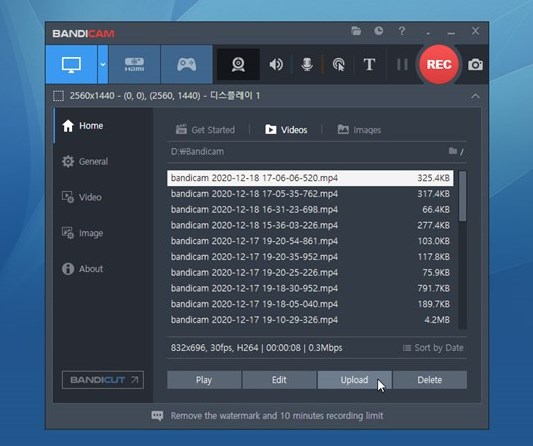
Bandicam Interface
Bandicam’s Good Features
- It has a top-quality setting that can record at 4K resolution and 60 frames per second.
- It can easily generate how-to videos and record video conferences with the help of its drawing tool.
- Its high compression ratio reduces video file sizes without compromising quality.
- Ideal for generating video blogs or recording video calls because you can record your camera and the screen.
Drawbacks: Fail to work on Linux
Bandicam’s Price Plans: Free to $33.26 per month
Tiny Take
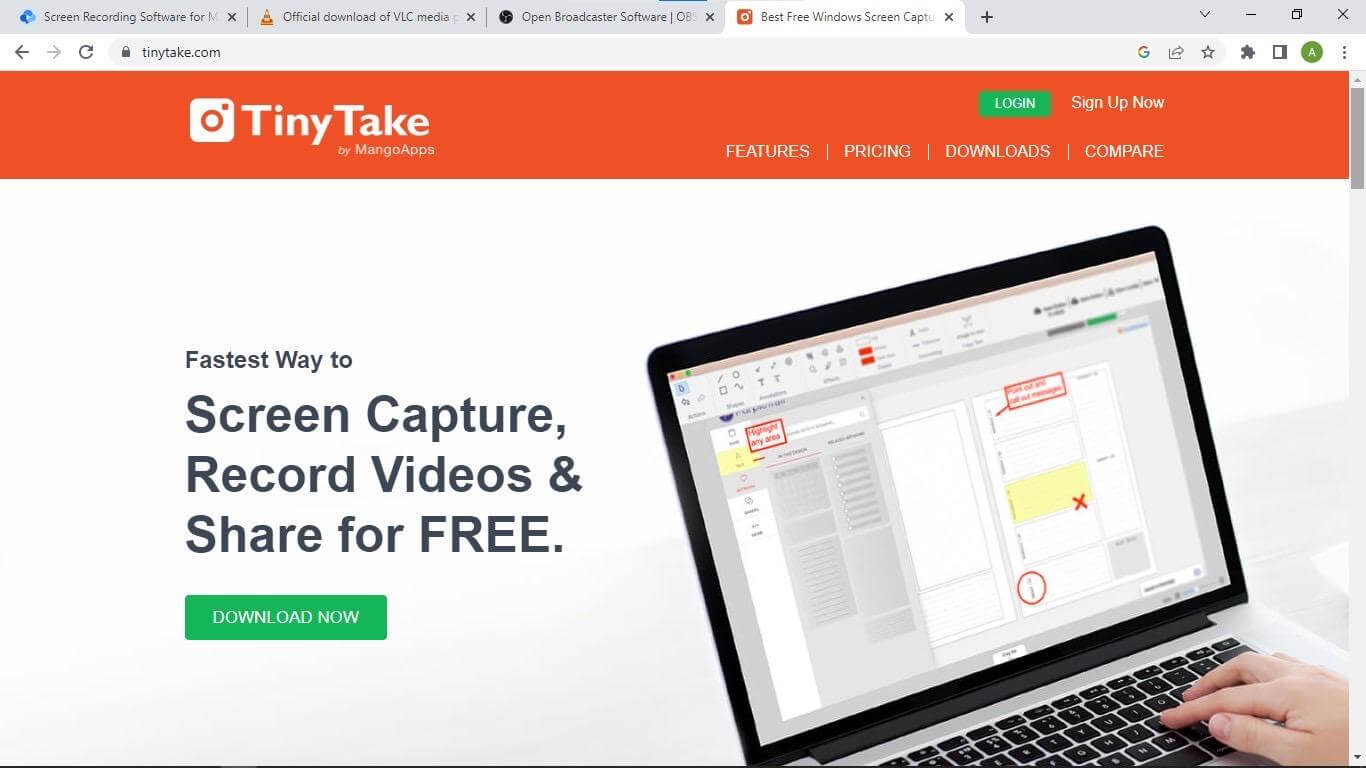
Screen Recorder for Teachers – TinyTake
Tiny Take is your purse to store your images and video clips during lecture-delivering sessions for better illustrations. You can add comments and collaborate with other students and teachers during lectures for adequate knowledge.
It is presented by MogoApps and is specially designed for the online education system. Scroll more to get its key features and pricing strategy!
Key Features
- Make a video of your user’s display (up to 120 minutes)
- Edit an existing file, add comments, then share it.
- Use your webcam to record a video.
- Online file browser with docs, videos, and photos incorporated
- Take a snapshot of a window, a part, or the entire panel.
- Customize your entire panel for better illustrations.
Drawbacks
- You can save a video in MP4 format; no other format is allowed.
- Only five minutes of the recording are available for the basic version.
Pricing
- Basic version: Free for personal use.
- Standard version: USD 29.95 per year.
- Plus version: USD 59.95 per year.
- Jumbo version: USD 99.95 per year.
CamStudio
If you’re a teacher looking for good and easy-to-use screen recording software, consider CamStudio. It’s free, it runs on Windows, and it’s open source. Under the Tools menu, you’ll discover that you can add text, drawings, and other annotations to your video or screen capture. Once the recording is complete, you may export a high-quality video.
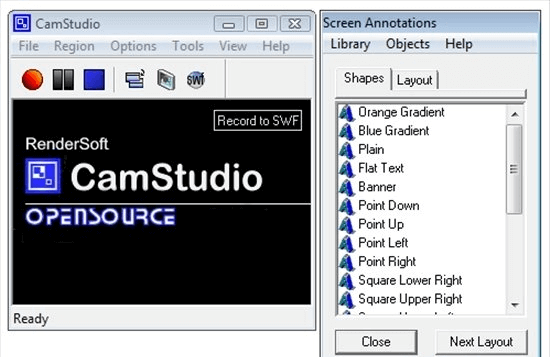
CamStudio Interface
CamStudio’s Good Features
- It enables you to create demos for all your videos.
- It allows you to change the frame rate, resolution, area selection, format, and many other settings.
- It includes a compressor included that allows you to reduce video size.
Drawbacks: Only support Windows
Customer Ratings:
- G2: N/A
- Capterra: N/A
CamStudio’s Price Plans: Free to use.
ShareX
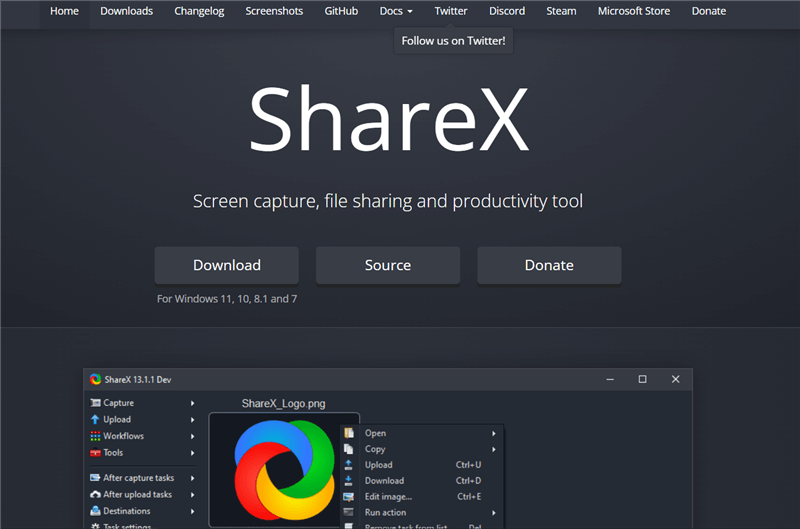
ShareX Interface
ShareX is the most advanced recording softwares with unlimited editing and recording features. It is free to use for all users, making it more prior than others. You can edit your video by cursor effect after webcamming it. It is open-source software for education and provides hotkeys capabilities for recording in a short time. It can also organize your ongoing lectures and make teachers more productive.
Let’s check the details for a better illustration!
Key Features
- Recognizing screen edges for straightforward captures.
- Integrates shortcut buttons to facilitate and speed up navigating.
- Export videos in all types of formats.
- Enables custom color effects and overlays.
- Provided scanning pictures and footage.
- There are capabilities for several URL exchange providers.
Drawbacks
- They provide no video editor. You can try the ShareX alternative if you’re looking for easy video edits.
- Errors and bugs are shown when large files are uploaded.
- Webcam videos are not available.
- Screen recordings have poor quality.
- Watermarks on export videos.
Pricing: ShareX is free for all users on all devices.
iSpring Suite
To record your screencast, iSpring Suite is one of the best solutions. It can remove extra noise from your video in just a few clicks. You can do trimming, insert more graphics, and transcribe the video.
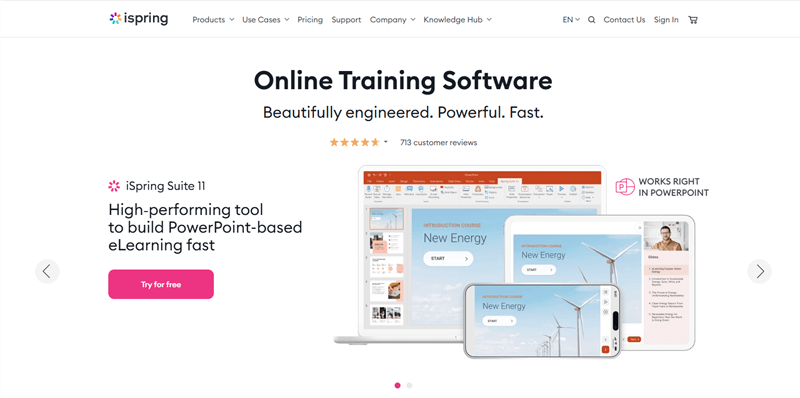
Best Screen Recording Apps for PC – iSpring Suite
Besides teachers delivering lectures, it is also sufficient to use for making tutorial videos by many YouTubers. There are also foremost cursor features in this software. Let’s dive into further detail to understand the tool!
Key Features
- Tools are available for collaboration with students and other teachers.
- Contains a multi-track timeline for graphics.
- Make videos and edit in Multi-languages.
- Provides images, infographics, explanations, and visual materials.
- Professional assistance is available around the clock by phone, email, and chat.
- Creates smooth jump cuts.
Drawbacks
- The video is exported in just MP4 format.
- Limited animation and editing features.
Pricing
- Business version: iSpring Suite Max- USD 970 per author/year & iSpring Suite- USD 770 per author/year
- Freelancers version: iSpring Suite Max- USD 690 per author/year & iSpring Suite- USD 490 per author/year
- Academic version: iSpring Suite Max- USD 670 per author/year & iSpring Suite- USD 470 per author/year
Movavi
The finest screen recording program for educators to record virtual meetings, seminars, demonstrations, and other experiences is Movavi Screen Recorder. Additionally, you can make videos with a polished look and save captures as moderate recordings.
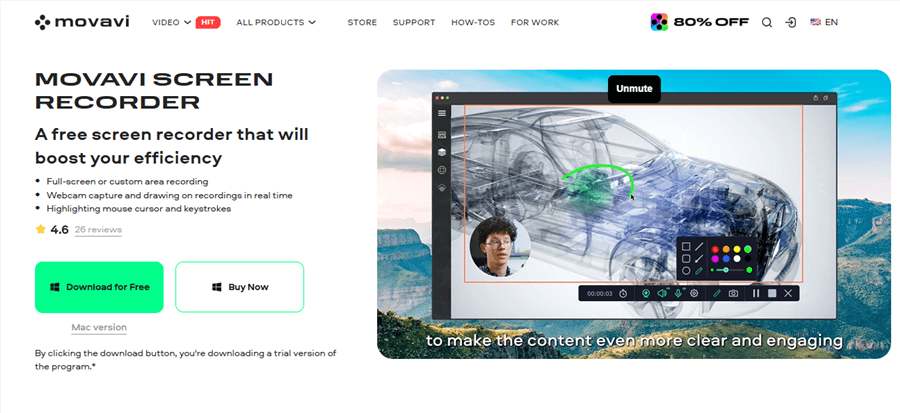
Movavi Screen Recorder
This app lets you quickly record your screen, webcam, and mic. The foremost thing is that you can share your recordings socially immediately. To learn more about the critical features of Movavi, scroll below!
Key Features
- Export screen recording in MP3, MP3, MOV, and GIF formats.
- Instantly share your lectures in social media groups.
- Display and voice can be captured independently or concurrently.
- Short-cut keys from the keyboard assist in editing.
- You can change your screenshots and edit them after taking them.
Drawbacks
- There is a lack of editing resources.
- Claimed to have persistent breakdown problems.
- The recording time limit for the free trial is five minutes.
Pricing
- Video Editor 1-year license: USD 49.95 per user/year.
- Video Editor lifetime: USD 69.95 per user.
- Video Suite lifetime: USD 89.95 per user.
FlashBack
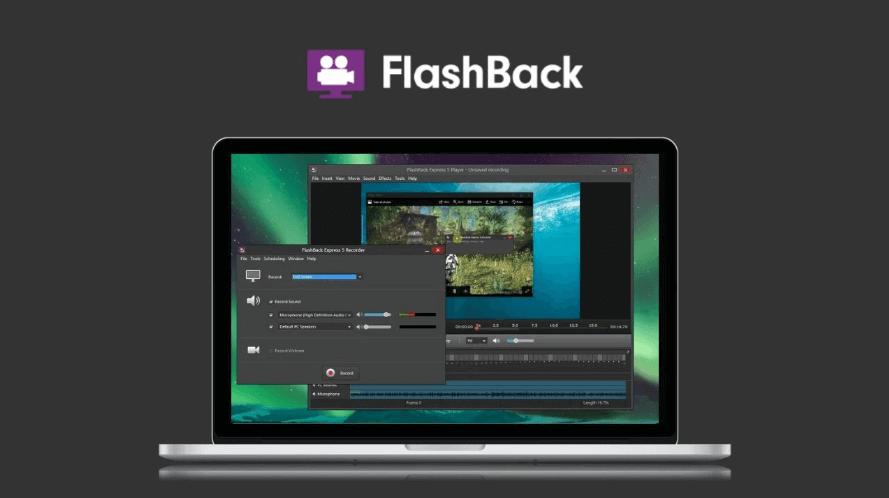
FlashBack Interface
A widescreen recording program for instructors with an easy-to-use interface is entitled Flashback. With the built-in software tool, you can enhance your videos with subtitles, arrows, images, and highlights.
Respectively your webcam and the visual display unit may be recorded, and Flashback can subsequently edit the footage. Look ahead to learn more about its Key Features!
Key Features
- Enables you to apply customized and distinctive graphics
- Rapid export to FlashBack Connect, MP4, GIF, WMV, QuickTime, AVI, and more formats.
- You can insert the audio of the lecture separately.
- You can expand, decrease, and blur video during editing.
- Enrich video lectures by including details, arrows, and images.
Drawbacks
- Changing current demonstrations is difficult.
- somehow doesn’t keep an eye on how screens are moving
- To make lectures, the file is imported only in FBR format.
Pricing
- 1-PC License: USD 49 USD/ lifetime.
- 2-PC License: USD 74 USD/ lifetime.
- 3-PC License: USD 111 USD/ lifetime.
- 4-PC License: USD 148 USD/ lifetime.
- 5-PC License: USD 185 USD/ lifetime.
Snagit
Snagit, which works on both Windows and Mac computers, is another option for recording your screen for online teaching. The user interface has many options available, such as recording your screen, playing back your recordings, adjusting them, and more. In addition, just before the recording begins, you’ll be given the option to modify the capture region to exclude any unwanted parts from the recording screen. When viewing a recorded video, you can annotate it using the built-in editor.
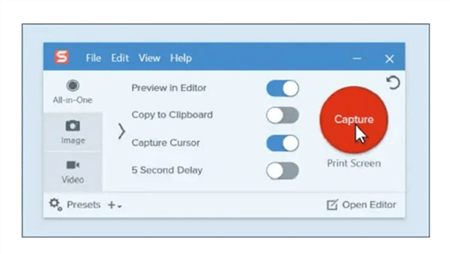
Snagit Interface
Snagit’s Good Features
- You can use it to make short marketing videos to share on social media platforms like Twitter, Facebook, or LinkedIn.
- It has a template generation feature, which is great for making handouts.
- It provides options for saving the captured footage as a video, audio, or GIF file.
- When scrolling, you can take a screenshot of whatever is on the screen.
Drawbacks: Only work on Windows and Mac
Snagit’s Price Plans: Free to $62.99
Flipgrid
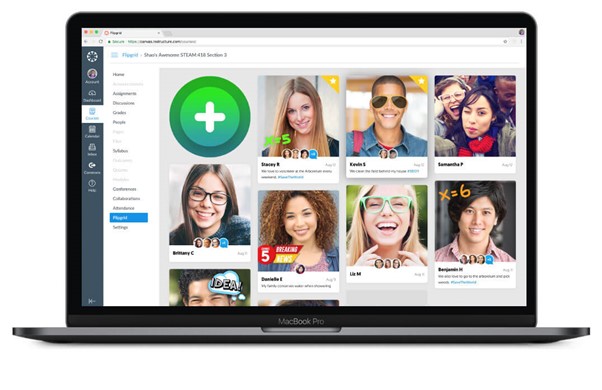
FlipGrid Interface
The website-based social learning tool Flip Grid is fantastic. It enables educators to design several “grids” to support video conversations. The grid works similarly to a debated subject in which the teacher posts it, and the student creates a video that is available to everyone.
It can also give the opportunity to demonstrate the screen recording and deliver it effectively to students. There is also a variety of editing tools and features in it. You can learn more about the Key Features of Flipgrid by scrolling below!
Key Features
- Use Flipgrid Grids to construct topics and interactions.
- Customizable editing tools for effective results.
- Use a Topic Guests, also known as Guest Mode, to invite others to engage.
- It is user-friendly and provides a 24/7 support system.
- Anyone can import and edit recordings, add additional clips, split them, and add text, memes, and labels to Flipgrid videos.
- Remote learning is merriment to do on Flipgrid.
Drawbacks
- The site crashes if more users use it at a specific time.
- Difficult for beginners to use at the start.
- Sometimes, delete the video on own instead of exporting it.
Pricing: Flipgrid is free for all users on all devices.
Screencast-O-Matic
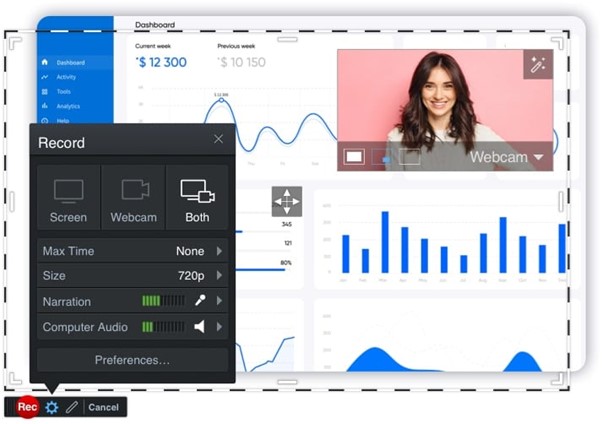
Screencasting App – Screencast-O-Matic
Many influential personalities and markets use Screen-o-Matic, such as bloggers, educators, and professors. It provides the best pattern for making presentation videos and courses related to every field.
There is no requirement to use this software, and it’s quite easy to use all editing tools of this software by staters. It is readily available on web-based devices and desktops. Enjoy its premium version to get a whiteboard and zooming features!
Let’s look into the Key Features of Screencast-O-Matic!
Key Features
- You have multiple options to choose the screen size.
- Record the screen as well as the webcam at the exact time.
- You can draw, edit clips, zoom, add text and blur the video.
- You can make up to 15 minutes of videos free of cost.
- Export the video in the form of MP4, ALI. FLV.
- A timelapse Screen Recorder
Drawbacks
- Large failure to edit scripted recording videos.
- Audio sounds in the recording video are garbled.
- The watermark logo is everywhere on the video.
Pricing
- Solo Deluxe version: USD 2.40 per user/month.
- Solo Premier version: USD 3.60 per user/month.
- Solo Max version: USD 6.00 per user/month.
- Team Business version: USD 8.00 per user/month.
FAQs of Screen Recorder for Teaching
Q1. How can a teacher record their screen?
If you’re a teacher, you can choose one of the above-mentioned softwares and begin screen-recording while you conduct your lesson. It will boost the illustrations for better understanding for students by just cursor effects.
Q2. What should teachers have before downloading screen recorders?
Before downloading any screen recording softwares, teachers should have a PC with 1GB memory, 510 graphics cards, Windows 10 or latest, and a CPU of 2.00GHz with 4 Intel Pentium.
Q3. How can I begin with Screen Recording Software right now?
You can start with screen recorders now by keeping in mind that you select the software which is free of cost, or you can use a free day trial of any above described. After you get your hands on it, get its premium effect and enjoy the rest with your students.
Final Words
When recording lectures for your students to access the knowledge you provide to them, having quality screen-capturing software is crucial. Due to this, the learning experience will be much more engaging and effective.
You can create classes and rooms with this softwares and engage your students by using illustrations to give them a conceptual way of studying. No major difference between school and screen recorders!
