The ability of your audience to easily follow your activities is essential when producing a training, demo, or instructional video. This is made easy by a screen recorder with mouse highlight, which highlights your pointer so that every movement is visible.
Teachers, trainers, and anybody else making step-by-step recordings will find this feature very useful. It prevents viewers from being confused, keeps your material simple to grasp, and gives your films a more polished appearance.
Why Mouse Highlight Is Important in Screen Recording
It should be easy for your viewers to follow your actions when you record your computer screen. A mouse highlight, which highlights your pointer and makes every click, movement, and action apparent, makes this possible. This is especially useful in tutorials, software demos, and training films where even a small absence can confuse viewers.
In addition to improving the clarity, using mouse highlights also saves you and your audience time. The highlight shows them where to click visually rather than having to explain it constantly. This easy feature makes your films appear more professional and helps viewers remain interested from start to end.
10 Best Screen Recorders with Mouse Highlight
FocuSee
It frequently takes a lot of effort and time to produce a professional video. You record your screen and then edit segments, add effects, and polish everything until it looks nice. However, FocuSee makes the process simpler.
Your screen captures are automatically edited into crisp, visually appealing videos by FocuSee. It includes zoom effects, highlights your mouse cursor, and even makes a neat backdrop to save you hours of editing. Whether you’re doing lessons, product demos, or promotional movies, FocuSee lets you create results of professional quality in a matter of minutes.
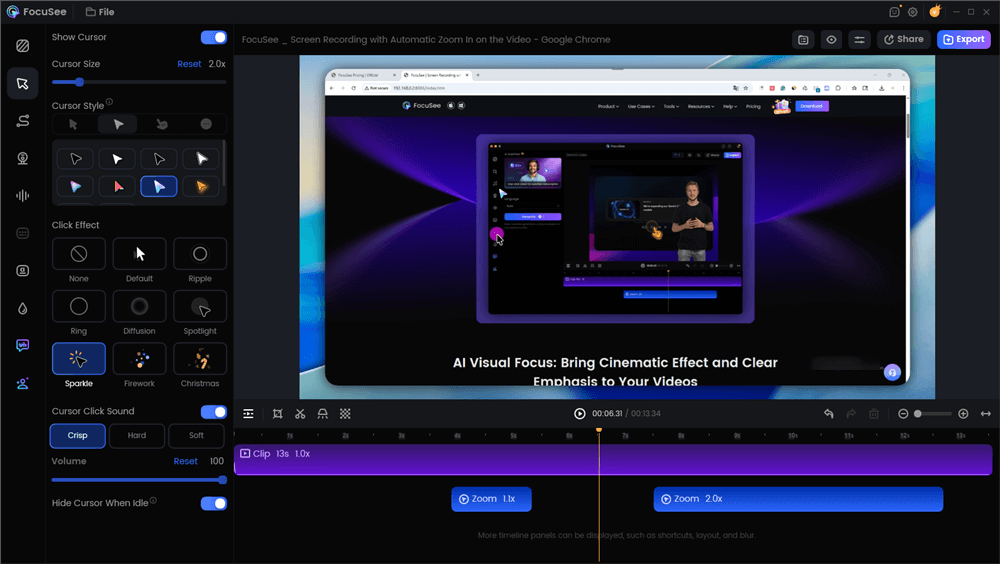
Screen Recorders with Mouse Highlight – FocuSee
Key Features:
- Works on both Windows and macOS.
- Zoom, highlight, and layout effects are applied instantly.
- Good for sales videos, promotions, product demos, and lessons.
- Include click effects, highlight, zoom, and cursor styles.
- Record screen, mic, and system audio together.
- Display your script while recording for smoother delivery.
- Show shortcuts on screen for better tutorials.
- Save videos up to 4K or as high-quality GIFs.
Pros:
- Very easy to use, no editing skills required
- Saves hours of manual work
- Clean, professional-looking results
- One tool for recording and editing
- Budget-friendly compared to outsourcing
Cons:
- Limited advanced editing compared to pro editors
- just Windows and macOS; Linux is not yet supported
Pricing:
- 1-month subscription: $24.99/month, free upgrade during subscription
- 1-year subscription: $8.33/month (Billed at $99.99/year, free upgrade during subscription)
- One-time Purchase: $ 199.99 (Lifetime uses)
Camtasia
A powerful all-in-one screen recorder and video editor, Camtasia makes it simple to transform your ideas into stunning movies. Camtasia’s smooth platform combines recording, editing, and AI-powered features to create presentations, training sessions, lessons, and product demos.
The production of professional, captivating content is accelerated with Camtasia’s simple drag-and-drop editor, configurable themes, cursor effects, and integrated accessibility tools like subtitles and translations.
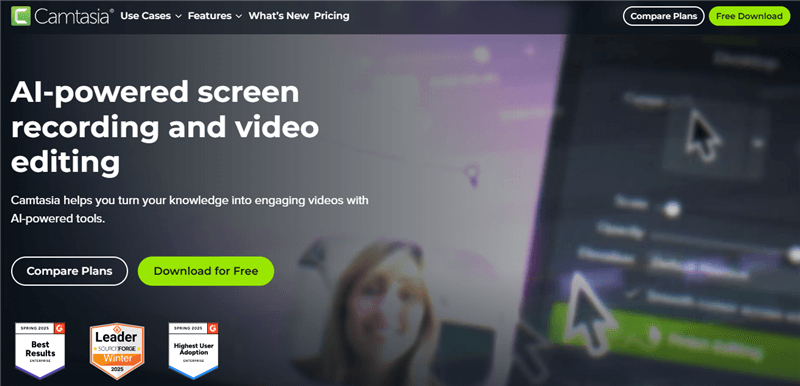
Screen Recorders with Highlighter – Camtasia
Key Features:
- Record the camera, screen, microphone, and audio on many tracks so you have full editing control.
- Scripts, visuals, and voiceovers may all be automated to speed up production.
- Effects, transitions, callouts, and zooms can all be added with a few clicks.
- Make lessons and instructions easy to follow and comprehend.
- Make sure your videos are loyal to your brand and accurate.
- Automatically translated and subtitled for a global audience.
Pros:
- Easy to use with beginner-friendly editing.
- Powerful AI features for faster video creation.
- Flexible multitrack recording.
- Included are well-designed themes and templates.
- Trusted by businesses and artists throughout the world.
Cons:
- Higher cost compared to basic editors.
- Can be heavy on system resources for older PCs.
- Limited advanced effects compared to some pro tools.
Pricing:
- Essentials $179.88/year: Record and edit videos
- Create $249/year: Essentials plus AI tools and voices
- Pro $599/year: Create plus collaboration and 100M+ assets
- Enterprise: Custom plan with extra features
OBS Studio (with Plugins)
OBS Studio is a free, open-source screen recorder that works on Windows, macOS, and Linux. It’s perfect for professionals, gamers, and content creators who want to make engaging videos with highlighted mouse actions.
With OBS, you can show your cursor clearly, add click and highlight effects, mix audio, and create custom scenes, making tutorials, demos, and live streams easier to follow and more professional.
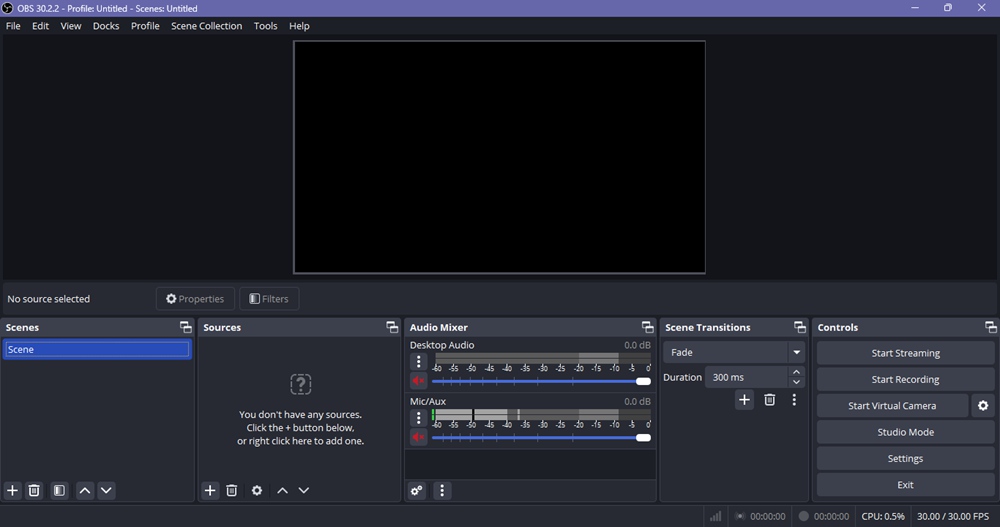
Screen Recorders with Highlighter – OBS
Key Features:
- High performance video/audio capture and mixing
- Unlimited scenes with custom transitions
- Advanced audio mixer with filters and VST support
- Streamlined settings for easy configuration
- Modular dock UI for personalized layouts
- Studio Mode for live scene preview
- Multiview to monitor multiple scenes at once
- Plugin and script support for added customization
Pros:
- Free and open source
- Works on Windows, Mac, and Linux
- Very customizable with plugins
- Supports all major streaming platforms
- Backed by a strong community
Cons:
- Not very beginner-friendly at first
- Needs a good PC to run smoothly
Pricing:
- OBS Studio is completely free
- No paid plans or hidden costs
Further Reading: Top 16 OBS Studio Alternatives >
Bandicam
Bandicam is a powerful Windows screen recorder that makes it easy to capture HD screen, game, or camera videos without lag. One of its standout features is the mouse highlight effect, which adds a visible halo around your cursor so viewers can easily follow clicks and movements.
You can also add click sounds, cursor effects, and real-time drawing, making your tutorials, demos, and game recordings more engaging and professional.
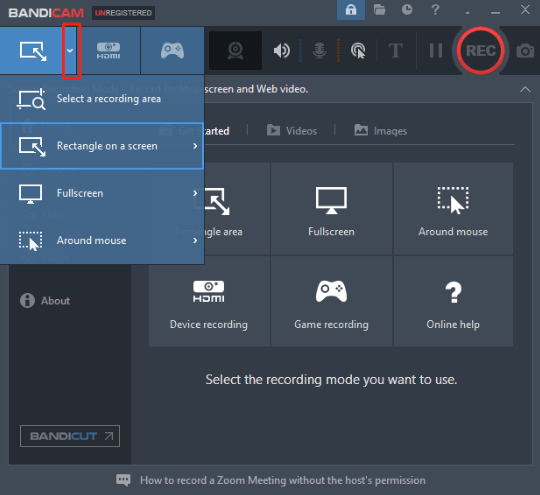
Screen Recorders with Highlighter – Bandicam
Key Features:
- Record screen, games, webcam, and HDMI devices
- Real-time drawing and mouse highlight effects
- Capture high-quality video in AVI or MP4 formats
- Take screenshots in BMP, PNG, JPG
- Audio-only recording in MP3, WAV
- Scheduled recording and long-time recording (24+ hours)
- Direct upload to YouTube in HD without conversion
Pros:
- Easy to use with a simple interface
- Records in high quality with small file sizes
- Supports multiple recording modes
- Useful tools like drawing, mouse effects, and scheduling
- Direct upload to YouTube
Cons:
- Free version adds a watermark and limits recording time
- Works only on Windows, no Mac/Linux full support
- Some advanced features require a paid version
Pricing:
- Bandicam 1 Year: $33.26/year, unlimited recording, free updates.
- Bandicam + Bandicut: $49.97, recorder + editor, free updates.
- Bandicam Perpetual: $44.96 one time, lifetime access.
- No time limit or watermark in all plans.
Screencast O Matic
Screencast-O-Matic is a user-friendly screen recorder that lets you capture your full screen or a selected area while highlighting your mouse to make every click and movement easy to follow.
You can add your voice, create tutorials, lessons, or demos, and use its simple editing and exporting tools to produce professional-looking videos that are ready to share with your audience.
Key Features:
- Record full screen or a custom area
- Capture system audio and microphone simultaneously
- Add voiceovers and annotations
- Trim, cut, and edit videos after recording
- Export videos in multiple formats
- No watermark on free videos
- Quick upload to YouTube or other platforms
Pros:
- Simple and beginner friendly
- Fast setup and recording
- Flexible editing and exporting options
- Voiceover and annotation support
- Works on both Windows and Mac
Cons:
- Can crash occasionally, especially during exporting
- Interface feels slightly outdated
- Limited support for the newest Windows updates
Pricing:
- Free version with basic features
- Longer recordings and more complex editing can be upgraded for a fee.
Loom
Loom is a versatile screen recorder with mouse highlight that lets you instantly record your screen, camera, and voice. Highlight your mouse to make every click and movement clear, making tutorials, presentations, and updates easier to follow.
Millions of employees at companies like Disney, Tesla, and HubSpot use Loom to save time, collaborate effectively, and share videos instantly across Mac, Windows, iOS, Android, and Chrome.
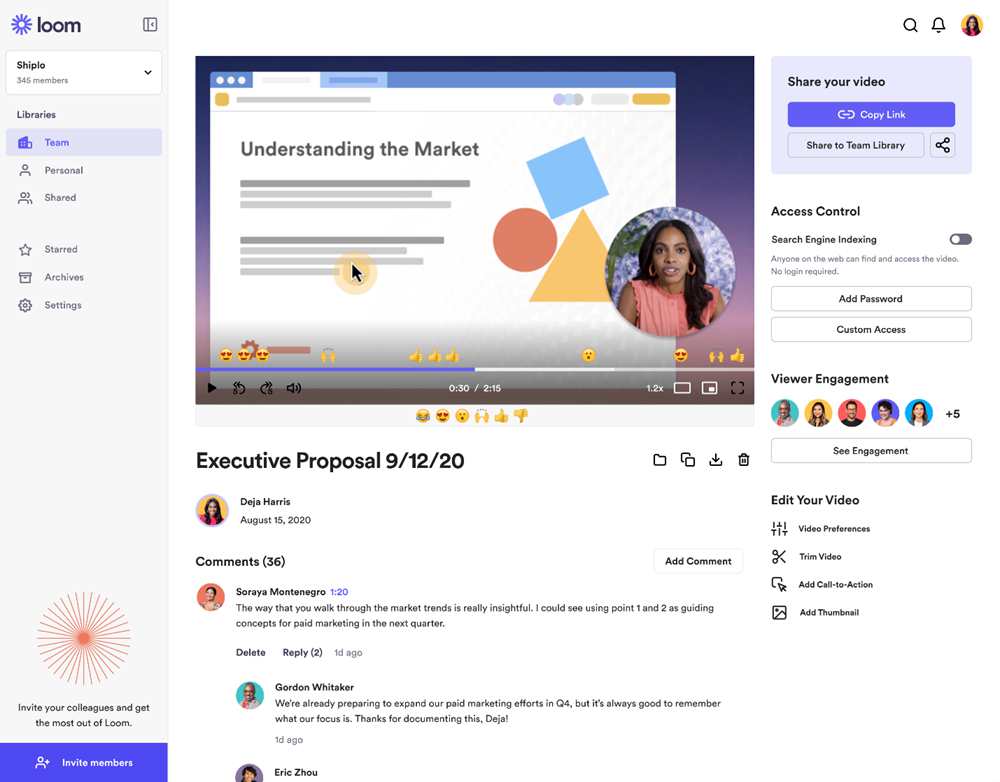
Screen Recorders with Highlighter – Loom
Key Features:
- Record screen, camera, or both in a few clicks
- AI driven improvements (auto documents, bug reporting, transcriptions)
- Integrated video editor (text, arrows, overlays, backdrops, trimming, stitching)
- Instantly share with a link or plugin in Slack, Google, or Notion.
- Include comments, responses, transcripts, and captions.
- Secure sharing with privacy controls, SSO, and enterprise level security
- Works across Mac, Windows, iOS, Android, and Chrome extension
Pros:
- Easy to use
- Saves time compared to emails or meetings
- Works on multiple devices
- Great for team collaboration
Cons:
- The free plan has limits
- Editing is basic
- Needs good internet
Pricing:
- Starter: Free, 25 videos, 5 minutes each
- Business: $15/month, unlimited videos and time
- Business + AI: $20/month, AI tools, and auto notes
- Enterprise: Custom price, advanced security and admin tools
ShareX
ShareX is a powerful free screen recorder with mouse highlight that lets you capture every click, movement, and action on your screen with ease. Trusted for over 17 years, it helps you create GIFs, annotate images, upload files, and use productivity tools like OCR and color pickers.
With ShareX, you get a complete, ad-free screen recording and editing suite that makes your tutorials, demos, and presentations clear and professional without spending a dime.
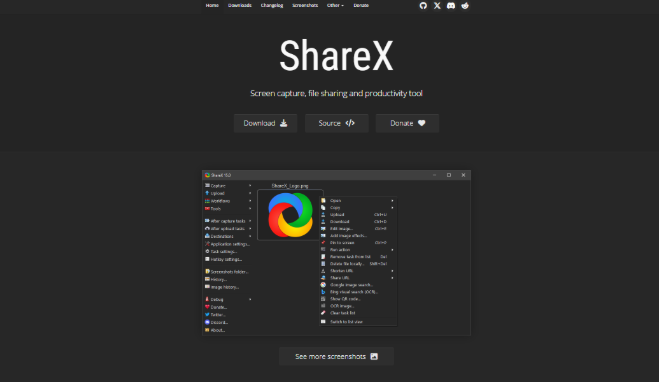
Screen Recorders with Highlighter – ShareX
Key Features:
- 100% free and open source
- Capture screen, window, region, or scrolling pages
- Screen recording and GIF support
- Advanced annotation and editing tools
- Automatic uploads to many destinations
- Automatic uploads to several locations
- Tools for productivity: ruler, colour picker, OCR, QR code, and more
Pros:
- Ad-free and totally free.
- Lightweight yet powerful
- Highly customizable workflows
- Wide range of capture and upload options
Cons:
- Complex interface for beginners
- Windows only (no dedicated Mac/mobile version)
Pricing:
- Free to download and use
- No premium plans
- No hidden charges
Snagit
Snagit is a powerful screen recorder with a highlighter for Mac and Windows. Capture screenshots, record videos, and highlight your mouse to make tutorials, presentations, and training videos clear and engaging. Its easy-to-use tools help you explain processes step by step with professional results.
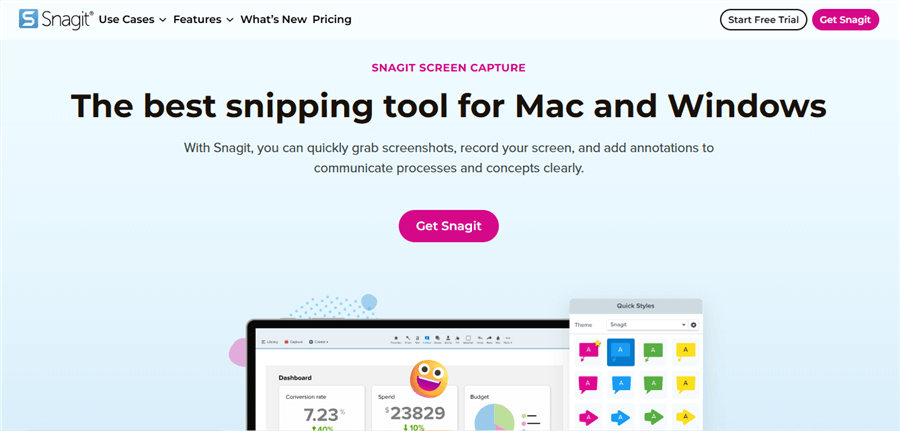
Screen Recorders with Highlighter – Snagit
Key Features:
- Capture full screen, region, scrolling area, or fixed size
- Record video with screen, webcam, microphone, and system audio
- Highlight mouse and annotate with arrows, callouts, and stamps
- Create custom presets and keyboard shortcuts
- Share via unique links for easy collaboration
- Convert a series of screenshots into narrated videos
- A library to organize and sync content across devices
Pros:
- Beginner-friendly and easy to use
- Powerful annotation and editing tools
- Supports scrolling capture and full webpages
- AI tools simplify editing and enhance productivity
- Works on both Windows and Mac
Cons:
- Paid plan required for full features
- Not available for Linux
- Advanced tools may require learning time
- Free trial has limited functionality
Pricing:
- Individual Subscription: $39/year
- Mac & Windows compatible
- Always up-to-date with live support
- 14-day money-back guarantee
ScreenPal
ScreenPal is an easy screen recorder with mouse highlight that lets you record your screen or camera, edit videos, and share them in just a few clicks. AI tools help add captions, transcripts, and translations automatically, saving time and making your videos clear and engaging. Perfect for teachers, students, businesses, and creators.
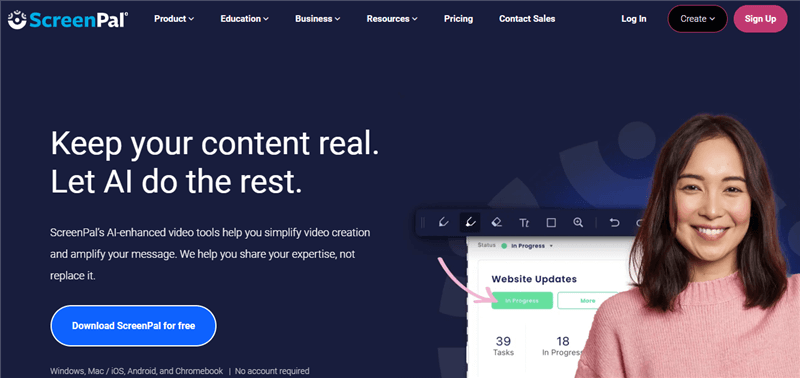
Screen Recorders with Highlighter – ScreenPal
Key Features:
- Screen and webcam recording with annotations
- Built in editor for trimming, text, overlays, and music
- AI dubbing, translation, captioning, and transcripts
- Interactive tests, surveys, and calls to action
- Secure video hosting with collaboration tools
- Compatible with Chromebooks, iOS, Android, Mac, and Windows
Pros:
- Beginners may easily use it.
- Transcripts, captions, and translations take less time because of AI.
- Works across all devices
- Good for education, business, and personal use
- Free version available
Cons:
- Some features require paid plans
- Free plan has limited storage
- Advanced AI tools may take time to learn fully
Pricing:
- Solo Deluxe: $3/month, Video recording & editing, captions.
- Solo Max: $7.50/month, AI tools, unlimited assets.
- Team Business: $8/month per user, Collaboration, team management.
FlashBack
FlashBack is an easy-to-use screen recorder that lets you capture your screen, camera, and voice all at once. Perfect for teachers, professionals, and students, it highlights your mouse movements and clicks so viewers can follow every action clearly.
You can quickly add subtitles, emphasize important areas with mouse highlights, and edit your videos with its built-in editor, making tutorials, demos, and presentations more engaging and professional.
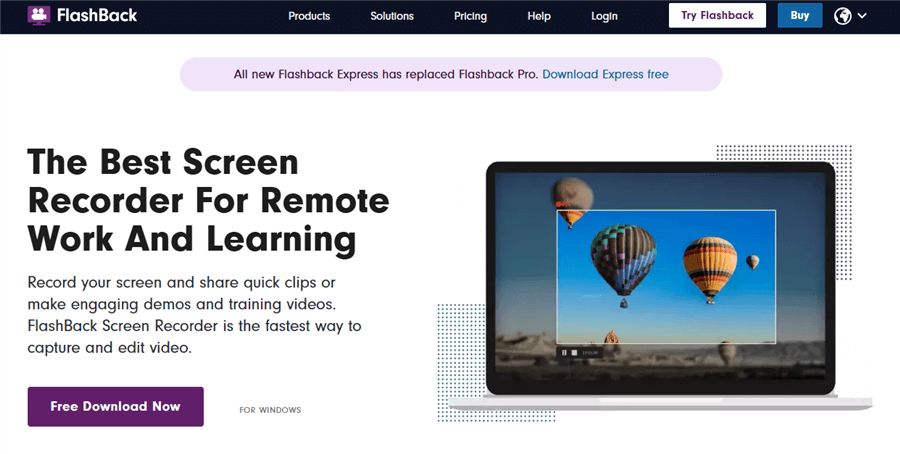
Screen Recorders with Highlighter – Flashback
Key Features:
- Record your camera, microphone, and screen all at once.
- Record the entire screen, a window, or a specific region.
- Include highlights, pictures, arrows, and captions.
- Multi-track editing with transitions, blurs, and audio tools
- Videos may be exported in AVI, GIF, MP4, and more formats.
- Plan your recordings ahead of time.
- Share videos easily to fit your workflow
Pros:
- Easy to use, even for beginners
- Includes editing tools (no need for extra software)
- High-quality video output in multiple formats
- Affordable, with a free version available
Cons:
- Only available for Windows
- Some advanced editing tools require the paid version
Pricing:
- Monthly: $12.95, full features, 600 credits, updates, priority support
- Yearly: $26.95, same features with 1 year access
- Lifetime: $44.95, one time payment, lifetime access, best value
Comparison Table of Screen Recorders with Highlighter
| Features | Platforms Supported | Automation | |
| FocuSee | Highlight, cursor effects, zoom | Windows, Mac | Yes |
| Camtasia | Highlight, zoom, spotlight | Windows, Mac | Yes |
| OBS Studio (Plugins) | Needs plugins for effects | Windows, Mac, Linux | Limited |
| Bandicam | Cursor highlight and click effects | Windows | Yes |
| Screencast-O-Matic | Highlight, zoom, effects | Windows, Mac, Chromebook | Yes |
| Loom | Limited highlighting tools | Windows, Mac, iOS, Android | No |
| ShareX | No built in effects | Windows | No |
| Snagit | Basic recording only with cursor setting | Windows, Linux | No |
| ScreenPal | Highlight and zoom with editing | Windows, Mac, iOS, Android | Yes |
| FlashBack | Highlight, zoom, cursor effects | Windows | Yes |
FAQs on Screen Recorders with Mouse Highlight
Is there a free screen recorder with mouse highlight?
Yes! FocuSee lets you record your screen for free and also highlight your mouse pointer. If you want your audience to follow along comfortably, this is a great option.
When recording, how can I make my mouse pointer stand out?
Simply open FocuSee, select your preferred style or colour, then activate the pointer highlight in the settings. Your mouse will be highlighted automatically as soon as you begin recording.
When recording, how can I draw on the screen?
You may write, highlight, or draw on your screen while recording with FocuSee’s annotation features. This makes it simple to highlight specifics, walk viewers through stages, and provide real time guidance.
Final Words
A Screen Recorder with Mouse Highlight makes your videos more engaging and easier to follow. It clearly shows every click and movement, helping viewers understand tutorials, lessons, or presentations effortlessly.
If you’re looking for something simple but efficient, FocuSee is a great choice. It is easy to use, has all the tools you need, and allows you to create videos that look professional without needing extra effort.
