You are in the middle of an online lesson or watching an informative video on your HP Envy laptop and want to save it to watch later. However, a query then emerges: how do you screen record on an HP Envy laptop? That sounds difficult, but it is quite easy.
This guide will show you how to screen record on your HP Envy laptop with simple and clear steps. You need not be a tech expert. Regardless of whether you are going to employ built-in functions or basic tools, we will guide you through every process. This tutorial is designed for novices who prefer fast and easy assistance. Within a couple of minutes, you will be all set to record anything on your screen, be it lessons, videos, or anything else you wish to save.
How to Screen Record HP Envy Laptop
Recording the screen of your HP Envy laptop is a useful feature that allows you to record video calls, lessons, games, or online courses. It is simple and helpful to use in personal and professional life. The following are the methods for recording the screen on your HP Envy laptop.
Way 1. Using HP Envy Laptop Built-in Screen Recording Feature
The Xbox Game Bar is an in-built screen recording application on Windows 10 and 11, which comes with your HP Envy laptop. Although it is designed with gamers in mind to capture gameplay, it can also be used in a wide variety of other ways, such as recording online classes, video conferences, tutorials, or presentations. It is easy to operate and requires no additional software.
Xbox Game Bar also allows you to record the screen activity, capture audio through your mic, and take screenshots. It also has features such as sound controls, performance tracking, and easy sharing. You may also monitor CPU and GPU usage during recording. Xbox Game Bar is a convenient solution to record the screen quickly, easily, and freely in case of the HP Envy laptop. For this:
Step 1. To use the Xbox Game Bar on your HP Envy laptop, press the Windows + G keys.
Step 2. To start recording, click the Record button or use the shortcut Windows + Alt + R. It is also possible to enable the microphone and adjust audio or video settings.
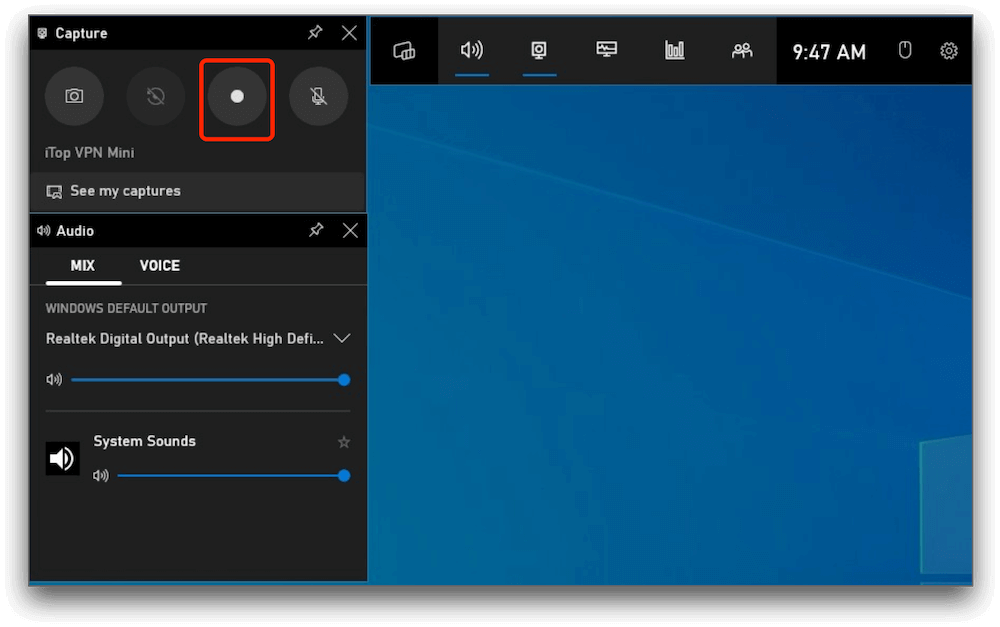
Click The Record Button
Step 3. To stop recording, click the “Stop” button on the bar or press Windows + Alt + R again.
Step 4. Your recorded video will be saved automatically in the “Videos” > “Captures” folder on your computer.
Way 2. Using FocuSee
FocuSee is a smart and easy-to-use tool for screen recording on your HP Envy laptop. It helps you make professional videos without needing editing skills. With automatic editing, FocuSee does everything for you once you finish recording. It follows your mouse movement, adds smooth zoom effects, and places a nice background behind your recording. You also have the option to record your screen, voice, and face simultaneously. Select among various layouts and find the one that fits your video style.
It also automatically generates captions, which you can edit to make them clear and correct. Apply filters, frames, watermarks, and motion blur effects to make your video stand out. You can also trim parts or change the speed easily. With FocuSee, you can create clear 4K videos perfect for tutorials, sales, demos, and social media. It also includes a built-in teleprompter and allows you to record the microphone, record your screen with system audio. FocuSee is the best all-in-one tool for screen recording and editing.
Key Features:
- Record your screen, voice, and face together for a complete video experience.
- Screen recorder with auto zoom effects that automatically follow your mouse and highlight important parts.
- Create stunning 4K videos without needing any editing or technical skills at all.
- Automatically generate captions that you can edit for clear and accurate messaging.
- Trim, cut, or adjust the speed to make your video concise, clear, and focused.
Here are some simple steps to use these tools for recording:
Step 1. Go to the FocuSee website and download the app. Make sure your internet is working. Once the file is downloaded, open it and follow the on-screen instructions to complete the installation.
Step 2: Open the app. Choose your speaker, camera, and microphone from the main screen.
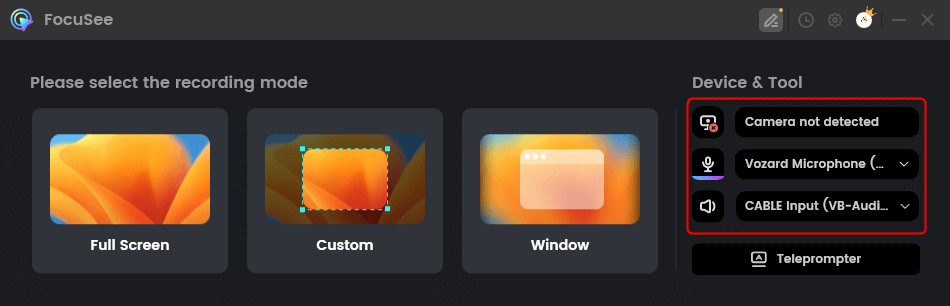
Choose From Options
Step 3: Select what part of your screen you want to record. Choose a full screen, a section, or one window.
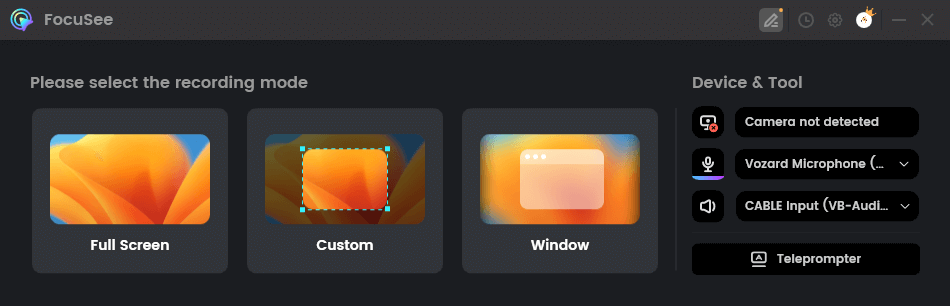
Choose the Recording Mode
Step 4: Make sure your camera and sound settings are correct. Then click the red “Record” button to start.
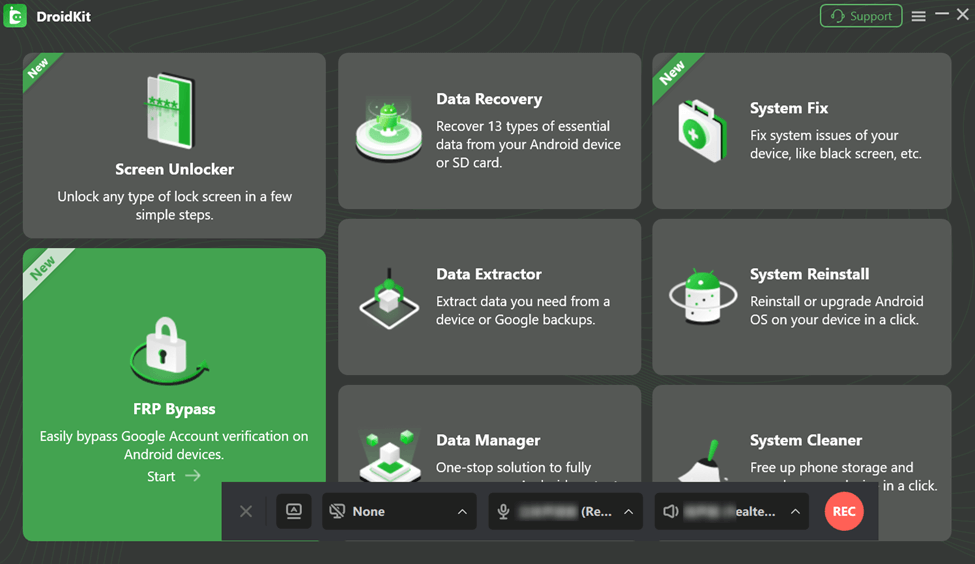
Click Recording
Step 5: A short countdown (3 seconds) will appear. Get ready to record after that.
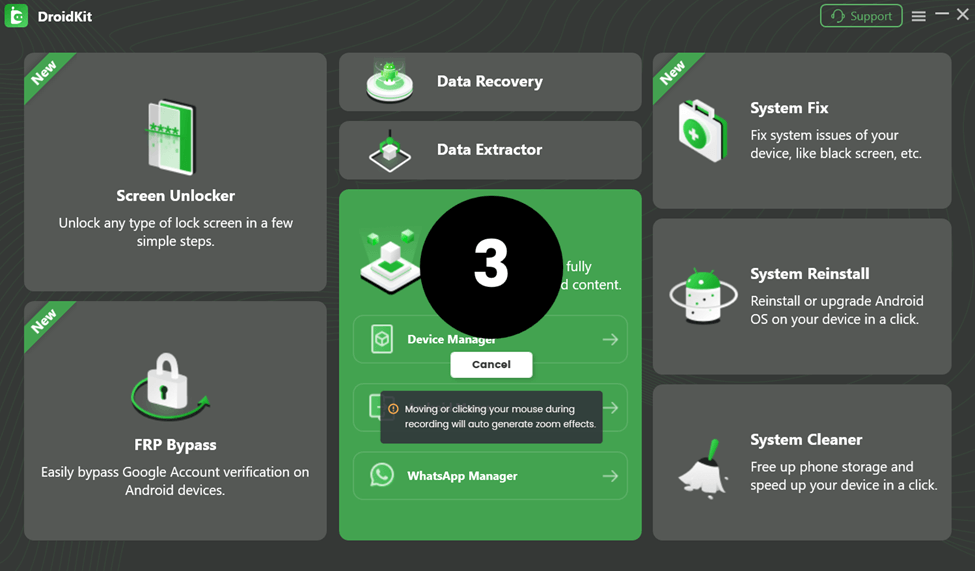
Wait for the Countdown
Step 6: When you’re done, click the red “Stop” button to finish recording. Your video will appear with automatic effects. You can trim, speed up, or add highlights.
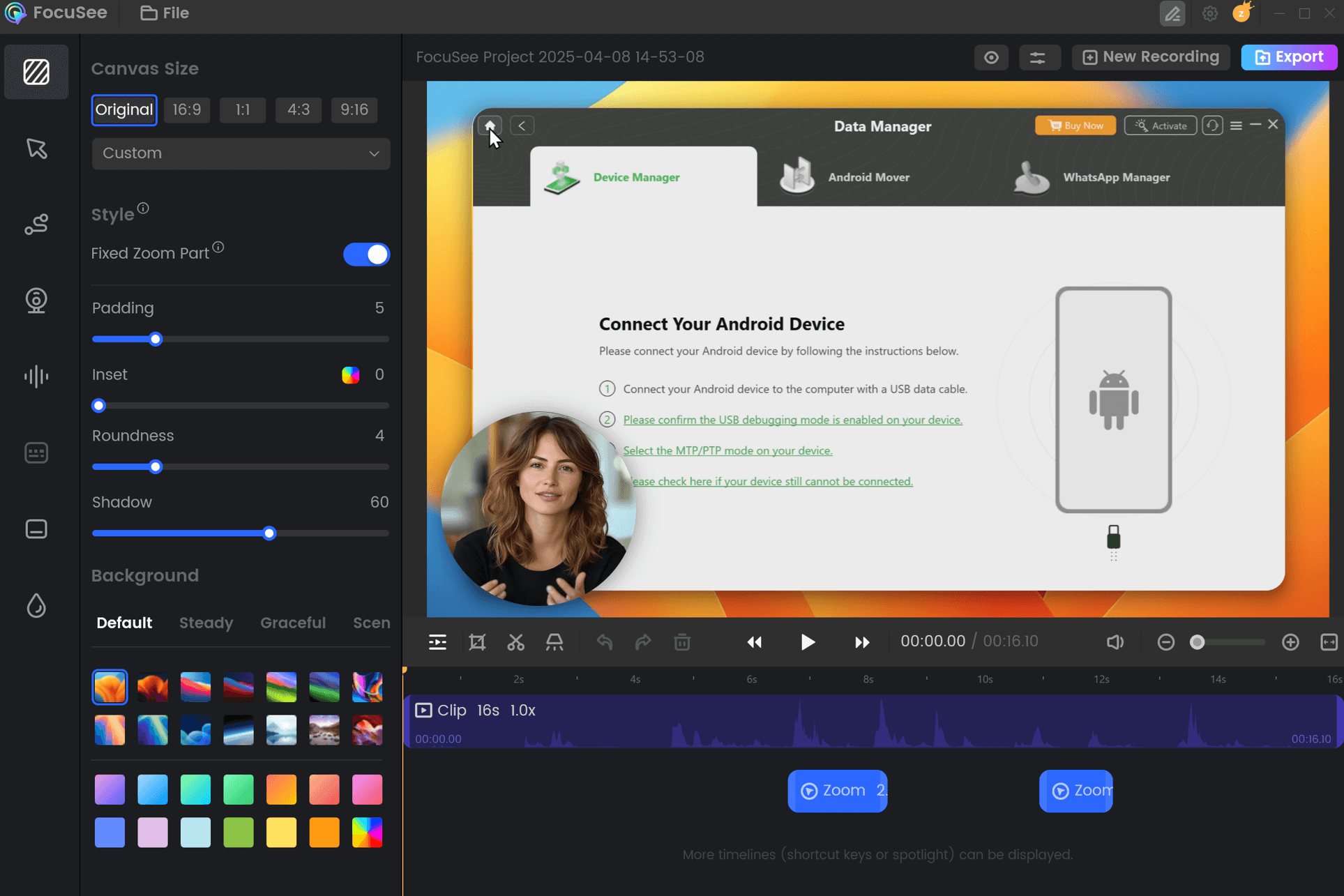
FocuSee Edit the Recording
Step 7: Click “Export” to save your video as an MP4 or GIF.
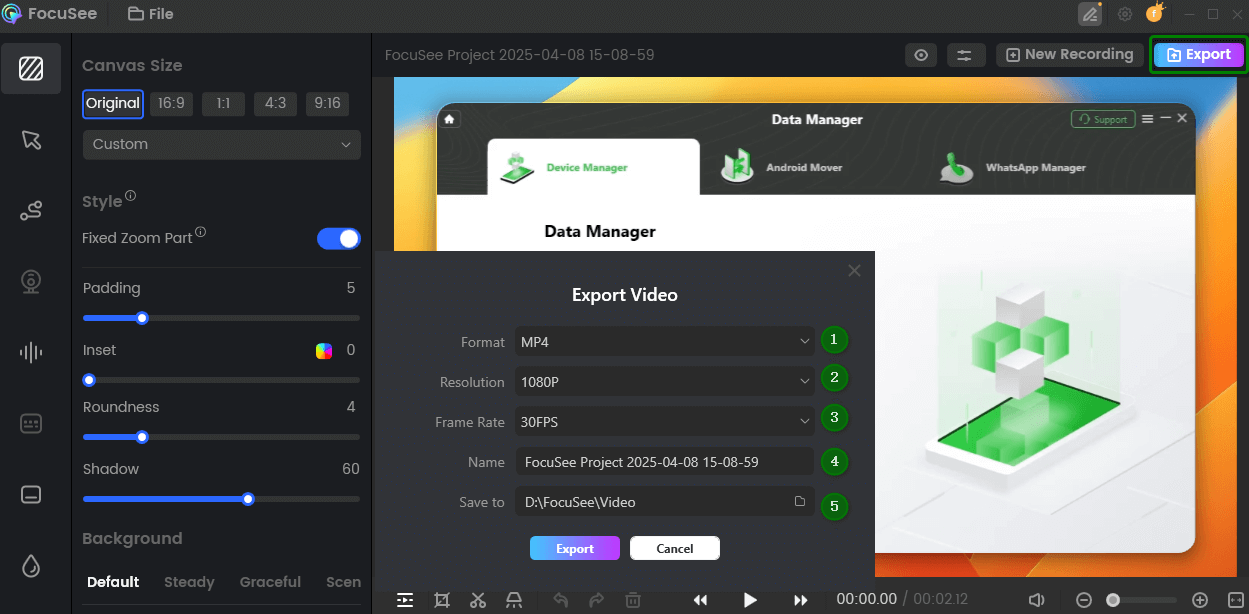
Export and Save Recording Video
Way 3. Using OBS Studio
OBS Studio is a free screen recording software that is compatible with HP Envy laptops. It allows you to record not only your full screen but also any window or a particular portion of your screen. Furthermore, OBS Studio is compatible with HD and 4K, which guarantees that your videos will be of high quality and crisp. Moreover, you have the option to record not only your voice but also the sounds from the system.
It allows you to alternate between scenes, insert text, pictures, and overlays, and broadcast live in case of necessity. It will enable you to personalize the audio options, select the video quality, and specify the file destination. OBS Studio is ideal for tutorials, online courses, gameplay, and so on. It is completely free and is compatible with Windows, macOS, and Linux. To employ this tool:
Step 1. On your HP Envy laptop, download and install OBS Studio and open the program.
Step 2. In the Sources box, click the “+” button and select Display Capture on the list.
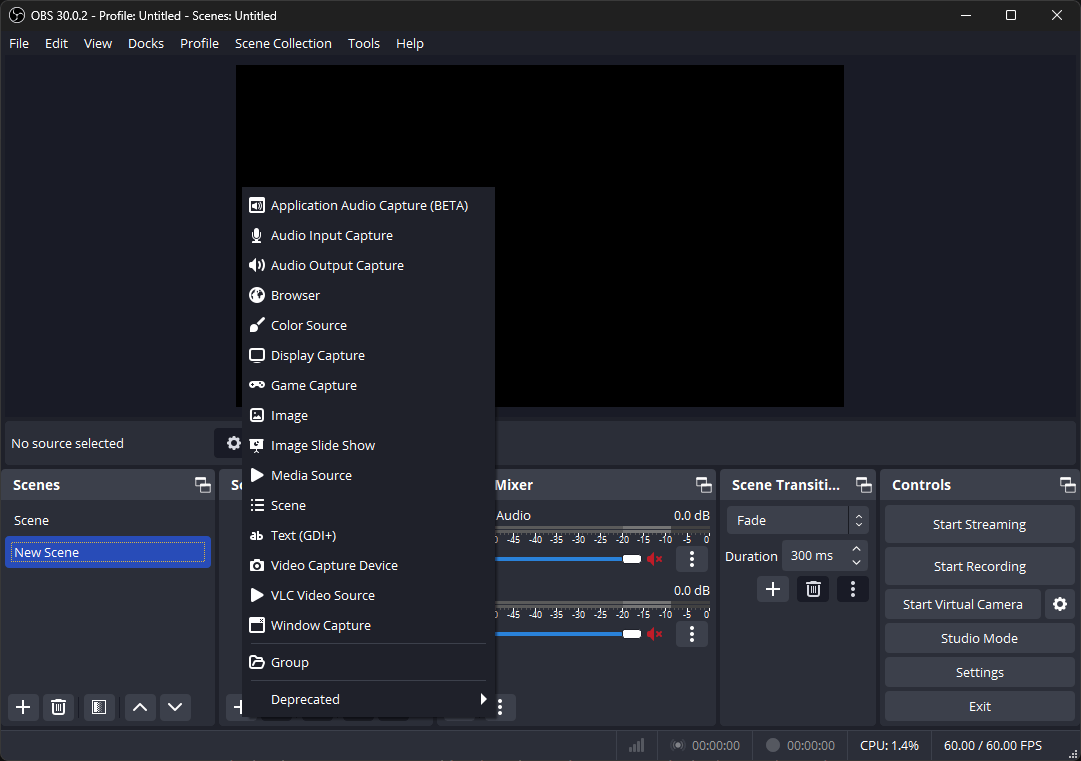
Choose Display Capture
Step 3. Enter the name of your recording in the window and press the “OK” button to proceed.
Step 4. Choose the screen to record. Select the location where you want to save the video and inspect your video settings.
Step 5. When you are ready, click “Start Recording”. To stop, use the button “Stop Recording,” and the video will be stored in the selected folder.
FAQs on How to Screen Record HP Envy Laptop
Does screen recording capture sound as well?
Yes, the screen recorder will allow recording the system sound and the microphone sound. While you are recording, be sure to turn on the microphone option to add voice narration to it.
Is it possible to record only one window, not the entire screen?
Yes, there are plenty of screen-capturing programs that enable you to choose a single window to capture. It allows you to concentrate on particular applications or activities without displaying your whole screen.
How can I record and edit videos automatically in the easiest way?
You may give FocuSee a try, it automatically records your screen and adds intelligent effects, zoom, and editing. It is ideal for tutorials and demos, making the creation of videos fast and easy.
Final Words
Your HP Envy laptop makes screen recording easy and versatile through the numerous tools at your disposal. The built-in Xbox Game Bar will suffice when you have simple recording requirements such as recording classes, tutorials, or meetings. Allowing users to delve deeper, OBS Studio offers high-resolution recording, a variety of scenes to use, and complete customization of both audio and video. Both approaches are strong in their own way, whether it’s fast access or full control over your content.
Want to record and edit simultaneously, but in a smarter and easier method? Download FocuSee. It features automatic video editing and intelligent zoom effects, allowing you to record your screen, voice, and webcam simultaneously, saving you time and effort.
