Zoom has gained significant popularity as a video conferencing platform, thanks to its valuable features. Users can conveniently record video conferences, webinars, and meetings at their preferred time and location. Zoom also offers a range of impressive features, including screen sharing, virtual backgrounds, and recording options.
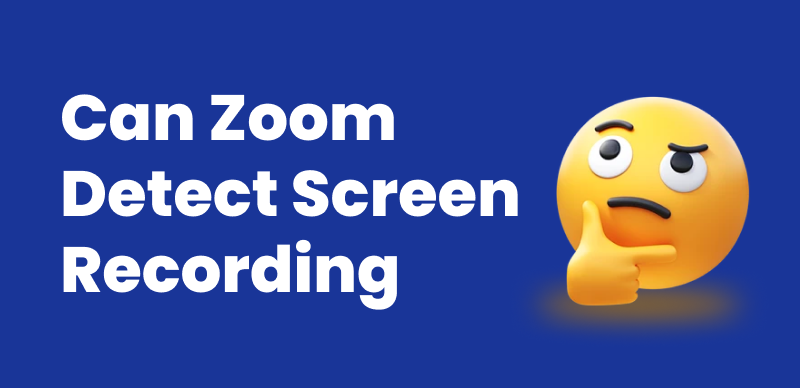
Can Zoom Detect Third-Party Screen Recording
However, some users may want to record Zoom meetings and wonder if it can detect screen recording. Fortunately, this article will give you an answer to this question and demonstrate how to record a Zoom meeting without permission with clear instructions and accompanying visuals.
Can Zoom Detect Screen Recording of Third-party Software?
Can Zoom tell if you screen record? If you use the built-in recording feature of Zoom, it will recognize the screen recording activity and notify all participants. For participants’ privacy, Zoom displays a recording indicator in the meeting window, and typically, the host must obtain consent from the participants before recording. However, Zoom does not send a notification to other participants when an individual uses third-party software to screen record a meeting.
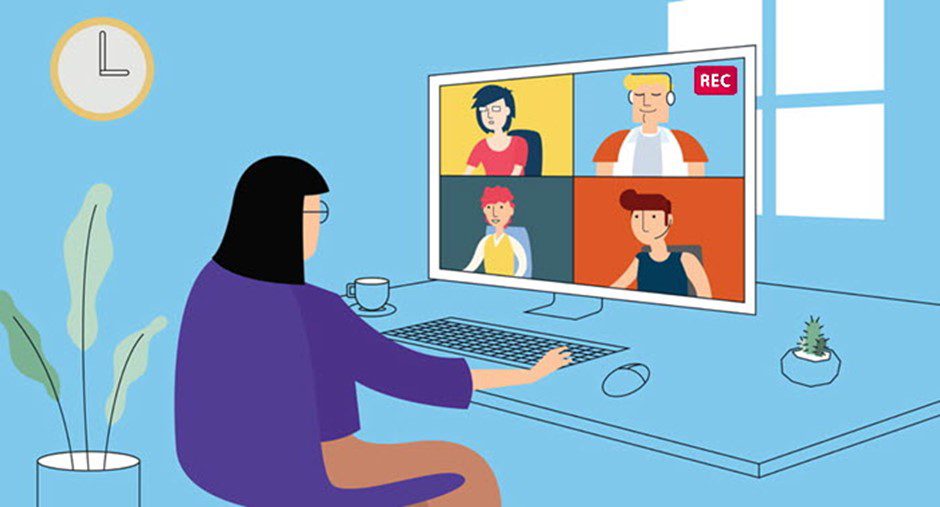
Will Zoom Host Know If I Screen Record
While Zoom may not detect third-party screen recording software, you must ensure that recording the session does not violate privacy laws or infringe on anyone’s intellectual property rights. Besides this, if you use third-party software, you should notify the other Zoom meeting participants that you will be recording the session. This ensures transparency and prevents any future misunderstandings or legal issues.
How Can I Tell If Zoom Is Making a Recording?
When the host starts recording a Zoom meeting, a modal appears in the Zoom window asking all participants to confirm that the session is being recorded. The name of the person recording will be displayed in the message, making it easy to identify who is recording the session. If you participate in a Zoom meeting and the host starts recording, you will be notified, and the recording icon will appear on the top left side of your Zoom window. Furthermore, Zoom has also provided hosts with an additional feature that starts playing a sound upon activation whenever someone tries to record the meeting. This ensures that all meeting attendees know the meeting is being taped.
How to Record Zoom Meeting Without Others Knowing?
Zoom session recording is becoming excessively important as a backup for records, documentation, and analysis. However, there are times when it is necessary to record a Zoom session without informing the other participants and the host. In this part, we will offer two effective tools for recording a Zoom session.
1. FocuSee – Record Zoom Meeting Without Permission
If you wish to record a Zoom meeting discreetly without the host or participants being aware, FocuSee is an excellent option. FocuSee offers three screen recording modes that allow you to capture the entire screen, a specific portion of the screen, or even a particular window. As a professional screen recorder, it enables you to record both internal audio (such as system sounds) and external audio, including voices from headphones and microphones. This ensures that you can capture all the necessary audio during your Zoom meeting recording.
Main Benefits of FocuSee:
- Supports recording a Zoom meeting on both Windows and Mac.
- Different video resolutions are available, including 720P, 1080P, 2K, and 4K.
- Video output formats can be chosen from MP4 and GIF.
- Three screen recording modes for option: full screen, customized area, or a specific window.
- Instantly trims out “uh,” “um,” and long pauses from recordings. Produces smooth, concise videos while significantly reducing manual editing time.
- Easily blur or hide sensitive information on screen. Protects personal or company data.
Here are steps to Zoom screen recording via FocuSee:
Step 1. Free download FocuSee and open it on your computer. Join the Zoom meeting you want to record.
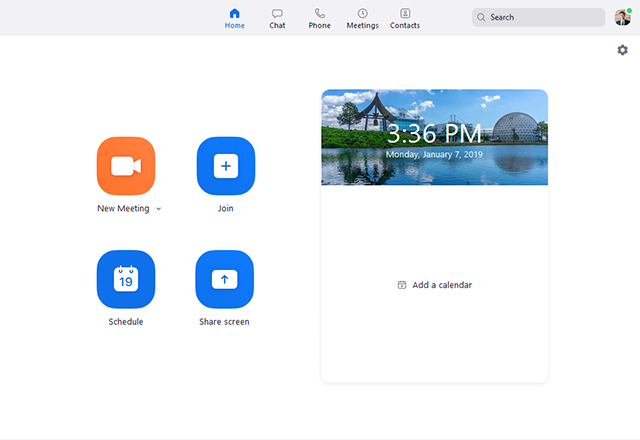
Join a Zoom Meeting
Step 2. Click on the Custom recording mode and frame the interface you want to record. Then click on the red REC button to start the recording.
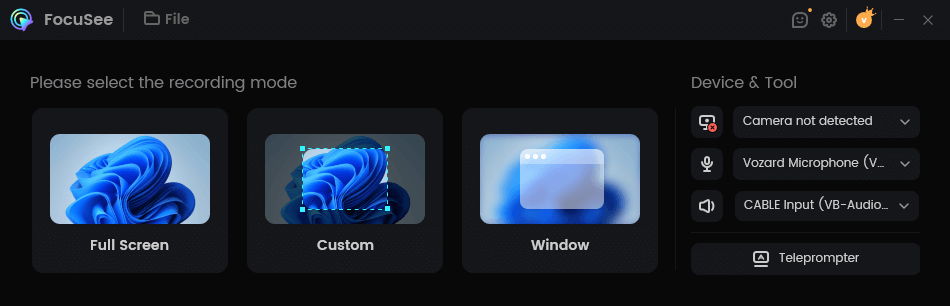
Choose a Recording Mode
Step 3. After completing the screen recording, tap on the red Stop button to finish the recording process. And then you’ll be automatically navigated to the video editing interface, where you can preview and edit your Zoom recording.
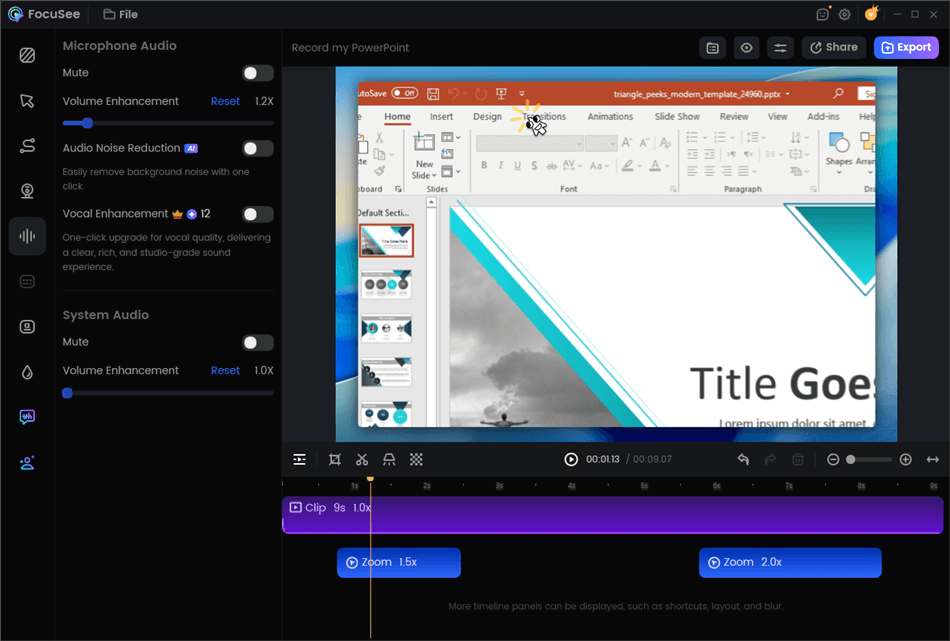
Edit Your Recording
2. Gemoo Recorder
Gemoo Recorder is a third-party screen recording app capable of recording audio and video from your PC. This can be useful in various situations like online meetings, webinars, games, and other types of content. Besides this, it offers its users various features, such as selecting recording areas, audio recording sources, and recording quality. This tool has the advantage of being compatible with Windows and Mac. To screen record Zoom meetings with Gemoo recorder.
Here are steps to record Zoom meeting via Gemoo recorder:
Step 1. Free download and install the Gemoo recorder on your PC and join the Zoom meeting.
Step 2. Select Screen Only to begin recording, and click the Start Recording button in Gemoo Recorder.
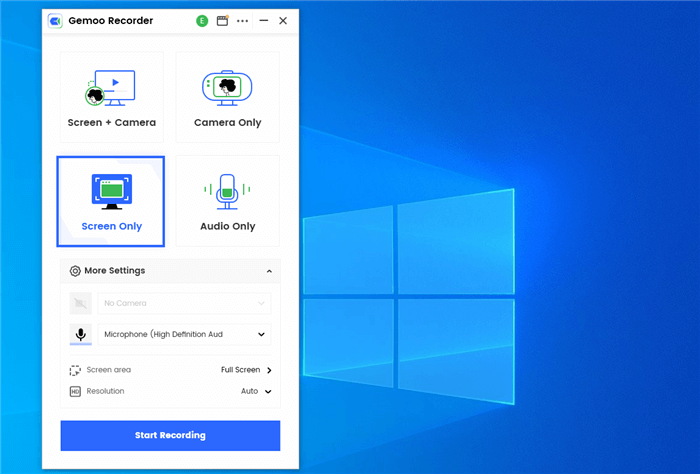
Choose the Screen Only Mode
Step 3. Click the Red Stop option on the left menu to stop the recording process.

Zoom Meeting Recording via Gemoo Recorder
Following the steps outlined above, you can record your Zoom meetings with Gemoo Recorder. The recording will be saved to the cloud space. You can listen to the recording later to review the meeting’s content or share it with others via a simple link.
FAQs About Zoom Screen Recording
Q1: Can recorded Zoom meetings see your screen?
Recorded Zoom meetings can capture what is displayed on your screen if you have chosen to share your screen during the meeting. When you share your screen, all participants can see whatever is visible on your screen at the time, and this is included in the recording. However, if you are not sharing your screen, the recording will only capture the video and audio from the participants who have their cameras and microphones on, not your personal screen activity.
Q2: Does Zoom record everyone’s screen?
No, Zoom does not automatically record everyone’s screen in a meeting. By default, Zoom records the active speaker’s video and the shared content, such as slides or applications. If a participant shares their screen, only the content they choose to share during the meeting is recorded.
Q3: Does Zoom notify screen recording iPhone?
When using Zoom’s built-in recording feature on an iPhone, all participants are notified that the meeting is being recorded. However, if you use the iPhone’s native screen recording function or a third-party screen recording app, Zoom does not detect or notify other participants of the recording.
Q4: What are the consequences of recording a Zoom meeting without permission?
Recording a Zoom meeting without permission can have legal and ethical ramifications. It may violate participants’ privacy and breach confidentiality agreements. Recording a conversation without consent may be illegal in some jurisdictions and result in legal action. As a result, obtaining consent from all parties before recording a Zoom meeting and adhering to Zoom’s recording guidelines for meetings and webinars is critical.
Final Thought
In conclusion, Zoom screen recording without detection is possible, but this recording without permission can have legal and ethical ramifications. If you want to record a Zoom meeting without the host knowing, FocuSee would be a good choice. For its easy steps and user-friendly interface, this reliable tool stands out among competitors. It is also available to edit recorded videos as you like with this reliable tool. Free download FocuSee now!

