In the last few years, individuals throughout the globe have used Zoom for various interactions, including remote virtual meetings, community activities, and even socially distant relatives. And with that comes a growing demand for Zoom meeting recording. As everyone knows, recording Zoom meetings is practical, but needs permission. However, is there any method to record Zoom meetings without detection? Fortunately, this article will explore how to record a Zoom meeting without permission.
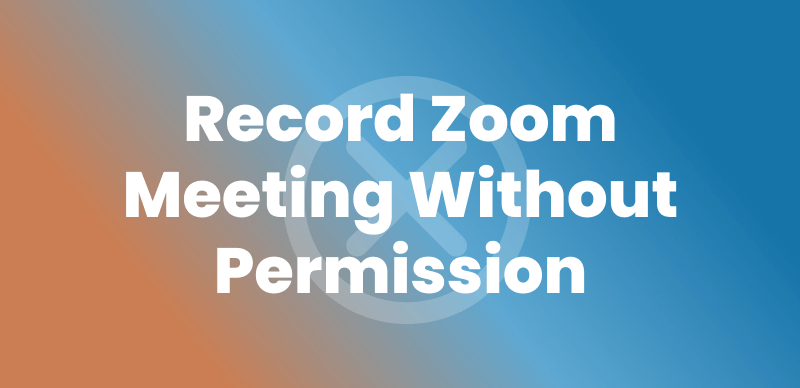
Record Zoom Meeting without Permission
Can I Record a Zoom Meeting Without the Host Knowing?
Zoom comes equipped with an in-built recorder, which enables you to record Zoom meetings as a participant and then play them back later to get further insight into the event. However, this recording capability is solely accessible to the host and participants who have been permitted to use it. It is not feasible for anybody to record inside Zoom if they do not have the authorization to do so. The only method to record a Zoom conference covertly without the host being aware of it is to use a third-party tool. When you use a different program to record the screen of a Zoom meeting, no one else in the conference will be notified.
Does Zoom Detect Third-party Screen Record?
Zoom does not detect third-party screen recording. It does not have direct access to the screen recording functionality of other applications or software running on a user’s device. However, it’s important to note that screen recording may be subject to the device’s operating system and any security measures implemented by the device or the user’s organization. Additionally, it’s always recommended to respect privacy and obtain proper consent before recording any content, including Zoom meetings or screen-sharing sessions.
How to Record Zoom Meeting Without Permission?
To record Zoom without permission is an easy task with the help of some third-party screen recorders. Following the steps outlined in this article, you can record a Zoom meeting quickly and easily on either a Mac or a Windows computer without the consent of the meeting’s host.
Record Zoom Without Permission on Windows/Mac via FocuSee
Among the popular third-party Zoom meeting recorders, you can give FocuSee a try. FocuSee supports three screen recording modes: an entire screen, a specific portion of the screen, or even a particular window. As a professional screen recorder, it works on both Win and Mac systems, allowing you to record screen with audio. It can capture the entire meeting session, including participant video feeds, shared screens, and audio. Its simple interface and easy steps make FocuSee a better choice for beginners.
Here is how to record a Zoom Meeting with FocuSee:
Step 1. Free download FocuSee and open it on your computer. Choose the recording mode – Custom to proceed.
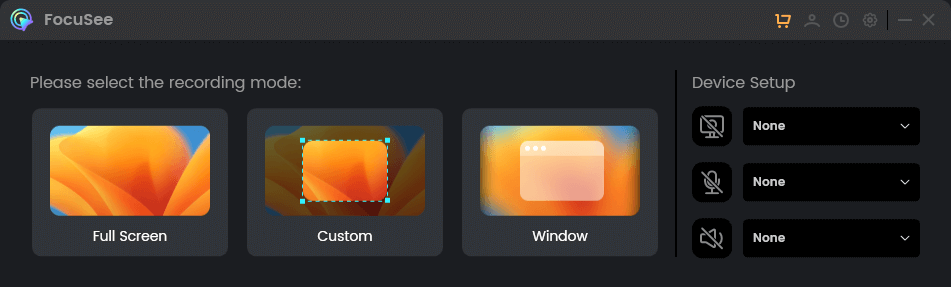
Choose a Recording Mode
Step 2. Open the Zoom meeting and frame the area you want to record. FocuSee will capture all the activities on the screen and zoom in on mouse cursor clicks.
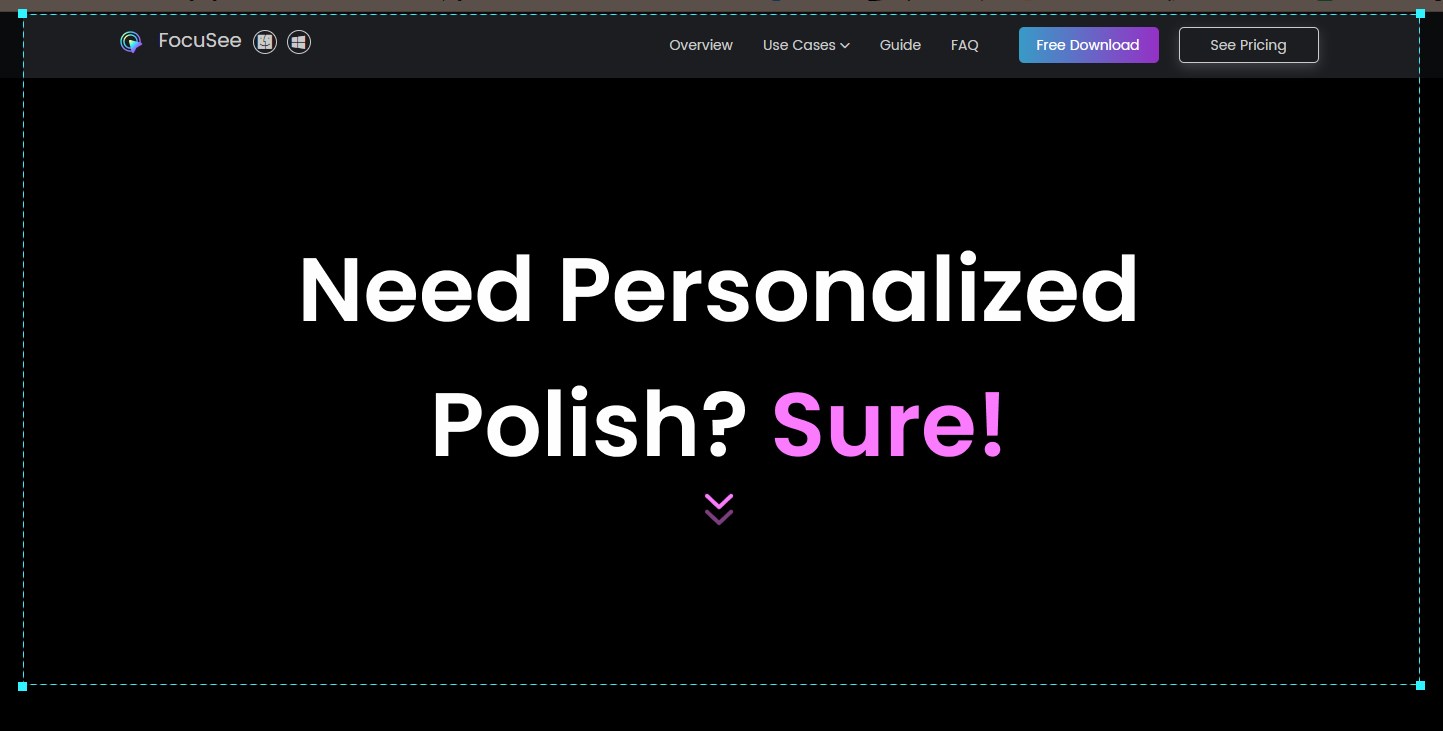
Frame an Area to Record
Step 3. Click the red Stop icon when you finish recording. Then you can edit your Zoom recording.
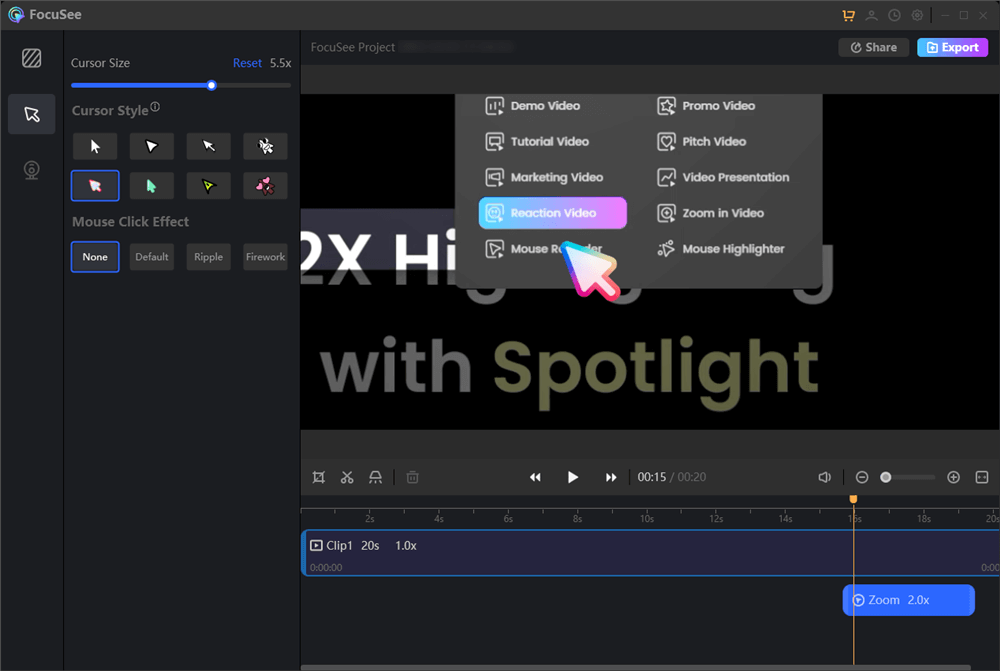
Edit Your Zoom Recording
How to Record Zoom Meeting Without Permission Free
The Xbox Game Bar is a feature built for Windows 10 so that players have an easier time recording and sharing their gameplay online. The Windows Game Bar operates independently of Zoom and is not monitored or controlled by the Zoom application. Zoom cannot detect if you are using the Windows Game Bar screen recording feature. Even if you don’t have the authorization to record, you can still make recordings of Zoom events using this app.
You may record your Zoom event with the help of the Xbox Game Bar by following these simple steps:
Step 1: Select “Xbox Game Bar” from the “Start” menu to access this feature. You may also launch the recorder using the “Windows logo key+G” combination of keys.
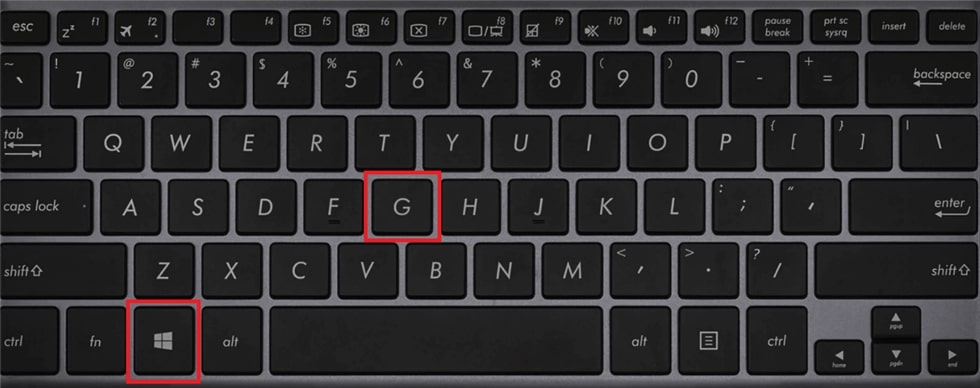
Open up the Game Bar
Step 2: When the Xbox Game Bar program appears, select the Start Record button or hit the “Windows logo key plus Alt plus R” combination on your keyboard.
Step 3: Begin your conference as you normally would, and the Windows Game Bar will screen recording your Zoom Meeting on your desktop in the background.
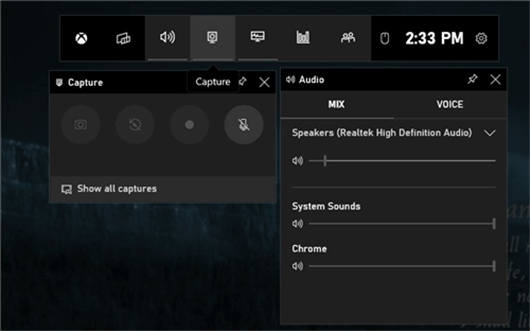
Record Zoom Meeting by XBox Game Bar
Step 4: Stop recording and click the pop-up that says it’s saved. This link will take you to the directory where your recording is stored.
Record Zoom Meetings Without Permission on Mac via QuickTime Player
In the same way that Windows users can record Zoom meetings without permission, Mac users can do so by using the QuickTime player on their devices. It is a multimedia application developed by Apple for playing and editing audio and video files. QuickTime Player can help Mac users to record Zoom without detection. Opposite to Xbox Game Bar, this tool only supports Mac computers.
Step 1: To begin, open up QuickTime Player by navigating to the Applications folder on your Mac.
Step 2: Next, select File from the top menu bar of the QuickTime Player and click on the New Screen Recording option.
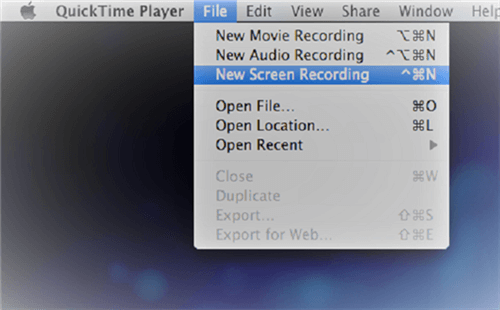
Tap on New Screen Recording
Step 3: Navigate to “Options” to choose the microphone you want to use, and then click the “Record” button. The recording of your Zoom meeting will now begin. You can selectively record a certain portion of the screen.
Step 4: To stop recording, locate the recording symbol in the menu bar of QuickTime Player, and click on it. Once you have pressed the symbol for recording, the program will open your video so that you may make changes to it, save it, or share it.
Record Zoom Meetings Without Permission with Gemoo Recorder
Another choice to record Zoom meetings without permission is Gemoo Recorder. As powerful screen recording software, it can not only record your screen, your voice, and your computer camera but also beautify and edit the video after it is recorded. You can present your ideas to anyone.
Learn how to screen record on your computer by reading the comprehensive instructions down below:
Step 1: Download and run Gemoo Recorder for free on your computer. If you don’t need to reveal your face while recording zoom meeting, use the Screen Only option. To start recording, click the Start Recording button.
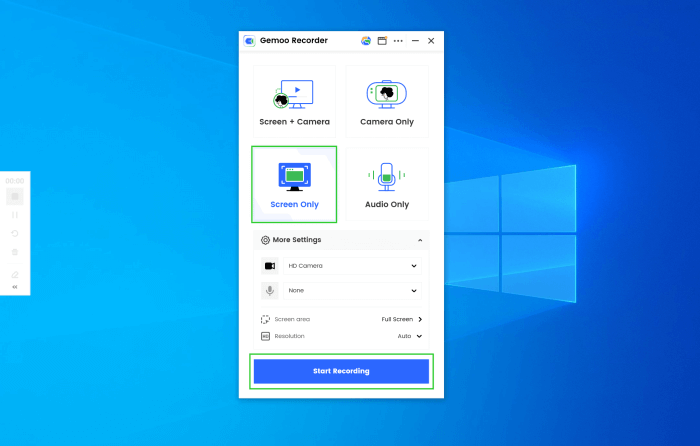
Launch Gemoo Recorder and Choose the Screen Only Mode
Step 2: The screen recording will begin following a three-second countdown.
Step 3: To finish the screen recording process after the recording is complete, click either the red “Stop” option on the left menu or the “Complete Recording” button.
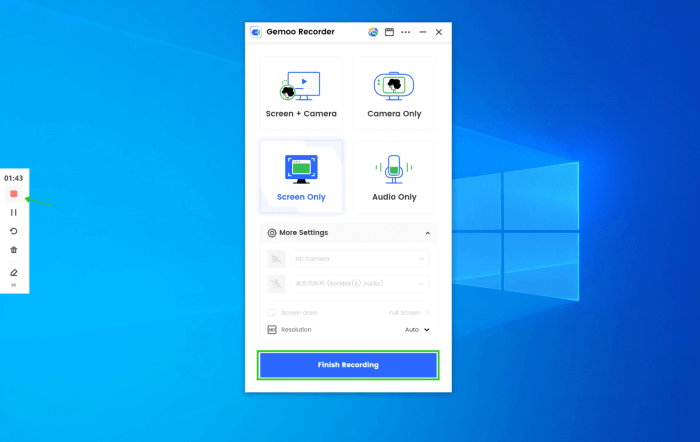
Finish Screen Recording
FAQs About Recording Zoom Without Permission
Q1: Can Zoom tell if you screen record on Mac?
Zoom can determine when someone is recording just when they are using Zoom and not when using any other third-party recording software. Nevertheless, if you use a Mac, just like Windows users, you can covertly record Zoom meetings using one of two methods: the screen recording function built into Macs or a screen recording program of your choice.
Q2: Is it legal to record a Zoom meeting without permission?
The legality of recording a Zoom meeting without permission depends on several factors, including your location and the applicable privacy laws. Generally, it is not legal to record a meeting without the consent of all participants, especially in regions with two-party consent laws.
Q3: Can anyone record a Zoom meeting?
While anyone can technically record a Zoom meeting using external tools, only those authorized by the host can legally and ethically record using Zoom’s built-in features. It’s always best to obtain consent before recording to avoid violating privacy laws or trust.
Final Thought
Although Zoom cannot detect third-party screen records, recording Zoom without permission has the risk of privacy violation. Make sure you have agreement from all members before recording the meeting. This post covers 4 effective tools to record Zoom meetings without permission. FocuSee stands out from these competitors because of its user-friendly steps. It can also help you trim the recorded files as you like. Free download FocuSee to have a try!
