You browse Twitter and notice product videos receiving thousands of views and likes, while your own hardly receive any. Your product is not the issue; it’s how you present it. In today’s fast-paced social world, plain text or images won’t do. People crave lightning-fast, easy-to-understand, and thrilling video demos that demonstrate exactly what a product can do.
That’s where good product demos on Twitter come in. They’re brief, compelling, and display real value in seconds. This guide will reveal what makes a good demo, provide you with winning examples, and guide you in producing a high-impact video with minimal effort. Using the right strategy, your product can shine and receive the attention it rightly deserves.
What is a Twitter Product Demo (or Twitter Video Ads)?
A Twitter demo or Twitter video ad is a short video that showcases a product’s key functionality or demonstrates how it works. Brands use such videos to market their products quickly and in an interesting manner. Rather than telling users about a product, a demo video demonstrates to people what it does, how to do it, and why they need it. Twitter is an ideal platform for such videos because people like watching short content.
In fact, more than 2 billion videos are watched on Twitter daily, and 93% of those are watched on mobile phones and other mobile devices. That means individuals are more likely to stop scrolling and watch a video that seems to be easy to see, simple, and informative, especially if it is less than a minute. These product demonstrations are generally included in a company’s advertising. Some are tweeted like regular tweets, and some are promoted as ads to maximize views. They cause individuals to learn about a product faster and can lead to more clicks, sign-ups, or sales.
Top 10 Good Product Demos on Twitter
Now, let’s explore the top 10 good product demos on Twitter:
NotionHQ: Formulas 2.0
Tool Name: Formulas 2.0
Visual Style: Real Notion UI with smooth transitions
The Formulas 2.0 video is a sleek and engaging product demo that perfectly showcases Notion’s latest formula update. It opens by acknowledging the complexity of writing formulas and quickly reveals how the redesigned multi-line editor simplifies the experience. With vibrant syntax and error highlighting, smooth UI transitions, and colorful data outputs, the video effectively demonstrates how writing and debugging formulas just got easier.
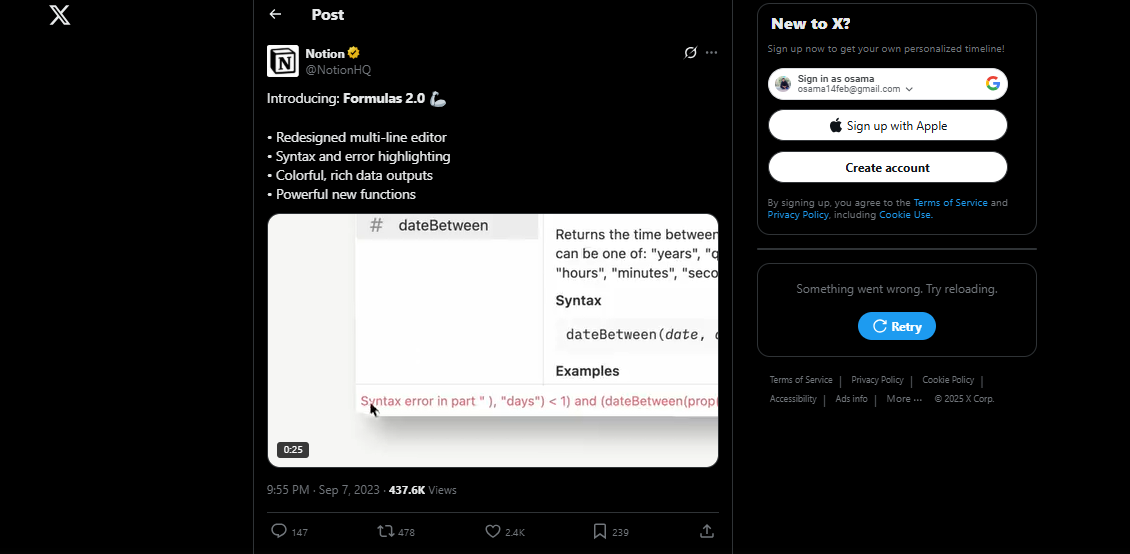
Formulas 2.0
Figma: FigJam AI
Tool Name: FigJam AI
Visual Style: Real Figma UI with subtle animations
The FigJam AI video is a modern and clean demo that illustrates Figma’s latest update simply and effectively. Using real UI screens and smooth transitions, it demonstrates how users can accomplish tasks more efficiently with FigJam AI, leveraging artificial intelligence. It’s visually simple to see, easy to understand, and conveys the purpose of the new feature without needing narration.
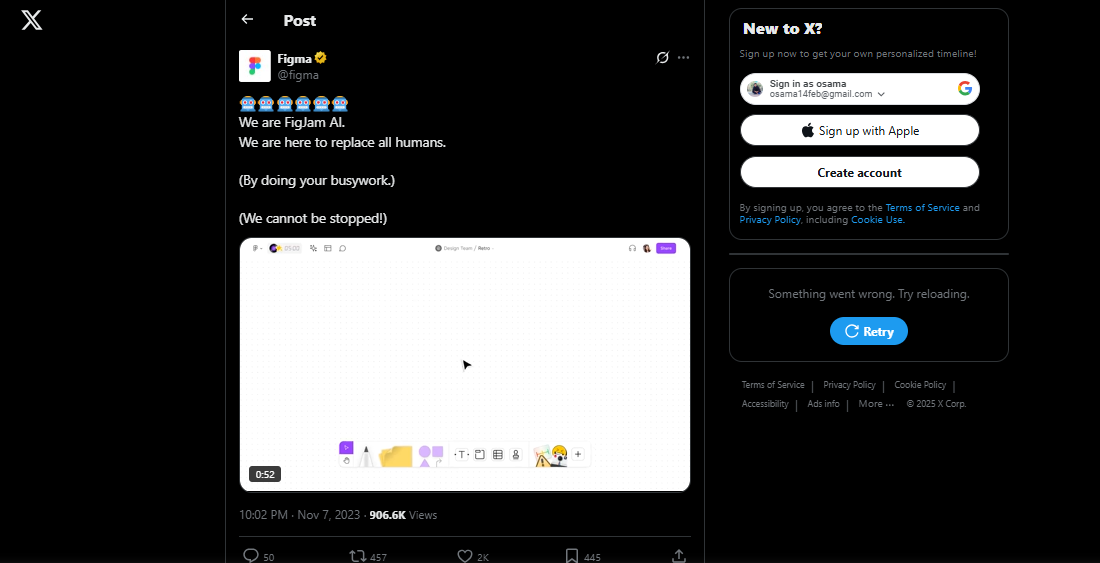
FigJam AI
Salesforce: AI Sheriff
Tool Name: AI Sheriff
Visual Style: Cinematic with live actor
The AI Sheriff video is short and fun, set in the classic Wild West context. With a familiar actor as an AI sheriff, the video is humor and storytelling-driven in a fresh and new manner. There is no music in the commercial—just clean sound effects and the actor’s voice, replicating a cinematic feel. The graphics are of cinematic quality, different from typical tech demos.
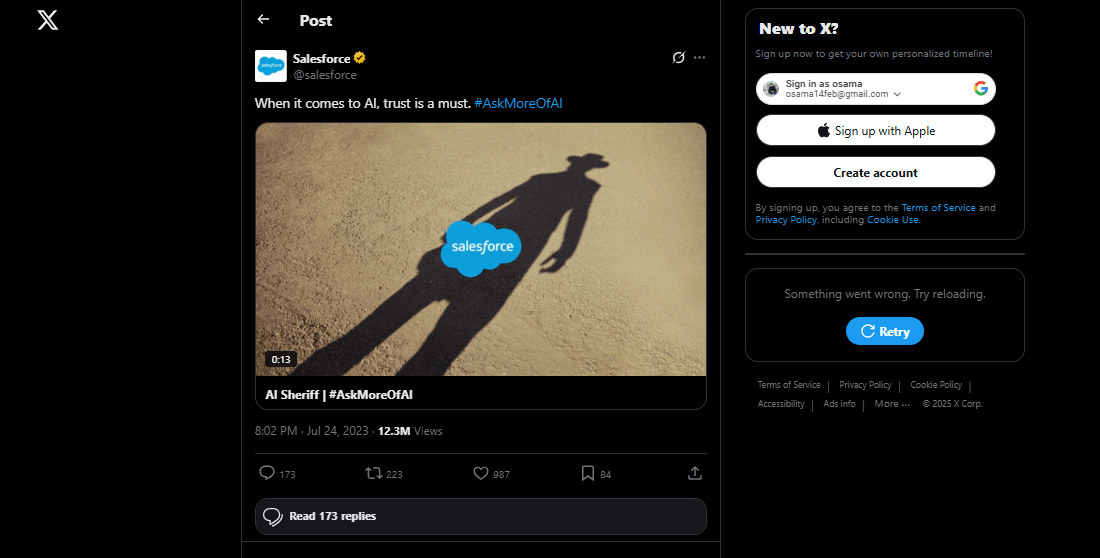
Salesforce: AI Sheriff
Evernote: Evernote Search
Tool Name: Evernote Search
Visual Style: Colorful animations with smooth explainer style
Evernote Search video is an animated, fun, and cheerful explainer that introduces the new AI-Powered Search feature. Using colorful shapes, fluid motion, and soothing voiceover, the video illustrates how easy it is to find what you want without remembering specific keywords. Just ask your question, and the AI retrieves the right information from your notes instantly.
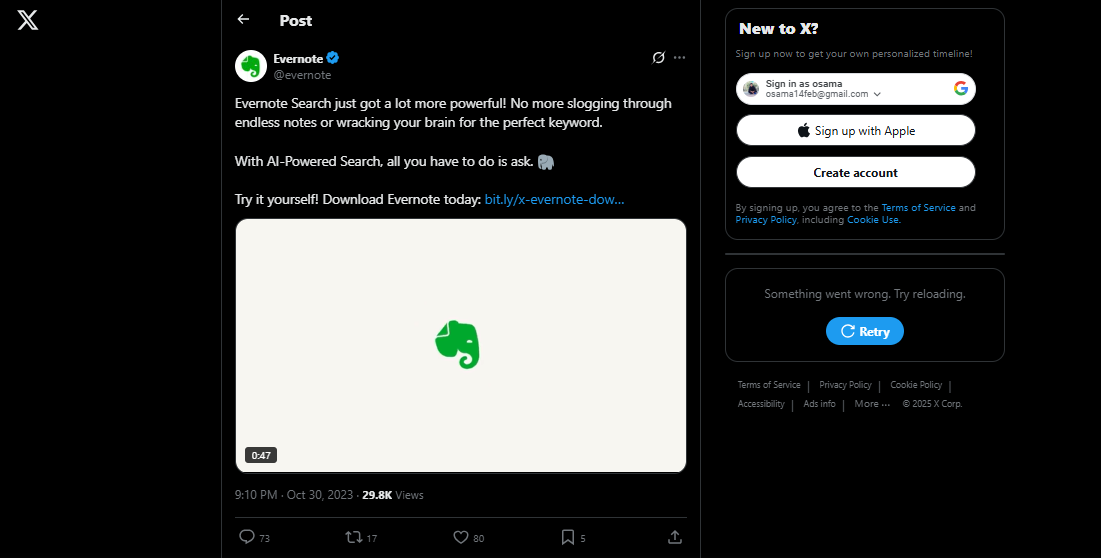
Evernote
Taskade: AI Workflow Generator
Tool Name: AI Workflow Generator
Visual Style: Screencast with clean motion graphic overlays
The AI Workflow Generator video is a crisp and minimal screencast that introduces Taskade’s powerful new feature. With clean motion graphics and no narration or background music, the focus stays entirely on the product. Powered by GPT4, the tool instantly creates thousands of tailored workflows based on your input. The smooth visuals demonstrate how fast and easy it is to build structured processes without manual effort.
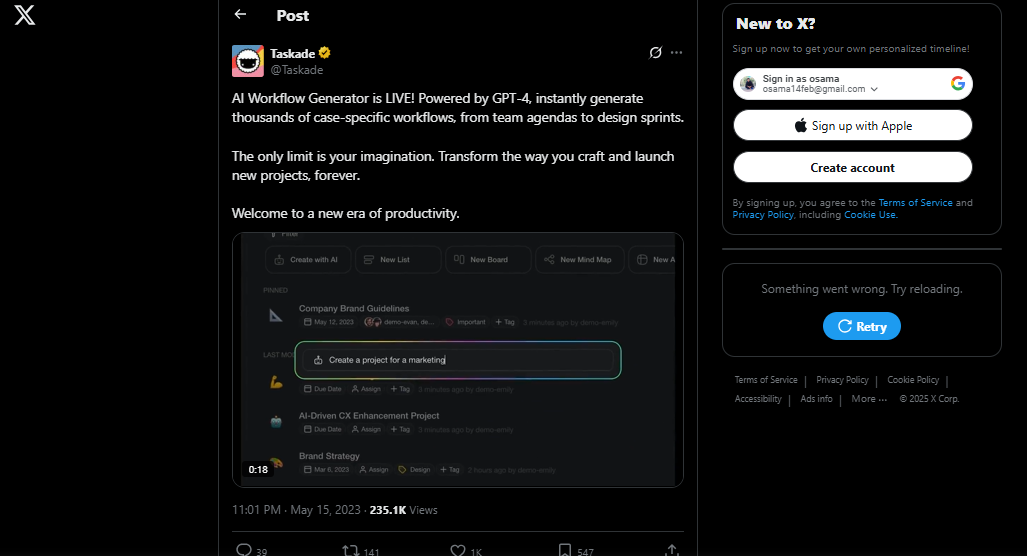
Taskade AI Workflow Generator
Adobe: ProjectResUp
Tool Name: Project ResUp
Visual Style: Side-by-side video quality comparison
The Project ResUp video is a quick and impactful demo that gives a glimpse of Adobe’s new technology. It employs a side-by-side approach to demonstrate how low-resolution videos are instantly enhanced to high resolution. There is no voiceover, but background music is present, so the images speak for themselves. It is very easy to see the difference in video quality, so the feature immediately catches the attention.
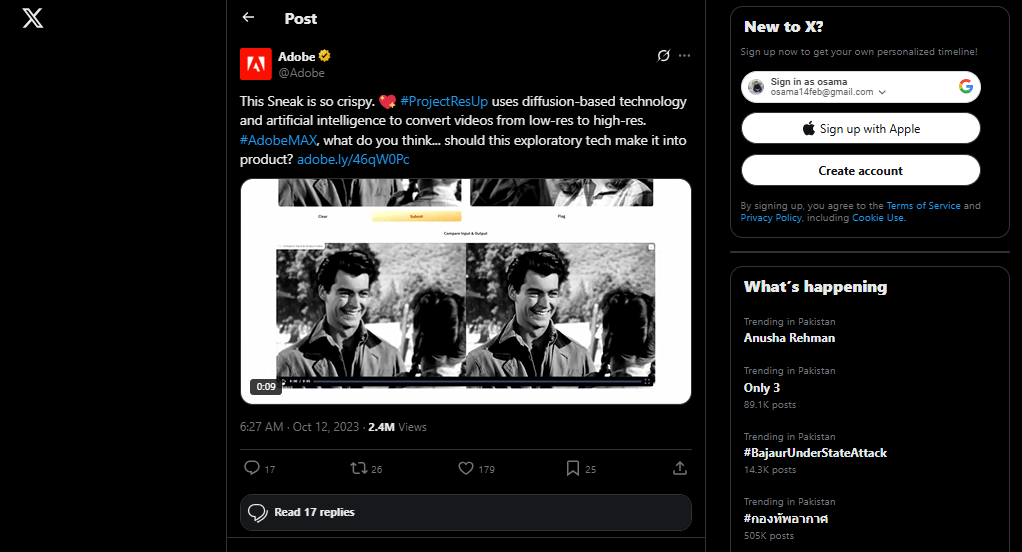
Adobe ProjectResUp
Skillshare: Live Sessions
Tool Name: Live Sessions
Visual Style: Animated text, images, and brand icons
The Live Sessions video is a short and engaging Twitter ad that promotes a new feature designed to improve learning opportunities. Using animated words, pictures, and typical brand elements, it briefly illustrates how Live Sessions make it easier for users to interact and collaborate with teachers in real-time. The graphics are simple and informative, allowing the feature to be easily understood.
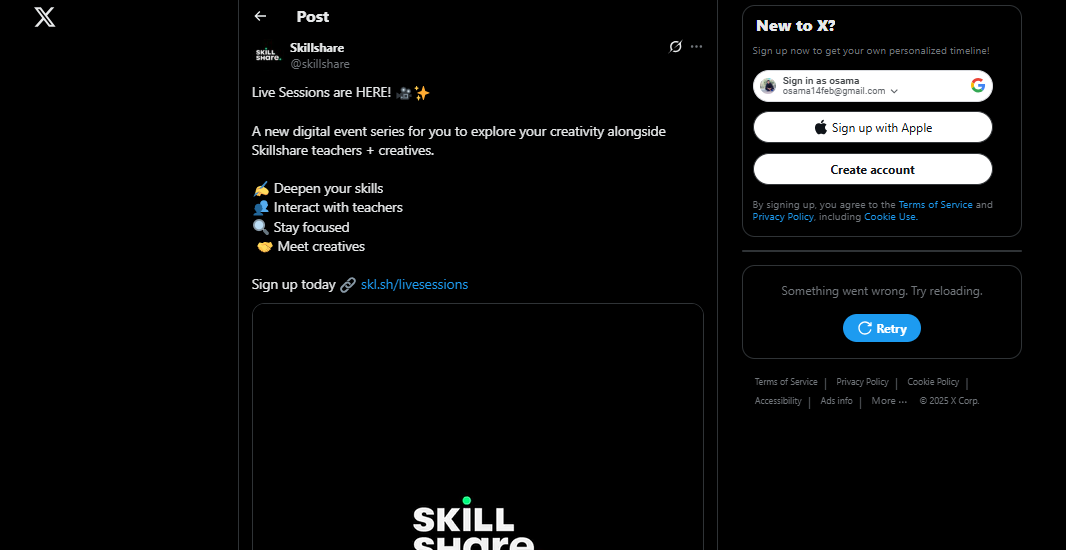
Skillshare: Live Sessions
Slack: Slack Canvas
Tool Name: Slack Canvas
Visual Style: Slack UI screens with brand visuals
The Slack Canvas video is a sleek and focused product demo that showcases Slack’s new feature in a clear, modern style. Using real UI screens paired with branded design elements, it visually explains how Slack Canvas provides a fully customizable space to capture, organize, and share knowledge within your team. There’s no narration or music, keeping the spotlight on the feature itself.
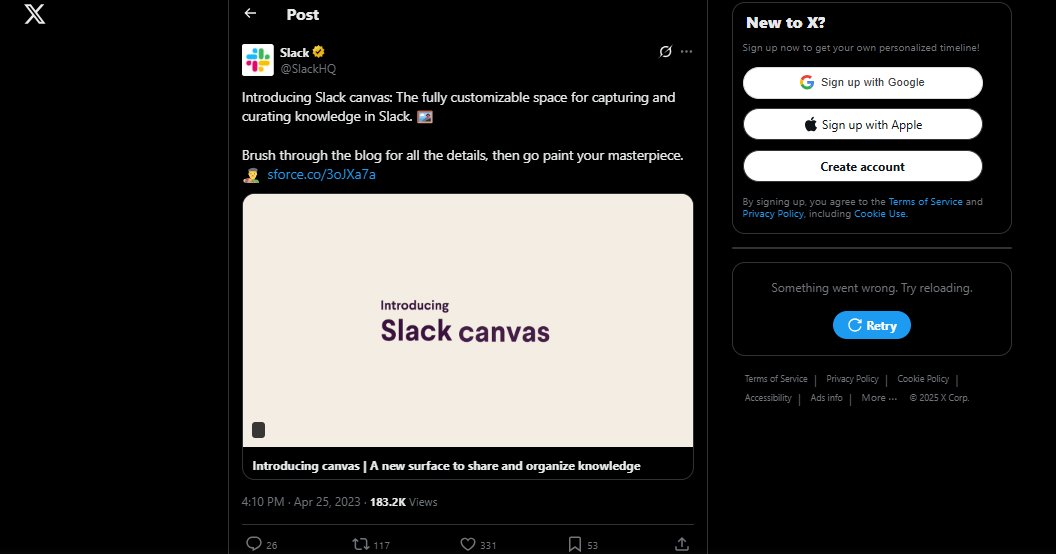
Slack Canvas
Github: Universe 23
Tool Name: Universe 23
Visual Style: Static image with scrolling bottom text
The Universe 23 video is a concise and bold promotional clip that utilizes a simple still image with a scrolling message at the bottom. With no music or narration, the focus remains on the clear text, accompanied by a clickable link for more information. The clean design and moving text make it easy to catch the message while scrolling.
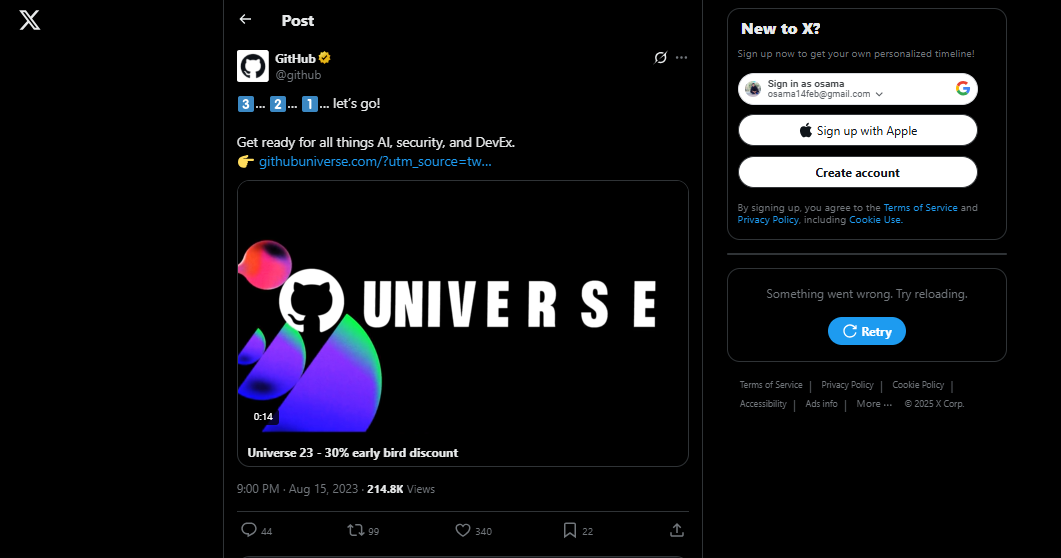
Universe 23
Hubspot: Ving
Tool Name: Ving
Visual Style: Cutout characters with animated 2D graphics
The Ving video is a lively and informative Twitter ad that shares a real customer success story. Using a mix of cut-out image animation and smooth 2D elements, it visually illustrates how Ving increased leads and revenue by transitioning from Salesforce to HubSpot CRM. The upbeat pop music and clear voiceover narration keep the energy high and the message easy to follow.
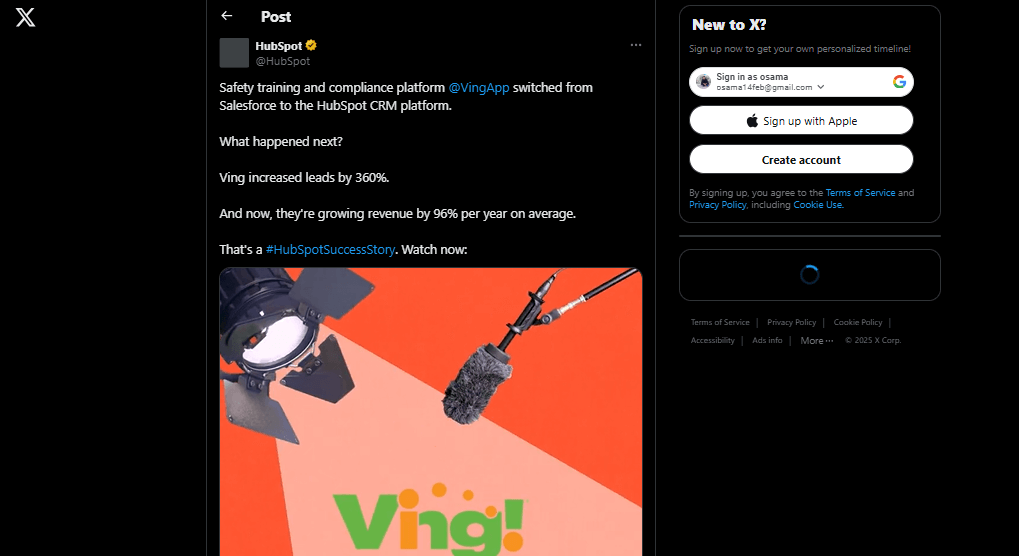
Hubspot: Ving
How to Create a Good Product Demo on Twitter?
FocuSee is a smart, easy-to-use tool made for creating clean and engaging product demo videos. It works well on both PC and Mac, making it perfect for anyone looking to make short, high-quality videos for Twitter. You don’t need any editing experience. Just record your screen, and FocuSee does the rest. It is a powerful screen recorder with an auto-zoom feature that keeps the viewer focused by automatically zooming into important areas. You can also choose from 8 mouse styles and 3 click effects to make your clicks easy to see.
The built-in teleprompter helps you talk smoothly without forgetting your message. With the spotlight effect, you can guide attention exactly where it’s needed. FocuSee also allows you to add automatic captions, which is great for viewers watching without sound. You can add a watermark to keep your video branded and safe. You can also trim, speed up, blur backgrounds, or export your video in 4K quality—everything needed to make a professional Twitter demo.
Key Features:
- Auto-zoom helps keep the focus on your product’s key action.
- Mouse styles make clicks clear and improve viewer understanding.
- Teleprompter helps you speak clearly and confidently on camera.
- Spotlight keeps viewers’ eyes on the most important parts.
- Captions and watermarks make your video professional and on-brand.
Step 1: Visit the official FocuSee website, download the application, and follow the setup instructions on the screen. Make sure your internet connection is stable during the installation.
Step 2: Launch FocuSee and tap on the Camera icon to allow or disallow your webcam. Utilize the Microphone icon to choose your desired mic and regulate the system audio. In case you have a script, turn on the Teleprompter so that you don’t lose track when you record.
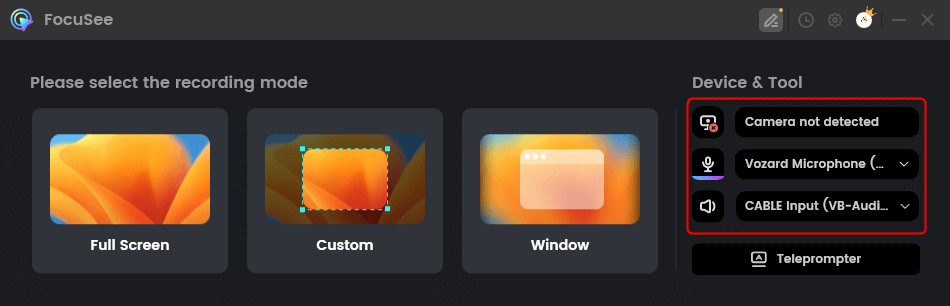
Choose From Options
Step 3: Depending on how you want your product to be demonstrated, choose from three screen recording modes: Full screen, Window, or Custom region.
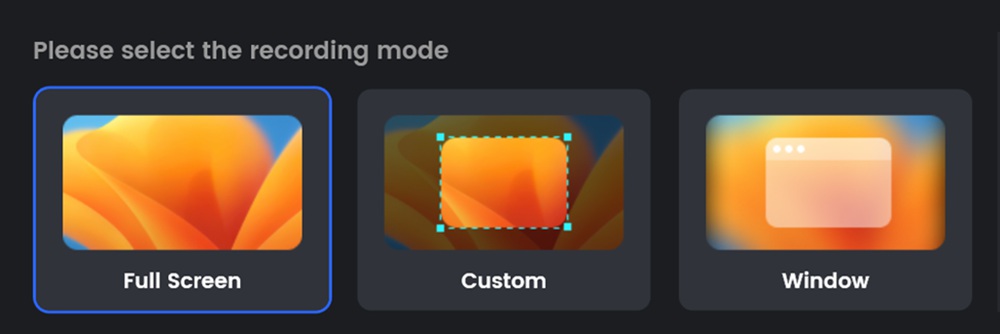
Step 4: After every setting is just the way you like it, hit the Record (REC) button. Remember that both audio and video inputs must be correctly detected.
Step 5: Following the recording, FocuSee automatically applies zoom and focus effects to emphasize the performed actions. You can also cut clips, change the speed of playback, or drive your mouse cursor animation for a better explanation.
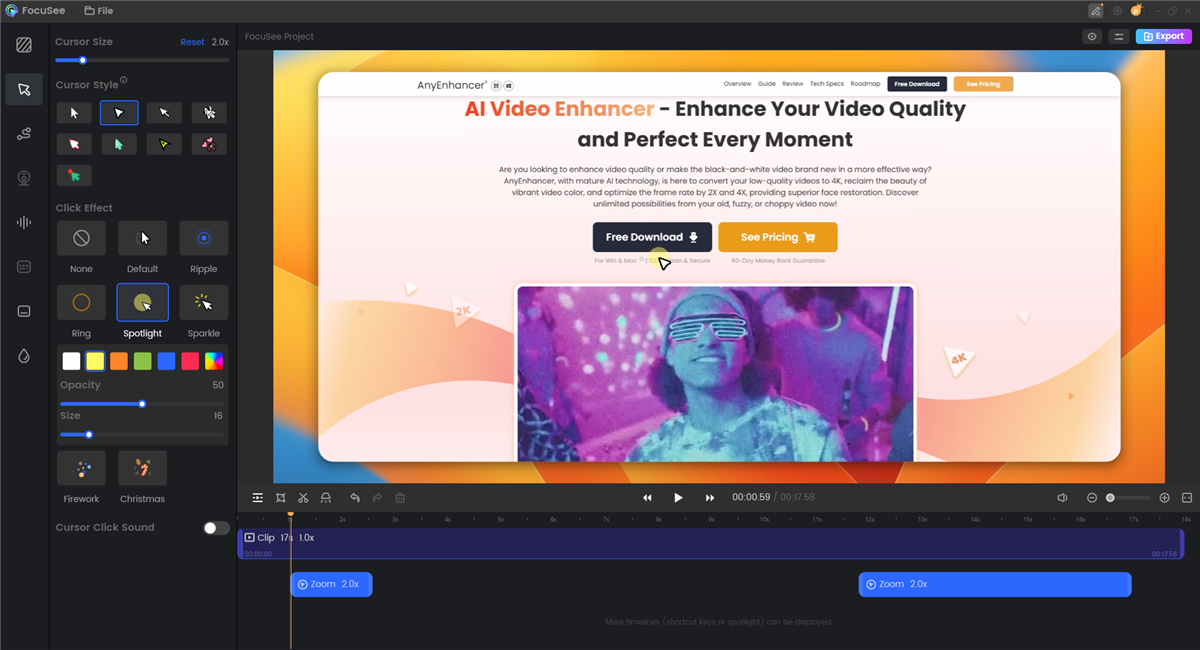
Edit the Video
Step 6: Once you have made your demo perfect, hit Export to save it in MP4 or GIF format—ideal if you wish to post on Twitter. Then, click Share, adjust the resolution and frame rate, select Upload and Share, and you are done; your demo will be published directly.
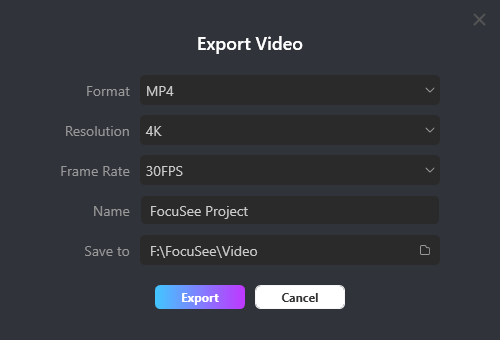
Export Your Video
FAQs on Good Product Demos on Twitter
How long should a product demo be on Twitter?
Ideally, a Twitter demo of the product should be 30–60 seconds. This maintains the attention of the viewer and makes your point before they scroll away or lose interest.
Can I include text or subtitles in my Twitter demo videos?
Indeed, adding text or subtitles helps viewers understand your message, especially when viewed in silence. Programs like FocuSee have automatic subtitles, where you would easily add readable text in seconds.
Do I have to employ special software to create Twitter demo videos?
Yes, with specialized software like FocuSee, you can create professional-quality videos instantly. Spotlight, auto-zoom, and watermark features give your demo a professional touch without requiring advanced editing capabilities.
Final Words
Creating engaging product demos on Twitter is an effective way to connect with your audience, showcase your product, and boost engagement. With short, concise, and visually stunning clips, you can cut through a noisy feed and make a lasting impression. From learning what a demo is to learning how to make one that works, our guide has you covered. We also reviewed some top-performing examples to spark your next video. To create simple and professional videos, we suggest using FocuSee. It provides auto-zoom, spotlight, and automatic captioning to make your demo videos look clean, crisp, and ready to wow on Twitter.
