Picture yourself delivering a coding session where your audience can’t keep up—important moments go unnoticed, focus wanders, and you’re left juggling multiple tasks simultaneously. This is a problem many developers encounter while preparing coding demos. The best part is that these obstacles don’t need to dictate your presentation.
With the right strategy, you can transform a disorganized experience into a smooth, interactive, and professional demo that captivates your audience. In this guide, we will discuss actionable solutions, introduce important tools, and present strategies that make coding demos more efficient, providing both clarity and confidence throughout your presentation.
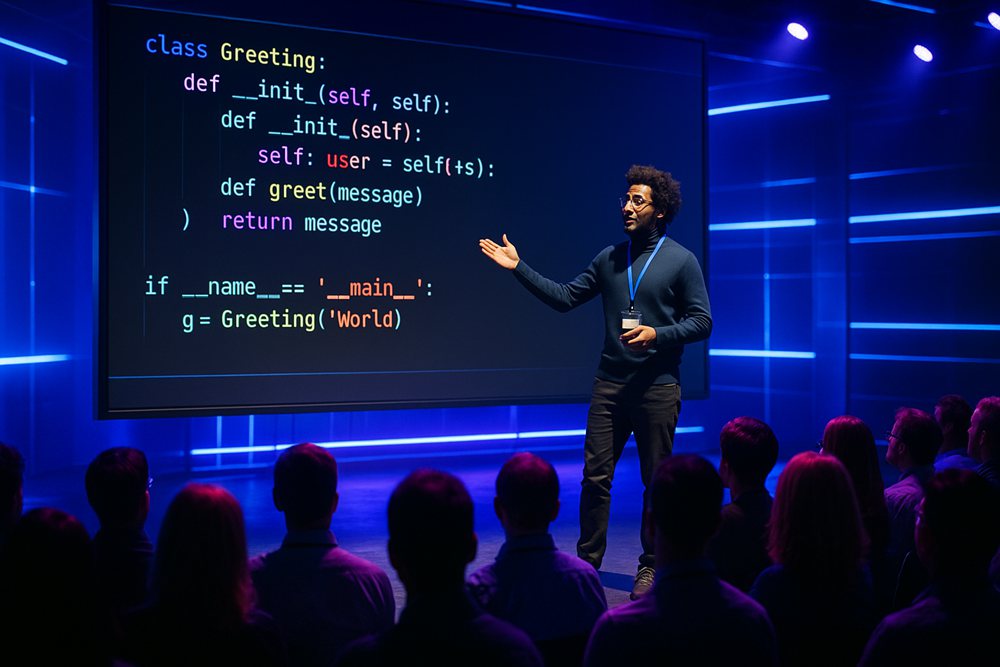
Coding Demos
Challenges You May Encounter in a Coding Demo
Demonstrating code visually may seem like a simple task; however, it is quite possible to encounter some unexpected traps that can interrupt the entire presentation process. Not only might these traps diminish the presenter’s level of explanation, but they also turn the interaction into a silent catastrophe by losing the audience’s attention or slowing down due to multitasking.
Missing Key Moments During the Demo
One of the most frequent demo coding issues is omitting or failing to highlight critical steps. Leaving out key actions can confuse the audience or render them unable to follow the logic. This irritates the audience and devalues the presentation in the session.
Struggling to Keep the Audience Focused
Code demos are typically composed of lengthy and repetitive steps, with repetitive typing. Without eye-catching or interesting visuals, audiences can lose interest very quickly. That loss of interest in the audience results in missing even the most minor instructions, and ultimately deeming the demo as less effective or even as a difficult one to follow.
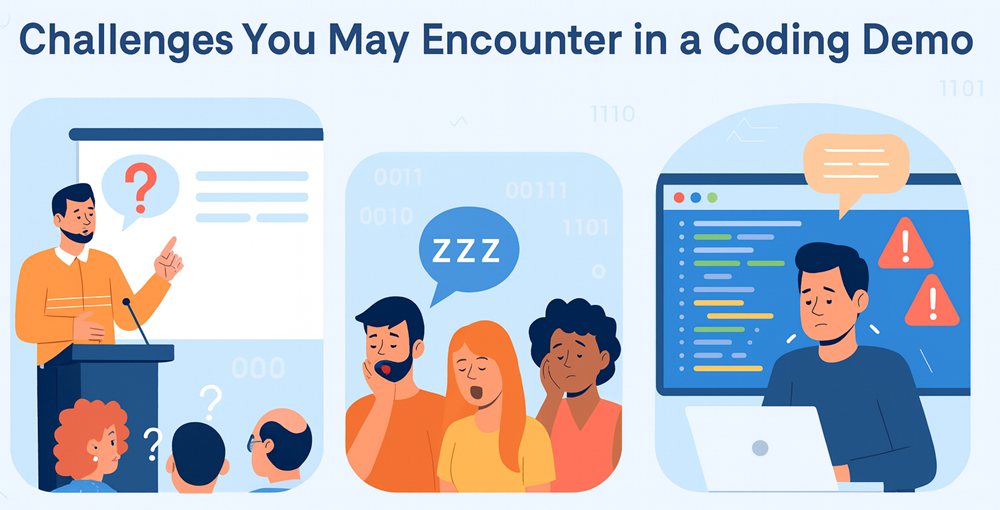
Obstacles in a Coding Demo
Juggling Too Much During a Live Session
Handling all these activities simultaneously, such as explaining concepts, programming, and answering questions, overexerts the presenter. Doing multiple things simultaneously is stressful, prone to mistakes, and the demo becomes rushed or even disorganized.
FocuSee: Streamline Your Coding Demos Recording
Next, let’s introduce a software designed to help you create smooth and engaging recorded coding demos. This tool makes it easier to showcase your coding process, ensuring your audience stays focused on what truly matters.
What is FocuSee
FocuSee, an AI-powered screen recorder, is meant to make coding demos smooth, clean, and professional. It captures your screen at 4K resolution, making it easy to read every line of code. With the Window recording mode, you can eliminate distractions and highlight only the relevant coding window. The auto-zoom feature tracks your cursor, keeping the focus on key functions, commands, or outputs.
Meanwhile, the new AI features in the latest version of FocuSee allow you to effortlessly enhance video quality without needing professional editing skills. With features like AI-powered silence and filler word removal, it can automatically detect and eliminate unnecessary parts of your recording, making your speech sound smoother. After trimming silences and filler words, the audio and video remain perfectly synchronized.
Additionally, FocuSee’s AI optimizes vocal clarity and removes background noise, delivering professional-grade audio with just one click.
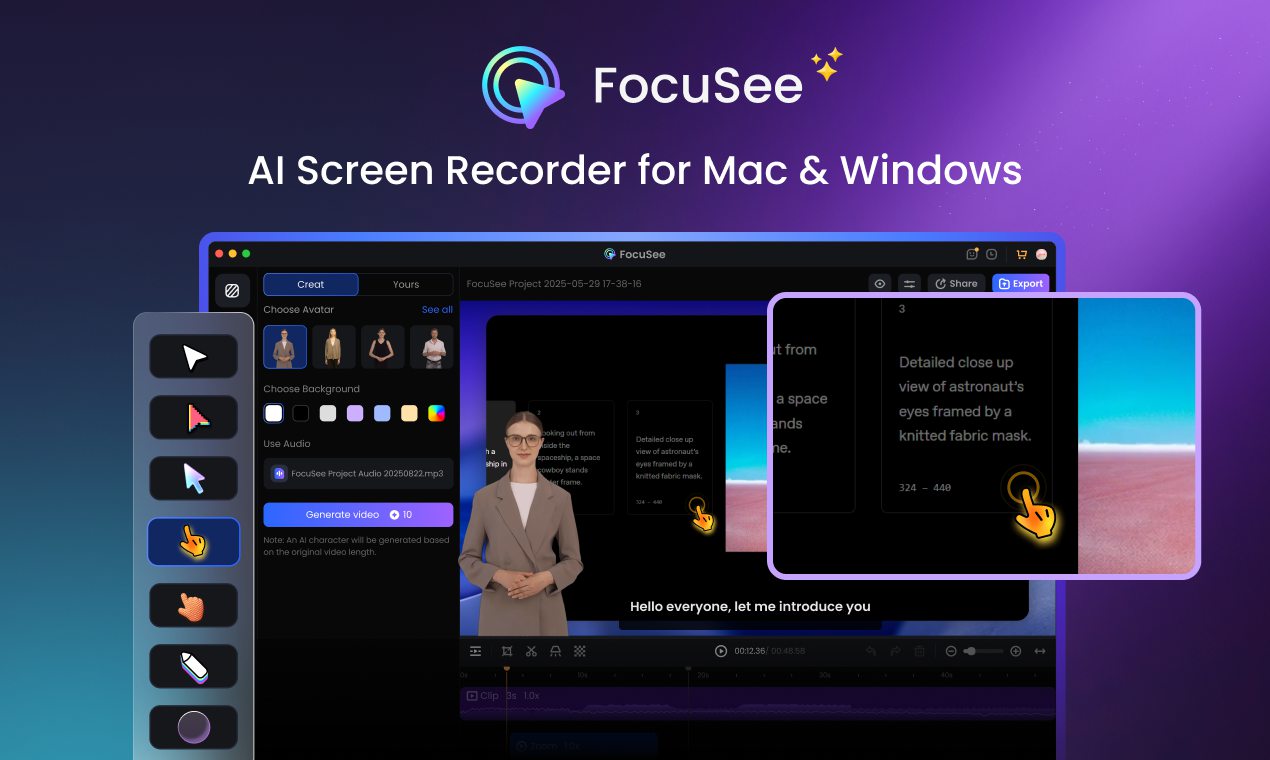
AI-Powered Screen Recorder for Mac & Windows
Key Features of FocuSee
Smart Recording
FocuSee makes recording coding demos easy with a combined screen and webcam capture, so viewers see both your code and expressions. It can also automatically record all keyboard shortcuts during recording, making your video easier to understand.
AI Editing
FocuSee’s AI features simplify your creation process and improve efficiency by 50%. AI features like auto zoom, AI virtual avatar, and AI audio enhancement are built for clear, polished results. Silences and filler words remover, subtitles generator, and AI background remover are designed for adding a professional touch.
Polished Visual Effects
Your coding demo looks more engaging with FocuSee’s cursor styles and cursor animation, which make actions stand out. The spotlight tool directs attention to the right lines of code. You can also use custom backgrounds to give your video a clean appearance.
Time-Saving Exports
Sharing coding demos is simple with FocuSee. You can share your works instantly through links, saving time while ensuring your works reach audiences in the best way.
All-in-One Toolkit
FocuSee gives everything needed for seamless coding demos in one package. The blur effect hides unnecessary or private details, keeping the focus only on your code and presentation.
How to Create a Coding Demo with FocuSee
Step 1. Download and Install
Visit the official FocuSee website, download the app, and ensure your internet connection is stable. Follow the on-screen instructions to complete the installation.
Step 2. Launch and Choose Recording Mode
Open the app. Click on the “Camera” icon to turn the webcam on or off. Click the “Microphone” icon to select the right audio source. If you want to use a script during your coding demo, click the “Teleprompter” icon.
Then, you can choose how you want to record. Select “Full screen” to show everything, “Custom” to capture a part, or “Window” to focus on one program for your coding demo.
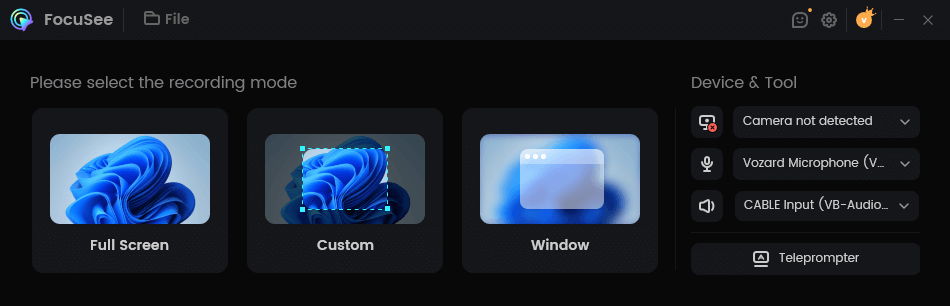
Complete the Settings
Step 3. Begin Recording
When ready, click the red “REC” button to start. Verify that your microphone and camera are functioning properly before starting your coding demo.
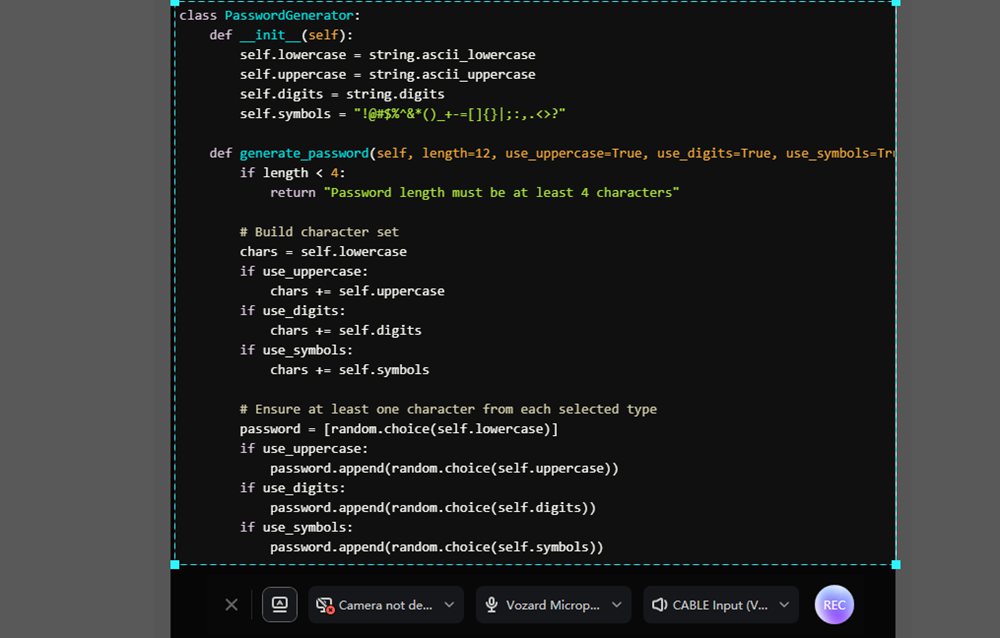
Click the Button
Step 4. Edit Your Coding Demo
After recording, FocuSee automatically generates a polished demo video for you. You can customize your video with different settings to make your coding demo clear.
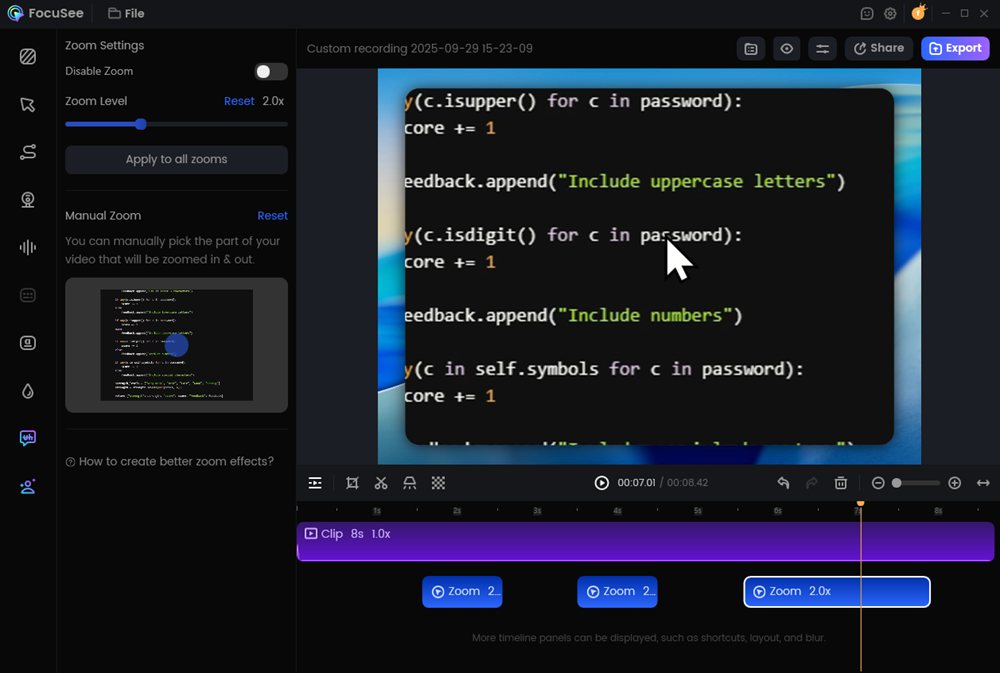
Edit the Video
Step 5. Export and Share
When your demo looks good, click “Export” to save it as an MP4 file. You can also click “Share”, adjust the resolution and frame rate, then choose “Upload and Share” to publish your coding demo via a shareable link.
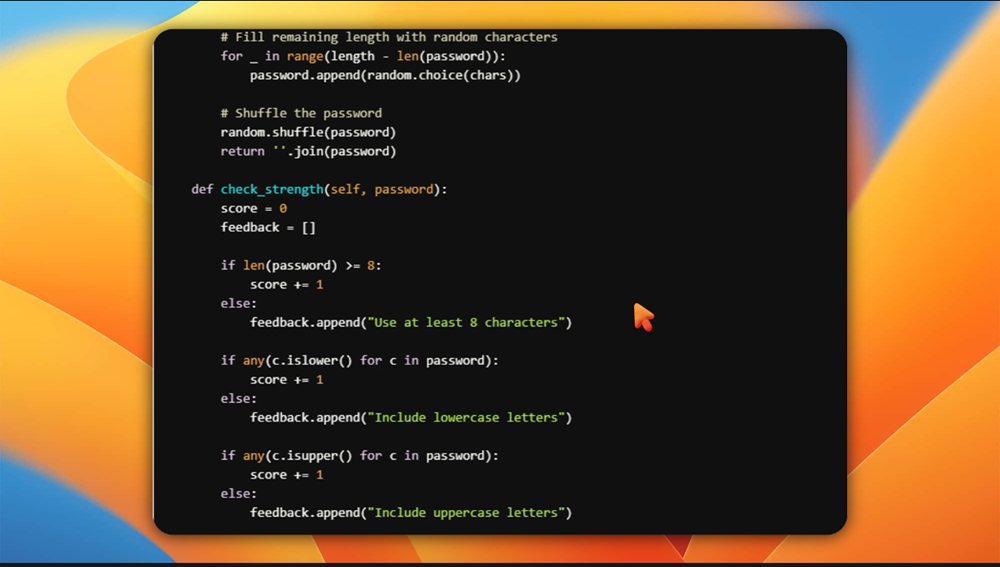
Export the Final Result
FAQs
1. How can live coding demos keep the audience engaged?
Live coding demos become more engaging when key actions are highlighted and the pacing is smooth.
2. What is the best way to record professional coding demos?
Professional coding demos require clear definition, synchronized audio, and seamless visuals. FocuSee combines screen, webcam, and voice recording with AI editing, making it an excellent choice for creating polished demos.
3. Can beginners create effective coding demos without advanced editing skills?
Yes, even beginners can create effective coding demos by using simple recording tools. The key is clarity and focus, ensuring the audience understands each coding step with ease.
Final Words
Coding demos are an effective means of imparting knowledge; however, issues such as skipping steps, getting distracted, and multitasking can render them challenging. With intelligent recording, AI-powered editing, and professional effects, you can create professional demos that captivate your audience.
If you wish to present an understandable, organized, and effective coding demo, FocuSee is a strong recommendation. It helps you save time, stay organized, and transform lengthy coding walkthroughs into seamless and professional sessions.
