You find new software that promises to streamline your work. The website contains lengthy text, yet it is dull and unenjoyable to read. You do not know whether it is worth a try. Imagine watching a short video that demonstrates what this software does, how it works, and how it can benefit you immediately. That one video could change your mind. This is the magic of a good demo video.
In this article, we will look at the best software demo videos to learn from in 2025 and see how they simplify complex concepts, keep people interested, and encourage them to take action.
What Makes a Software Demo Video Stand Out?
A great software demo video is more than just a product showcase; it’s your chance to connect and inspire viewers. Here’s what makes a software demo video stand out:
- Define the Core Message: Start with one clear goal for your video. Make sure this main idea stays consistent from start to finish.
- Use Visual Storytelling: Arrange features in a logical, story-like flow. Add real examples so viewers can easily relate to the software.
- Demonstrate the Software in Action: Show real usage with screen recordings and live steps. Keep it simple so viewers can imagine using it themselves.
- Include a Strong Call to Action: Guide viewers toward the next step. Use simple text and visuals to make the action easy to follow.
- Include Subtitles: Add captions so your video works without sound. This also helps non-native speakers understand your message better.
5 Best Software Demo Videos
With the basics covered, it’s time to look at real examples. Below are five of the best software product demo videos that set the standard.
Slack
The Slack demo video clearly shows how simple and useful the platform is. With clear visuals and voice, it explains features like Channels for organized chats, quick video or audio clips, instant notifications, and the compose bar for updates. It keeps messages and files tidy, helping teams stay connected. The video ends with a strong call to action, inviting viewers to check detailed help guides. It’s easy to follow and makes people want to try Slack.
What Makes It Good:
- Clear voiceover and visuals make information easy to follow.
- Step-by-step feature walk-through keeps viewers engaged and informed.
- Real examples show how Slack works in everyday teamwork.
- Strong call to action guides users toward further learning.
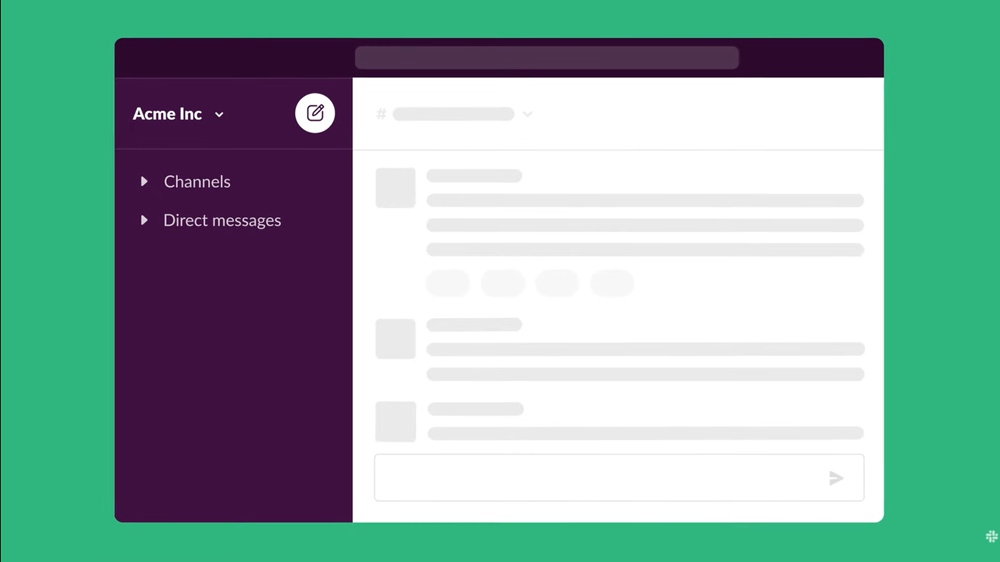
Slack demo video
Notion
The Notion demo video starts with an approachable introduction from one of the team members, establishing a warm tone. The emphasis is on building a project plan within Notion, beginning with the value of a proposal document to get the team aligned. The presenter illustrates how to utilize Notion’s centralized docs database, synced blocks, and relations for more efficient organization.
As an example, the video demonstrates how to make a new page, insert the product spec template, and fill out sections such as problems, proposals, and plans. It also suggests utilizing AI to enhance project plans.
What Makes It Good:
- A warm, friendly introduction builds trust with the audience.
- A practical example makes features easy to understand and apply.
- A clear structure keeps the tutorial simple and easy to follow.
- Shows both core and advanced tools for project planning.
- Part of a series for step-by-step learning flexibility.
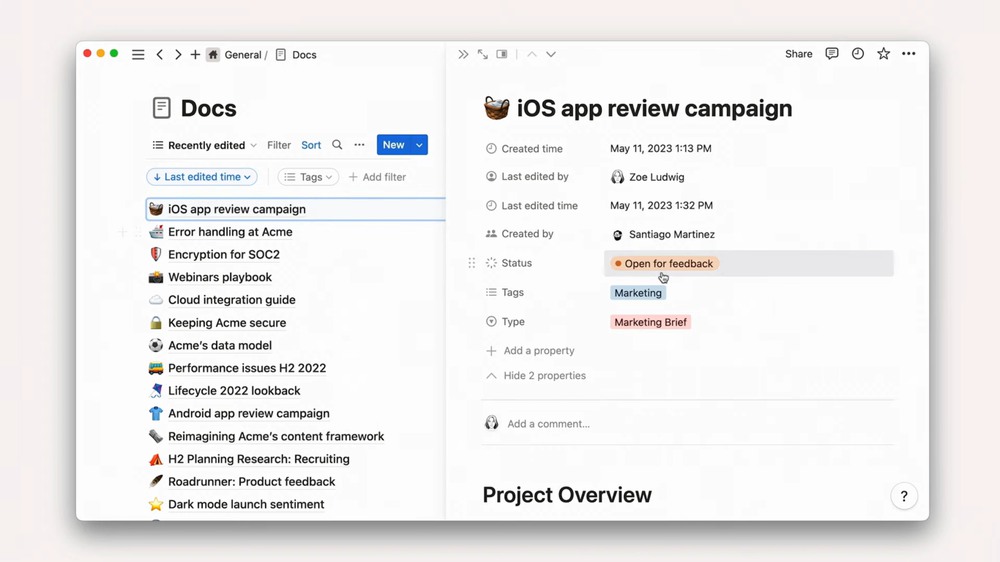
Notion demo video
Zoom
The Zoom Webinar demo illustrates the ability to reach a large audience remotely. It addresses the topic of scheduling, co-hosting, branding, and interactive tools such as polls and Q&A. Analytics, CRM integrations, and expert support are also pointed out in the video. It provides a clear, enthusiastic review of features in less than two minutes to improve communication and audience interaction.
What Makes It Good:
- An inviting opening quickly draws in and engages the viewer.
- A clear step-by-step guide makes the setup process easy.
- Shows customization options to match your brand identity.
- Includes interactive features like polls and audience reactions.
- Short and focused, yet covers all the main webinar tools.
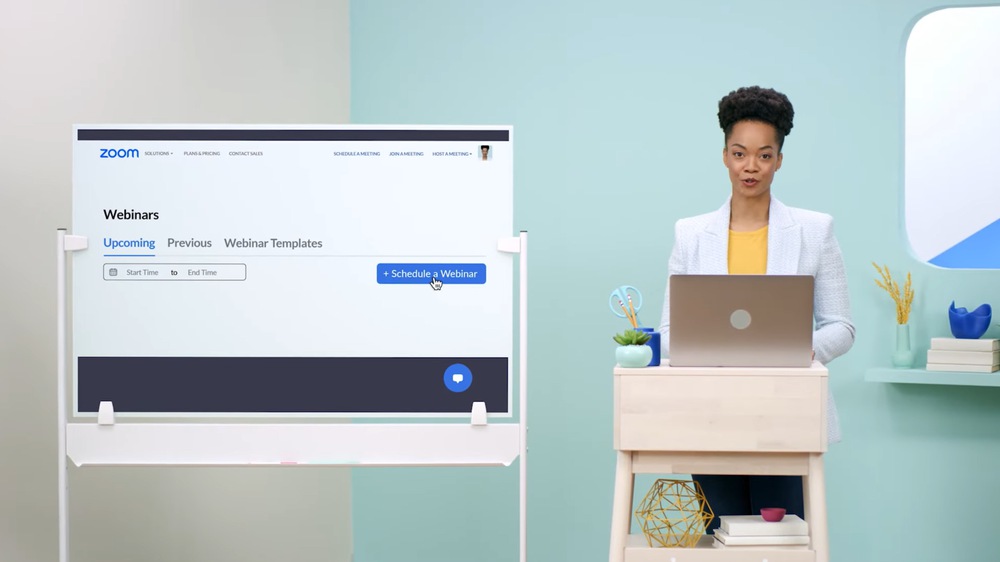
Zoom demo video
Canva
The Canva demo video is light, compelling, and relatable as a quick introduction to the platform. A helpful voiceover demonstrates how to create designs by selecting a template or creating one freely, customizing details, animation, sharing, and printing. All within less than two minutes, collaboration and saving features are emphasized. It helps to maintain the attention of the viewers and remain informative, making the conclusion with a positive call to action: “Now it is your turn!” inspiring users to begin designing their works.
What Makes It Good:
- Bright visuals make the demo fun and eye-catching.
- Simple steps show beginners exactly how to start designing.
- Covers core features without overwhelming with too much detail.
- Energetic call to action encourages immediate user engagement.
- Short length keeps viewers interested from start to finish.
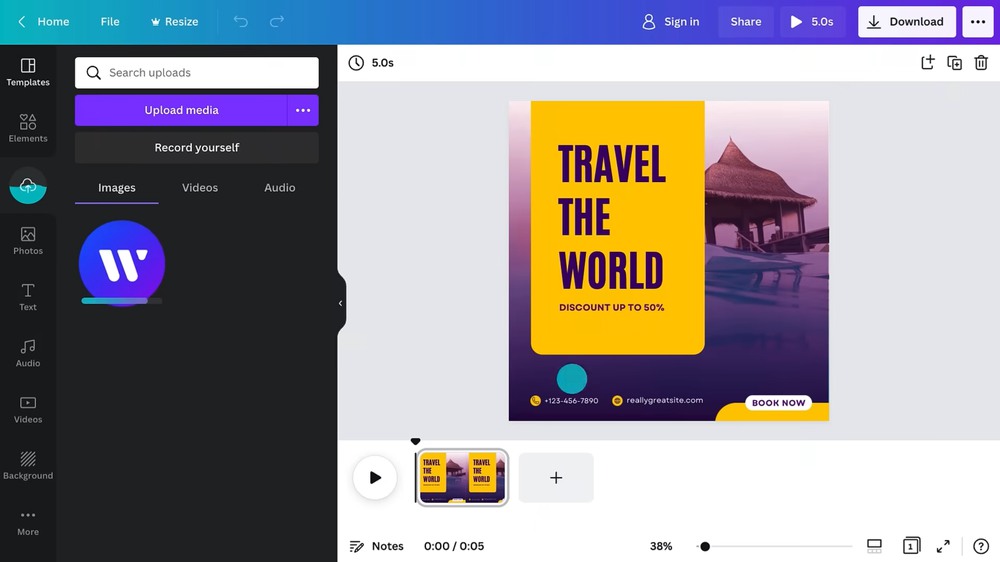
Canva demo video
Tella
The Tella demo video walks viewers through recording, combining clips, and customizing styles. It demonstrates adding intros, trimming, cropping, changing backgrounds, and selecting layouts. Starting simple and moving to advanced features, the step-by-step process makes it easy to follow. In just minutes, viewers learn to record, edit, and share engaging videos, making the tool approachable for beginners and useful for pros.
What Makes It Good:
- A real person explains, making it friendly and relatable.
- Shows both simple and advanced video recording methods.
- A step-by-step guide keeps the process clear and easy.
- Demonstrates editing tools like trim, crop, and layout change.
- Covers the entire process from recording to sharing.
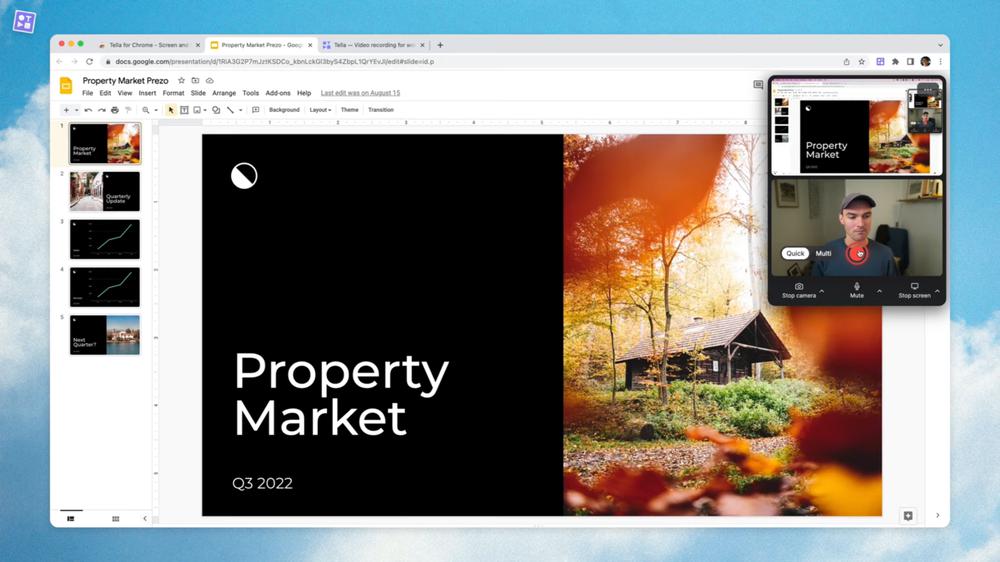
Tella demo video
How to Make a High-Converting Software Demo Video
FocuSee is a robust yet user-friendly application for generating professional demo videos that impress. It provides intelligent screen cropping, where you can eliminate unnecessary regions or emphasize only the relevant areas. Its auto zoom effects with animation dynamically trail your mouse, so viewers remain engaged in critical actions. You can personalize interactions with mouse styles and click effects to make them explicit and interesting.
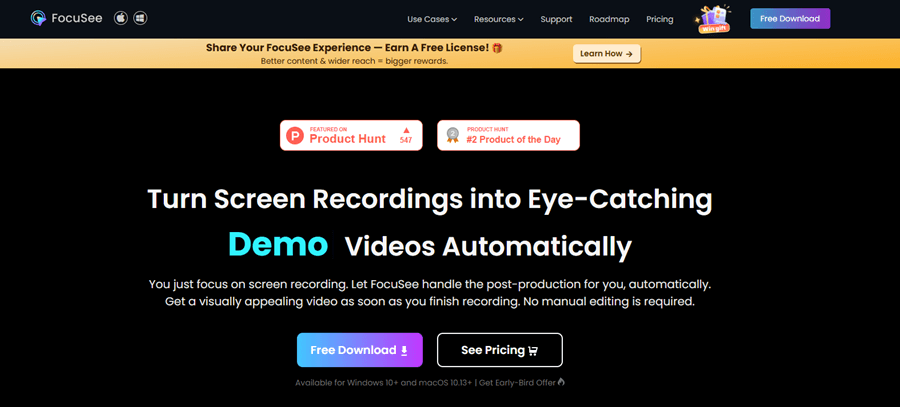
FocuSee Official Website
It’s easy to edit with controls to trim, speed up/slow down, and refine your video. You can also include a custom watermark to secure your work and establish your brand. This is all presented in clean 4K resolution for crisp, professional-looking results.
Key Features
- FocuSee follows your mouse, keeping the audience’s focus on important actions.
- Change mouse styles and clicks to make software interactions easier to follow.
- Use the built-in teleprompter to deliver smooth, confident demo presentations every time.
- Spotlight directs attention to key points, avoiding distraction and confusion for viewers.
- Add automatic captions and a watermark to boost accessibility and protect your brand.
Steps to create a software demo using FocuSee
Step 1. Download and install FocuSee
Get the app on the official FocuSee website and then follow the on-screen instructions to set it up. During this process, make sure that your internet connection is stable.
Step 2. Set up your recording preferences
Open FocuSee and set up your recording. In the Camera, you can switch the camera on or off. The Microphone icon helps you choose the correct microphone and system audio. Enable the Teleprompter if you want to follow a script during your demo.
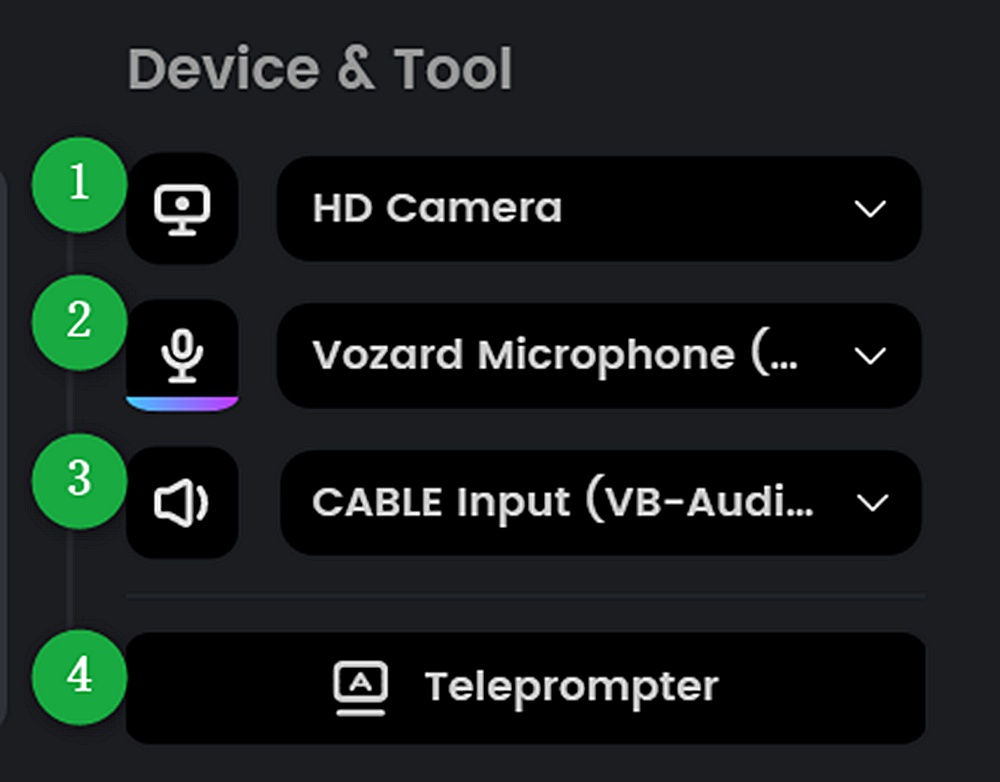
Adjust Settings
Step 3. Choose your recording mode
FocuSee has three recording options: Full Screen, Custom, and Window. Select the one that is most suitable for your demo requirements before moving forward.
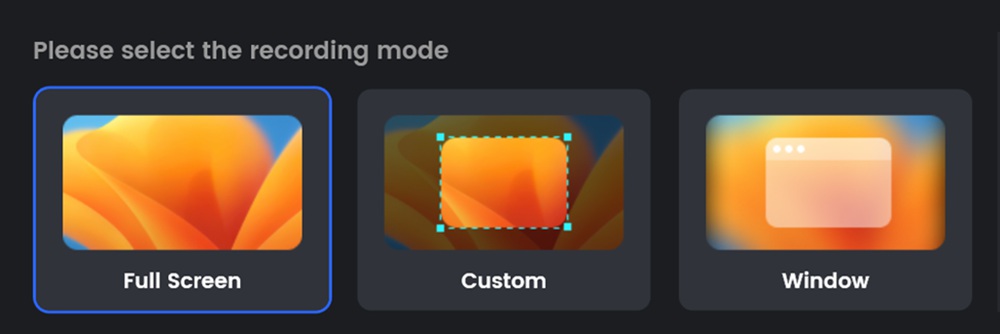
Choose a Mode
Step 4. Start recording
If everything is in place, just click the red REC button to start recording. Pay a quick visit to your camera and microphone to check if they are working properly.
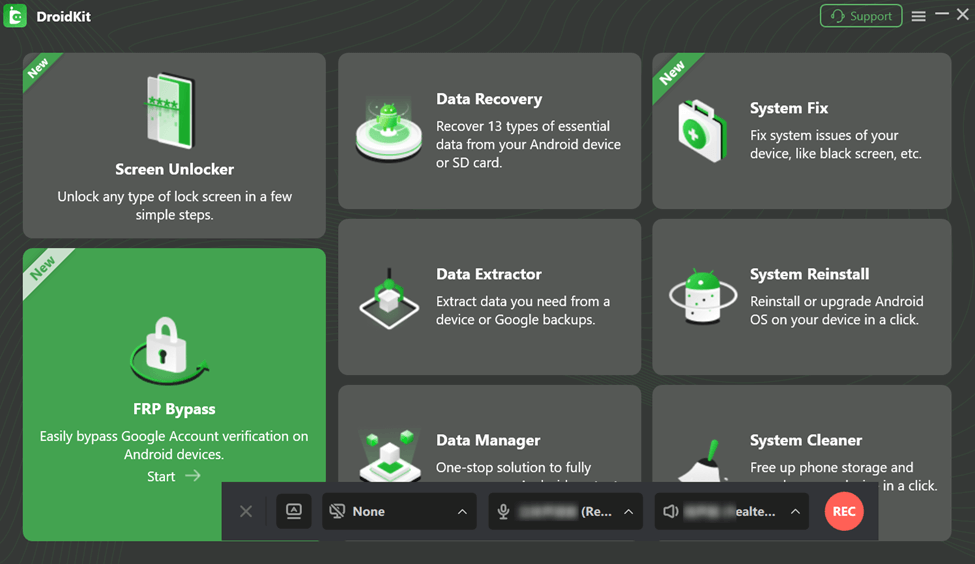
Begin Recording
Step 5. Get ready with the countdown
This 3-second countdown will be shown before recording starts—use this short interval to get ready and start your software walkthrough without interruptions. Once you’re done, hit the red Stop button.
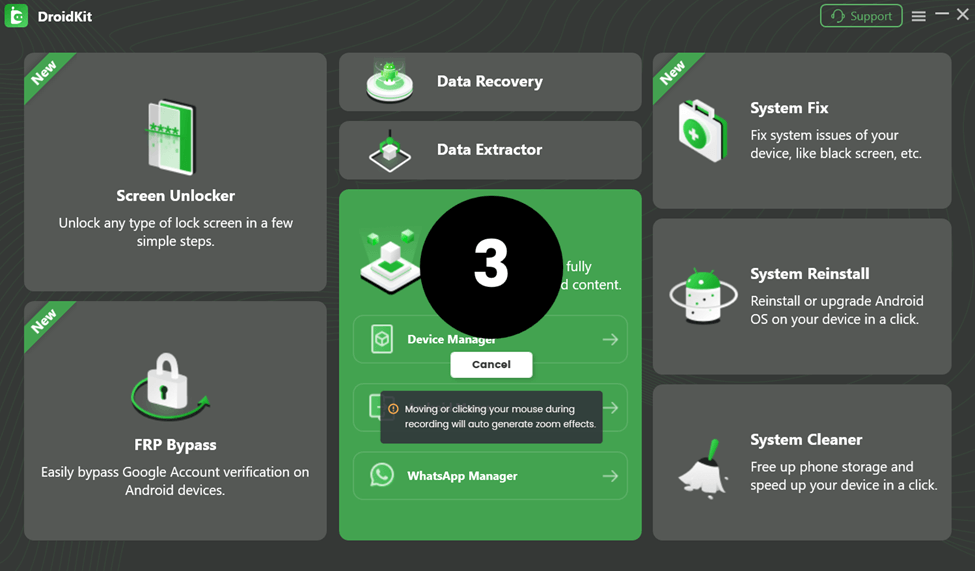
Countdown Before Recording
Step 6. Edit with built-in effects
After the recording, FocuSee will automatically display zoom effects to the area where you have done the main actions to attract attention. Besides zooming in/out, you can also crop, speed up/slow down, brighten the cursor movement, or even expand the pointer to make your demo more vivid.
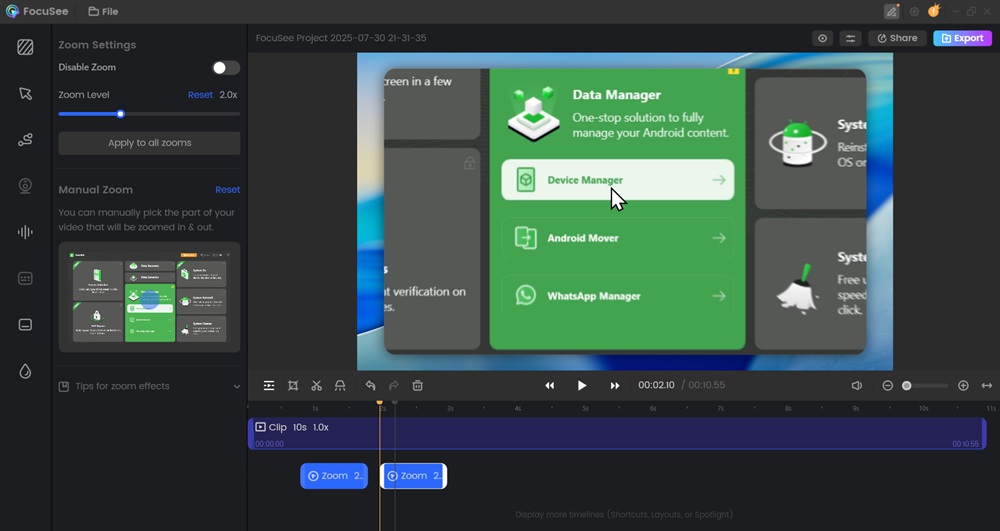
Edit the Demo with Auto Effects
Step 7. Add blur and spotlight effects
If you want to cover sensitive content, you can pick the Blur tool from the preview panel. Choose the information to be blurred just like that.
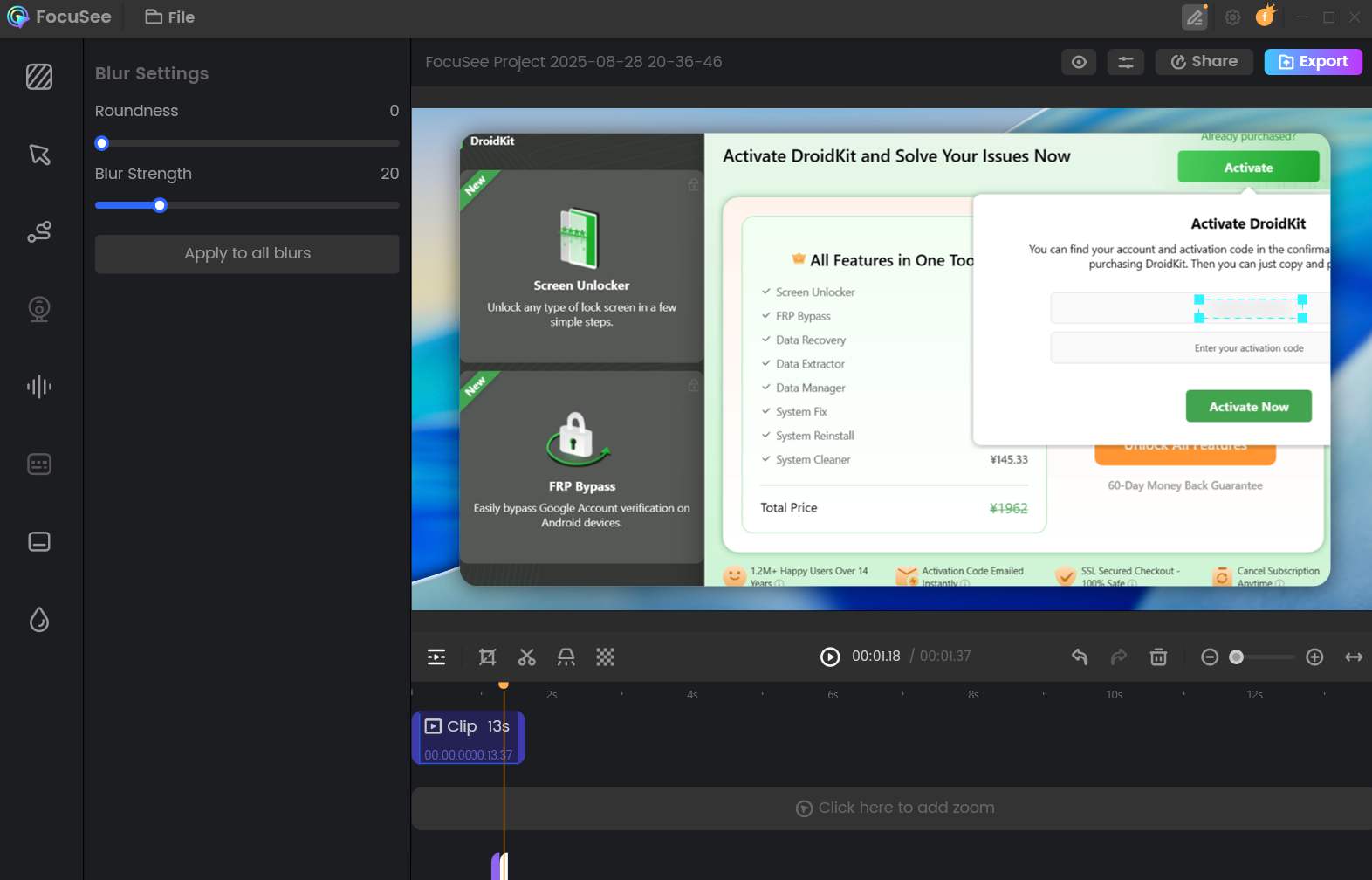
Privacy Blur
While hiding the parts that are unimportant, you can easily get help from the spotlight effect. Press the Spotlight button and focus on the part of the screen you want to highlight.
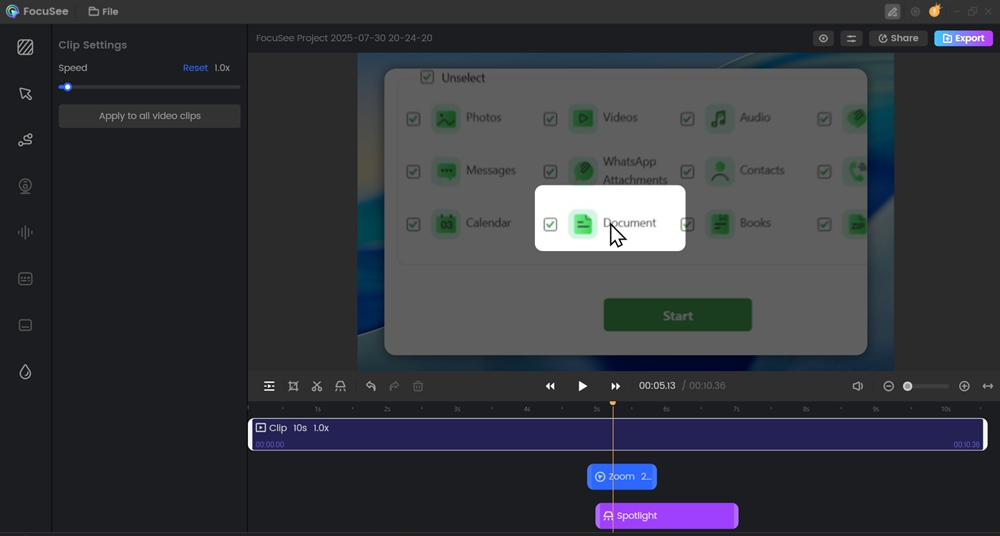
Highlight Key Part
Step 8. Export and share your demo
Click on Export to keep the MP4 or GIF file of your demo. Besides that, the Share button enables you to upload and share it instantaneously.

Share Video
Why Choose FocuSee?
Intelligent Editing
FocuSee refines and adds the necessary visual effects such as zoom-in, cursor highlighting, motion blur, click animations, and background visuals etc.
With these easy-to-use and simplified tools, you can quickly trim your footage, adjust playback speed, crop the unwanted part, and change the cursor style.
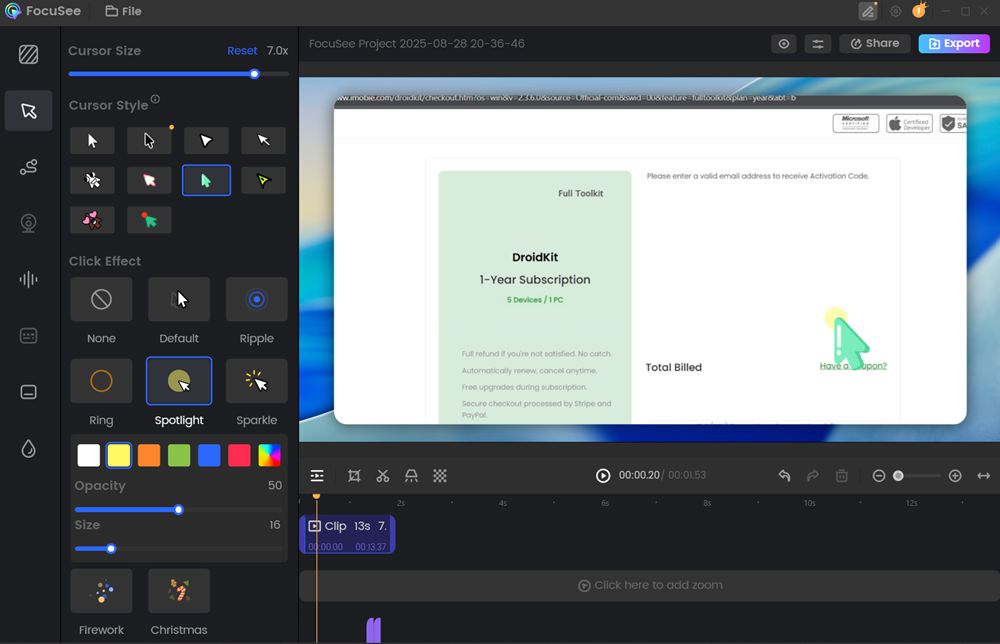
Apply Visual Effects
Professional Look
FocuSee produces files of up to 4K, therefore providing high-resolution exports for the videos to be crisp and professional-looking.
The teleprompter overlay aids when the narration flows without a hitch, while the automatic keyboard shortcut displays are there to make the tutorials clearer and more attractive.
FAQs
1. What can I do to make my software demo videos interesting?
Take the attention of viewers using cursor following, dynamic zooms, call-outs, and transitions. The inclusion of clear narration and highlights also helps in making your software demonstration videos easy to follow.
2. Which screen recorder has good quality output in tutorials?
FocuSee is an excellent choice for high-quality output in tutorials. It has 4K recording, smooth playback, and custom layouts so your tutorial videos can have a professional and polished look.
3. Why are captions used in the best software product demo videos?
Captions enhance visibility and make a demonstration video more comprehensible to non-native speakers, as well as making viewers pay attention even when they are viewing without audio. They increase search visibility as well.
Final Words
To make the most effective software demo videos, clarity, structure, and visual power are needed. Key points, such as designing your script, using pleasing transitions, captions, and highlights, are all considerations in ensuring that the audience remains attentive and aware. Not only will quality production ensure that your demos appear professional, but it also brings about more viewer trust and conversion rates.
FocuSee is an excellent option for effortless and high-quality creation. It includes 4K recording, automatic zooming results, and simple editing tools, so your software demonstration videos will look professional without wasting hours on post-production.
