Screen recording captures your computer or telephone screen in real-time and saves it for later. It is useful in tutorial explanations, video calls, bug reporting, or presentation formatting. One of the most common uses is creating instructional videos.
Videos are more popular today than long text guides. In fact, studies tell that 95% of the message will stay in the memory for a reader who watched it, as compared to just 10% by reading the same text. In this guide, you will learn how to make an instructional video with screen recording, an attractive and engaging instructional video using screen recording.
What is an Instructional Video?
An instructional video is a video that teaches a person how to do something step by step. It may include a screen recording, text, as well as images or audio, to make it simple for anyone to understand it. These videos are made for everything to teach on the software, explaining particular processes, or how a product works.
They are preferred by viewers due to the reason that it enables them to watch, pause, and try these things on their own. Tutorial video capturing is popular because it shows exactly what happens on your screen. It makes learning easier for viewers.
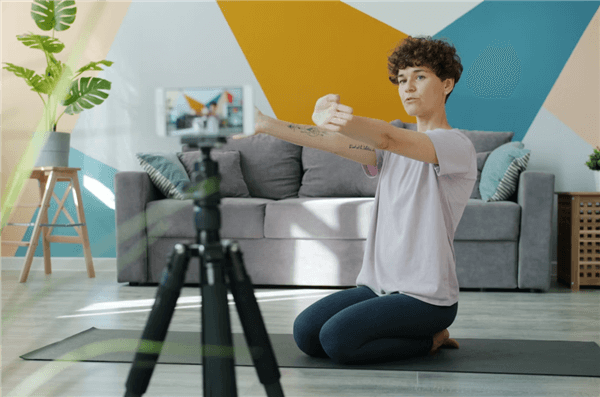
What is an Instructional Video
Why use screen recordings in your instructional videos?
Screen recordings give full transparency to any instructional video. Because of the visual aspect, the audience learns faster and retains information well. They offer the option to use tutorials, presentations, or feedback, allowing the audience to follow along step by step.
Why Use Screen Recordings in Your Instructional Videos
- Show real actions clearly: Every click, menu, or movement on the screen is viewable, so that the viewer can see exactly what to do.
- Quickly showcase problems and solutions: A tutorial recording would be really useful for illustrating stepwise solutions that are simple to follow.
- Multiple use flexibility: Use screen recordings for lesson development, product demonstration, presentations, or feedback.
- Highlight important info: Make instructions clear by adding audio, text, or visible markers.
- Learn at your own speed: Viewers can pause, rewind, and re-watch parts up to understanding the entire steps.
- Step-wise guidance: Walk the audience through what is done or accessed clearly and in a systematic manner.
- Save time and reduce errors: Actions show more than just telling learners, so that they can get it right the first time.
- Engagement: Mixing the pictures and sounds is a screen recording, managing to keep the learners’ attention.
- Easy and cost-effective: Anyone can create instructional videos using basic screen-recording software, without hiring a professional.
How to Make an Instructional Video with Screen Recording
The program, FocuSee, makes it easy and effective to create instructional videos. It allows you to record your screen, audio, and webcam while automatically adding touches like zoom effects and highlights to make them look professional.
Making software tutorials, how-tos, demonstrations, teaching materials, or presentations is an easy and smooth-going task for beginners with FocuSee. It helps you create content that is clear, engaging, and professional without requiring advanced editing skills, thus saving time and ensuring that your audience understands every step along the way.
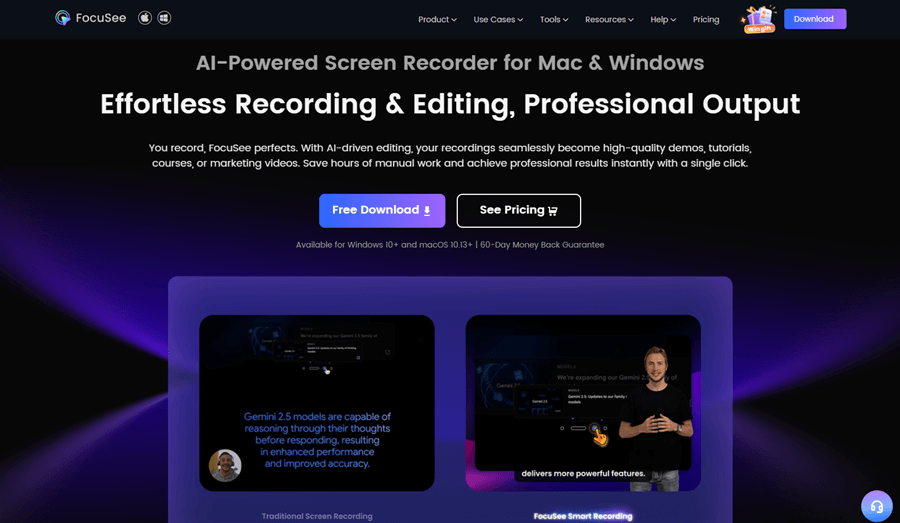
FocuSee Overview
Key Features of FocuSee for Tutorial Video Making
- Record screen, audio, and webcam simultaneously or separately.
- Automatic zoom and cursor tracking for clear demonstrations.
- Highlights the key points with voiceover, text, and spotlight effects.
- Multiple recording modes: full screen, window, or custom region.
- Teleprompter mode and keyboard shortcuts display in the recording.
- Export in various formats to share your videos easily.
- Create professional videos quickly without extensive editing skills.
Before starting, how to record tutorial videos starts with preparations:
Prepare your desktop: Close unnecessary apps and notifications to avoid distractions.
Steps on how to make an instructional video with screen recording with FocuSee
Step 1: Prepare Your Desktop
Close distractions and open FocuSee. Make sure your webcam, microphone, and system audio are ready.
Step 2: Configure Settings
Turn on or off your microphone and camera. Modify the system audio or select a certain recording app. Set up the teleprompter to ensure smooth narration.
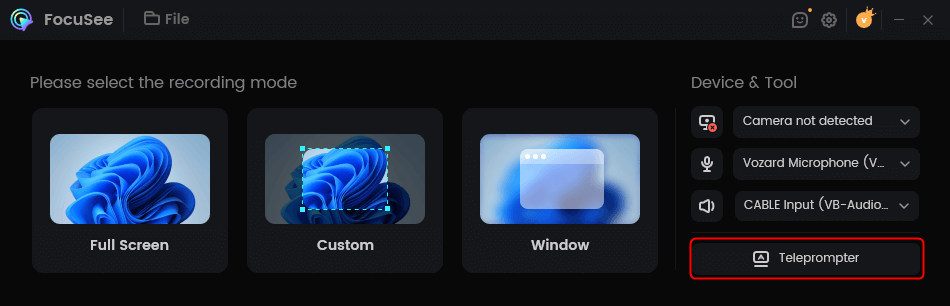
Press the Teleprompter Icon
Step 3: Select Recording Mode
Choose to record in full-screen mode, a specific window, or a region of your choice.
Step 4: Start Recording
Hit the REC button and get ready during the three-second countdown.
Step 5: Perform Your Tutorial
Demonstrate your process step by step. Speak, highlight, or annotate as needed. Click the red button to finish recording once your tutorial is complete.
Step 6: Edit Your Video
FocuSee automatically adds zoom effects. You can trim, highlight areas, adjust playback speed, or add mouse effects to enhance clarity.
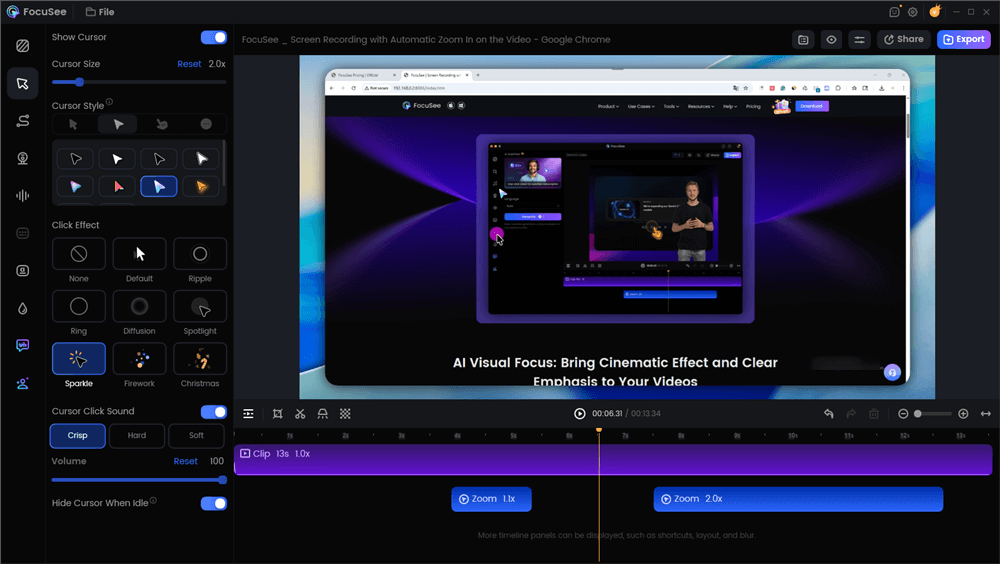
Edit the Tutorial with Auto Effects
Step 7: Export & Share
Save the video or GIF and post it to social media, link it, or send it to your team.
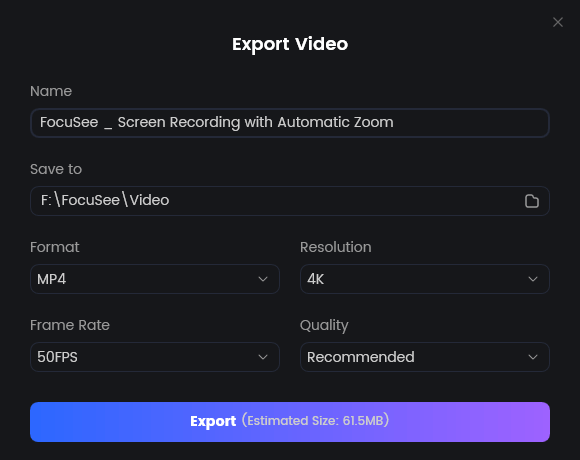
Export Your Video
Best Types of Instructional Videos for Screen Recordings
Screen recordings are excellent material for instructional engagement that can be used to show activity in real time, clarifying complicated details. Knowing what type of video to produce would help many people relate to your audience. Below are some of the finest types of instructional videos that can be produced using screen recording:
Software Tutorials
Among the most watched instructional videos are software tutorials. Users are shown how to use programs such as Microsoft Excel, Photoshop, and project management tools by being walked through step-by-step processes.
According to research, while learning software, students prefer visual examples since they lower mistakes and boost confidence. Tutorials become more interesting and useful when screen captures are combined with narrative.
Step-by-Step How-To Videos
Dividing jobs into manageable chunks aids viewers in comprehending intricate procedures. For technical setups, troubleshooting, or onboarding, step-by-step videos are perfect.
According to the Shyft data, tutorials with clear visual instructions increase completion rates by up to 67% when compared to text-only ones.
Product Demonstrations
Screen recordings can highlight features and functionality in real time. For businesses, product demos improve customer understanding and reduce support requests.
According to HubSpot, 81% of people have been convinced to buy a product or service by watching a brand’s video, showing the power of visual demonstrations.
Training and Onboarding Videos
For internal teams, screen recordings improve knowledge retention during training.
Employees who watch videos are 75% more likely to remember material than those who read manuals, according to research from LinkedIn Learning and other sources. Step-by-step visual instructions speed up and improve consistency in onboarding.
Educational Lessons
Teachers must finalize after recording their live lectures, slides, and demos for self-paced learning. Research indicates that understanding and retaining knowledge is easier for pupils with the help of these videos, catering to visual and auditory learners.
Research indicates that students who use videos do better in comprehension and retention because they appeal to both visual and auditory learners.
Feedback and Review Videos
Screen recordings allow precise feedback on projects, designs, or documents. Narrated screencasts help clarify mistakes and suggest improvements efficiently, saving time compared to written feedback.
Data from workplace studies show that visual feedback increases clarity and reduces misunderstandings by over 60%.
Final Words
Screen recordings make it easy to create clear and engaging instructional videos. Whether it’s tutorials, how-to guides, demo videos, or presentations, viewers can follow along step by step. Using FocuSee, you can record your screen, audio, and webcam, while automatically adding highlights and zoom effects. It’s simple, fast, and beginner-friendly. Now you know how to make an instructional video with screen recording that is easy to create and effective for your audience.
