Creating a promo video might seem tricky at first, but Canva makes it easy and fun. With its ready-made templates, drag-and-drop tools, and simple editing options, anyone can create professional-looking videos without experience.
In this guide, you’ll learn how to make a promo video on Canva step by step. From choosing the right template to adding text, music, and effects, we’ll cover everything in an easy-to-follow way.
Why Use Canva to Create a Promo Video
Creating a promo video doesn’t have to be complicated. Canva makes the process simple, fast, and creative. Its tools and templates let anyone make professional-looking videos with ease.
Why Use Canva to Create a Promo Video
- User-Friendly Interface: Canva’s drag-and-drop editor makes video creation simple for beginners and professionals alike, with no design experience required.
- Ready-Made Templates: Over 1 million templates are available for promo videos, social media, product launches, and more.
- Customizable Elements: Add text, music, animations, stickers, and transitions to make videos unique and engaging.
- AI-Powered Tools: Features like Magic Studio and text-to-video AI help create cinematic clips quickly from simple prompts.
- Access to Stock Resources: Millions of free and premium photos, videos, and audio tracks enhance your content.
- Cross-Platform Access: Create, edit, and download videos on desktop, iOS, or Android, making it flexible and convenient.
- Affordable Plans: Canva offers a free plan with robust features, while Pro gives access to advanced tools and premium content.
How to Make a Promo Video on Canva (Step-by-Step Tutorial)
Creating a promo video on Canva is simple, even for beginners, thanks to its drag-and-drop editor and ready-made templates. Whether you want to promote a product, event, or social media campaign, Canva provides all the tools you need to create professional videos in minutes.
You can upload your own footage, use stock images and videos, add text, music, and animations, and even collaborate with your team in real time.
Step 1: Launch Canva
Open Canva on your browser or app. Sign up or start immediately using a blank canvas or a pre-designed template.
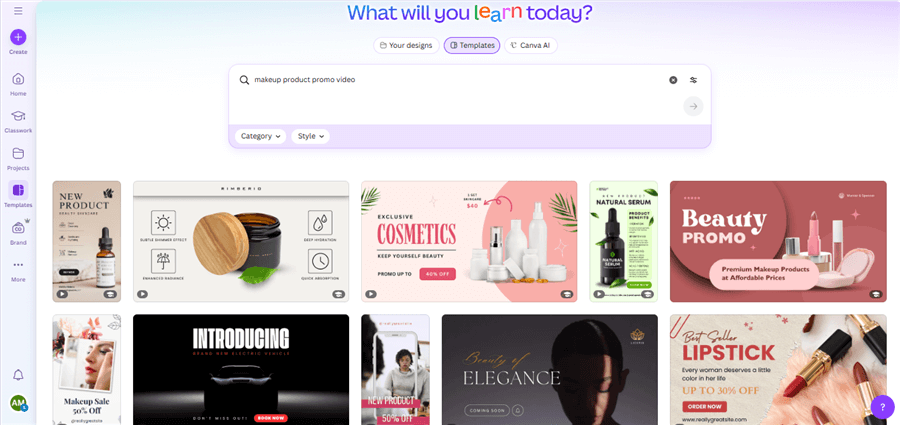
Launch Canva
Step 2: Upload and Edit Videos
Upload clips from your device, arrange them on the timeline, and trim or adjust each scene to fit your story.
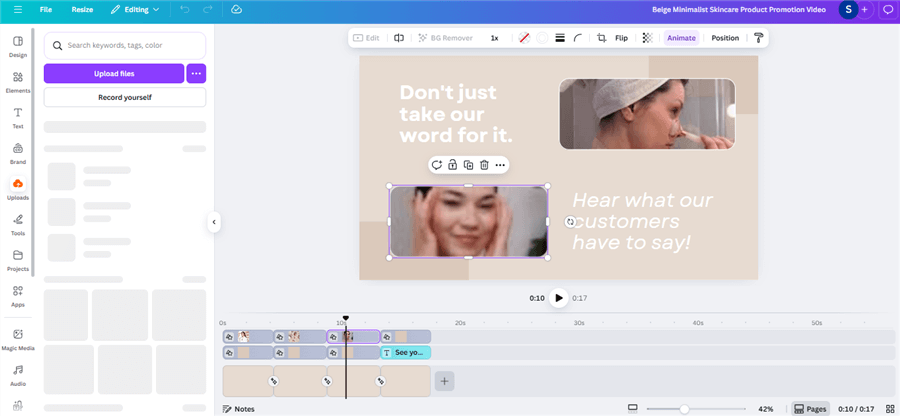
Upload and Edit Videos
Step 3: Add Text, Graphics, and Music
Use Canva’s library to add animated text, stickers, transitions, and music that match your video style.
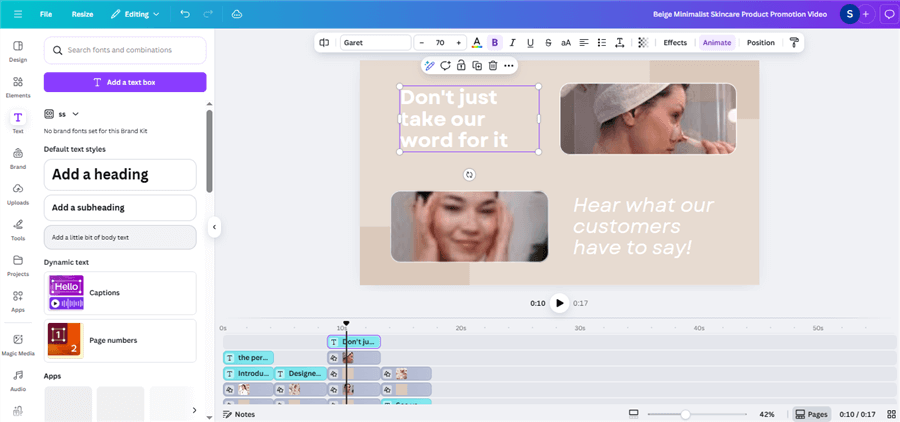
Canva Promo Template
Step 4: Resize for Your Channel
Adjust your video dimensions for Instagram, YouTube, Facebook, or other platforms to ensure it looks perfect everywhere.
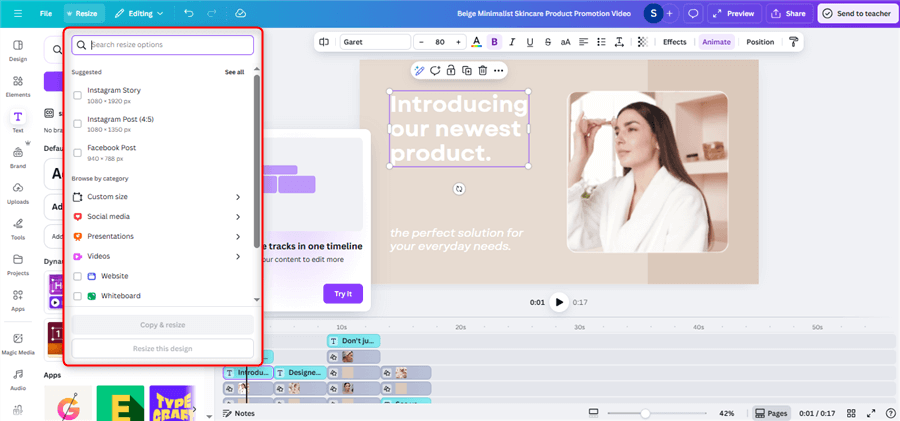
Resize for Your Channel
Step 5: Preview, Download, and Share
Watch your video, make final adjustments, then download or share directly online.
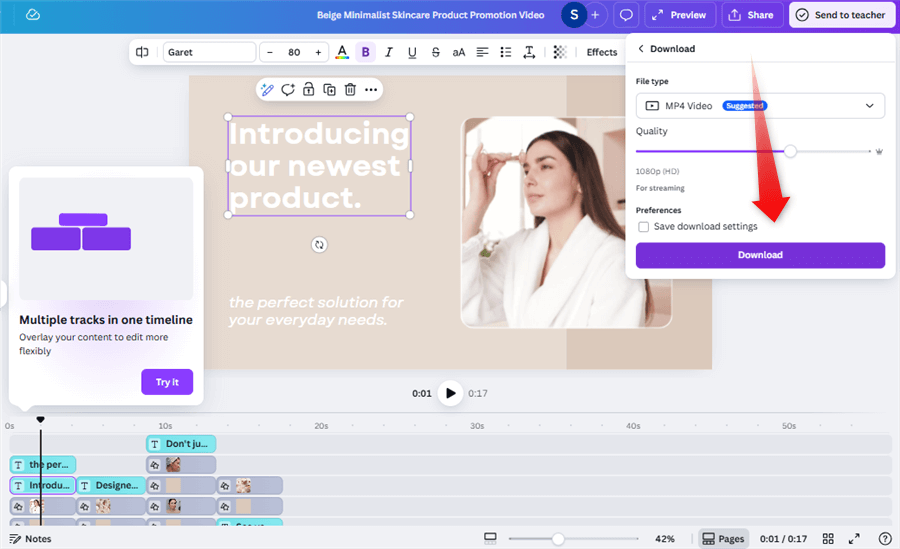
Download Your Promo Video
Canva Alternative: How to Create a Promo Video without a Canva Account
Promo videos can be made easily with FocuSee, an all-in-one AI-powered screen recorder and editor. It works for product demos, tutorials, marketing videos, and online courses. FocuSee uses AI to focus on important actions, improve audio, add subtitles, and even create virtual avatars without needing a camera.
Its simple interface and smart tools make video editing faster and smoother. You can highlight key parts of your screen, add captions in different languages, and apply cinematic effects all in one place.
Key Features:
- AI Visual Focus: Automatic zoom and smart spotlight keep attention on key actions.
- AI Virtual Avatar: Create a digital presenter if you prefer not to show your face.
- AI Audio & Subtitle Tools: Enhance voice, reduce noise, and generate subtitles in 50+ languages.
- Background Removal & Blur: Turn messy environments into clean, studio-quality visuals.
- Dynamic Camera Layouts & Motion Blur: Add cinematic effects and smooth transitions.
- Export & Share Easily: Format videos for TikTok, YouTube, Instagram, or GIFs with one click.
How to Make a Promo Video with FocuSee
Step 1: Download and Install
Install FocuSee on your Windows or Mac device, then open it and choose your recording mode (Screen, Camera, or Screen + Camera).
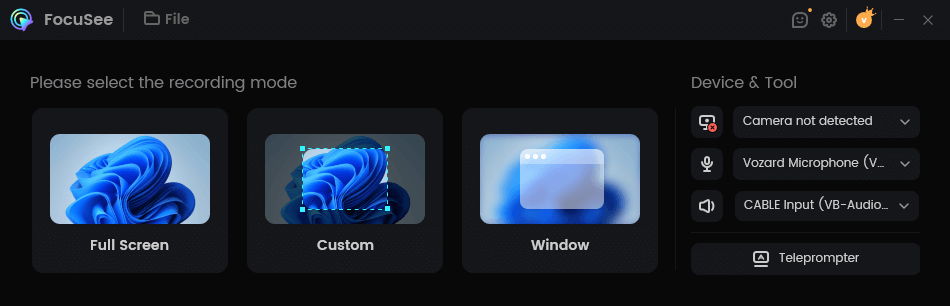
Choose a Recording Mode
Step 2: Start Recording
Click the record button and wait for the countdown to begin.
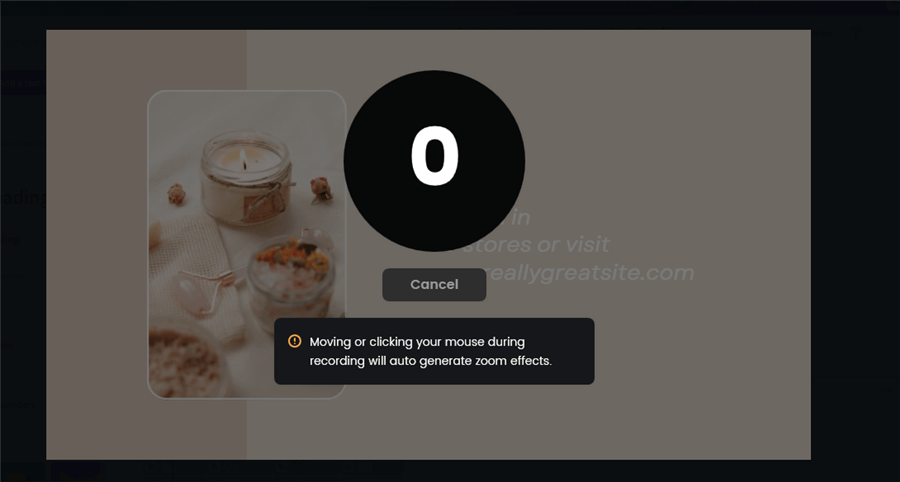
FocuSee Recording Count Time
Step 3: Edit Your Promo Video
Use Zoom and spotlight features to focus on important parts of your screen. Click on AI Avatar, choose a pre-made avatar, generate it, and use it in your video. Explore additional options like language, captions, background effects, and audio enhancements.
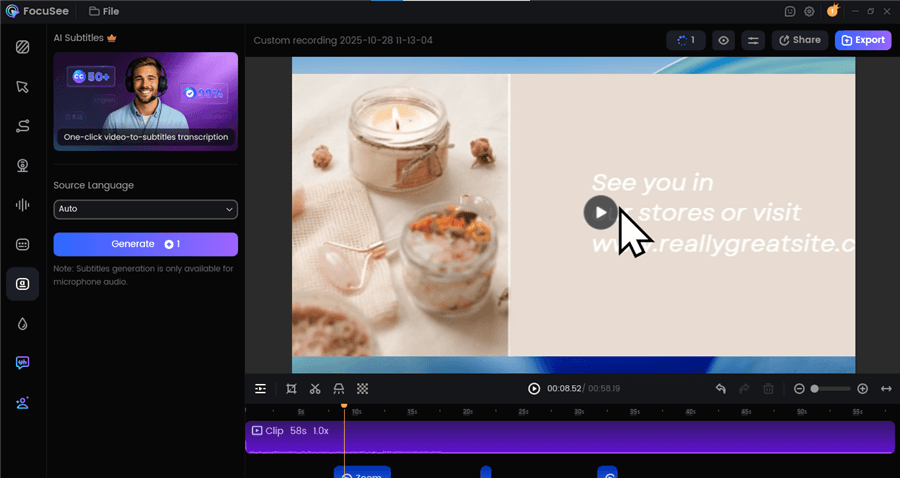
Edit Promo Videos
Step 4: Finalize and Share
After adjustments, click Share or Export to download your finished promo video.
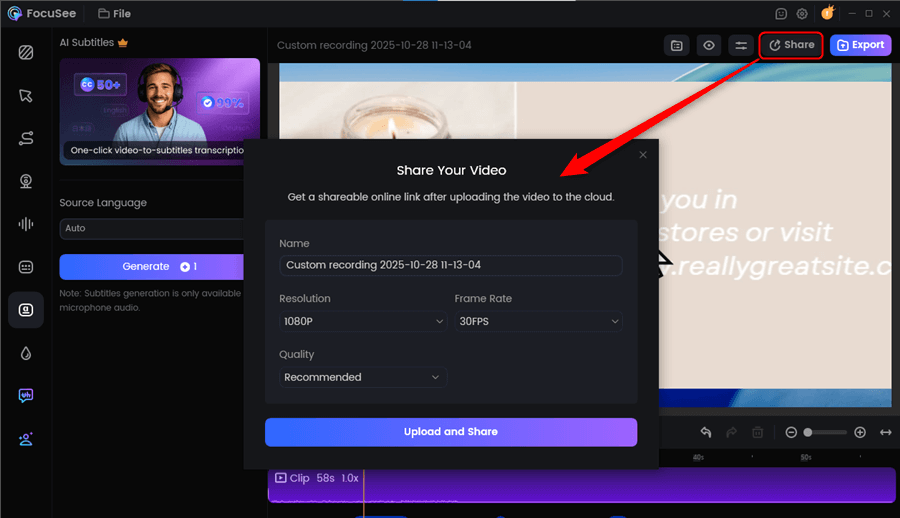
Share Your Promo Video Via a Link
FAQs on Making a Promo Video in Canva
How to create a promotional video in Canva?
Open Canva and search for a promo video template. Replace the sample content with your own images, clips, and text. Add transitions, animations, and music to make it engaging. When everything looks good, download the video as an MP4.
How to create a product video on Canva?
Search for product video templates, drag and drop product images or clips, add pricing or descriptions, and include effects to highlight key details. Export when ready.
Can I sell videos I made in Canva?
Yes, you can sell your Canva videos as long as you follow Canva’s licensing rules. Avoid using paid stock elements in a way that makes them the main focus of your design.
Can Canva do AI videos?
Yes. Canva offers AI features, including text-to-video, AI voiceovers, smart editing tools, and automatic resizing. These tools help you create videos faster with more creative results.
Final Words
Creating engaging promotional content is now easier than ever. This guide explained how to make a promo video on Canva with easy steps, plus useful tips to improve your results. But if you want more editing power, faster workflow, and AI effects that automatically enhance your recordings, FocuSee is a great alternative.
It helps you create professional promo videos without needing a Canva account. Give both a try and choose the one that best fits your style and needs.

