Adding your own voice to a PowerPoint presentation on Mac is an easy way to make your slides more engaging and personal. Whether you’re narrating a lesson, explaining data, or giving a persuasive pitch, a voice recording can help your audience connect with your message and follow along effortlessly.
The good news is that PowerPoint for Mac includes built-in recording tools—no extra software required. In this guide, we’ll show you how to record, preview, and sync your voice directly within PowerPoint, step by step. Let’s dive in and make your presentation stand out with clear, confident narration.
Table of Contents: hide
Can PowerPoint Record Audio Voiceovers on Mac?
How to Record Audio on PowerPoint on Mac
How Long Can You Voice Record on PowerPoint?
Do You Need a Microphone to Record Voice on PowerPoint?
How to Record a PowerPoint Presentation with Audio and Video?
Can PowerPoint Record Audio Voiceovers on Mac?
Yes, PowerPoint for Mac allows you to record narrations directly within your slides. However, this feature is often overlooked, so many users aren’t aware that they can add voiceovers without extra tools. Still, PowerPoint’s built-in recording function has some limitations. Fortunately, there are other ways to record high-quality narrations for your Mac presentations. Let’s explore your options below:
| Ease of Use | Efficiency | |
| PowerPoint | Medium | Medium – You can’t record system audio and may face issues with certain export settings. |
| FocuSee | Easy 👍 | High – Create engaging presentations with audio, and even add yourself as an overlay using the webcam recording feature. 👍 |
How to Record Audio on PowerPoint on Mac
Step 1. Launch PowerPoint on your Mac and open your presentation.
Step 2. Go to the Slide Show tab and click Record Slide Show. You can also click the arrow next to it to adjust recording options.
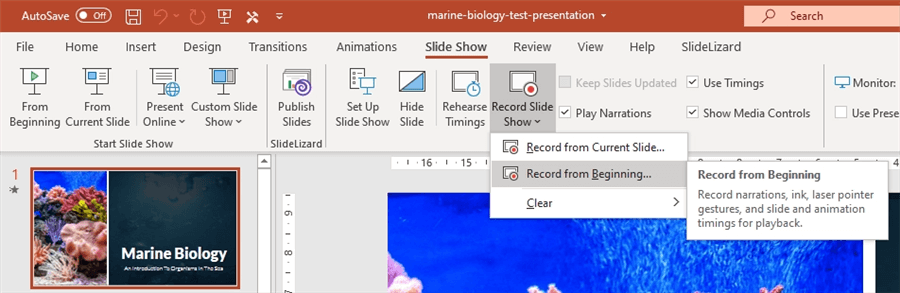
Record Voice on PowerPoint
Step 3. In the recording window, check your microphone and camera settings if needed.
Step 4. Click the Red Record button to start narration. Speak as you move through your slides using the arrow keys or mouse.
Step 5. When you finish, click Stop or press Esc to end the recording.
Step 6. To save your narrated presentation as a video, go to File > Export > Create a Video.
Step 7. Choose your preferred video quality (Presentation or Internet Quality) and make sure Use Recorded Timings and Narrations is checked.
Step 8. Select MP4 (recommended) or MOV as the file format, set your save location, and click Export to finish.
How Long Can You Voice Record on PowerPoint?
The duration of voice recording on PowerPoint can vary depending on several factors, including the version of PowerPoint you are using and the available storage space on your device. In general, PowerPoint allows for relatively long voice recordings.
In PowerPoint 2010 and later versions, you can typically record up to 50 hours of audio per presentation. This should provide ample time for narrating your slides or including extended audio content.
However, it’s essential to note that excessively long recordings can result in larger file sizes, which may affect the performance of your PowerPoint presentation or make it challenging to share or distribute the file. Additionally, the specific limitations and capabilities of your computer or device may also affect the maximum recording duration.
Do You Need a Microphone to Record Voice on PowerPoint?
Yes, a microphone is typically required to record voice on PowerPoint. A microphone is necessary to capture your voice and convert it into an audio signal that can be recorded and synchronized with your PowerPoint presentation. Without a microphone, you won’t be able to directly record your voice within PowerPoint.

Do You Need a Microphone to Record Voice on PowerPoint
When selecting a microphone, consider factors such as audio clarity, background noise cancellation, and the intended use of your recordings. External microphones generally offer better audio quality and control over recording settings compared to built-in microphones. USB microphones are often convenient options for recording directly into a computer, while XLR microphones are commonly used in professional audio setups.
There are various types of microphones available, ranging from built-in microphones on laptops or webcams to external USB microphones or professional-grade XLR microphones. The choice of microphone depends on your specific needs and the level of audio quality you desire for your recordings.
How to Record a PowerPoint Presentation with Audio and Video?
FocuSee is a powerful screen and audio recording tool that can help you record audio on PowerPoint while recording your screen. It offers a range of features for screen recording with basic video editing capabilities, making it an excellent choice for recording PowerPoint with audio. When using FocuSee as a PowerPoint recorder with audio, you can simply record your screen, voiceover, and even your webcam if desired.
FocuSee intelligently follows your cursor movement, applies dynamic zoom effects, and automatically adds a visually appealing background. This results in a professional-looking video that is ready to be incorporated into your PowerPoint presentations, eliminating the need for manually adding voice-over PowerPoint recordings.
- Smart Focus & Auto-Zoom: Automatically highlights key actions to keep viewers focused and reduce editing time.
- Customizable Cursor Effects: Auto-hide cursor with adjustable styles and click animations for clearer navigation.
- AI Virtual Avatar: Use a virtual character instead of appearing on camera for a consistent, professional look.
- Automatic Subtitles (50+ Languages): Generate accurate captions instantly for multilingual accessibility.
- Background Removal & Blur: Easily replace or blur backgrounds without a green screen for a polished appearance.
- AI Audio Enhancement: Automatically remove noise and unwanted sounds for clear, high-quality audio.
Steps to Record PowerPoint with Audio
Step 1. Download FocuSee and install it. Following its installation, launch the tool. Choose the Microphone option under the Device Setup. Select the Custom recording mode and navigate to the PowerPoint interface to get started.
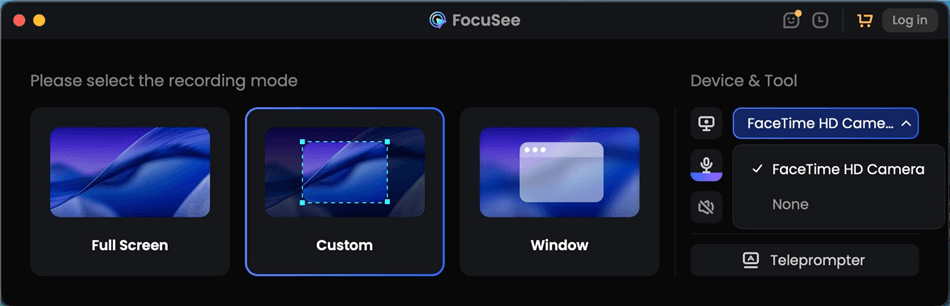
Choose Your Recording Mode
Step 2. You can start recording when you are ready by pressing the red “REC” button. Speak with a Microphone during your PPT recording.
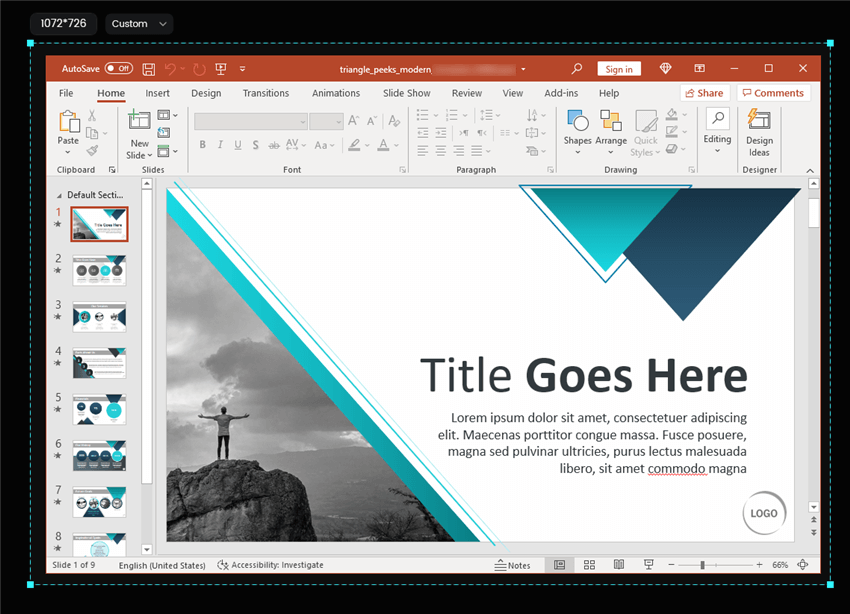
Frame an Area to Record
Step 3. Once your recording is done, hit the red Stop icon. After recording, FocuSee automatically applies zoom-in and motion effects to make it look professional. You can also enhance your audio by removing the background noise and applying the AI vocal enhancement to improve your vocal quality.
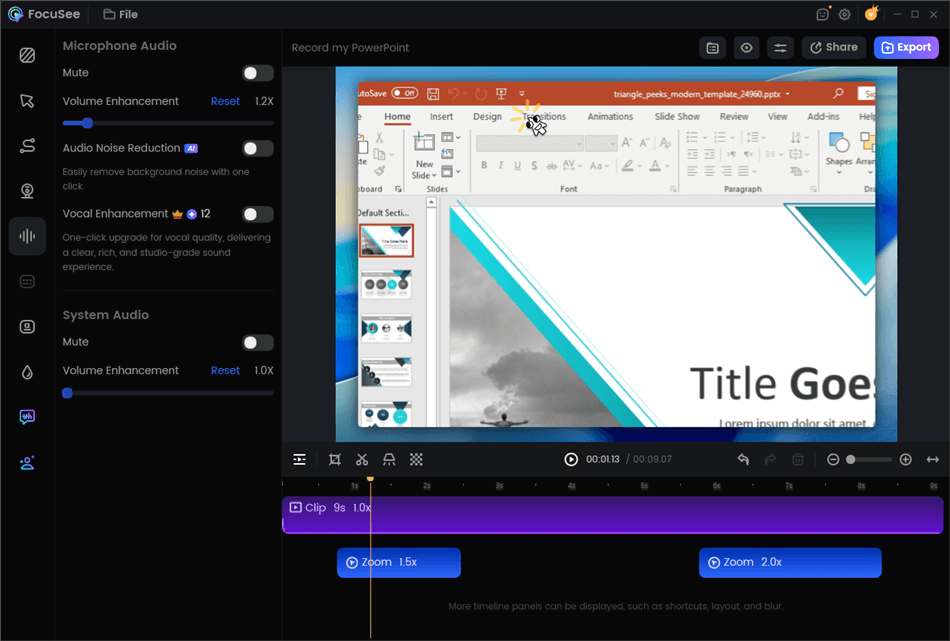
Edit Your Recording
Why Can’t I Record Audio on PowerPoint Mac?
Recording audio directly within PowerPoint on Mac requires certain system requirements and settings to be in place. Here are a few possible reasons why you might be experiencing difficulties recording audio on PowerPoint for Mac:
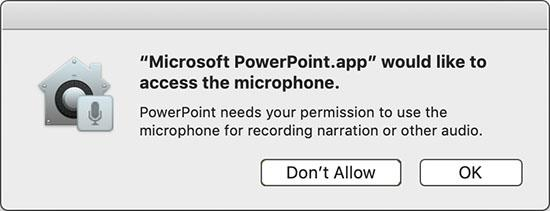
Fix Record Audio on PowerPoint Mac Not Working
- Microphone Permissions: Make sure that PowerPoint has the necessary permissions to access your microphone. To check this, go to your Mac’s System Preferences, select Security & Privacy, and navigate to the Privacy tab. Ensure that PowerPoint is listed and enabled for microphone access.
- Microphone Selection: Ensure that the correct microphone is selected within PowerPoint. To check this, open PowerPoint and go to Preferences from the application menu. In the PowerPoint Preferences window, select the Audio tab and verify that the desired microphone is chosen as the input device.
- Unsupported Version: If you are using an older version of PowerPoint for Mac, audio recording functionality may be limited or not available. Ensure that you are using a version of PowerPoint that supports audio recording. Updating to the latest version of Microsoft 365 or Office for Mac might resolve the issue.
- System Requirements: Verify that your Mac meets the minimum system requirements for recording audio in PowerPoint. Some older Mac models or versions of macOS may not support audio recording within PowerPoint. Check the official Microsoft documentation or support resources for specific system requirements.
- External Microphone Issues: If you are using an external microphone, ensure that it is properly connected to your Mac and functioning correctly. Test the microphone using other applications or utilities to confirm that it is working properly.
If you have checked these factors and are still unable to record audio in PowerPoint on your Mac, it may be helpful to consult the official Microsoft support resources or reach out to their support team for further assistance.
Final Thought
Remember, when recording your voice on PowerPoint for Mac, ensure that you have a reliable microphone, check your system settings and permissions, and select the appropriate microphone within PowerPoint preferences. Take advantage of the features offered by FocuSee, such as adjusting audio settings, adding captions, and incorporating interactive elements to further engage your viewers.
