People don’t just want to read about a product anymore they want to see it in action and try it out themselves. That’s why more and more companies are turning to interactive product demo. They let users explore the product on their own, at their own pace.
In this article, we’ll break down what an interactive product demo is, why it matters, and how to create interactive demos that actually convert. You’ll also see real examples from top companies and discover a smart tool to help you make demo videos easily.
What is an Interactive Product Demo?
An interactive product demo is so simple-it gives the chance for people to actually try on your product-no sign-up, no download, and no pesky sales call. From simply watching a video or skimming through features, they can actually click around, scroll, and explore the product as if they are using it in real-time.
Such demos are becoming all the craze in the SaaS, e-commerce, and tech world, as they allow users to quickly “get it.” Studies show that about 70% of people prefer to try their hand at something before talking to a company.
Key Benefits of Interactive Product Demos:
- Immediate Engagement: Let them engage when they click.
- No learning curve: Uncomplicate complex features with guided actions.
- Builds trust: It shows your product’s true value instead of telling it.
- Time Saving: Long sales call and demos with reps are now reduced.
- Increases conversions: Helps users decide quicker but with more certainty.
How to Create an Interactive Demo?
Let’s be honest, creating a product demo can feel a bit overwhelming at first. But here’s the good news: it doesn’t have to be. You don’t need to be a designer or developer to create an interactive demo that works. You just need to think like your user and keep things simple.
Step 1: Pick a Good Tool
Start with a user-friendly platform that makes building demos easy. Use a tool like FocuSee to record your screen, highlight clicks, and auto-zoom, and save you countless hours of manual work.
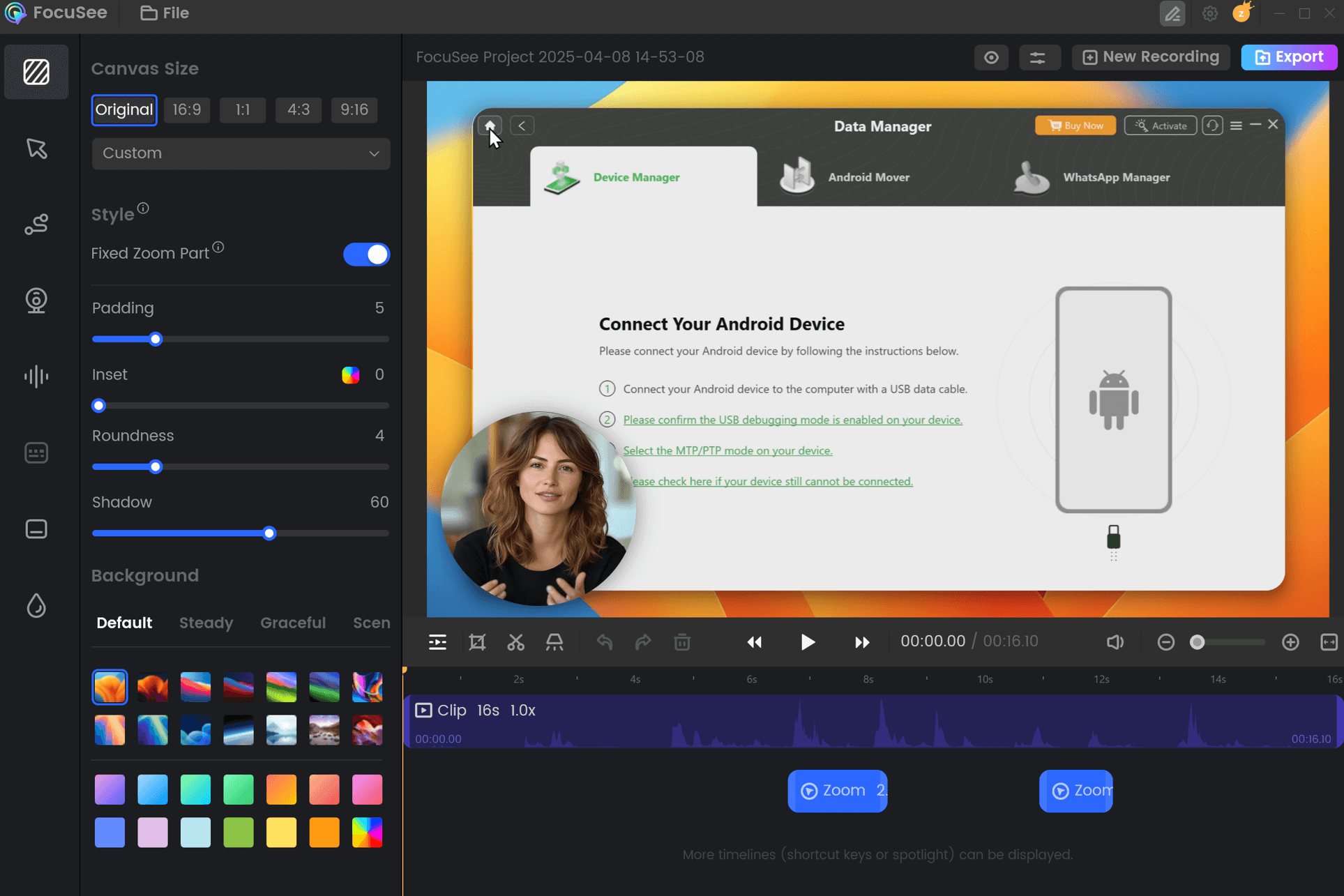
FocuSee Edit the Recording
Step 2: Set a Clear Goal
Define the goal for the demo, like it should be used to assist users in discovering a feature or understanding how your product solves a problem.
Step 3: Highlight Key Action
Guide users with 2-3 steps of important actions using clicks, tooltips, or very brief instructions. Keep it light and easy-going.
Step 4: Test Before Sharing
Run through the demo yourself. If anything feels confusing or clunky, make it better before launching.
3 Top Interactive Demo Examples
1. Bigin by Zoho
Bigin’s interactive demo is simple, clean, and gives you a real feel for how their CRM works without forcing a signup. It’s like a guided tour of a sales pipeline, complete with sample data and easy clicks. Perfect for anyone curious about managing leads or deals with zero hassle.

Zoho Interactive Demo
2. Mercury
Mercury does a great job recreating their actual banking dashboard so users can click through balances, mock transactions, and different views. It’s especially helpful for startups wanting to see what managing finances would look like on the platform. No forms, no commitments just try it.

Mercury Demo
3. SentinelOne
This one’s like a “choose-your-own-adventure” for security. SentinelOne offers separate flows tailored to different use cases. It kicks off with a quick checklist to set context, then transitions seamlessly between features with clean visuals. Plus, there’s a smart lead form embedded mid-demo that screens for real interest helping teams spend time only on actually engaged users
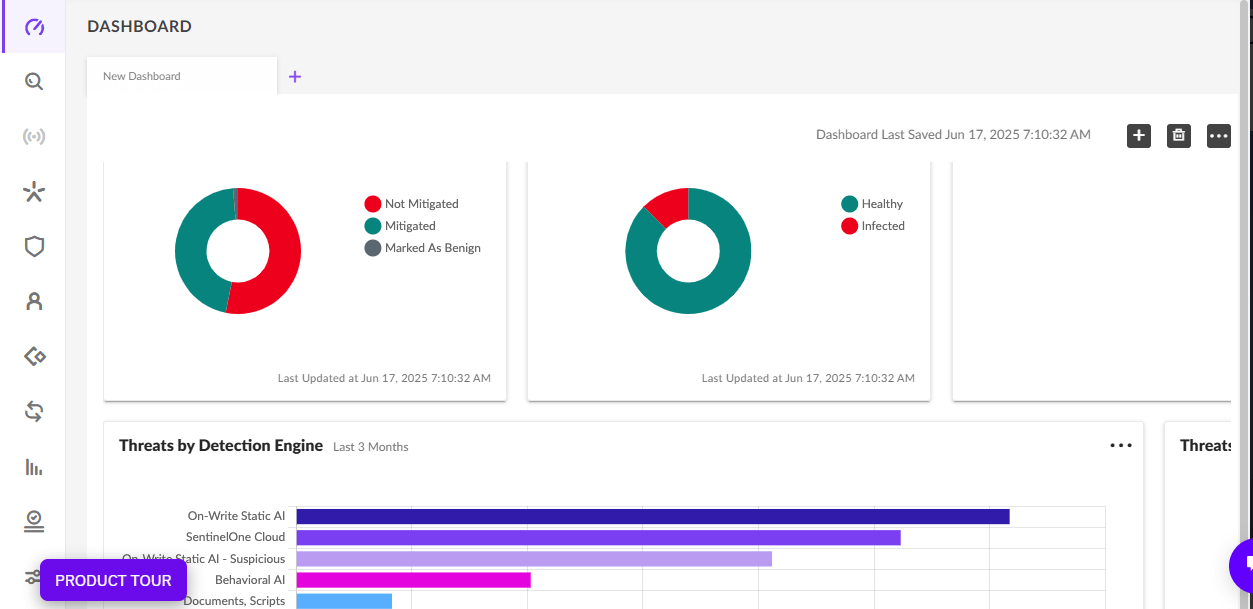
SentinelOne Creative Demo
Bonus Tip. How to Make an Amazing Product Demo Video Automatically?
Want to create an interactive demo or product video without spending hours editing? Meet FocuSee: your all-in-one product demo video maker that lets you record, edit, and export polished demo videos effortlessly.
Whether you’re a marketer, product manager, or startup founder, FocuSee simplifies the video creation process with intuitive tools like auto zoom-in, mouse highlights, and real-time editing technical skills? No problem. FocuSee does the heavy lifting so you can focus on storytelling.
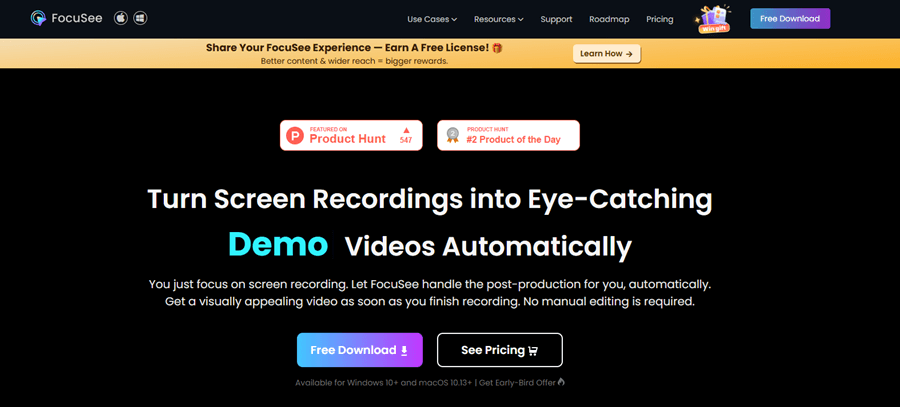
FocuSee Official Website
Top Features of FocuSee
- Screen + Camera Recording: Record your screen and webcam at the same time—great for adding a personal touch to product demos.
- Mouse Click Effects: Highlight clicks and cursor movements to make actions easy to follow for viewers.
- Auto Zoom on Clicks: Zooms in on clicked areas to draw attention to key features or steps.
- Simple Editing Tools: Trim, cut, and clean up your demo video frame by frame—no editing experience needed.
- User-Friendly Interface: Designed for non-tech users, so anyone can create clear, professional-looking demos in minutes.
- Ideal for Tutorials & Onboarding: Perfect for showing how your product works, whether for new users, clients, or internal training.
Steps to create an interactive demo Video
Step 1: Free download and install FocuSee on your computer. Make sure a stable internet connection.
Step 2: Launch that software, and you’re good to go setting up your camera, audio, and system. You can record the whole screen, a specific window, or area of your choosing put webcam on or off.
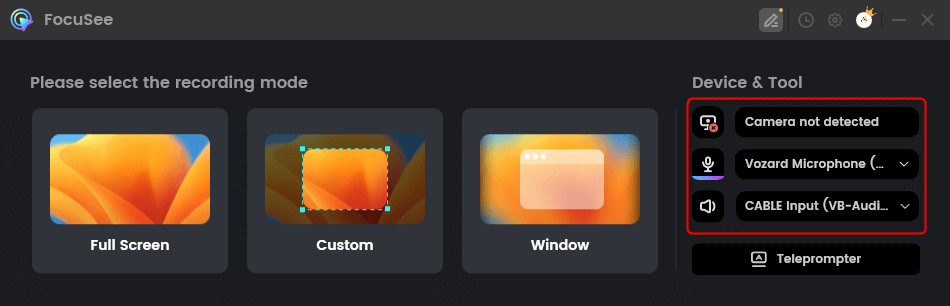
Choose From the Options
Step 3: 3 seconds of countdown gives you time to prepare before you start your demo presentation.
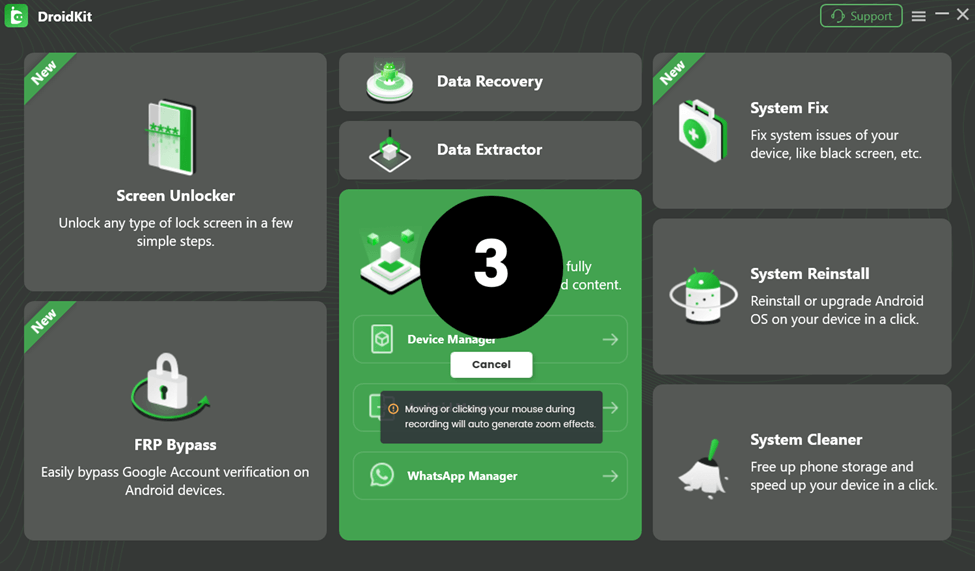
Wait for the Countdown
Step 4: When you finish presenting, hit stop. Use internal tools for zoom-in, trimming sections, speeding, and highlighting key actions.
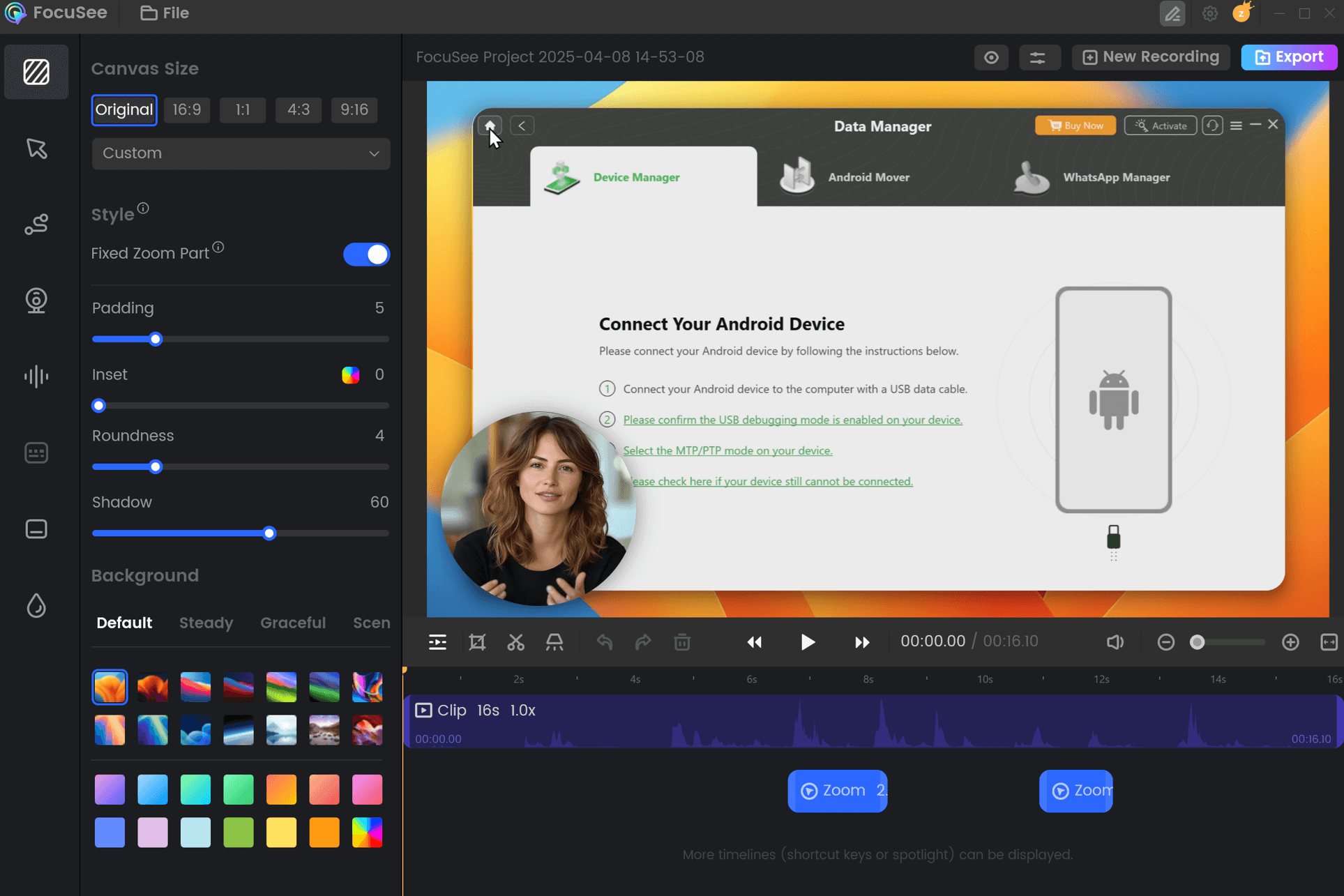
FocuSee Edit the Recording
Step 5: Save your final video and share it with your team, prospects, or anywhere across your marketing channels.
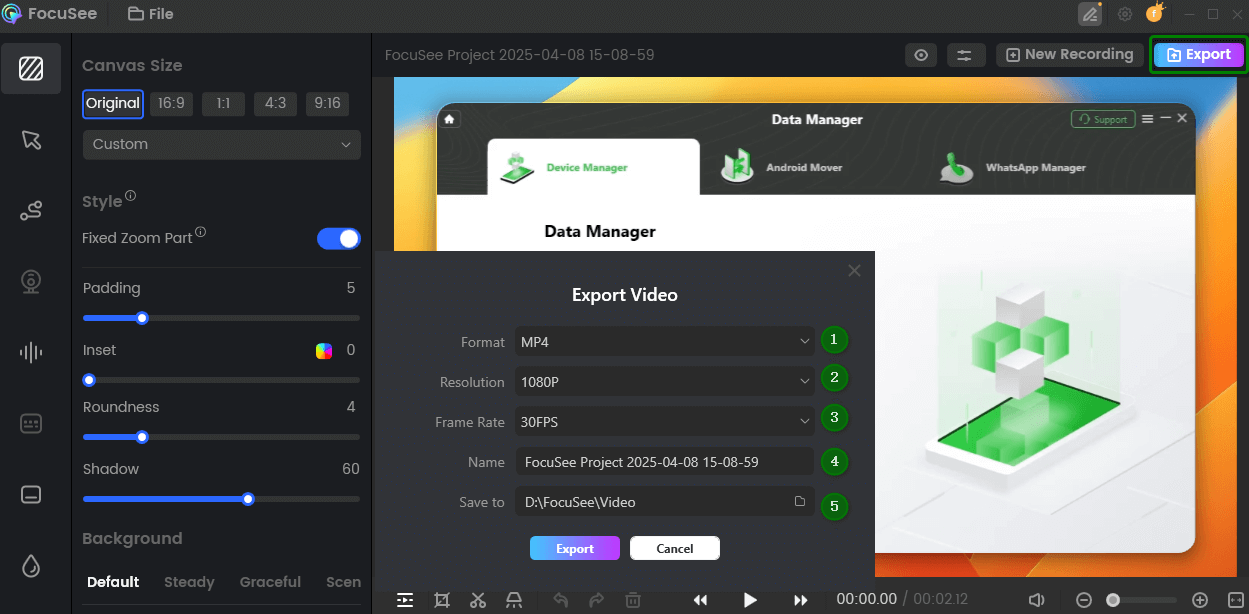
Export and Save Recording Video
FAQs on Interactive Product Demo
How to create a clickable demo?
Create a clickable demo for your application using a demo tool like Storylane or Navattic. These tools can record your screen and allow the user to create a guided tour out of it. You can create clicks, pops of notes, and steps that feel just like a real product.
What is a click-through demo?
A click-through demo is a condensed version of your product that a user can interact with by clicking through it: it presents the essential features and allows actual experience without a sign-up or installation.
How do you demo your product?
Start with an overview of the problem your product solves, and then walk them through the major features either via a quick video or an interactive demos. Keep it simple, clear, and relevant to how it helps them. If you use FocuSee, recording and editing are easy too.
Final Words
Interactive demos are clever ways to show the real value of your products. They help potential customers at least in sales and marketing, as well as learning about the product even faster and with more engagement than conventional modes.
And if you want to take it up a notch, try FocuSee. This is a simple yet powerful tool for recording, editing, and sharing demo videos of your products. It is designed for short and effective interactive product demo that truly connect with the audience.
