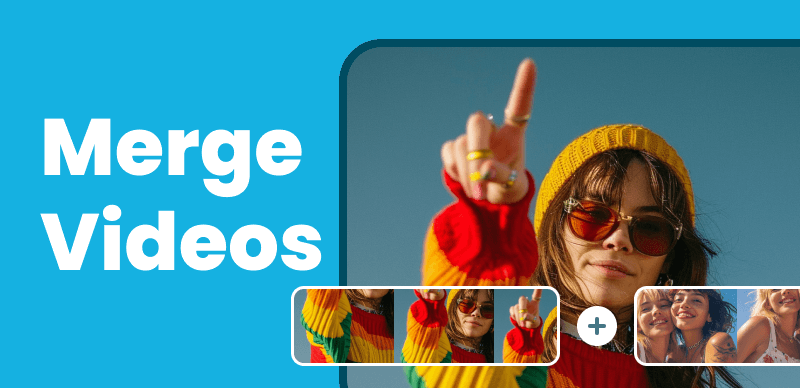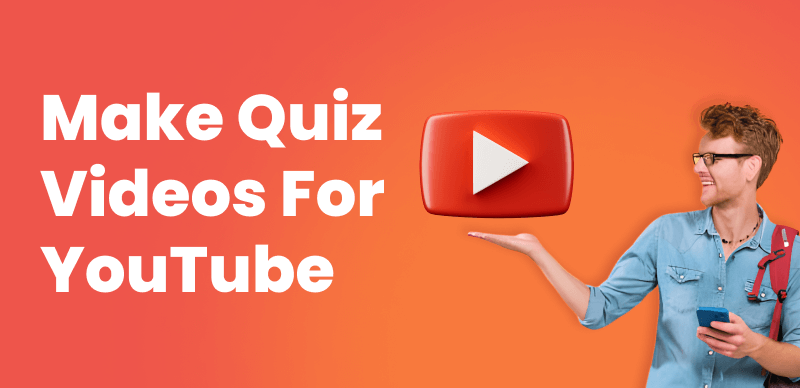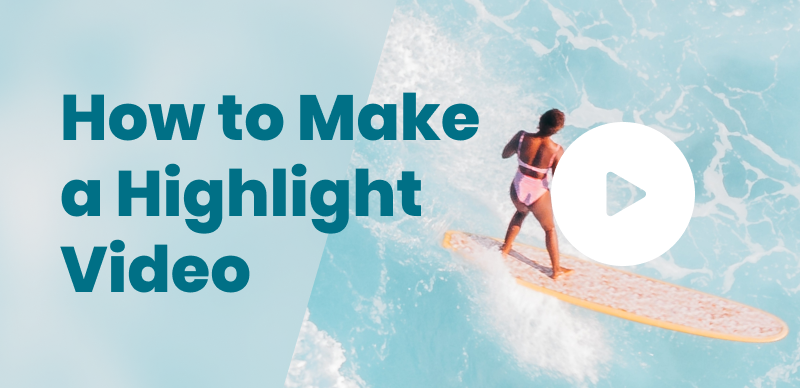How to Make Live Streaming Clips with Mac Screen Recording? A Tutorial Guide.

Last Updated: Aug. 06, 2024 | Learn More
In the online world, your live performance directly impacts audience retention and follower growth. Regularly posting live stream clips not only keeps your account active but also continues to attract more followers. For individual streamers lacking technical skills, this can be quite challenging.
No worries, this article will teach you how to quickly create personalized live stream clips and build your professional image using Mac screen recording.
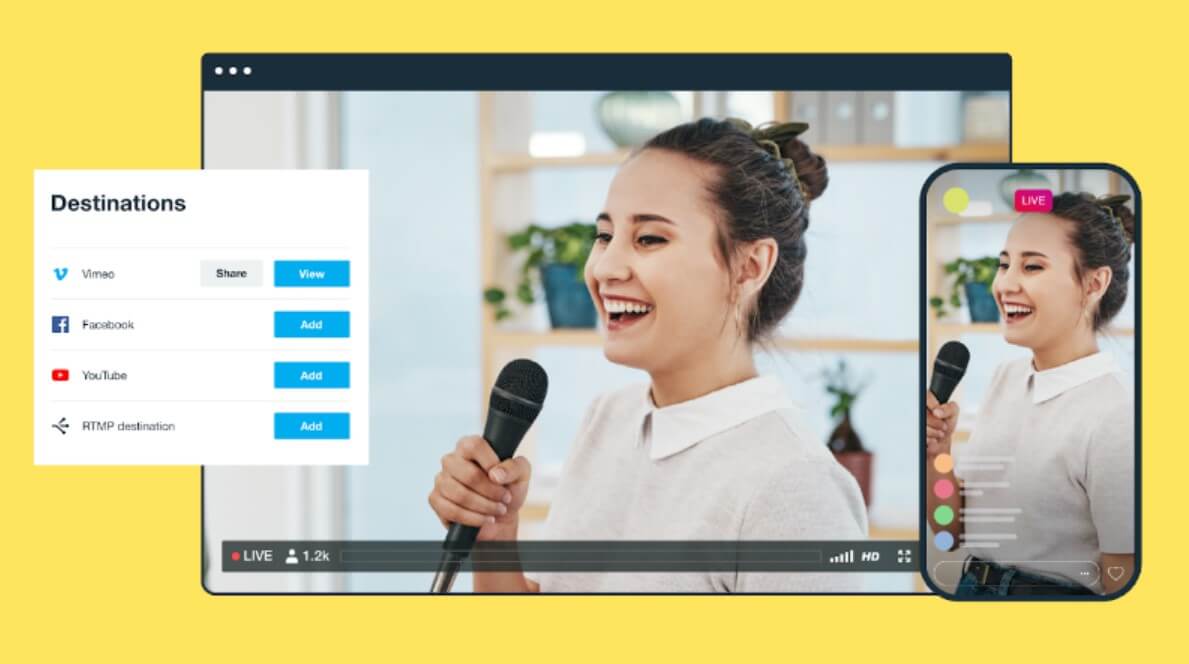
Live Streaming Clips
1. Common Issues with Mac Screen Recording for Clips:
Blurry Video and Poor Audio Quality: When creating live stream clips, you may notice that the video in the live replay is clear, but after using a screen recording tool, the recorded video is blurry and the audio quality is poor, making it unusable for sharing.
Lack of Engaging Visual Effects: Simply cutting out parts of the live replay may result in videos that are not visually engaging or impactful, which can be dull. Many screen recording tools have limited features or are cumbersome to use, affecting production efficiency.
Complex Editing Operations: Editing screen-recorded videos can be complex and technically challenging, particularly when dealing with long live streams. This can make the editing process cumbersome for many content creators.
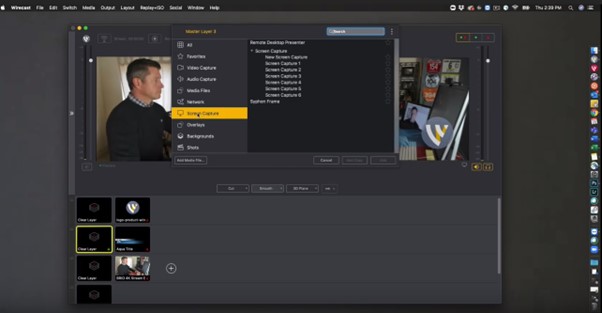
Editing live stream clips
Time Management and Efficiency Issues: Content creators often need to balance content creation with other tasks. Efficiently producing video clips is key to improving content production efficiency.
Platform Compatibility: Different social media platforms have varying requirements for video formats and sizes. Posting on multiple platforms often requires tedious adjustments.
2. The Ultimate Tool for Beginners, Efficient Content Creation
If you don’t have time to learn screen recording and editing skills, using a tool to help you quickly edit and process videos is ideal. Here’s a beginner-friendly tool: FocuSee, which supports both Windows and Mac users, handling both recording and editing tasks.
One-Click Recording: You can select areas or customize the size for recording. During Mac screen recording, FocuSee records in high definition and presents excellent audio quality, which is crucial for improving the viewing experience of video clips.
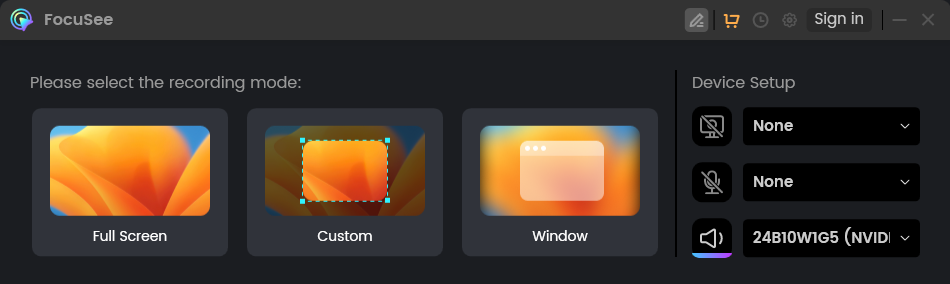
Three Recording Modes of FocuSee
Easy Editing Features: FocuSee has powerful built-in video editing features. After recording, it automatically jumps to the editing interface and generates a video, allowing you to quickly cut, splice, add text, and auto-generate subtitles. This simplifies the editing process, enabling even beginners to create quickly.
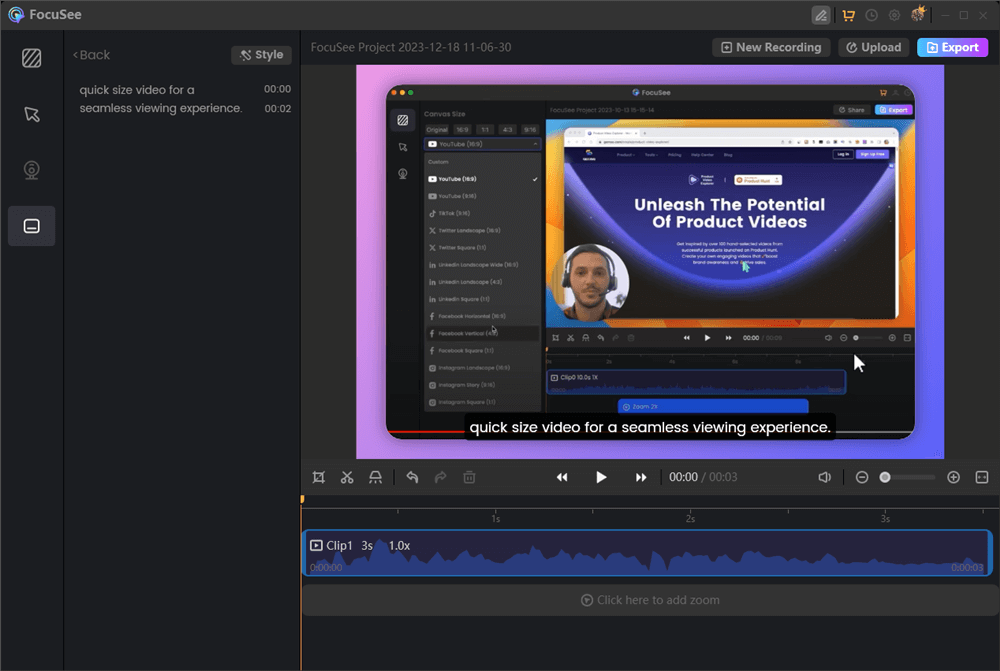
FocuSee
Automatic Zoom and Focus Effects: During recording, FocuSee can automatically track mouse movements and click areas, smoothly zooming in on key parts of the screen. This spotlight feature highlights important aspects and enhances visual effects.
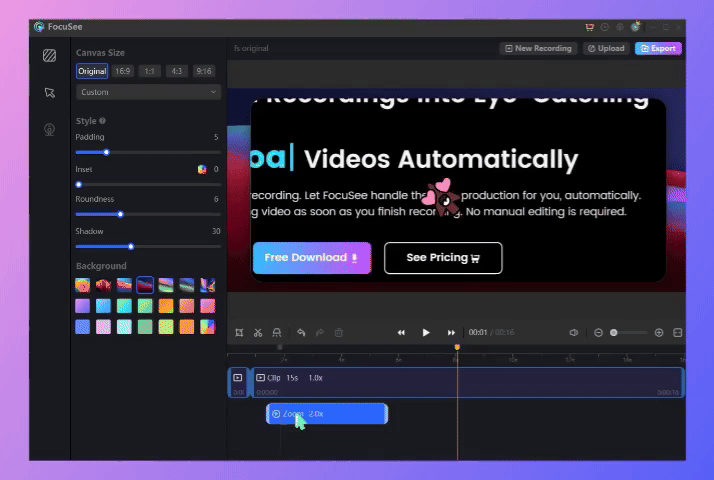
Auto Zoom Effect
Efficient Video Export and Sharing: FocuSee supports exporting videos in multiple formats and sharing on platforms like YouTube, Instagram, X, and Facebook, ensuring your videos remain clear and uncompressed.
3.Suggestions:
- To improve the quality, professionalism, and personal style of your live stream clips, use FocuSee to set video background styles, padding, rounded corners, cursor effects, and unique sound effects.
- Standardize your video covers, backgrounds, color tones, and font styles to give your account a more professional look.
- Regularly post live stream clips to maintain content update frequency. High-quality clips can increase audience engagement and follower retention.
- Don’t stress about screen recording and post-editing if you lack the skills. In today’s tech-savvy world, tools like FocuSee can help you create excellent content efficiently.
By leveraging the power of Mac screen recording with FocuSee, content creators can produce high-quality live stream clips that enhance their professional image and keep their audience engaged.
Also read: Solve Pain Points in Screen Recording on a Mac: The Ultimate Tool for Content Creators

Boost Your Screen Recording with FocuSee
Real-time Mouse Tracking
one-click zoom effect
4K Quality and Dazzling Effects
Recording Efficiency Increased 5x
Video Plays Up 3x

Senior writer of the iMobie team as well as an Apple fan, love to help more users solve various types of iOS & Android-related issues.