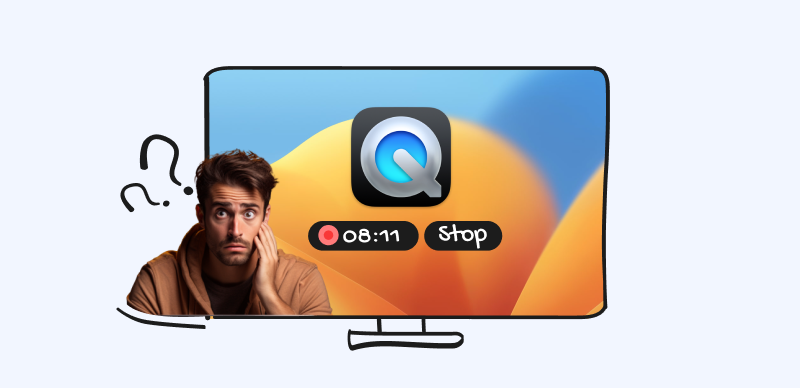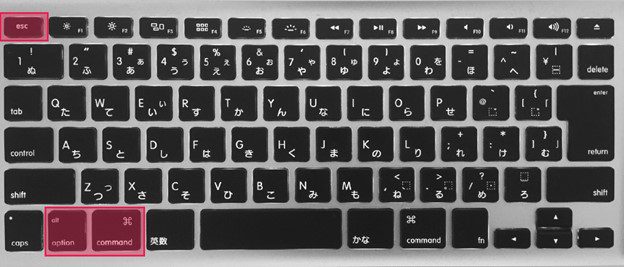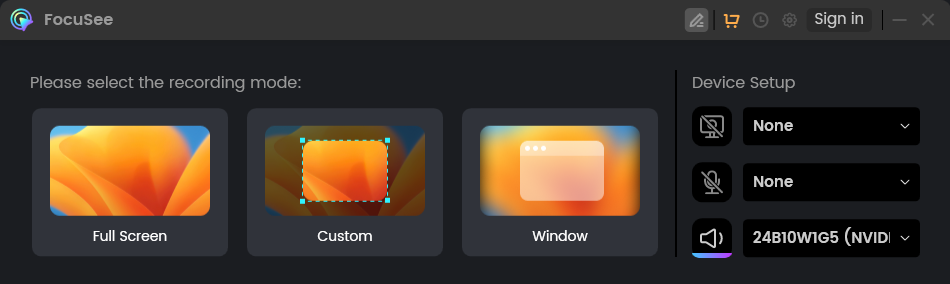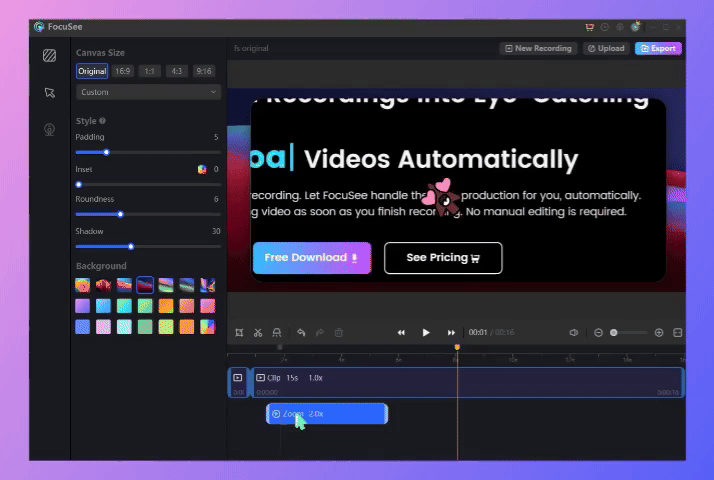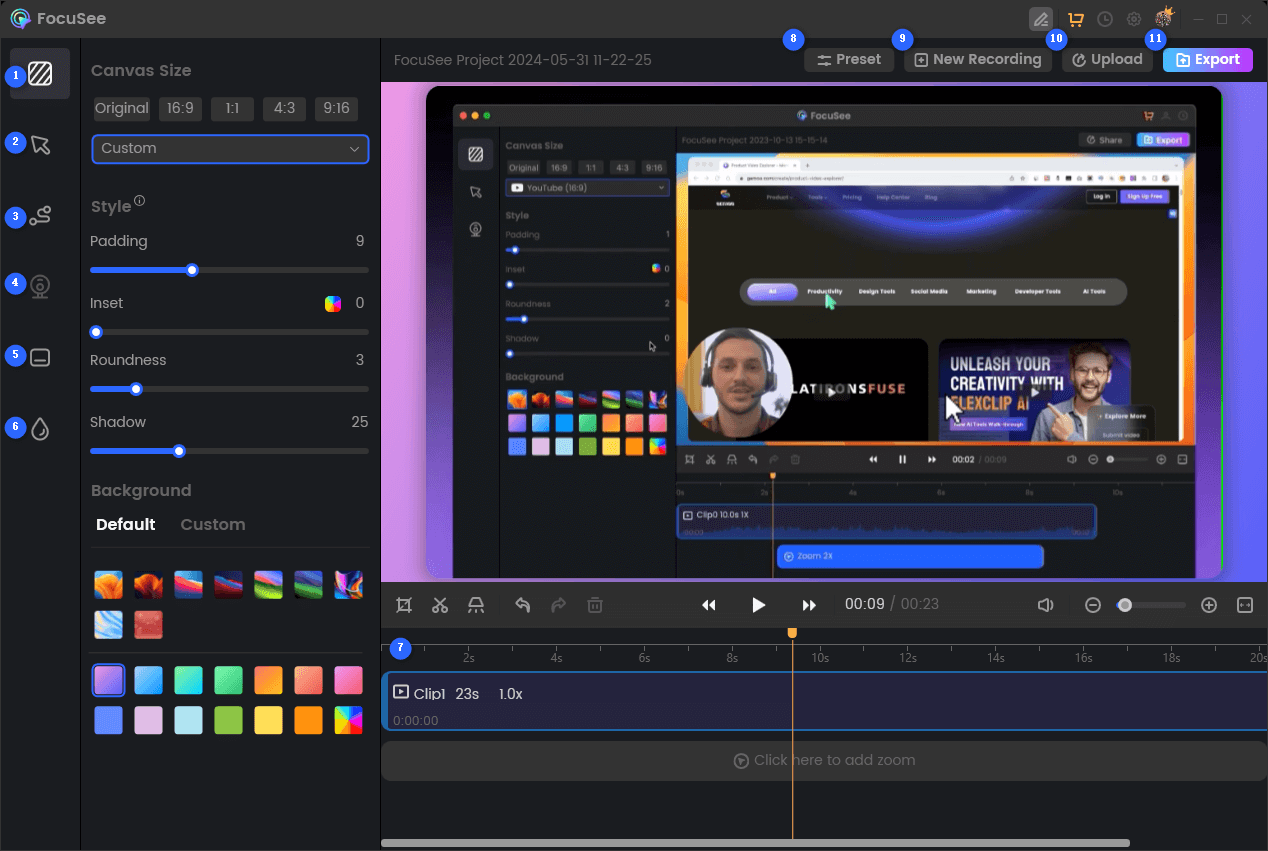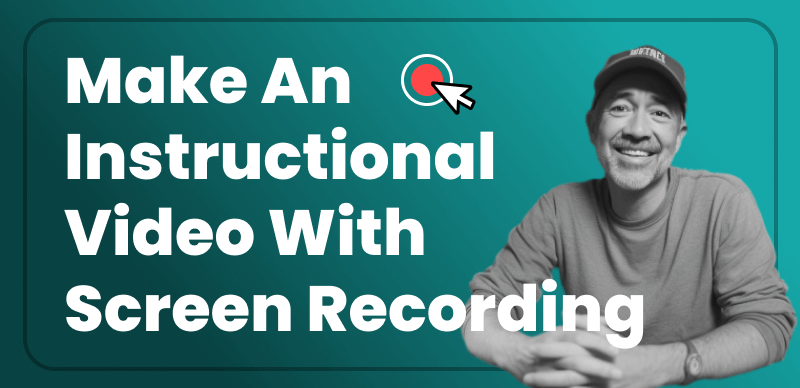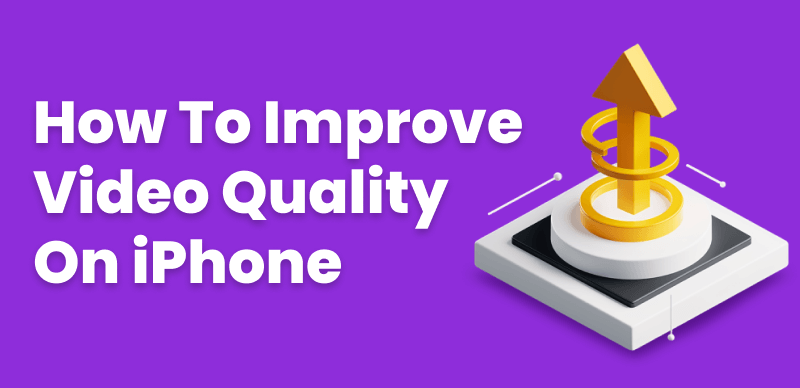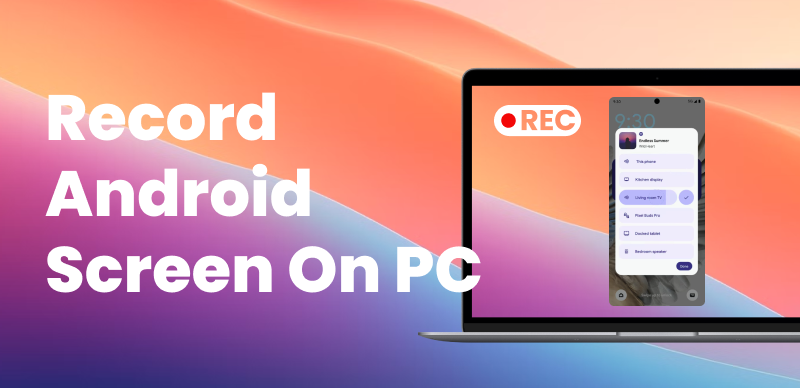How to Stop Screen Recording on Mac? A Detailed Guide!

Joy Taylor Last Updated: Jul. 26, 2024 | Learn More
Hey there, Mac user! Feeling a bit lost when you’re suddenly tasked with making tutorials or recording online meetings on macOS? Don’t fret! Today, I’m going to walk you through a detailed guide on how to stop screen recording on your Mac, along with some quick tips for creating personalized presentation tutorials.
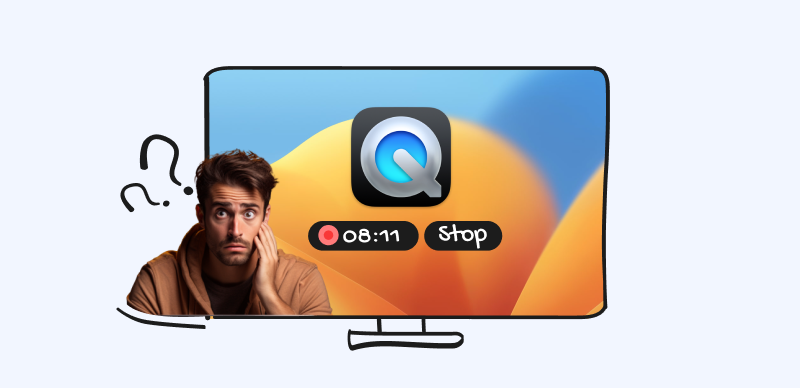
how to stop screen recording on your Mac
1. How to Stop Screen Recording on Mac
Method 1: Keyboard Shortcuts (Built-in Screen Recording Tool)
macOS Mojave and later versions come with a handy screenshot tool that can also record your screen. Here’s how to start and stop screen recording on your Mac using this tool:
- Start Recording: Press Command + Shift + 5 to open the screenshot toolbar. There are two recording options in the toolbar: “Record Entire Screen” or “Record Selected Portion”.
- Stop Recording: Click the stop button (a circle with a square inside) in the menu bar at the top of the screen.

Stop Screen Recording
Method 2: QuickTime Player
QuickTime Player is a built-in multimedia player on Mac that can also record your screen. Here’s how to use it:
- Start Recording: Open QuickTime Player, click “File” in the menu bar, and select “New Screen Recording”. In the recording window that appears, click the red record button.
- Stop Recording: Click the stop button in the menu bar or press Command + Control + Esc .
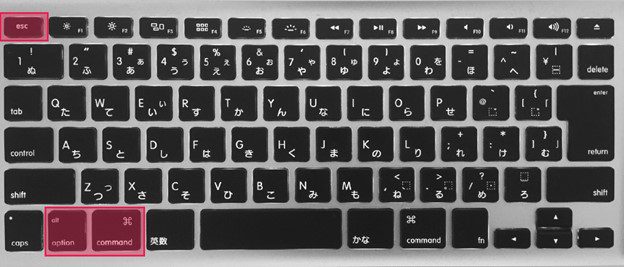
Press Command + Escape + Control
2. Using Third-Party Screen Recording Software
While the built-in tools are convenient, third-party software like FocuSee offers more features and greater efficiency. FocuSee provides high-quality screen recording along with powerful editing features, making it an excellent choice.
Free download
- Start Recording: Download and open FocuSee. Select your recording mode (full screen, window, or custom area) and click the start recording button.
- Stop Recording: Click the stop button in the FocuSee interface or use the designated hotkey.
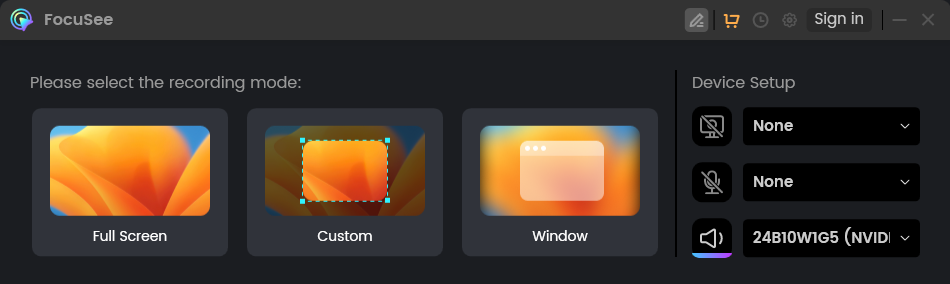
Three Recording Modes of FocuSee
3.Creating personalized presentation tutorials
FocuSee combines screen recording and editing in one powerful tool, making your recording and editing tasks much easier. Here are some of its convenient features that can enhance your recording efficiency and video quality:
High-Quality Recording: Supports high-resolution recording to optimize video quality.
Auto-Focus: Automatically tracks mouse movements, smoothly zooming in on the area of focus to reduce post-editing work.
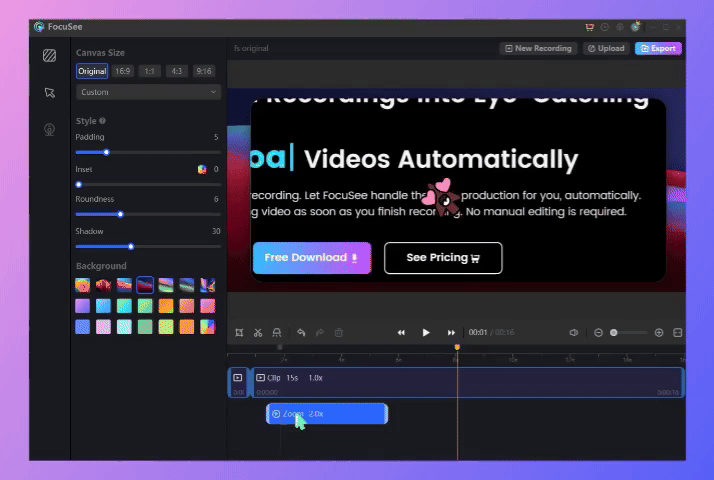
Auto Zoom Effect
Video Editing: Includes features like trimming, adjusting playback speed, and emphasizing specific areas with the tracking function.
Customization: Customize mouse size, click effects, and styles to enhance the visual impact of your tutorials.
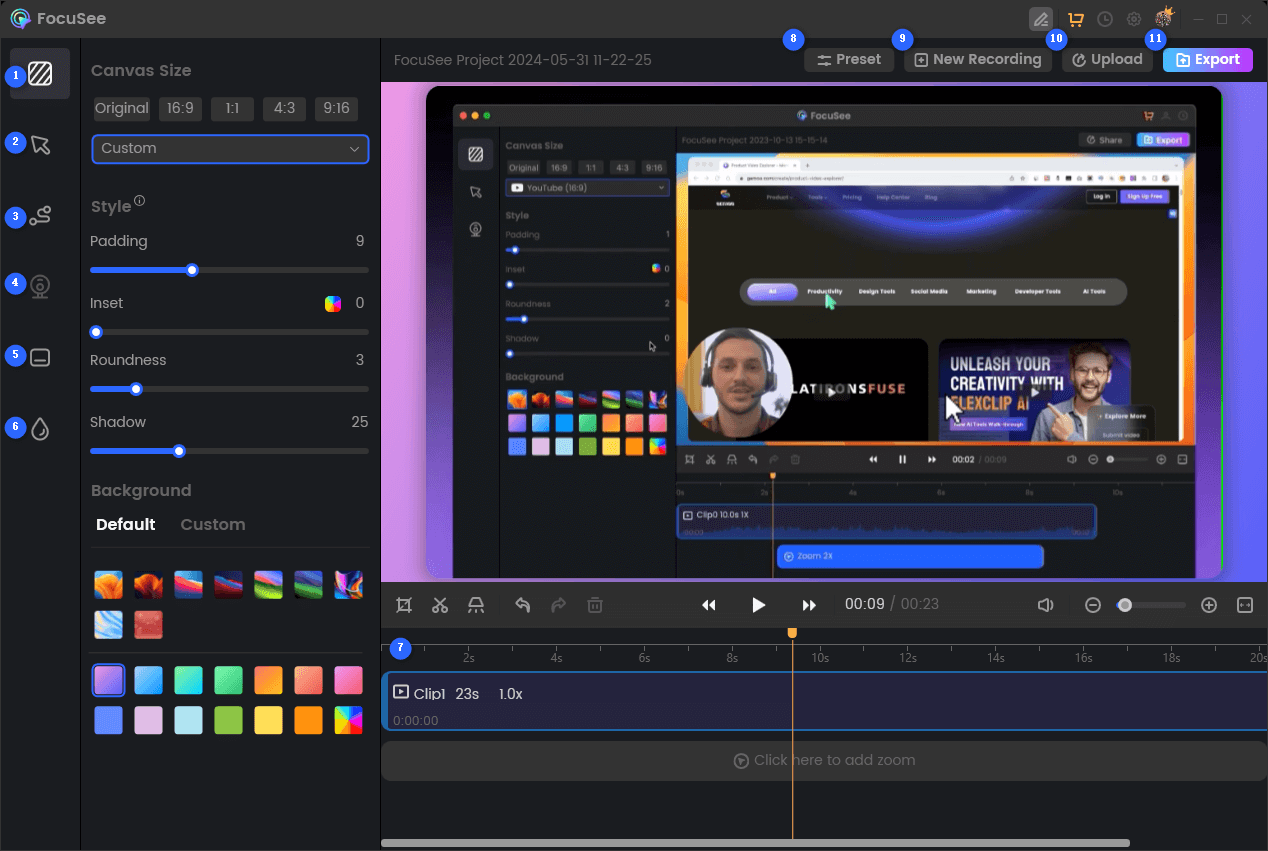
Features Overview of FocuSee
Background Settings: Change virtual backgrounds, adjust shadows, corners, padding, and more in the editing interface.
Multi-System Support: Supports both Windows and Mac users.
That’s it, folks! You’ve got the lowdown on the nifty tricks to stop screen recording on your Mac. Whether you’re rocking the built-in screenshot tool and QuickTime Player or opting for the more feature-packed FocuSee, mastering these moves will have you breezing through screen recording on Mac in no time.
Hope this guide has sorted out your little hiccups with How to Stop Screen Recording on Mac.
Also read: 6 Ways to Screen Record on Asus Laptop

Joy Taylor Senior writer of the iMobie team as well as an Apple fan, love to help more users solve various types of iOS & Android-related issues.