Screen recording software has become a necessity in remote workplaces, remote education, and virtual teamwork. Loom and Zoom are two widely used tools providing screen recording functionality. Choosing the most appropriate screen recording software makes a difference, whether you’re an expert developing tutorials or an organization holding video meetings. We compare Loom and Zoom based on features, pricing, and usability to enable you to choose the best for your workflow.
What is Zoom?
Zoom is cloud-based video conferencing software that supports online meetings, webinars, and live discussions. It supports meetings with video, audio, and screen sharing, which makes it ideal for remote work, education, and webinars. It can support large-scale meetings to fulfill the requirements of the users.
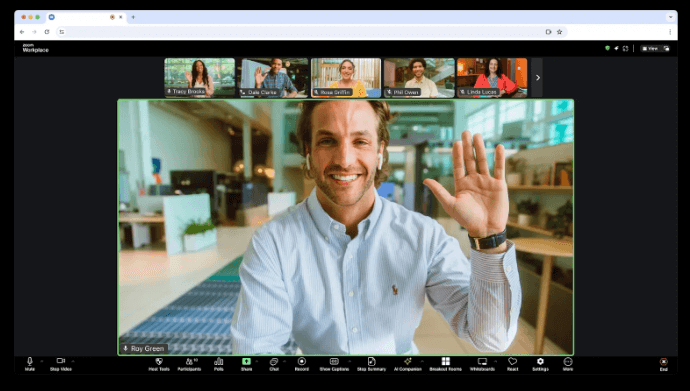
Zoom Interface
What is Loom?
Loom is an asynchronous communication video platform. It lets users capture their screen, webcam, or both and share the recorded video immediately through a link. Loom is extensively used to create tutorials, give feedback, and give presentations instead of holding live meetings. Loom has an easy-to-use interface and saves recorded video in the cloud, making it a much-needed communication tool among professionals and groups.
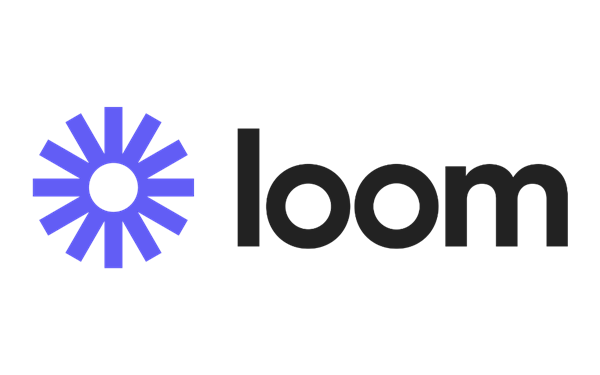
Loom Screen Recorder
What Loom and Zoom Have in Common?
While Loom and Zoom share several key features, they also have distinct differences that can impact which tool best fits your specific needs.
- Cloud storage: Both store recorded videos in the cloud, making it convenient to handle and retrieve your videos at any time and on any device.
- Screen recording and capture: Both Loom and Zoom possess powerful screen capture tools, enabling you to capture the entire desktop, an application, or a browser window. Both services also permit you to capture the screen, webcam video, and audio commentary, enabling you to create presentations, guides, or custom messages easily.
- Easier sharing: It is easy to share recorded videos with Loom and Zoom. Each provides the capability to generate shareable URLs or download the recordings to be distributed right away.
What are the Differences between Loom and Zoom?
Main purpose and targeted audience
Loom is developed primarily for asynchronous communication via rapid screen recordings, which makes it sought after by educators, marketers, and support groups who must convey information without organizing meetings. Zoom is optimized for live video conferencing and is used by businesses, educators, and event planners who depend on real-time interaction and communication.
Recording abilities and quality
Loom offers HD screen and webcam recordings with automatic cloud save, simple trimming, and call-to-action adding features. It can record live webinars and meetings with local or cloud recording capabilities, but the tools for editing are limited, and detailed edits typically involve third-party software.
Meeting and recording limits
Zoom’s free plan has a 40-minute meeting time limit, which may hinder longer screen recordings in live meetings. Loom’s free starter plan has a 5-minute recording limit. Moreover, it has longer, even unlimited, recording times based on the plan, allowing it to be more accommodating than creating longer tutorials or presentations.
Collaborative and interactive features
Zoom has the best capabilities for co-working with screen sharing, chat, breakout rooms, reactions, and polling to enable interactive remote meetings. Loom works towards asynchronous sharing and commentary in timestamped comments but has no live interaction capabilities.
Pricing and Subscription Plans
Though both provide a free option, Loom’s free plan has a 5-minute recording time and restricted video space, while premium plans increase these. The free plan for Zoom has a 40-minute limit with restricted cloud recording space unless it’s upgraded. It becomes a decision of live interaction versus accommodating, on-demand video creation.
Ease of use and user interface
Loom has a clean and intuitive design centered around simplicity, allowing one to record, share, and manage videos easily. The interface for Zoom, though thorough, tends to be complicated by its numerous features, such as breakout rooms, chat, polling, and scheduling, to which a new user may need to become accustomed.
| Loom | Zoom | |
| Communication style | Asynchronous | Synchronous |
| Purpose | Create training videos, share information, give feedback, and provide instructions. | Real-time interactions, meetings, webinars, and live events |
| Interactivity | No live interaction | Interactive features |
| Video sharing options | Share via a quick link, embed on a website, email, or Slack, stored in the Loom library. | Share via the link, Slack, cloud storage, download, and share. |
| Video editing features | AI-based editing | Basic editing |
| Accessibility | Mac, Windows, web app, Android/iPhone apps, Chrome extension | Mac, Windows, Linux, Chrome web app, iOS, Android |
How Much Do Loom and Zoom Cost?
Loom Pricing Plans
Loom offers several pricing plans to cater to different user needs.
- The Starter plan is free and includes features such as 25 videos, 5-minute screen recordings, unlimited meeting length, transcriptions in over 50 languages, and comments and emoji reactions.
- The Business plan costs $15 per user per month, billed annually, and includes everything in the Starter plan, plus unlimited videos and recording time, basic waveform editing, removal of Loom branding, and the ability to upload and download videos.
- The Business + AI plan is priced at $20 per user per month and includes all the features of the Business plan, along with auto-video enhancement, advanced editing, video-to-text automation, video variables, and auto-meeting recap emails and notes.
- Finally, the Enterprise plan is available by contacting sales and includes everything in the Business + AI plan, plus advanced security features like SSO and SCIM, custom data retention, Salesforce integration, a 99.95% uptime SLA, and admin insights.
Zoom Pricing Plans
Zoom offers a variety of pricing plans to meet different user needs.
- The Basic plan is free and includes features such as 40-minute meetings, up to 100 participants, team chat, Clips Basic (5 two-minute videos), Whiteboard Basic (3 boards), and access to mail, calendar, and notes.
- The Pro plan costs $13.33 per user per month when billed annually (or $15.99 per month if billed monthly) and includes everything in the Basic plan, plus 30-hour meetings, 5GB of cloud storage, an AI Companion, Clips Plus (unlimited videos), custom avatars (3 minutes per month), unlimited Docs, essential apps, and live chat support.
- The Business plan is priced at $18.33 per user per month when billed annually (or $21.99 per month if billed monthly) and includes everything in the Pro plan, along with support for up to 300 participants, unlimited whiteboards, a scheduler, SSO, managed domains, and the option to bundle with Zoom Phone.
Should I choose Loom or Zoom?
Ultimately, choosing between Loom and Zoom depends on how you prefer to communicate and what kind of content you need to produce or share.
Choose Loom if:
- You prefer asynchronous communication and would like to send videos to be watched at any time.
- You create consistent training materials, product demonstrations, or feedback videos.
- You prefer AI-driven video editing, transcript editing, auto-enhancement, and live rewind.
- You would rather instantly capture and share screen recordings than plan meetings.
Ideal for: educators, product managers, marketers, and remote teams who value flexibility and professional recordings.
Choose Zoom if:
- You require real-time, interactive communication during meetings, webinars, or events.
- You depend on live conversations, group work, or calls to a client.
- You enjoy features such as breakout rooms, live chat, polling, and real-time screen sharing.
- You would rather hold organized classes with active participation.
Ideal for Businesses, remote teams, educational institutions, and professionals hosting live conversations or presentations.
Zoom & Loom Alternative – FocuSee
FocuSee is a robust, all-encompassing screen recorder and automatic video editor capable of converting raw screen captures into professionally finished videos, without manual editing. Used for product demos, tutorials, launches, and sales pitches, it automatically follows cursor movement, zooms in, syncs the voiceover, and adds visual interest with various layouts and transitions.
Both Windows and macOS are supported by FocuSee, which provides a hassle-free user experience, allowing creators to create top-notch videos in mere minutes, not hours.
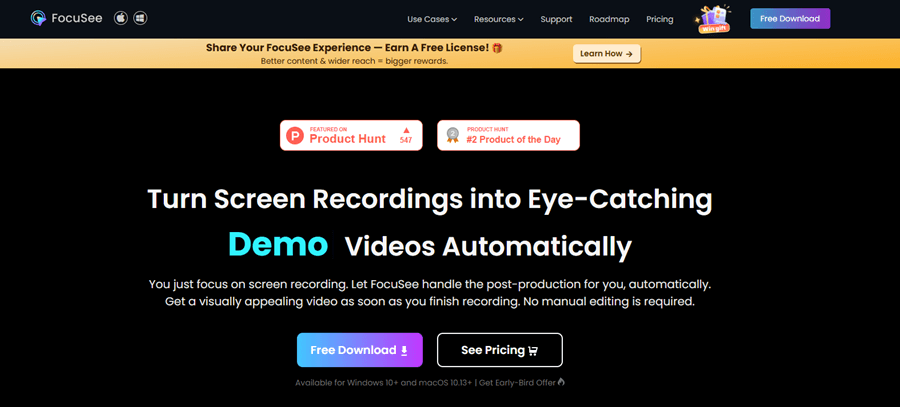
FocuSee Official Website
Key features:
- Automatic video editing: Instantly applies zoom effects, backgrounds, and transitions after recording
- Multi-source recording: Captures screen, webcam (selfie), and voiceover simultaneously
- Cursor and click effects: Choose from multiple cursor styles and click effects for clarity and engagement
- Customizable zoom: Fine-tune zoom positions, levels, and timing, or create your effects
- Built-in teleprompter: Display your script while recording to stay on track without retakes
Step 1. Go to the official website and free download FocuSee. Open FocuSee. On the first page, find and choose your camera, microphone, and speakers from the list.
Step 2. Pick if you wish to record your entire screen, a part of it, or only one window.
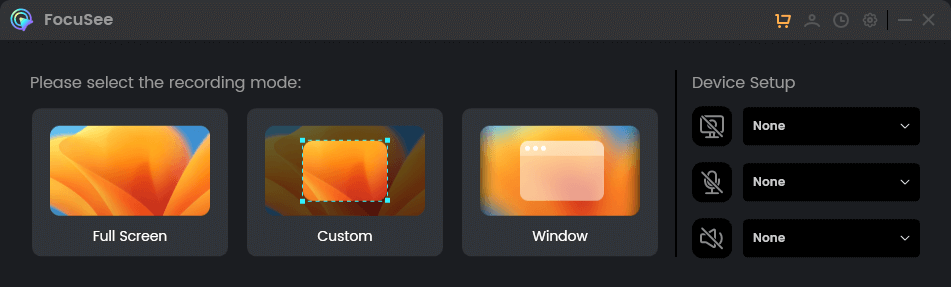
Choose a Recording Mode
Step 3. Check that your camera and sound are configured as you wish. After you are set, press the red button marked as “Record“. You will see a 3-second countdown. Get ready, and recording will start automatically.
Step 4. To stop recording, click the red”Stop” button. Your video will appear with automatic effects. You can also trim, change speed, or add highlights.
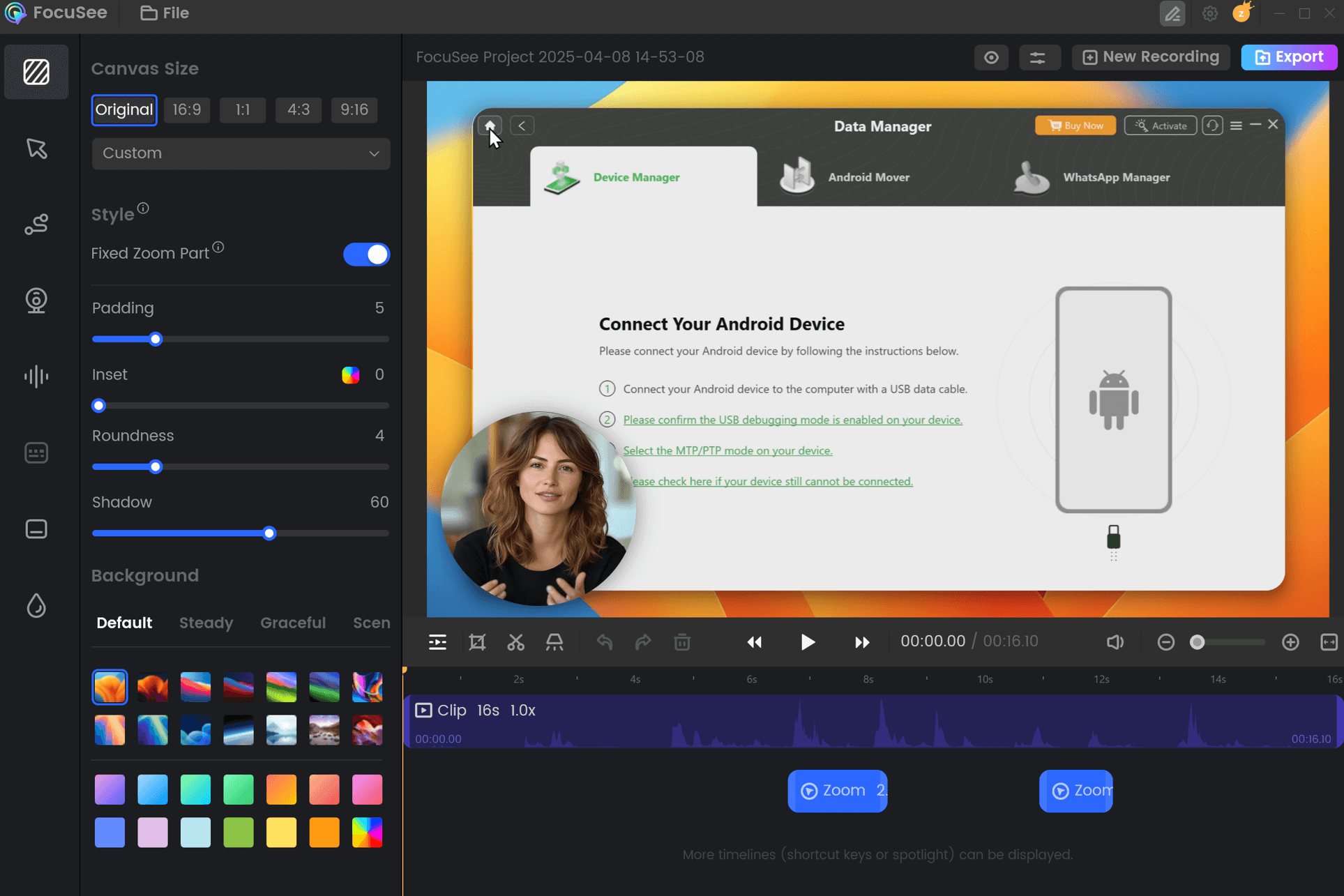
FocuSee Edit the Recording
Step 5. Finally, click”Export” to save your video as an MP4 or GIF file.
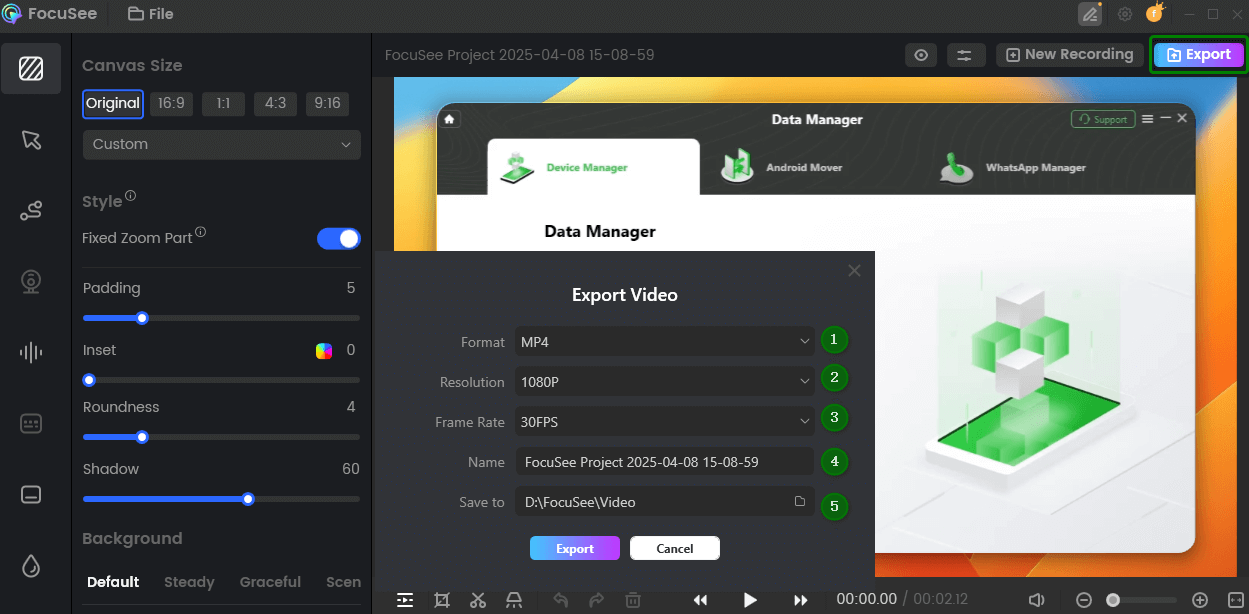
Export and Save Recording Video
Conclusion
In a video-oriented world where remote work and digital marketing occupy center stage, the right tools can make the difference between productivity and presentation quality. Although Loom and Zoom are the primary solutions for video calls and screen recording, the constraints associated with them are increasingly being outgrown by users. Here comes FocuSee as an innovative replacement.
FocuSee is more than a screen recorder —it’s a video creation platform made to make recording, trimming, and perfecting videos easy and effective. With features such as auto zooms, intelligent captions, blurred backgrounds, cursor animations, and an incorporated teleprompter, you can create professional, compelling videos in a few minutes, not hours.
