DemoCreator is a popular tool for screen recording and video editing. But sometimes, it may feel too hard to use, or maybe it costs too much. If you want something easier or cheaper, there are many good options.
In this guide, we’ll show you the best DemoCreator alternative tools that can help you record your screen and make great videos with less effort.
What is Wondershare DemoCreator?
Wondershare DemoCreator is an easy screen recorder that lets you make videos without any hassle. DemoCreator enables you to record your entire screen, along with your voice and webcam, a remarkable combination for tutorials, classes, gaming experiences, or presentations. It’s designed for beginners, thus really user-friendly.
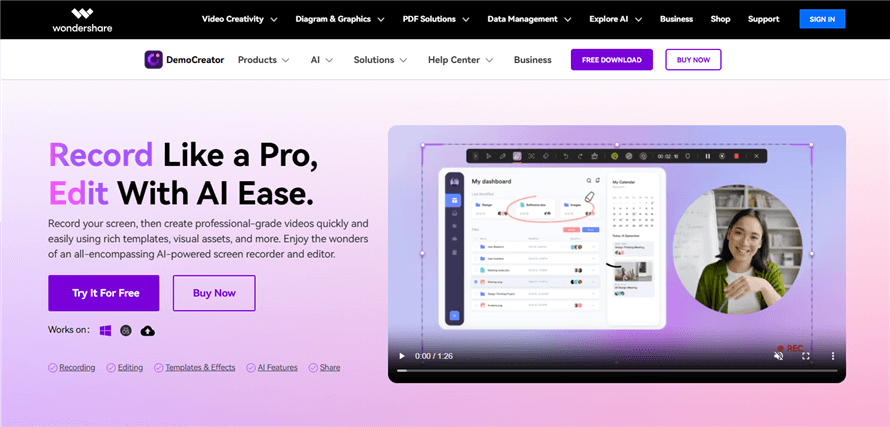
DemoCreator Overview
Key Features of Wondershare DemoCreator:
- Screen recording lets you capture the full screen or any part of it.
- Record your face and voice together.
- Cut clips and add text, music, or effects.
- Draw or write on your screen while recording.
- Change your video background with ease.
- Save videos in MP4, MOV, and more.
Top DemoCreator Alternatives [At a Glance]
| Ease of use | Free plan | Best for | |
| FocuSee | ✔️ | Available | Auto-edited tutorials, demos, training |
| Loom | ✔️ | Available | Quick team updates, walkthroughs |
| OBS-Studio | ✔️ | Available | Game streaming, advanced screen recording |
| Iorad | ✔️ | Personal use | Step-by-step guides, onboarding |
| Camtasia | ❌ | Trial Only | Detailed course creation |
| Bandicam | ✔️ | With limits | Gaming, 4K screen capture |
| Veed | ✔️ | Available | Social media content |
| DaVinci Resolve | ❌ | Available | Advanced video editing |
8 Best DemoCreator Alternatives
1. FocuSee
Turn Screen Recordings into Stunning Videos — Automatically
FocuSee is a smart screen recorder that does more than just capture your screen; it turns your recordings into polished videos automatically. FocuSee is just that simple and ready-to-share video within minutes by recording your screen. It is the most favorite tool for anyone seeking to create neat, good-looking videos without wasting too much time.
Just start recording. FocuSee follows your mouse, zooms in where needed, and adds smooth background effects and click sounds automatically. You can actually record all three at the same time: screen, webcam, and voice. It is perfect for creating tutorial videos, product demos, walkthroughs, training videos, and social media posts. No editing skills needed, just record and you’re done.
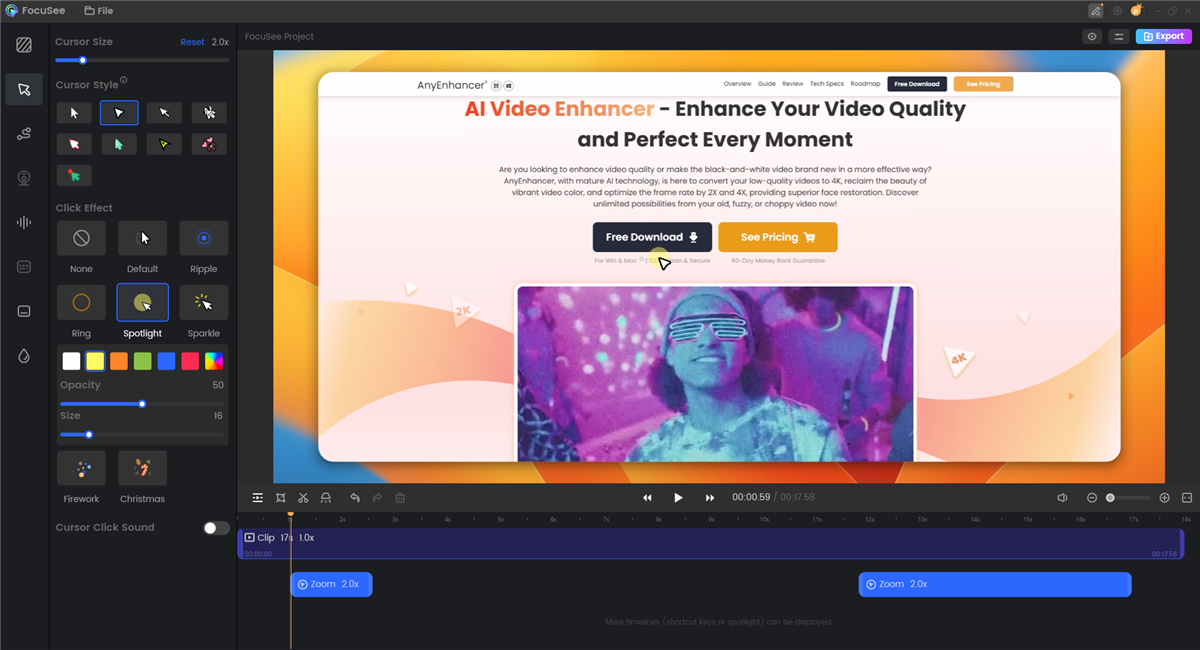
Edit the Video
Key Features:
- FocuSee automatically follows your cursor and adds smooth zoom effects with a clean background no extra work needed.
- Record screen, webcam, and voice simultaneously for walkthroughs and video messages.
- You can stay on track with a built-in teleprompter while speaking.
- Customize your cursor with 8 styles and click sounds to make your videos clearer.
- It even shows the keys you press during recording, which is great for tutorials.
- Record mic and system audio separately, so you can adjust each one later.
- Quickly resize your videos with ready-made social media presets.
- You can import videos, edit them, and export them in 4K or as GIFs.
Pros
- Fully automatic editing saves hours
- Very easy to use for beginners
- Clean and intuitive interface
- Works on both Windows and Mac
- All-in-one solution for recording and editing
Cons
- Limited advanced editing options
- No mobile app currently available
Pricing
- Free Download Available
- Monthly Plan: $19.99/month
- Lifetime Plan: $69.99 (one-time payment for unlimited videos)
2. Loom:
Record, Share, and Collaborate in Real Time
Loom lets users record screen, webcam, and voice, all with a single click. You will only have to click record. After that, you will get a link to be able to instantly use your recorded video-no uploads, no waiting.
It has the ideal scenario of an update, training, product demo or walkthrough. Your videos are stored on the web, so you can go to your videos anytime, anywhere.
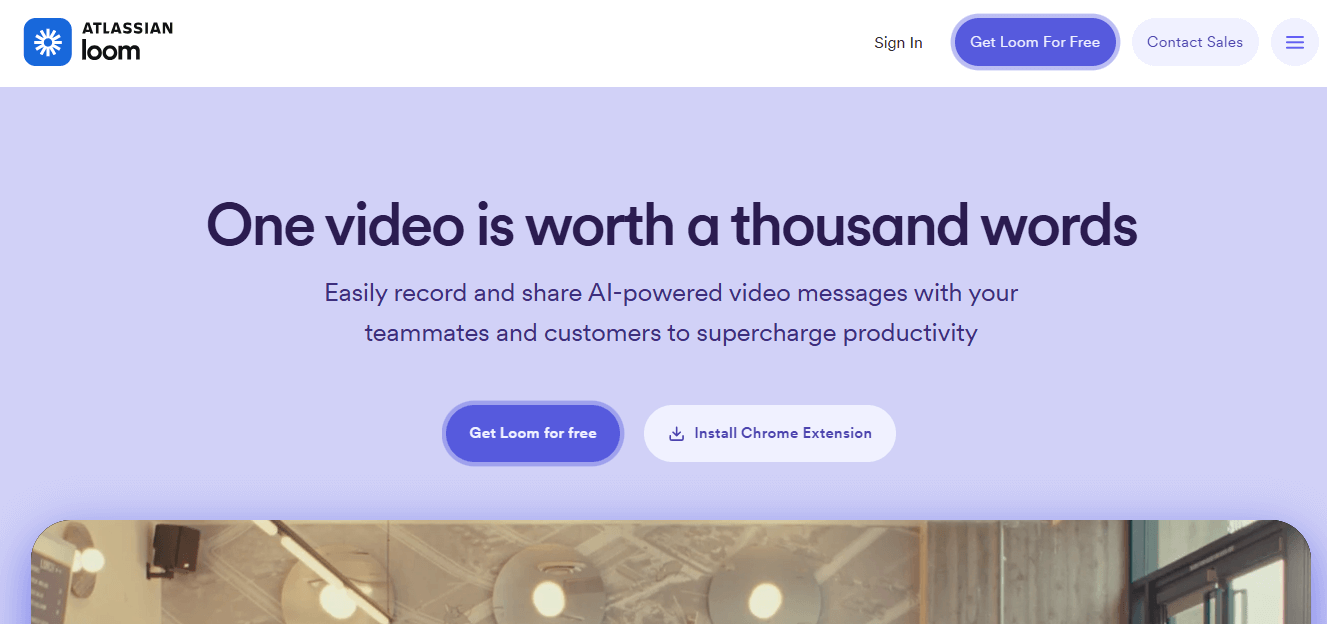
DemoCreator Alternatives – Loom
Key Features
- Screen, webcam, and audio recording
- Cloud storage and team workspace
- Video editing tools for trimming and captions
- Viewer reactions and comment section
- Custom branding and password protection
- Video transcription and GIF thumbnails
- Integration with tools like Slack, Gmail, and Notion
Pros
- Very easy and quick to use
- Videos are instantly shareable online
- Interactive features like comments and reactions
- Great for remote teams and business communication
- Works on web, desktop, and mobile
Cons
- The free plan has a limited recording length
- Editing tools are basic compared to full editors
- Requires internet access for most features
Pricing
- Free Plan: $0/user/month up to 5 minutes per video
- Business Plan: Starts at $12.50/user/month
- Enterprise Plan: Custom pricing for large teams
3. OBS Studio
Free and Powerful Screen Recorder
OBS Studio is an open-source software for screen-recording and live streaming for Windows, Mac, and Linux. OBS is chosen by game players, teachers, and content creators as it gives more power to control things according to their needs. You can record the screen, its webcam, and its voice at the same time. It is a bit hard to learn, but once you get through the learning, it becomes the most powerful.
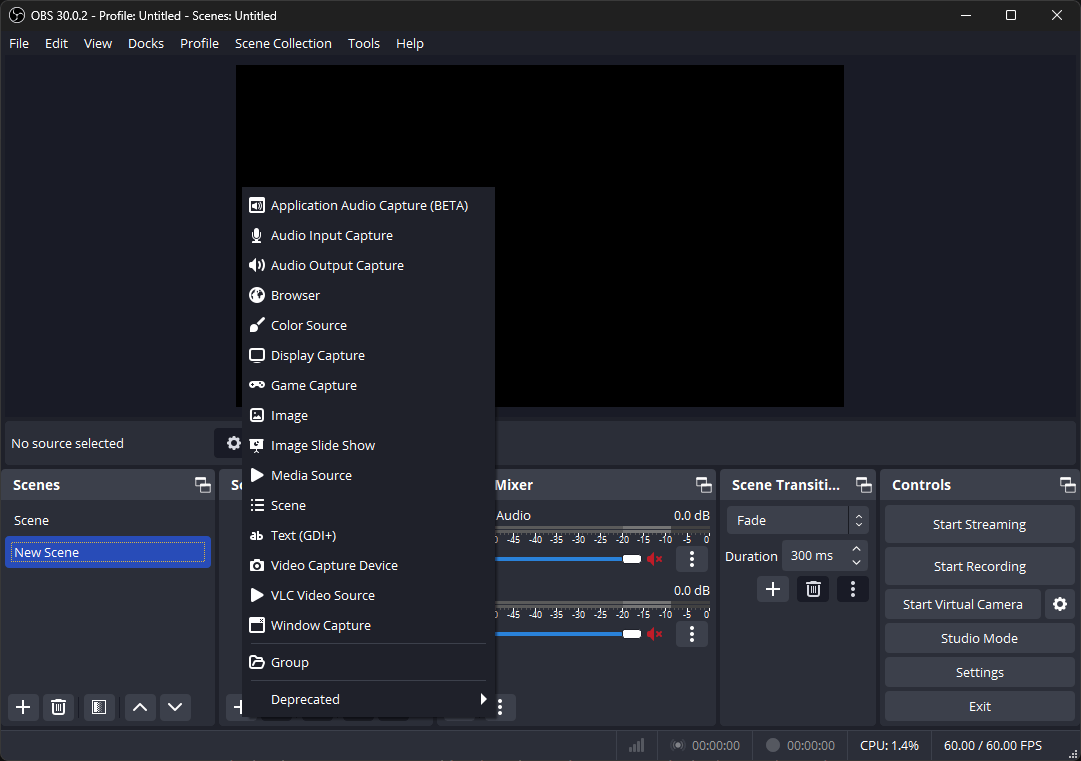
DemoCreator Alternatives – OBS Studio
Key Features
- Record your screen, webcam, and audio
- Go live on Twitch, YouTube, Facebook, and more
- Use multiple scenes and switch between them
- Add images, text, or videos to your recording
- Virtual camera lets you use OBS in Zoom or Teams
- Works with plugins to add more features
Pros
- Totally free to use
- No watermarks or time limits
- Great for streaming and recording
- Works on all major operating systems
- Very flexible once you learn it
Cons
- Can be confusing at first for new users
- Doesn’t have built-in video editing tools
Pricing
- Free Forever (No hidden costs)
4. Iorad
Create Interactive Step-by-Step Tutorials Instantly
Iorad is a simple tool that helps users create step-by-step guides. Instead of recording the full video, it records your clicks and typing and makes a neat and tidy tutorial.
After sharing your guide, you can embed it on a website or download it as a pdf. Perfect for teaching onboarding and use of a tool without the need for video editing.
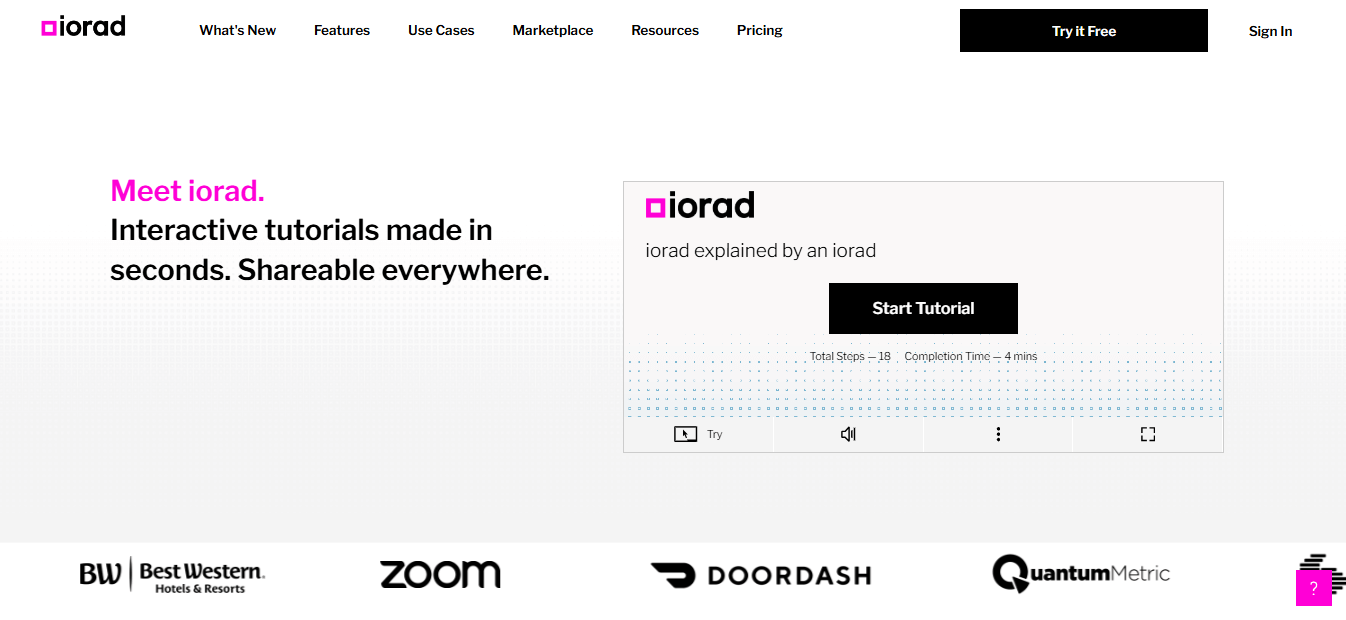
DemoCreator Alternative – Iorad
Key Features
- Automatically captures step-by-step actions
- Creates interactive tutorials with text, voice, and highlights
- Export as PDF, video, or SCORM package
- Cloud storage for saving and sharing tutorials
- Embed on websites or share via a simple link
Pros
- Fast and easy to create guides
- Great for training and support teams
- Interactive format makes it easy to follow
- Free for personal use
Cons
- Expensive for business users
- Not ideal for full video editing or creative content
Pricing
- Personal Use: Free
- Business Plans: Starter: $200/month (+$15 per extra creator), Pro: $500/month (+$20 per extra creator), Company: $3,200/month (+$40 per extra creator), Enterprise: Custom pricing
- Education: $10/month for teachers; up to 80% off for institutions
- Non-Profits: Up to 50% discount available
5. Camtasia
Record and Edit Like a Pro
With Camtasia, you can record your screen and edit videos in one application. This tool is perfect demoCreator alternative for creating tutorials, online lessons, product demos, or training videos. For example, you could simultaneously record your screen, audio, and webcam, and easily trim any mistakes and add in text, music, or effects. Plus, it has pre-built templates and sounds to help you create videos that look professional.
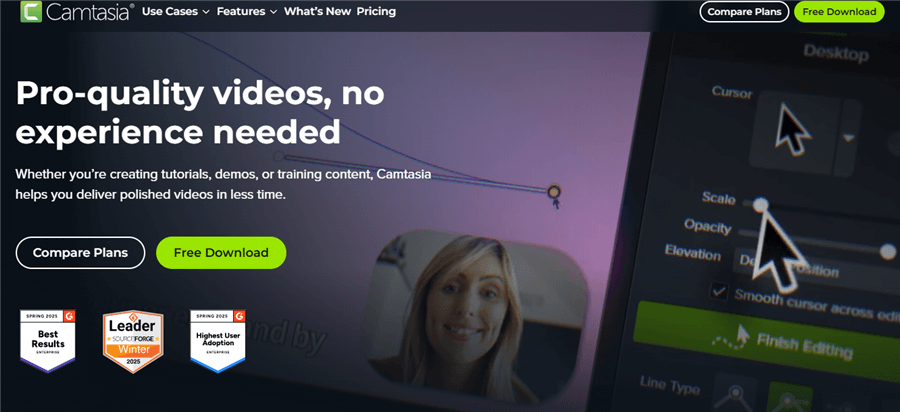
DemoCreator Alternative – Camtasia
Key Features
- Screen and webcam recording
- Powerful built-in video editor
- Drag-and-drop effects and transitions
- Cursor FX for highlights and magnification
- Chroma key (green screen) support
- Royalty-free assets and templates
- HD video export and smooth playback
- Annotations, quizzes, and callouts for training videos
Pros
- Easy to use, even with advanced features
- High-quality video output
- Great for education, business, and tutorials
- One-time purchase no monthly fees
Cons
- Higher upfront cost compared to others
- Not ideal for quick or simple recordings
- Requires a decent system for smooth performance
Pricing
- Free Trial: Available
- Individual License: $353.99/user
- Business License: From $338.48/user
- Education License: From $253/user
- Government & Non-Profit License: From $317.40/user
6. Bandicam
Lightweight Screen Recorder for Windows
Bandicam is one of the simplest Windows screen recorders. You can record your entire screen, a partial area of it, or even a single window, in up to 4K resolution.
It’s awesome for gamers, educators, and anyone creating tips. In just one easy application, you can annotate your screen, display your face with a webcam, set a time to start recording, and record both sound and voice.
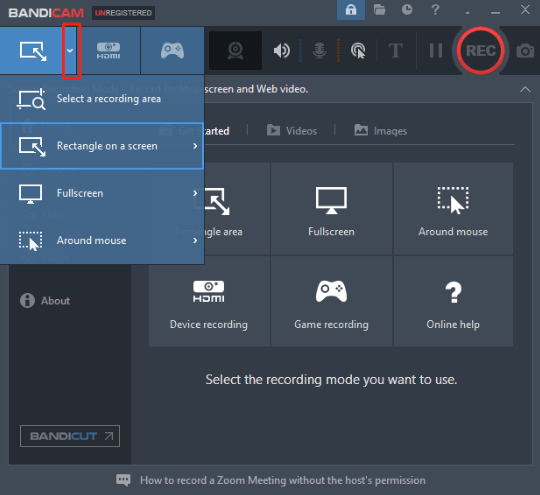
DemoCreator Alternative – Bandicam
Key Features
- Screen, game, and device recording modes
- Supports 4K UHD video and up to 480 FPS
- Webcam overlay for personalized videos
- Real-time drawing and mouse effects
- Schedule recordings in advance
- Record voice and system audio together
Pros
- Easy to use, even for beginners
- Smooth performance with high-quality results
- Offers different recording modes for all needs
- Small file sizes with good compression
- Affordable one-time payment
Cons
- Free version has a 10-minute limit per video
- No built-in advanced video editor
- Watermark in free recording
Pricing
- Free Version: 10-minute limit per video
- Paid Version: From $39.95 (one-time license). Bundle with Bandicut (video cutter) available at a discount
7. Veed
AI-Powered Video Creation for Creators
Veed is an online platform where you can record your screen and edit videos. It is for people who are looking to create content easily and quickly without much hassle.
You can record, upload, or make anything new without needing editing skills for it. You can split long videos into shorts ready for sharing on social platforms. Very simple, very quick, and easy to use.
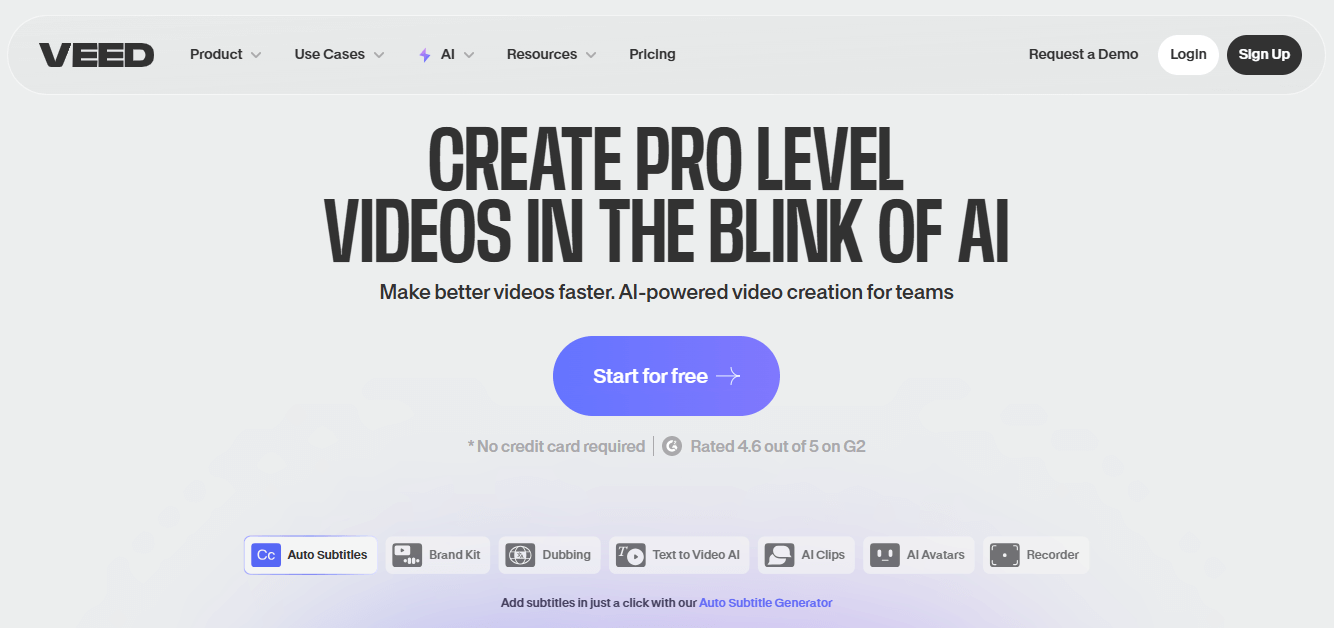
DemoCreator Alternative – VEED
Key Features
- AI avatars to create videos without being on camera
- Auto-subtitles and translations in multiple languages
- Text-to-video generator with animations
- Clean and easy-to-use editing interface
- Pre-built templates for quick video creation
- Works completely in your browser no downloads needed
Pros
- Great for quick content creation
- Perfect for social media and branded videos
- Has both simple and advanced tools
- Offers a free version with useful features
Cons
- Not ideal for very long videos
- Slower export times for large projects
- Uploading your own media can be clunky
Pricing
- Free Plan: Basic tools, watermark, limited export
- Lite Plan: $24/editor/month
- Pro Plan: $55/editor/month
- Enterprise: Custom pricing for teams with extra support
8. DaVinci Resolve: Perfect Editor for Your Screen Recordings
DaVinci Resolve is the best DemoCreator alternative for editing screen recordings. It is a good tool for tutorials, online classes, walkthroughs, and reviews. All of the mistakes and titles can easily be cut off, music can be added, and smooth transitions will add a clean and professional touch to your videos.
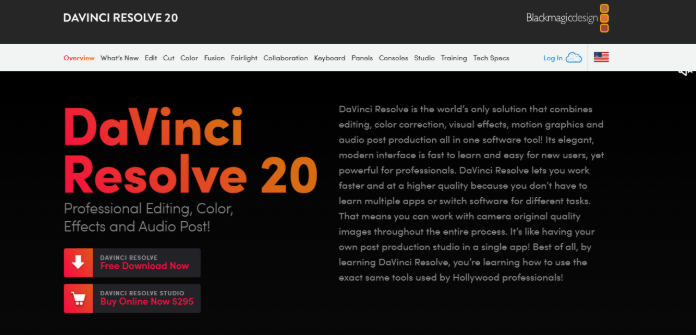
DaVinci Resolve
Key Features
- Trim, cut, and organize clips in a timeline
- Add effects, text, and transitions
- Improve voice and system sound with built-in audio tools
- Adjust lighting and make your video look better overall
- Add webcam footage over your screen recording
- Save your videos in HD or even 4K
Pros
- Free version has everything most users need
- Great for editing tutorials, reviews, and screen captures
- All-in-one editor: no need to use other apps
- Works on Windows, Mac, and Linux
- No watermarks, even in the free version
Cons
- Can feel complex for beginners
- Needs a fast computer to work smoothly
- Some advanced features are only in the paid version
Pricing
- Free Plan: $0
- DaVinci Resolve Studio: $295 one-time
FAQs on Wondershare DemoCreator Alternatives
Is Wondershare DemoCreator free to use?
Yes, it has a free version. But your videos will have a watermark, and you’ll get limited editing tools.
What’s the difference between DemoCreator and OBS?
DemoCreator is simple and comes with built-in editing. OBS is better for live streaming and gives more control, but it doesn’t have editing tools.
Does Wondershare DemoCreator add a watermark?
Yes, the free version adds a watermark. To remove it, you’ll need to switch to a paid plan.
Final Words
Wondershare DemoCreator works well for screen recording and video editing but comes with some limits, like watermarks and fewer smart features. FocuSee is a better DemoCreator alternative. It automatically adds zooms, cursor effects, and clean cuts, making your videos look professional with minimal effort. Great for demos, tutorials, and training videos.
