Cursorful is a handy tool for screen recording with smooth cursor effects, but it’s not the only choice out there. Maybe you prefer a different style, fewer limits, or something that just feels easier to use.
In this guide, we’ve gathered 8 user-friendly Cursorful alternatives. They are perfect for creating walkthroughs, tutorials, or demos, whether you want to share your screen understandably, instruct a group, or explain something.
What is a Cursorful Screen Recorder with Auto Zoom?
Cursorful Screen Recorder with Auto Zoom is an easy-to-use tool that helps you record clean and clear screen videos. It automatically zooms in on your mouse and clicks, so your viewers can easily follow what you’re doing. It is an easy-to-use tool that helps you record clean and clear screen videos. It automatically zooms in on your mouse and clicks, so your viewers can easily follow what you’re doing.
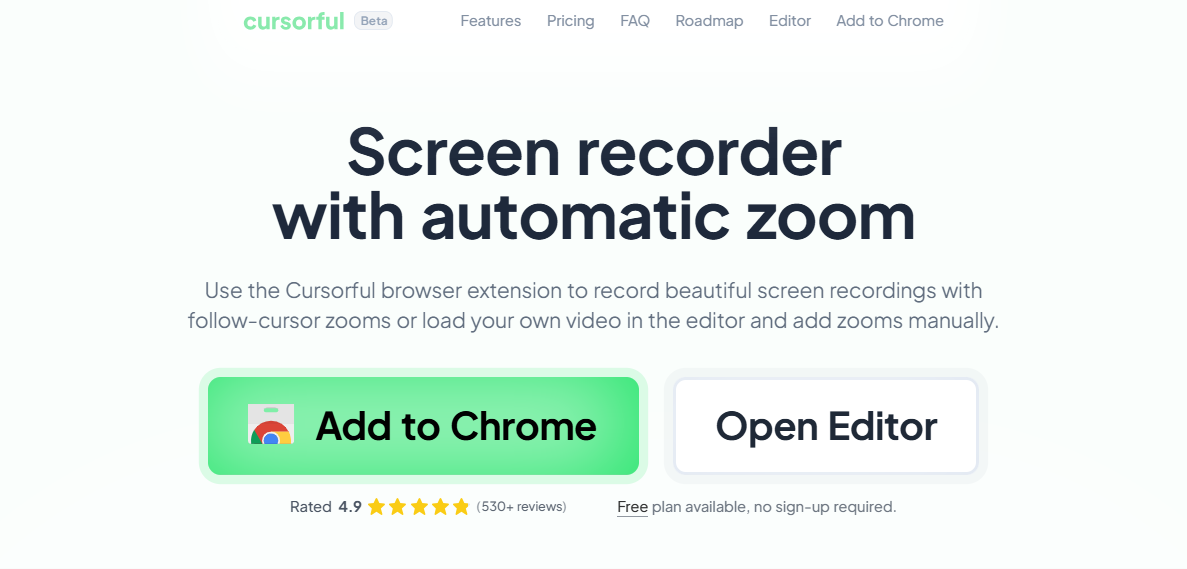
What is Cursorful
Key Features:
- Zooms in smoothly around your cursor while you record
- Add, remove, or adjust zooms in a simple timeline
- To avoid distractions during a video, hide toolbars and tabs
- You can select a background or upload your own.
- Save videos for TikTok, YouTube, and other websites.
- Your video stays on your computer nothing is uploaded
Top 8 Cursorful Alternatives in 2025
FocuSee
FocuSee makes screen recording simple and polished no editing experience needed. Simply press record, and the rest will be handled. After you’re done, it will automatically highlight your pointer, zoom in smoothly, and place everything on a clear background so your video will look great without you having to do anything else.
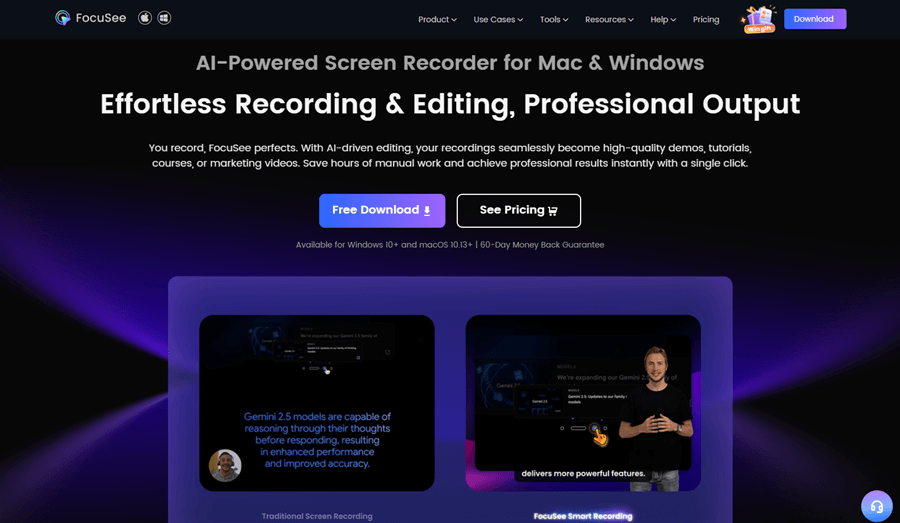
FocuSee Overview
It’s perfect for demos, guides, sales films, and tutorials. While you remain focused on your message, FocuSee ensures that it is attractive to the eye. Whether you’re a creative, a teacher, or a member of a busy team, it makes creating high-quality videos simple and quick.
Key Features:
- Smart Focus & Auto-Zoom: Automatically highlights key actions, keeping viewers focused and reducing editing work.
- Customizable Cursor Effects: Change cursor style, clicks, and animations for clearer tutorials and walkthroughs.
- AI Virtual Avatar: Use a virtual character instead of appearing on camera while staying professional.
- Automatic Subtitles (50+ Languages): Generate accurate captions instantly, making videos accessible worldwide.
- Background Removal & Blur: Replace or blur backgrounds for a polished, professional look.
- AI Audio Enhancement: Remove noise and distractions for clear, high-quality sound.
- Smart Cut Editing: One-click removal of filler words and long pauses for smoother videos.
- Privacy Blur: Hide faces, text, or sensitive content with ease.
- Reusable Templates: Save presets to keep a consistent style across videos.
- Shortcut Display: Show keyboard actions to improve learning in tutorials.
- Multi-Platform Export: Export in 4K, GIF, or social-ready formats for YouTube, TikTok, and more.
Pros:
- Very easy to use
- Saves editing time
- Makes videos look polished even without professional editing skills.
- Works on both Mac and Windows
- Good for tutorials, demos, and pitches
Cons:
- Not available on mobile
Pricing:
- 1-Month Subscription: 3 Computers – $24.99/month
- 1-Year Subscription: 3 Computers – $8.33/month
- One-Time Purchase (Lifetime Use): $199.99
- Educational Discount: Available for students and teachers
How to Record a Product Demo Video with FocuSee Easily:
Step 1: Download & Install
Download FocuSee, open the file, and follow the on-screen instructions. Make sure your internet connection is stable.
Step 2: Set Up
- Open FocuSee and configure your recording:
- Toggle the camera on/off.
- Select your microphone and choose whether to capture system audio.
- Pick full screen, a selected area, or a specific window.
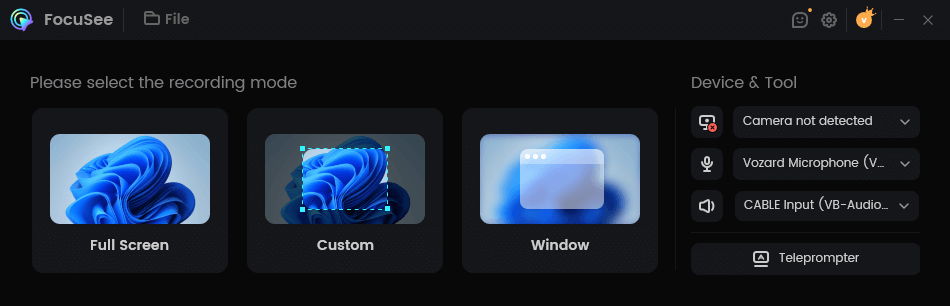
Choose a Recording Mode
Step 3: Start Recording
Click the red REC button. After a 3-second countdown, recording begins. Click the same button again to stop.
Step 4: Edit & Enhance
FocuSee auto-adds smooth zooms and highlights. You can also trim clips, change speed, and emphasize key actions.
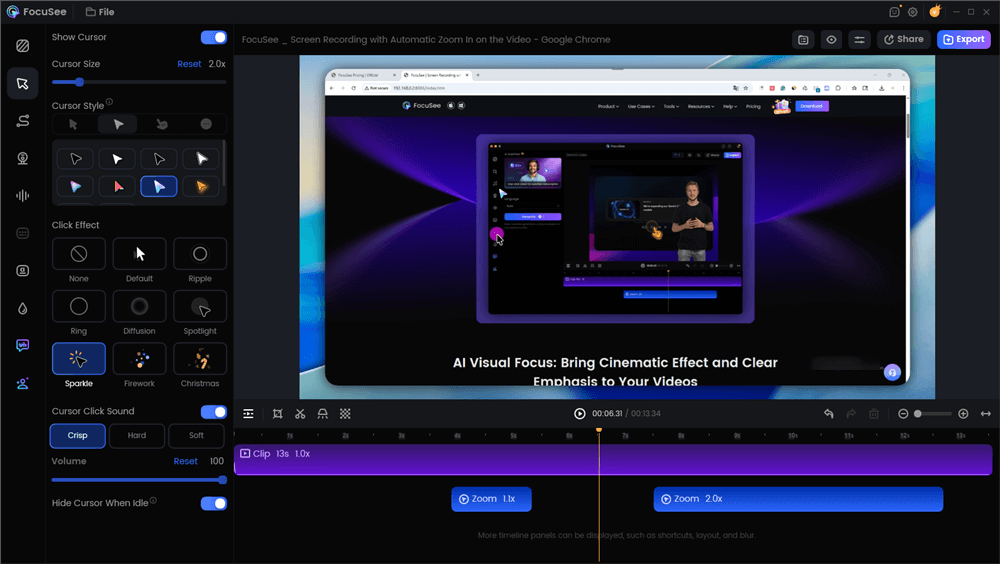
Edit the Video with Auto Effects
Step 5: Save & Share
Export your video as MP4 or GIF, ready to share anywhere.
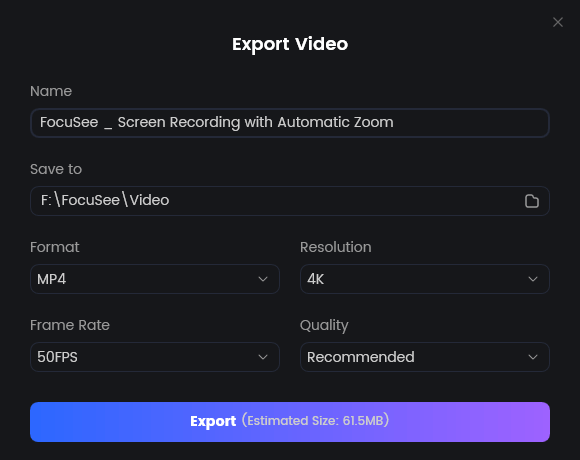
Export Your Video
Loom
Loom allows interaction without the need for lengthy emails or exchange talks. To record your screen, voice, and camera, just touch the record button. Then, transmit the video with a brief link.
Whether you’re giving feedback, sharing updates, or explaining anything, Loom helps you communicate more efficiently and clearly in less time.
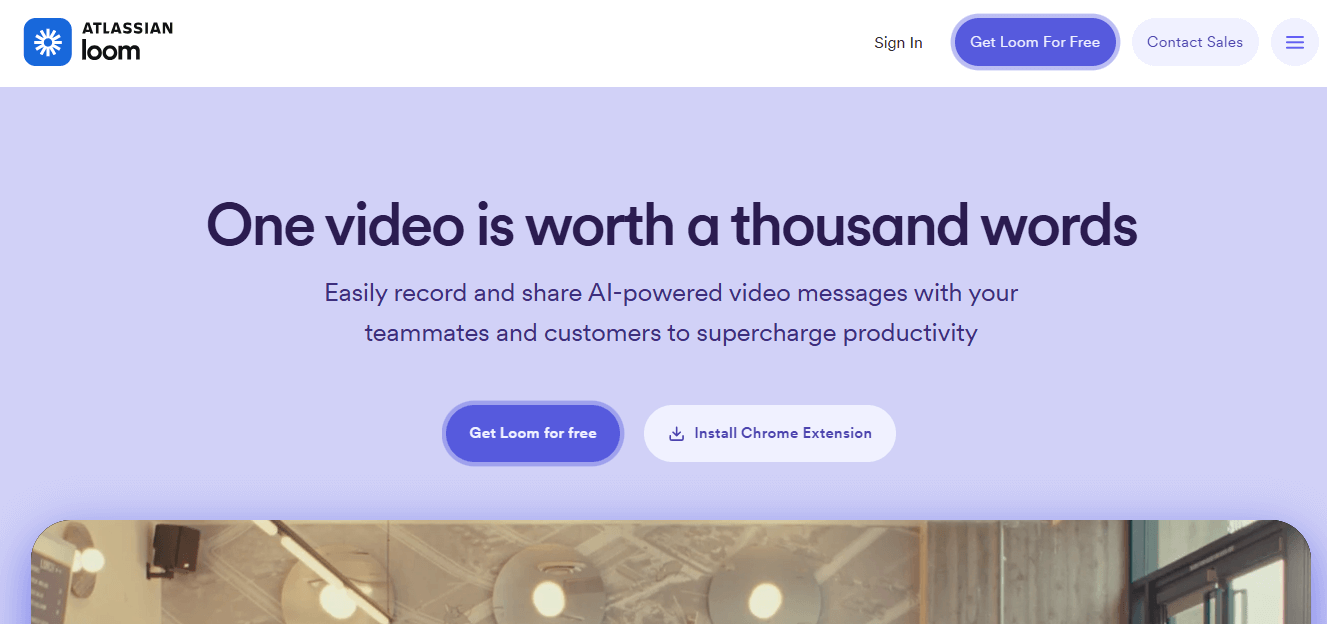
Cursorful Alternatives – Loom
Key Feature:
- Record your screen, camera, or both on desktop, browser, or mobile
- Trim your video, remove mistakes, or stitch clips together easily
- Copy a link and share your video with anyone right after recording
- On the video, viewers can directly post feedback, emoticons, or comments
- Multi auto generated subtitles
- Set who can view your videos and manage team access
Pros:
- Very easy to set up and use
- Saves time by replacing emails and meetings
- Works across platforms: Chrome, desktop apps, and mobile
- Great for remote work and team collaboration
- Instant feedback through comments and reactions
Cons:
- Free plan has limited recording length
- Needs internet for sharing and watching videos
- Editing features are simple more for quick fixes than advanced edits
- Full features require a paid plan
Pricing:
- Starter: Free, create 25 short videos
- Business: $15 per month, unlimited videos
- Business Plus: $20 per month, includes smart video tools
- Enterprise: Custom pricing for large teams
Tella
Tella makes creating videos simple and stress-free. Short video clips of your screen, webcam, and voice can be recorded, edited, and arranged with ease without any prior video knowledge.
It also enhances your recordings by removing silences and filler words like “um” and “uh”. You can use backgrounds, notes, and zoom effects to give your movie a polished appearance. Perfect for anyone who wants cursorful alternatives to make brief, well-produced videos.
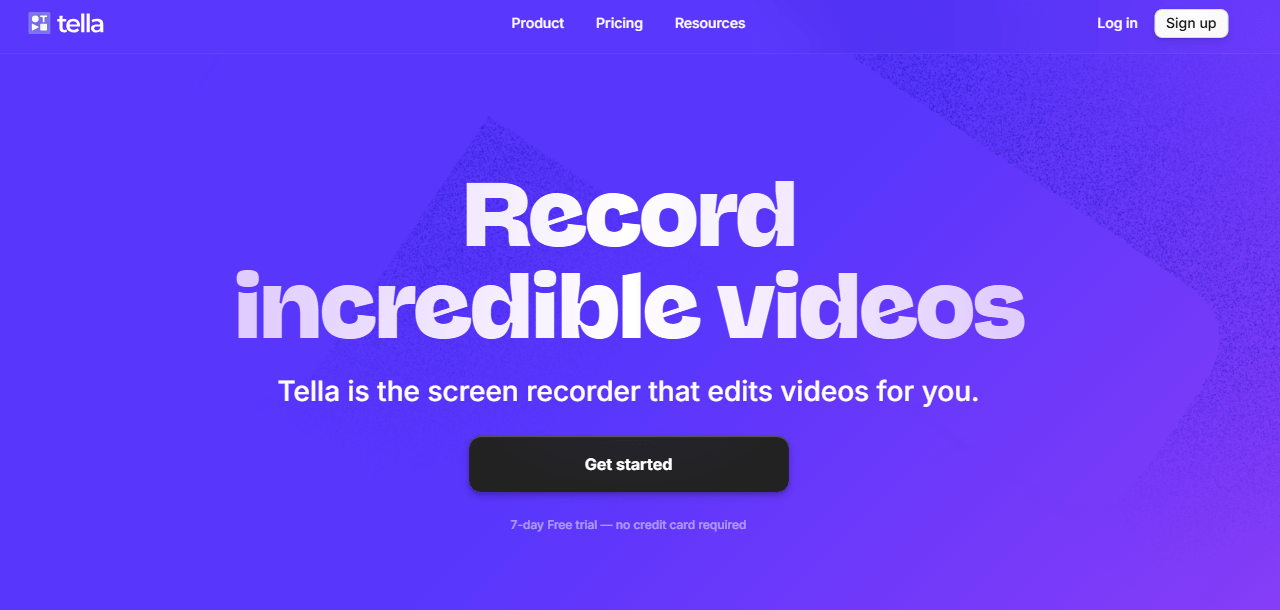
Cursorful Alternatives – Tella
Key Feature:
- Record in small parts, not one long take
- Removes silences and filler words automatically
- Write down your script or points before recording
- Add smooth zooms and scene changes with one click
- Use your own or choose from built-in options
- Edit your video by editing the text transcript
Pros:
- Very easy to use, even for beginners
- Fast video creation record, edit, and share in minutes
- Web based or desktop app (Mac & PC)
- Great for demos, tutorials, and marketing videos
- No need for advanced editing tools
Cons:
- Free version has limited features
- No mobile app yet
- Requires internet for cloud features
- AI features are only in paid plans
Pricing:
- Pro: $12 per month, 4K videos with AI edits
- Premium: $39 per month, branding and 60 FPS
Camtasia
Camtasia improves the process of producing top notch videos without requiring specific expertise. You may record your screen, webcam, and audio together and edit them all in one location while creating a training, demo, or lesson video.
You may easily add effects, subtitles, and your brand’s appearance by dragging and dropping. Camtasia allows you focus on your message while producing polished films that are prepared for release thanks to its easy-to-use tools and simple user interface.
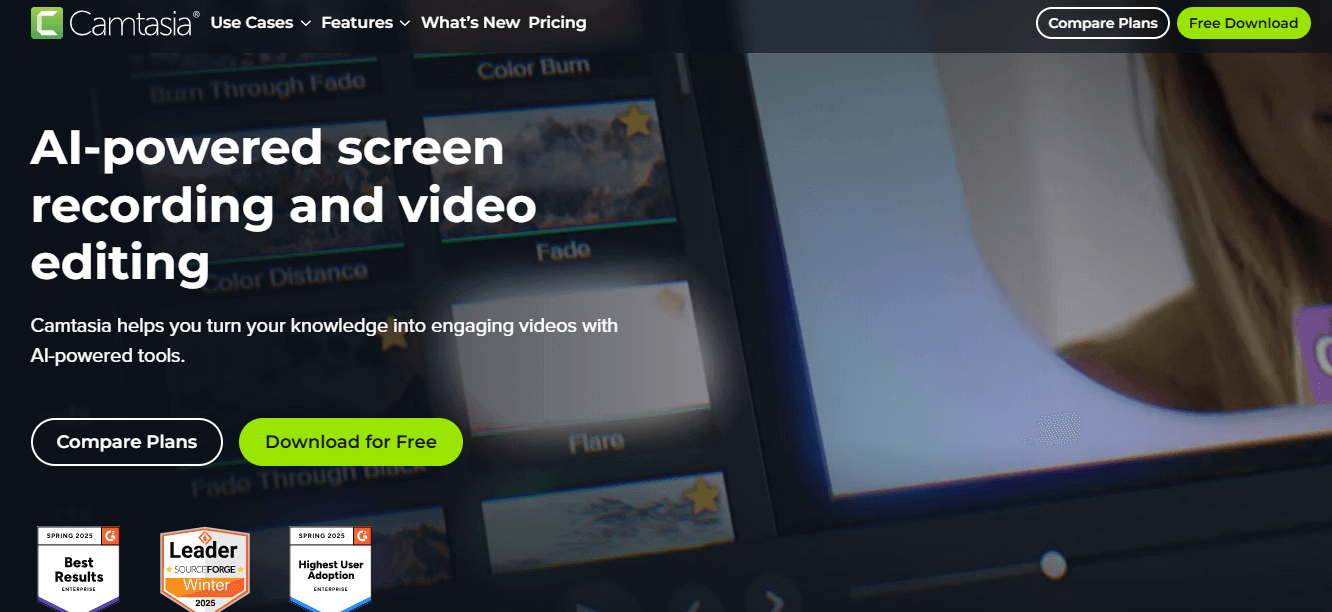
Cursorful Alternatives – Camtasia
Key Features:
- Effortlessly create scripts, voiceovers, and visuals
- Record screen, webcam, microphone, and system audio separately
- Easily add zooms, highlights, and callouts
- Get sharp, professional looking videos
- Consistently brand all of your content.
- Built in tools for accessibility
- Include quizzes or clickable links for interactive training
Pros:
- Extremely user friendly interface
- Great for educators, trainers, and marketers
- No design skills needed
- High-quality output with fast rendering
- Active user community and strong support
Cons:
- Pricing is premium
- Limited for advanced cinematic editing
- Some features may feel basic for experienced editors
Pricing:
- Essentials: $179 per year, basic recording and editing
- Create: $249 per year, includes AI tools and better audio
- Pro: $599 per year, full features designed for teams
Screen Studio
Screen Studio makes screen recording simple and expert. It’s ideal for anyone who wants to produce fluid, high quality videos without investing a lot of time in editing, and it’s designed for macOS.
It takes care of the little things, including automatic zoom and smooth mouse movement, so you can concentrate on your content. Before sharing, you only need to press record and make a few adjustments. Ideal cursorful alternatives for social media videos, examples, and tutorials.
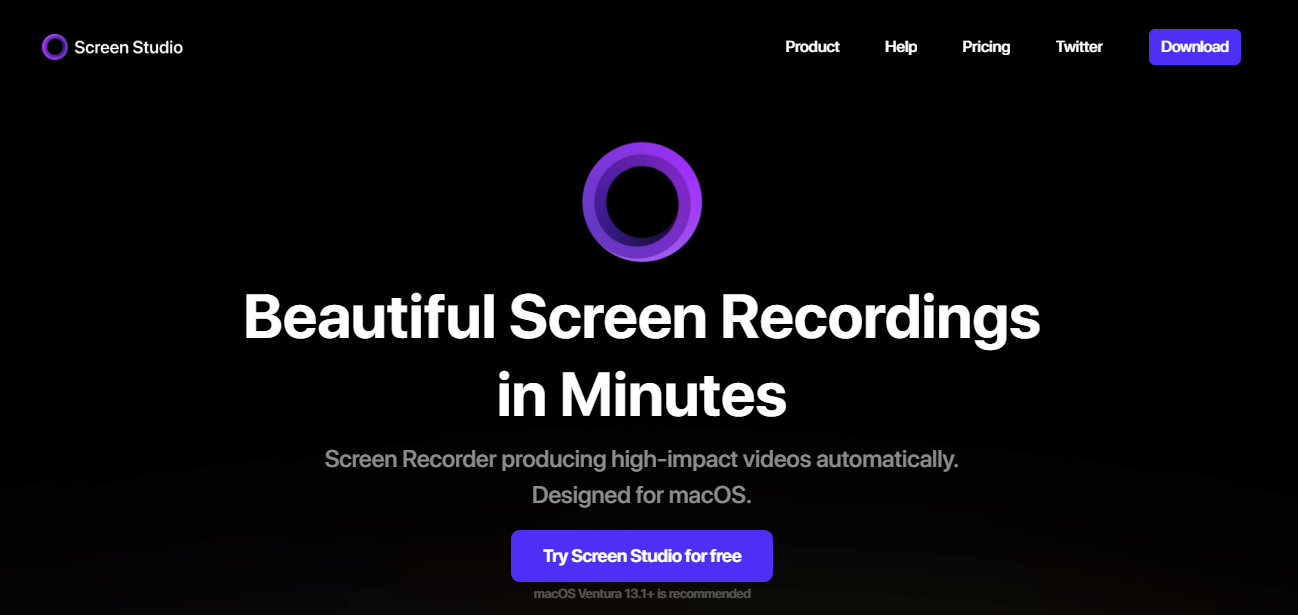
Cursorful Alternatives – Screen Studio
Key Features:
- Auto zoom-in on cursor actions
- Smooth cursor animations & 60 FPS export
- Manual zoom with drag and drop ease
- Record webcam, mic, system audio & iPhone/iPad
- Built in noise removal & subtitle generation
- Export vertical videos for social media
- Add branding, change background, spacing, shadows
- Export in 4K, GIF, or copy to clipboard
Pros:
- Fast, beautiful results with zero editing skills
- Ideal for tutorials, demos, and course videos
- Clean interface & pro quality animations
- Great for social content (auto vertical format)
Cons:
- Only available for macOS
- No Windows or web version
- Pricing not beginner friendly
Pricing:
- $9/mo yearly: Full features, updates, share links, 3 Macs
- $229 once: Lifetime access + 1 year updates
ScreenRec
ScreenRec is a fast and free screen recording software built for instant video communication. It lets you record your screen, voice, and webcam in one click and share the video with a private link no uploads or waits.
Ideal for remote work, training, or support, ScreenRec offers unlimited recording without watermarks, even on the free plan.
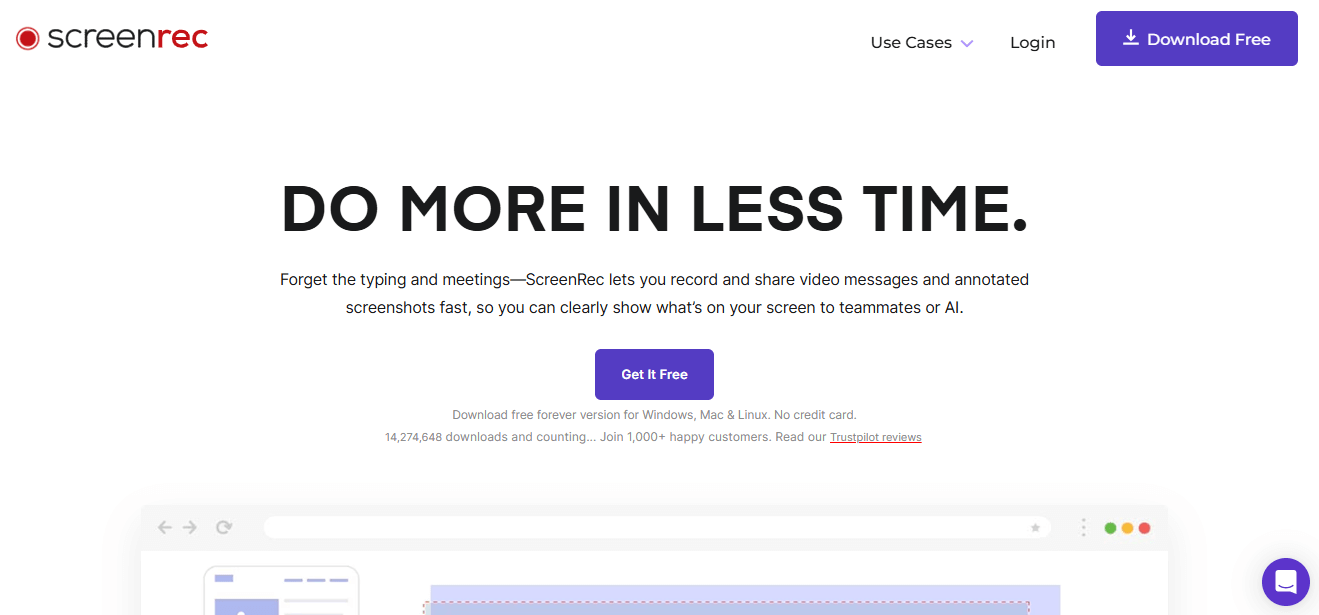
Cursorful Alternatives – Screenrec
Key Features:
- 100% free with no limits or watermarks
- Very easy to use, even for beginners
- Great for quick tutorials or updates
- Secure link sharing with access control
Pros:
- Super quick to create and share demos
- Easy to use, no editing experience needed
- Great for collaboration and scaling demos
- Supports 15+ languages with AI
Cons:
- No advanced video editing tools
- Only basic annotation options
Pricing:
Free Forever: Unlimited screen recording and sharing
Bandicam
A simple Windows screen recorder, Bandicam allows you to take high-quality screenshots of your screen, games, or camera. It’s excellent for recording lessons, creating tutorials, and storing your playtime.
Recording in 4K, drawing on the screen while recording, and scheduling recordings are all possible. It’s an easy and dependable option for anyone looking for videos that are fluid and clear.
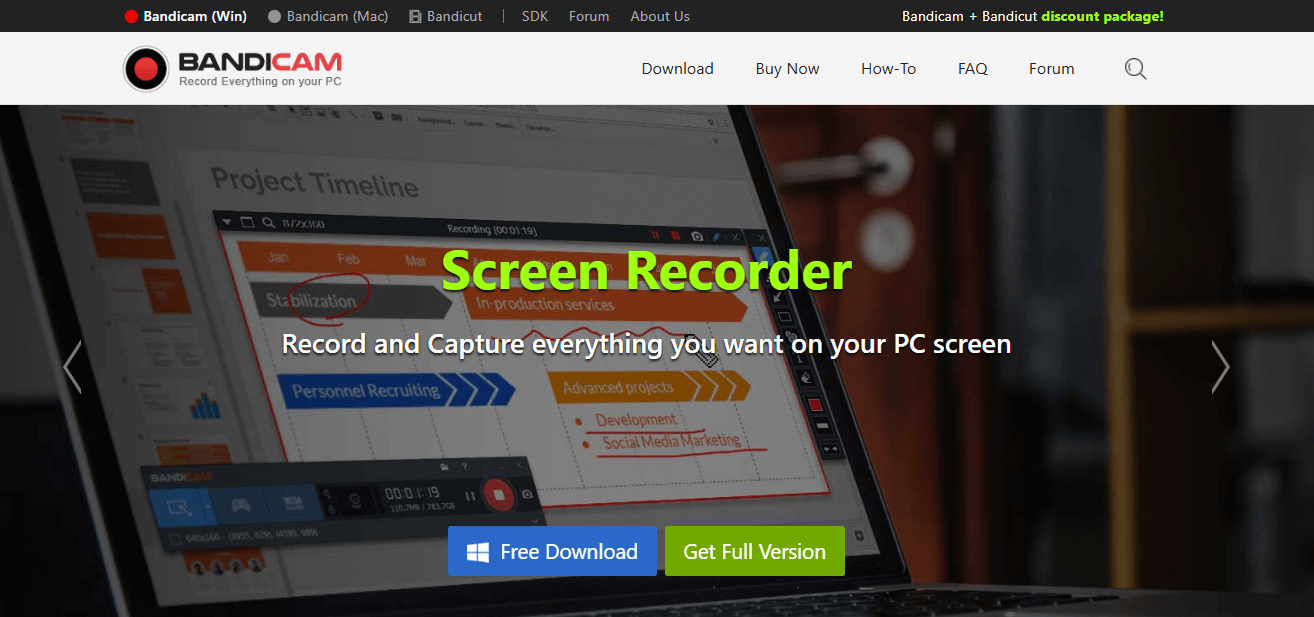
Cursorful Alternatives – Bandicam
Key Features:
- Record screen, games (up to 480 FPS), or external devices
- Real-time drawing & mouse effects while recording
- Add a webcam overlay and mix your voice
- Audio-only recording mode
- Scheduled recordings with flexible control
Pros:
- Lightweight and fast performance
- High-quality video with small file size
- Easy to use and beginner-friendly
- Great for both casual and professional use
Cons:
- Free version adds a watermark
- Windows only
- No built in advanced video editor
Pricing:
- Annual: $33.26/year
- Lifetime: $44.96 one-time
- Bundle: $49.97/year or $64.90 lifetime
VEED
VEED is a straightforward web based video editor that enables you to record, edit, and distribute videos directly from your web browser without requiring any extra software or downloads.
VEED allows the integration of music, effects, and subtitles into classes, social media posts, and product displays. Groups and producers who seek fluid, well made videos are the target audience.
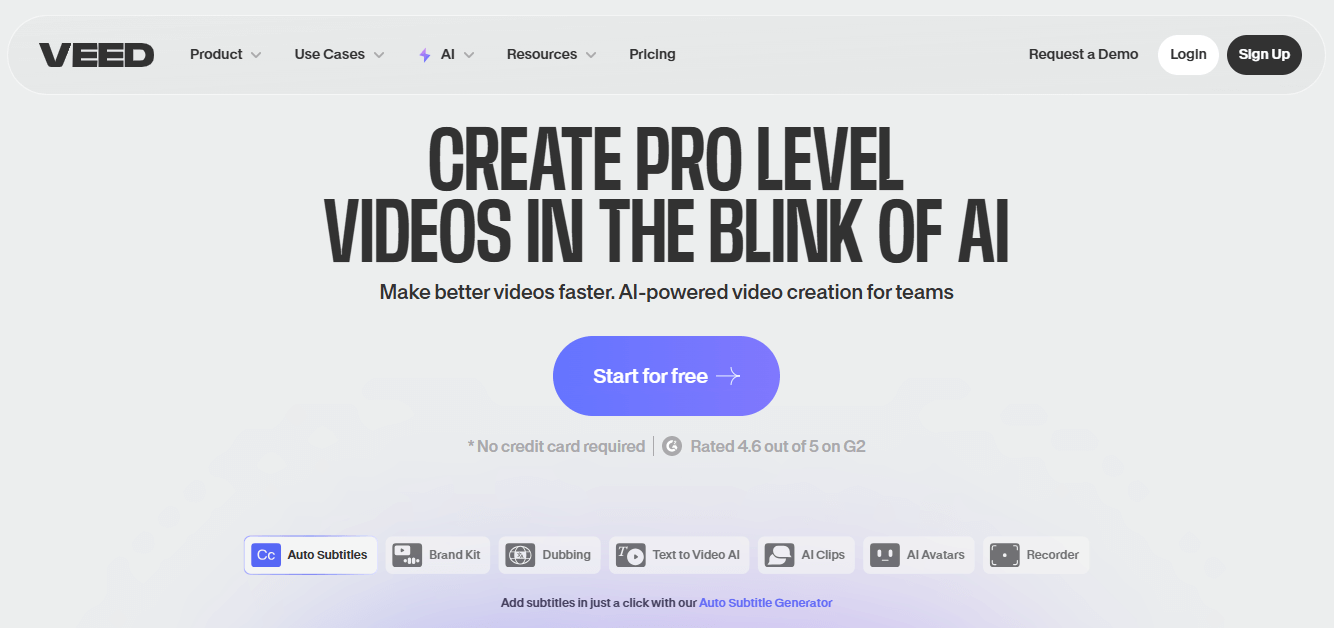
Cursorful Alternatives – VEED
Key Features:
- Screen and webcam recorder
- Auto subtitles and translations
- Text, music, and logo overlays
- Large stock library (videos, audio)
- Team collaboration and sharing
Pros:
- Easy for beginners
- No software download needed
- Great subtitle accuracy
- Mobile and browser based
Cons:
- Free version has a watermark
- Some features locked behind paid plans
Pricing:
- Lite: $29 per month, create 5 HD videos daily
- Pro: $55 per month, create unlimited 4K videos
- Enterprise: Custom pricing for large teams
FAQs on Cursorful and Its Alternatives
Which screen recorder supports cursor tracking and zoom effects?
Tools like FocuSee and Camtasia support smooth cursor tracking and zoom animations automatically, great for tutorials and demos.
How can I change the cursor in a screen recording?
You can change the cursor style or highlight it using tools like Bandicam or FocuSee. These apps let you add effects like spotlight, click animation, or even custom cursor icons during or after recording.
What’s the best alternative to Loom?
FocuSee is a great Loom alternative with auto zoom and cursor effects. Tella is good for clean presentations, Berrycast works well for business, and ScreenRec is best for fast, simple sharing.
Final Words
Recording a screen is now easier than ever. With the correct tool, you may quickly and easily create tutorials, product demos, or just screen sharing. For those seeking dependable and simple cursorful alternatives, FocuSee is an excellent choice. You may concentrate on conveying your message while it handles the editing details.
