Consider that you have just posted a few videos to your newly created YouTube channel. You’re thrilled and curious about the number of subscribers on your channel. However, you are unsure of where to search. Do not be concerned! A lot of new YouTubers face the same issue. Once you know where to look, checking your subscriber count is simple.
YouTube displays your subscribers in addition to other information, like views and likes, in the YouTube Studio. This guide will show you simple steps for how to check YouTube subscribers. Whether you want to see the total number or check who subscribed, you’ll find the answer in easy and clear steps.
How to See Who’s Subscribed to You on YouTube
Now, let’s have a detailed look at the steps to check who subscribed to you on YouTube:
On desktop
Step 1. Go to YouTube and log in. Click your profile picture at the top right and choose “YouTube Studio“.
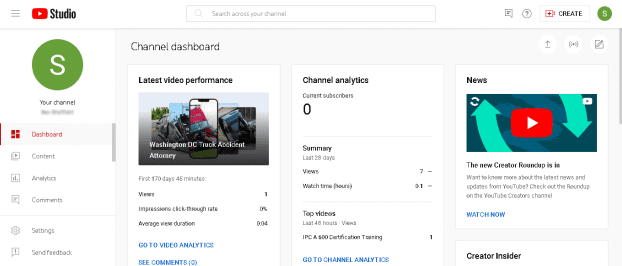
Choose YouTube Studio
Step 2. Look at the menu on the left side. Scroll down and click “Channel Analytics” to view your subscribers.
Step 3. Scroll down to see a list of people who recently subscribed to your channel. Click the “See All” button to view more names.
On mobile
Step 1. Open the YouTube Studio app on your phone. If you don’t have it, download it from the Play Store or App Store.
Step 2. Log in with your Google account linked to your YouTube channel.
Step 3. You will see your total number of subscribers on the main screen at the top.
Step 4. To see more details, tap the menu icon (three lines or dots) and choose “Analytics.”
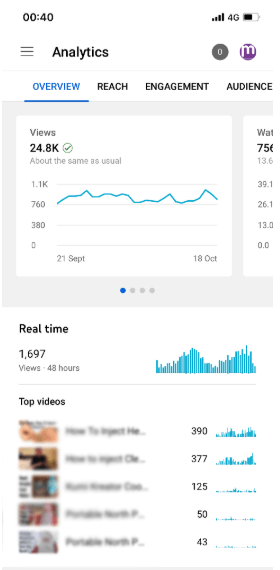
Tap Analytics
Step 5. In the Analytics section, you can view your subscriber count over time.
Step 6. To see who subscribed (if their account is public), tap “Realtime card.”
How to Check Recent YouTube Subscribers?
Want to know who just subscribed to your channel? YouTube Studio makes it easy to see your latest subscribers. Just follow these simple steps:
Step 1. Log in to YouTube Studio using your account.
Step 2. On the main Dashboard, look for the box that says “Recent subscribers.”
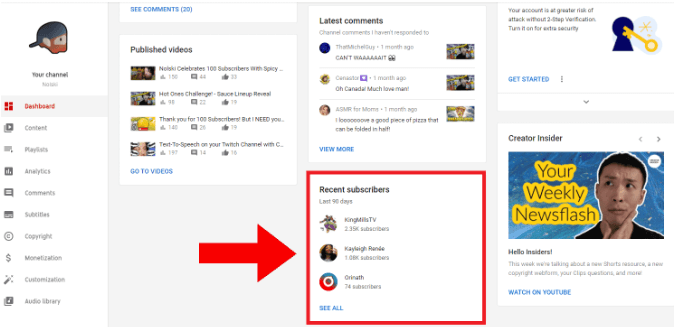
Click Recent Subscribers
Step 3. Click the “See all” button to open the full list of new subscribers.
Which Subscribers Can You See
YouTube shows some of your recent subscribers, but not all of them. Here’s who you can see:
- People who set their subscriptions to the public
- People who subscribed to your channel in the last 28 days
Which Subscribers You Cannot See
Some subscribers won’t show up in the list. This happens when:
- They chose to keep their subscriptions private
- Their account is suspended or marked as spam
How to Get Subscribers on YouTube
Want more subscribers? Follow these easy tips to grow your channel fast and reach more people.
Keep Content Consistent
You must post videos with the same style or topic so people know what to expect. People are more likely to subscribe when your content is always about the same subject. It helps them understand your channel’s focus. If you change your content too often, viewers may get confused and lose interest.
Upload Videos on a Schedule
Post videos on specific days so that the audience is aware of when to return. Select a day or time to post, such as every Tuesday or Friday. When audiences are aware of your next video, they will come back to view it. A routine schedule fosters trust and converts viewers into loyal subscribers.
Create Attractive Thumbnails
Your thumbnail is what people see first. Ensure that it appears good and catches the eye. Use bright colors, bold letters, and good visuals. A good thumbnail makes people want to click and watch your video, and that can drive your subscriber base up.
Make Searchable Titles
You can utilize the words that people are searching for, so your videos can be found more easily. Consider what a person would put into YouTube to look for your video. You can put those words in your title. A good title is concise, clear, and aligns with your video. Searchable titles make your videos appear more and are viewed more.
Social Media Promotion
Upload your videos to sites such as Facebook, Instagram or TikTok. It is not enough to upload on YouTube only – post them to other sites too. The greater the number of people who watch your content, the greater the number of individuals who will, therefore, go to your channel and subscribe. Give friends and followers the encouragement to share your videos to increase your following even faster.
[Bonus Tip] How to Record YouTube Tutorial Videos Easily | FocuSee
If you want to record a great YouTube tutorial without spending hours editing, FocuSee is the perfect tool. You record your screen, and FocuSee edits it for you. It adds cool effects like zoom, cursor highlights, and motion blur to make your video look amazing. You can also record your voice, face, and screen simultaneously. With automatic captions, your viewers can follow along easily.
Want your brand on the video? Just add a watermark. You can trim, cut, or speed up your video with simple clicks. Layouts help you place your screen and selfie side by side. Add filters, frames, and even a teleprompter so you can read your script while recording. You can also capture keyboard shortcuts, making your tutorial clear and easy to follow. Export your video or even a GIF in high quality and share it directly. FocuSee saves time, money, and effort while making your tutorials look professional.
Key Features:
- You can record your screen, voice, and selfie all at once easily.
- Zoom effects and cursor highlights are added automatically by the tool.
- Add captions, filters, and watermarks with just a few clicks.
- Use the teleprompter to read your script while recording smoothly.
- Export your video in 4K or share it directly on social media
Here are the simple steps to use FocuSee:
Step 1. Go to the official website and download FocuSee on your computer. Once downloaded, follow the steps on your screen to install it.
Step 2. Open FocuSee. You will see the main screen. Before recording, choose your “webcam“, “microphone“, and “speaker” from the options shown.
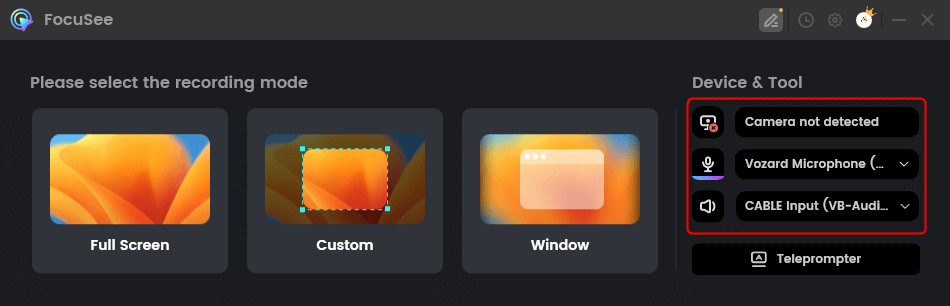
Choose From Options
Step 3. Now, select how you want to record your screen. By clicking the icons, you can choose “Full Screen,” “Custom,” or ” Window.”
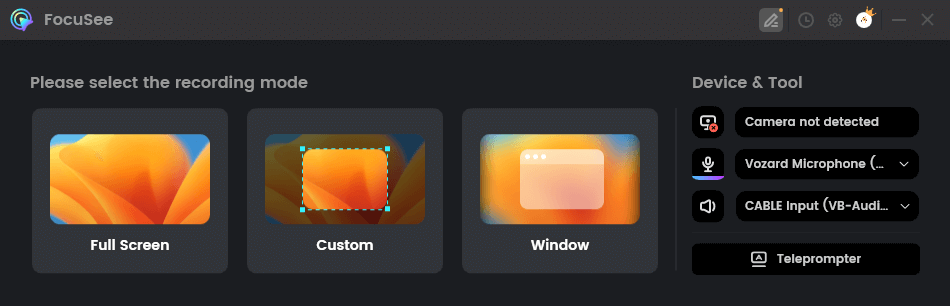
Choose the Recording Mode
Step 4. Check your camera, voice, and sound settings. Then click the red “REC” button to start recording.
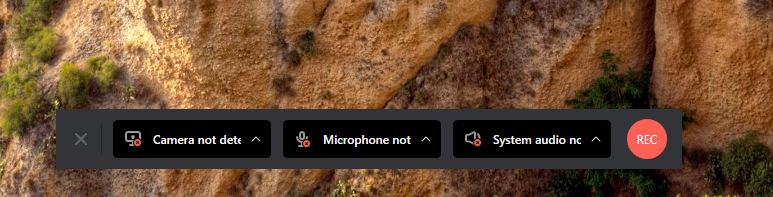
Start to Record Screen and Webcam
Step 5. A short countdown of 3 seconds will appear. Use this time to get ready. After that, the recording begins. When you finish, click the red “Stop” button to end the recording.
Step 6. Your video will open with effects already added. With easy tools, you can also make changes like cutting, speeding up, or highlighting.
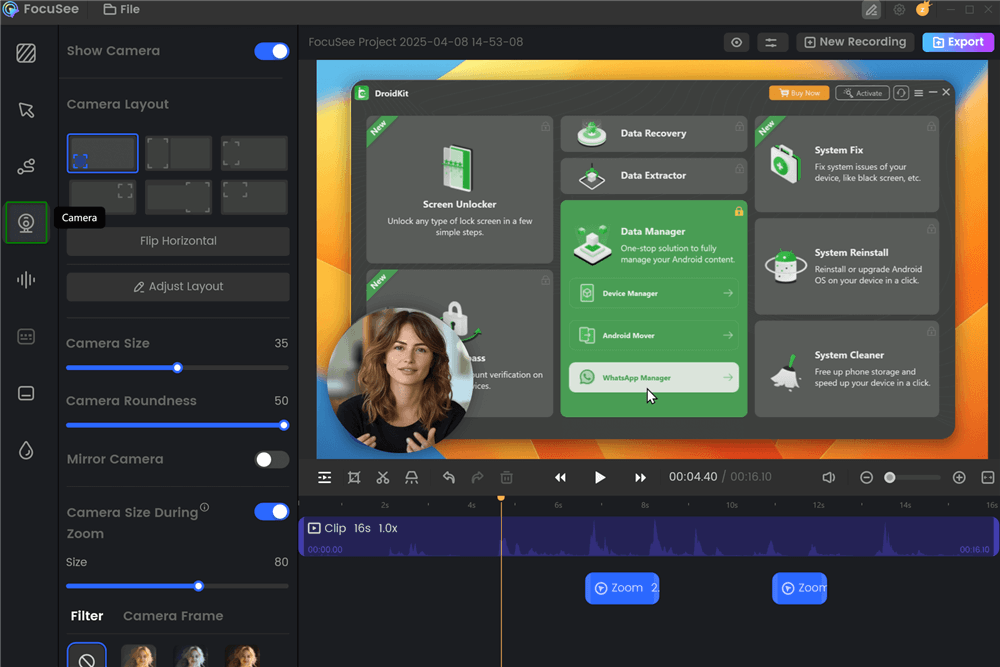
Change Camera Layout
Step 7. After editing, click “Export” and save your video as an MP4 or a GIF file.
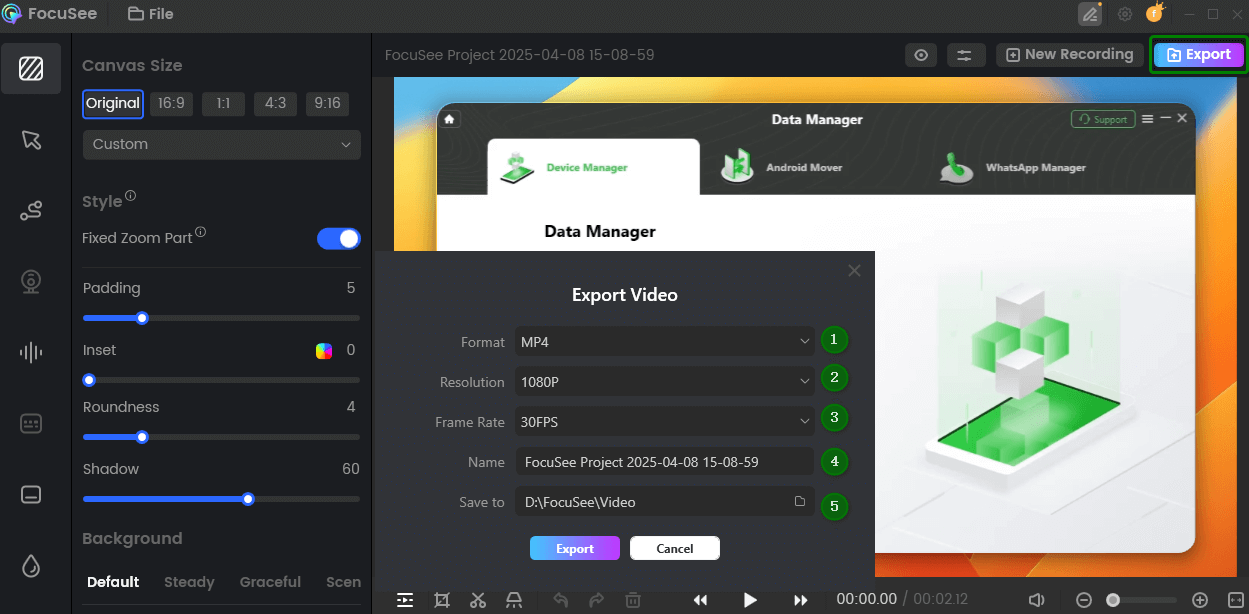
Export and Save Recording Video
FAQs on How to Check YouTube Subscribers
Why can’t I see some subscribers?
Some subscribers keep their subscriptions private, or their accounts may be flagged as spam, so they don’t appear.
How recent are the subscribers shown?
YouTube only shows subscribers from the past 28 days. Anyone before that won’t be listed on the recent card.
Can I make a video to show how to check subscribers?
Yes! Use FocuSee to record your screen and make a clear tutorial video with automatic zoom and captions.
Final Words
Checking your YouTube subscribers is simple using the YouTube Studio dashboard. If they make their subscriptions public, you can check who recently subscribed. It’s a fantastic method to monitor the growth of your audience and have a deeper understanding of your viewers. Keep in mind that not every subscriber will be visible, particularly if their settings are secret or flagged as spam. If you want to make a helpful tutorial video about this, try FocuSee. It lets you record your screen, adds automatic zoom effects, and includes captions without extra editing. It’s easy, fast, and perfect for creating YouTube tutorials.
