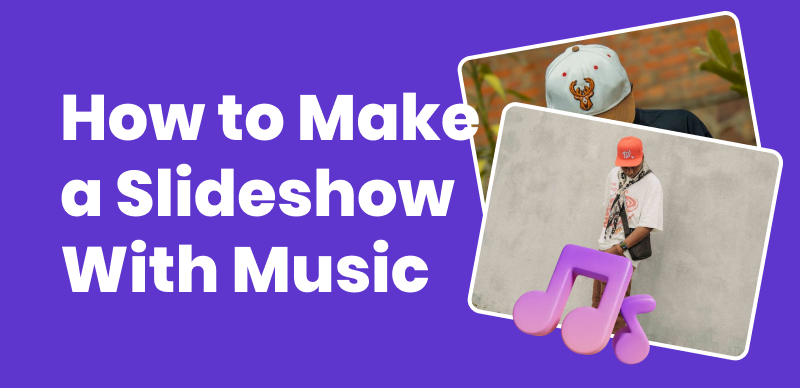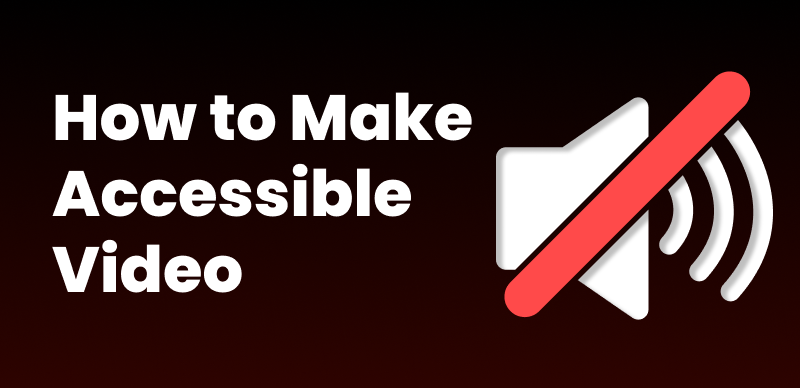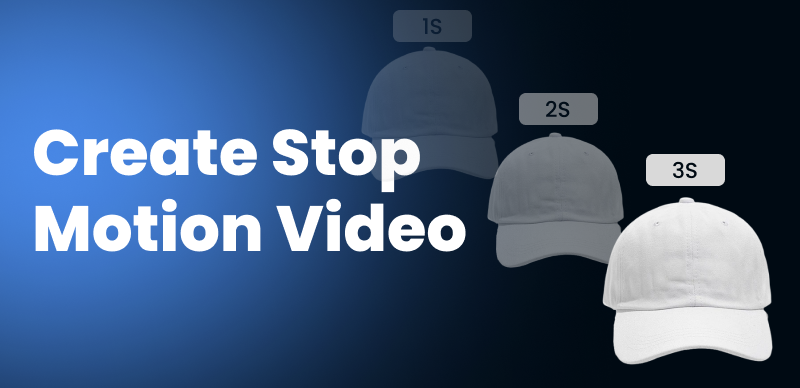When taking online exams or quizzes, students may be required to use Lockdown Browser, a secure web browser that prevents cheating by restricting access to other applications and websites during the assessment. One question that often arises among students is whether Lockdown Browser can screen record on a computer and monitor their activity during the exam. This is a valid concern, as the prospect of being recorded can make some students feel uneasy or raise privacy concerns. In this article, we will explore the screen recording capabilities of Lockdown Browser and shed light on when and how this feature might be used by educational institutions to maintain the integrity of online assessments.
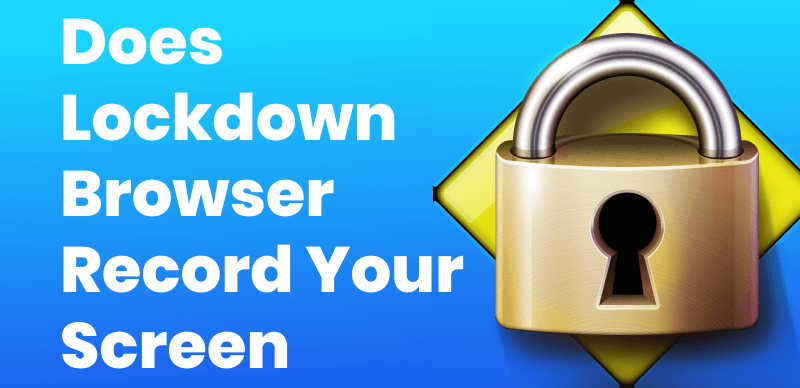
Does Lockdown Browser Record Your Screen
Table of Contents: hide
Does LockDown Browser Record You?
Does LockDown Browser Record Your Camera?
What Is Lockdown Browser?
Lockdown Browser is a custom web browser developed by Respondus that is commonly used by educational institutions to create a secure testing environment for online exams and quizzes. When students are required to use Lockdown Browser for an assessment, it restricts their ability to print, copy, navigate to other websites, or access other applications during the exam.
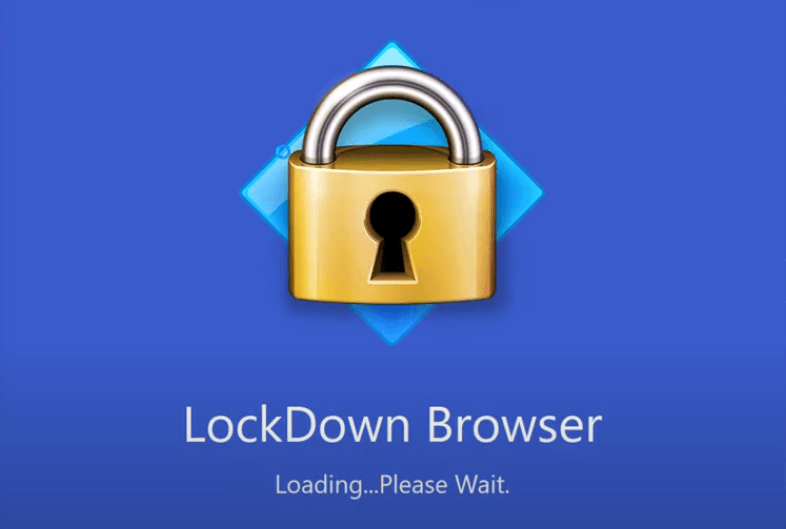
What Is Lockdown Browser
Key features of Lockdown Browser
- Secure testing environment: It prevents students from accessing other websites, applications, or resources during the exam.
- Integration with learning management systems (LMS): Lockdown Browser integrates seamlessly with popular LMS platforms like Blackboard, Canvas, Moodle, and D2L.
- Optional webcam and microphone recording: Institutions can enable video recording and audio recording to monitor students during the exam remotely.
- Customizable settings: Instructors can customize the browser settings to allow or block specific functions, such as calculator usage or printing.
- Compatibility: Lockdown Browser is compatible with both Windows and Mac operating systems.
The primary purpose of Lockdown Browser is to maintain the integrity of online assessments by preventing cheating and ensuring a fair testing environment for all students. Many colleges, universities, and other educational institutions use this software for remote exams, particularly in light of the increased adoption of online learning.
Does LockDown Browser Record You?
YES, the LockDown Browser does record the user. Here are some key points about what it does and does not do:
- The main functions of Lockdown browsers are preventing accessing other apps/websites and tracking test activities like clicks, tabs, and time spent on each question.
- LockDown Browser cannot activate a user’s webcam or microphone without permission. It is not a remote proctoring tool.
- The monitoring it performs is to ensure academic integrity by verifying user actions related to an exam, not general computer/phone use.
- Any recordings would need to be initiated separately through an instructor-approved remote proctoring solution integrated with the LMS like Respondus Monitor.
- If remote monitoring is enabled, users are clearly informed and must consent to webcam/mic access for that session only.
Further Reading: Does HireVue Record Your Screen >
Does LockDown Browser Record Your Camera?
YES, Lockdown Browser can record video from your webcam during an online exam or quiz. This feature is often used for remote proctoring to monitor students and maintain the integrity of the assessment. However, the use of video recording depends on the specific settings chosen by your educational institution or instructor.
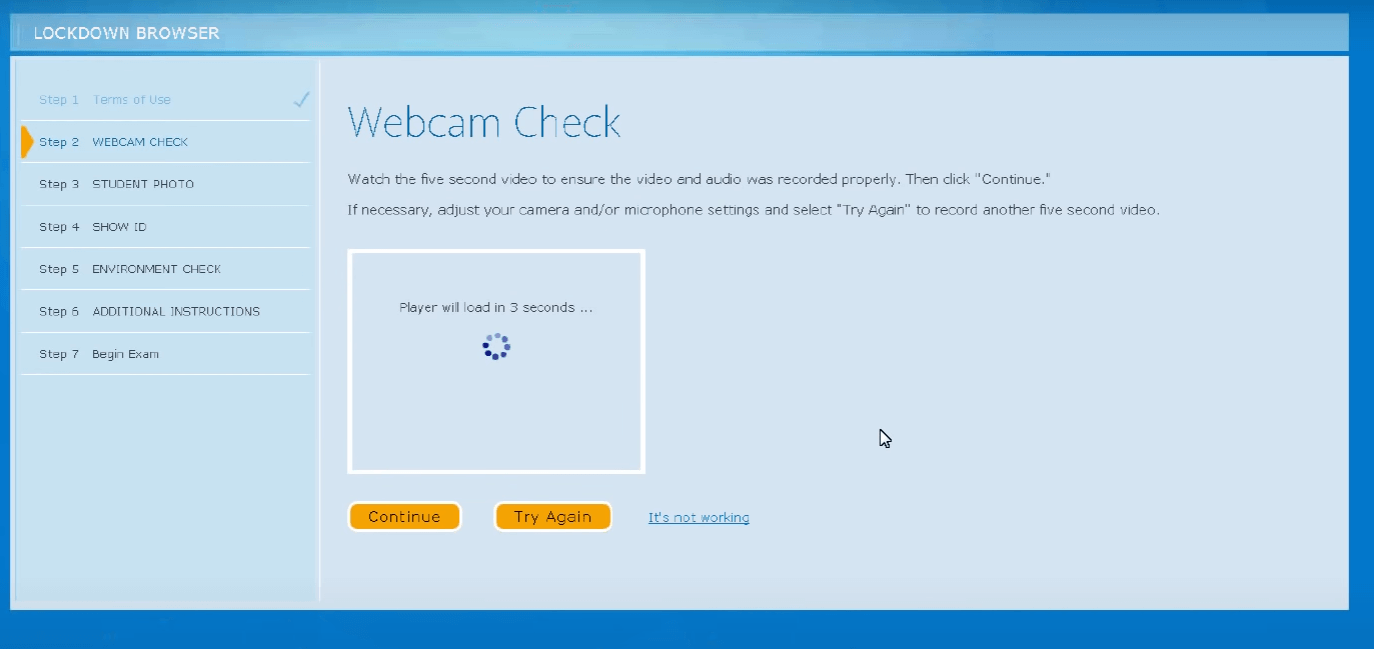
Does LockDown Browser Record Your Camera
When webcam recording is enabled, Lockdown Browser will typically:
- Request permission to access your camera before the exam begins.
- Display a pop-up message informing you that a video recording will take place during the assessment.
- Show a live webcam feed in the corner of the screen to indicate that the recording is active.
It’s important to note that not all institutions or exams using Lockdown Browser will have the webcam recording feature turned on. The decision to use video monitoring is made by the school, department, or instructor administering the assessment.
If you are unsure whether your exam will involve webcam recording, it’s best to check with your instructor or consult the exam guidelines provided by your institution. They should inform you beforehand if video monitoring will be a part of the assessment process.
How Does LockDown Browser Detect Cheating?
In various ways, LockDown Browser continually monitors on-exam behavior to detect patterns, events or data that don’t align with what’s expected during a secure, independently worked test. Here are some POSways LockDown Browser can detect potential cheating during online exams:
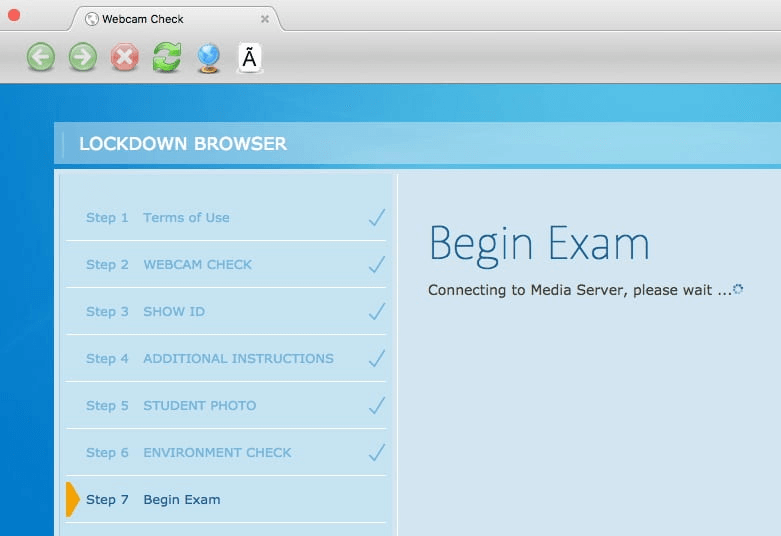
LockDown Browser Detect Cheating
- Timing Analysis: It tracks how long students spend on each question and compares it to the average. Significant outliers could indicate cheating.
- Internet Activity Monitoring: Even though other websites are blocked, it can see if students switch to other browser tabs or applications in the background.
- Special Key Detection: Things like the PrtScrn key press that could be used to take screenshots are blocked and logged.
- Response Duplication: If two students submit identical or near-identical answers, especially for randomly generated questions, it raises flags.
- Observed Behavior: During remote proctoring, a proctor watches for suspicious body/eye movements that indicate potential use of secondary resources.
- Signal Detection: It checks for statistical irregularities in response patterns that don’t match a student’s past performance or ability level.
- Browser Plugins: Some plugins allow locking device cameras/mics or monitoring surroundings for any unauthorized notes/materials.
- Geolocation Verification: The student’s physical exam location can be cross-checked against IP address location for consistency.
Bonus Tip. How to Record Screen with FocuSee
FocuSee is a cutting-edge screen recording software that has been meticulously designed to provide a seamless and efficient user experience on both Windows and Mac platforms. This professional-grade tool has garnered widespread acclaim for its innovative features, particularly its auto zoom-in and auto caption-generation capabilities, which have revolutionized the way you create captivating video content such as video presentations and video tutorials. After recording, you can also work on basic video edits such as trimming, adjusting zoom-in effects, background color changing, setting mouse cursor effects, etc.
To record your screen using FocuSee, take the following steps.
Step 1. Free install FocuSee and launch it on your computer. Choose the Custom mode to process.
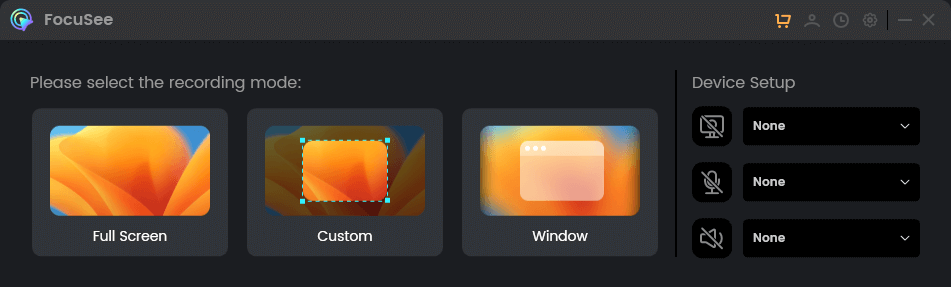
Choose a Recording Mode
Step 2. Frame the specific region you wish to record by adjusting the frame to encompass the relevant area.
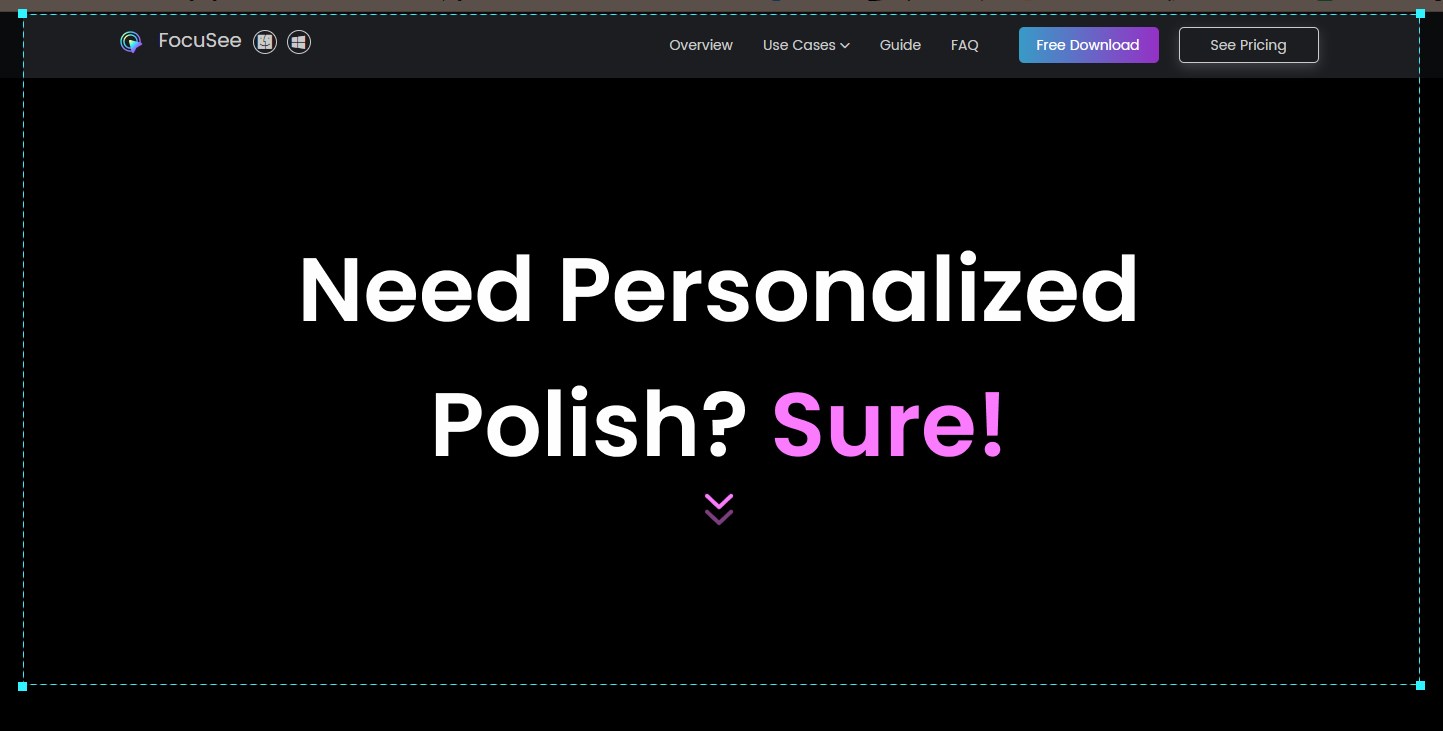
Frame an Area to Record
Step 3. When you finish recording, you’ll jump to the video editing interface, where you can perform video editing according to your needs.
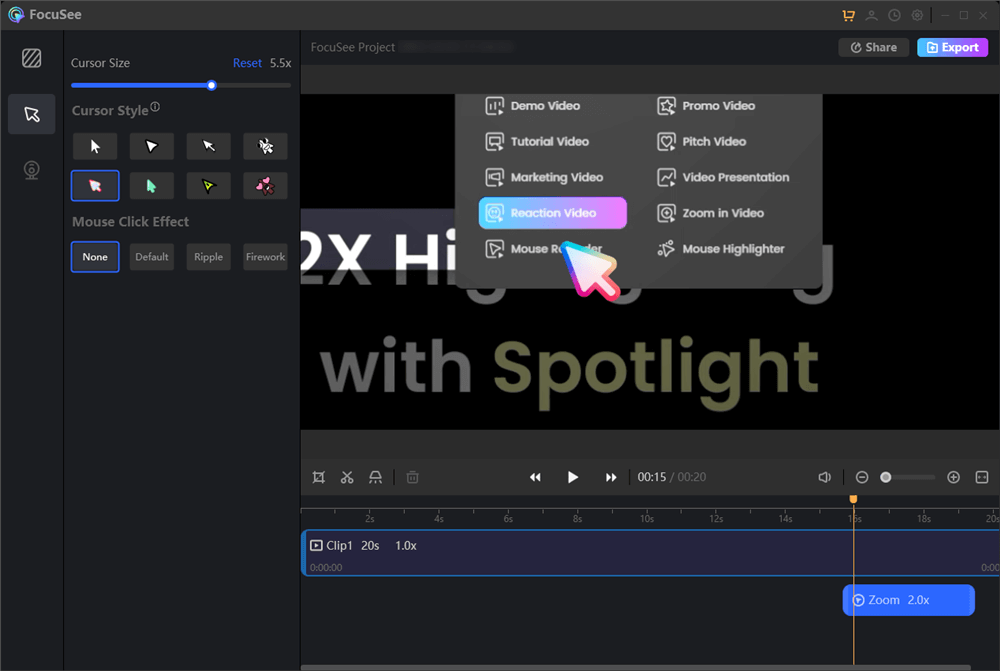
Edit Your Recording
The Bottom Line
In conclusion, Lockdown Browser is a specialized web browser designed to create a secure environment for online exams and quizzes. It can record your screen and webcam during an assessment, but this feature is not always enabled. The decision to use video and screen recording for proctoring purposes is determined by the specific requirements set by your educational institution or instructor. If screen recording is employed, Lockdown Browser will notify you and request permission before proceeding. To ensure clarity on the matter, it is advisable to consult your instructor or refer to the exam guidelines provided by your institution. Ultimately, the use of screen recording in Lockdown Browser varies on a case-by-case basis, depending on the needs and policies of the school or instructor administering the online assessment.