Instagram is a popular social networking site where users can upload and share pictures and videos and engage in real-time conversations with friends and followers. Like YouTube, there’s also a lot of great live content to watch on Instagram. And you may want to record your favorite YouTube videos or Instagram content. However, Instagram does not support downloading any video content.
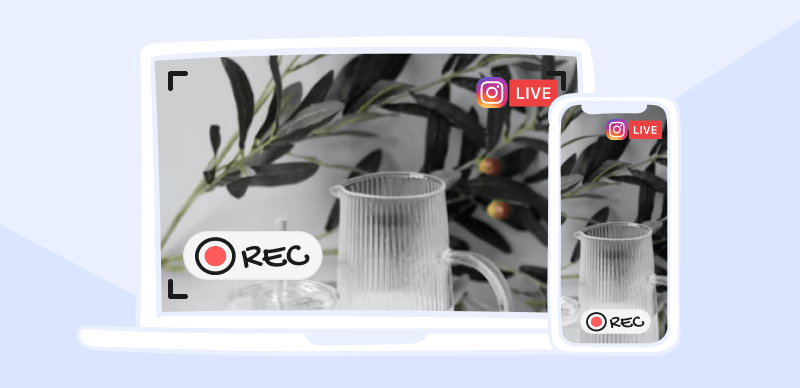
How to Record Instagram Live
This is annoying for people who wish to record the live videos of their favorite Instagrammers. But the good thing is there are ways to Record Instagram Live; if you’re unaware of them, we’ve got you covered. In this article, you’ll discover some excellent methods to record Instagram Lives as well as the finest screen recorders for the job. Let’s dive into the details!
Can Instagram Live See Screen Recording?
Instagram does not notify users when someone takes a screen recording of their live video. Is it legal to screenshot and screen record? However, it’s important to note that taking a screen recording of someone else’s content without their consent may violate their privacy and even be illegal in certain jurisdictions. It’s always best to obtain the consent of the content creator before recording their content.
Also, be cautious about what you post on Instagram since the app does not alert you if your screen is recorded during a live broadcast. Going live on Instagram broadcasts anything you’re sharing to anybody who happens to be watching. You should think about what you feel safe discussing before going live and be aware of the possible consequences of your activities on the site.
How to Record Instagram Live?
Want to record live videos on Instagram? You’ll get the answer here! Recording Instagram live is the wish of many Instagram users. However, Instagram does not entertain it due to privacy concerns. While it is a privacy issue, sometimes you must record the live video for educational, recreational, and other purposes. But if you’re unaware of how to record Instagram live, take a quick overview of possible methods in 2025.
| Methods | Platforms Supported | Difficulty |
| FocuSee | Windows, macOS | Super easy |
| Gemoo Recorder | Windows, macOS | Super easy |
| QuickTime Player | macOS | Easy |
| iPhone Built-in Screen Recorder | iPhone | Medium |
| Android Built-in Screen Recorder | Android | Medium |
Record Instagram Live with FocuSee ( Win & Mac)
FocuSee is a powerful Instagram live recorder designed to enhance your screen recording and video editing experience. With FocuSee, you can easily capture and record your computer screen, allowing you to record Instagram live streams. Additionally, the recorded videos automatically incorporate zoom in-out animations, highlighting the key aspects you want to showcase. The software offers a wide range of features, including the ability to capture specific windows or regions, record audio from your microphone or system, add text annotations, and merge webcam footage.
To record Instagram live content using FocuSee on Windows and Mac, please follow these steps:
Step 1: Download FocuSee on your computer. Set up your audio recording, connect your microphone and camera, and choose from the three recording modes: Full screen, Coustom, and Window.
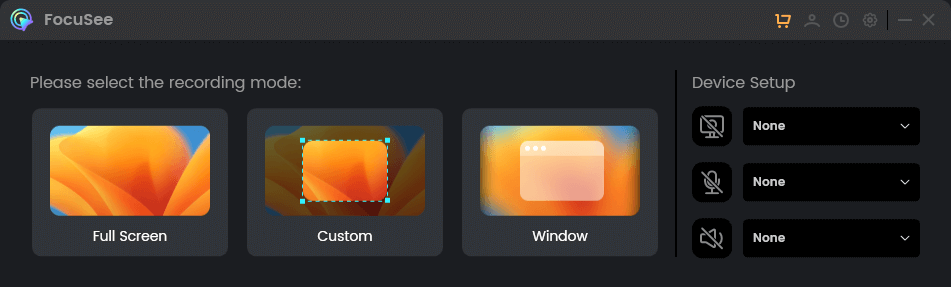
Choose a Recording Mode
Step 2: Once you have selected the recording mode, there will be a 3-second countdown to prepare. After the countdown, it will automatically start recording your screen.
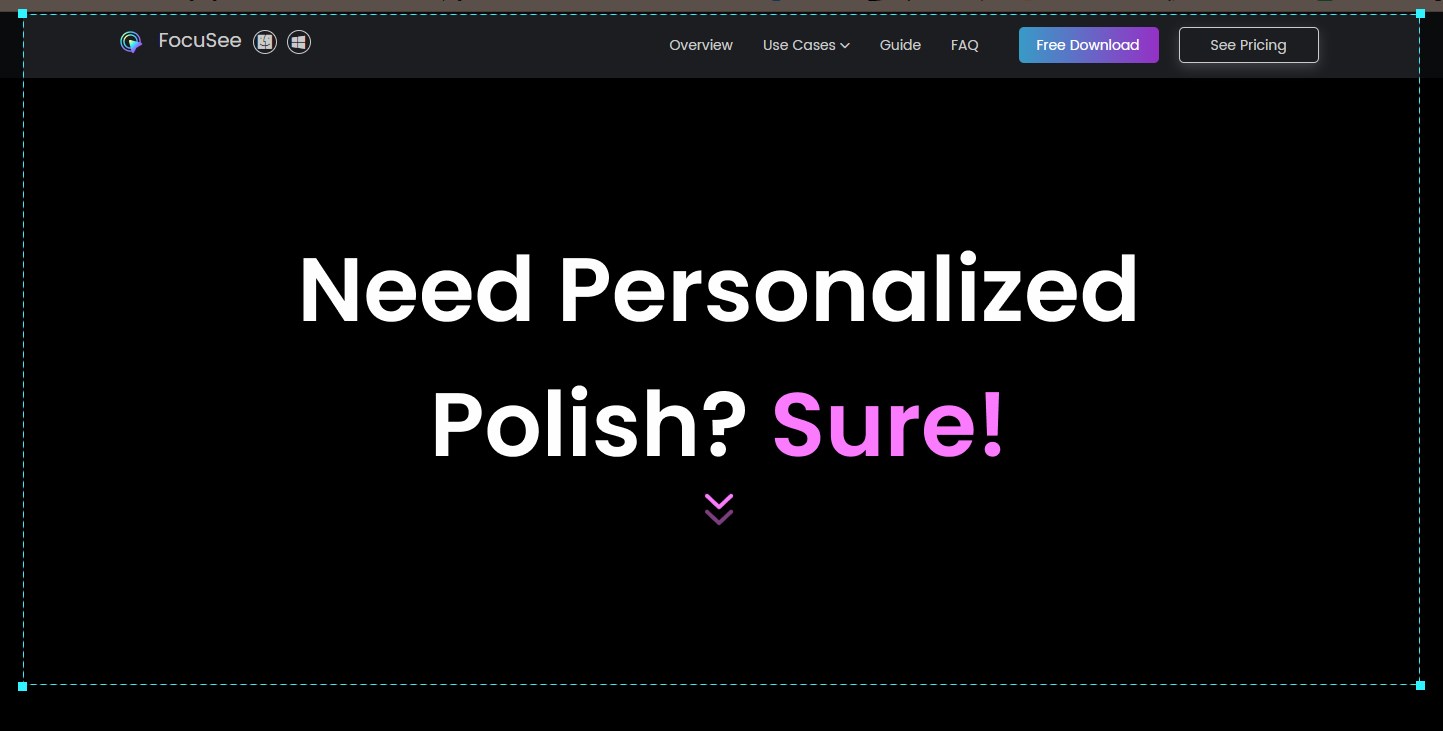
Frame an Area to Record
Step 3: Recorded videos automatically generate zooming animations, and you can enhance mouse visibility with various styles, cursor adjustments, highlighting, and background beautification. Once finish editing, you can choose to export the recorded Instagram live video as a GIF, download it locally, or upload it to the cloud and share it with others via a link.
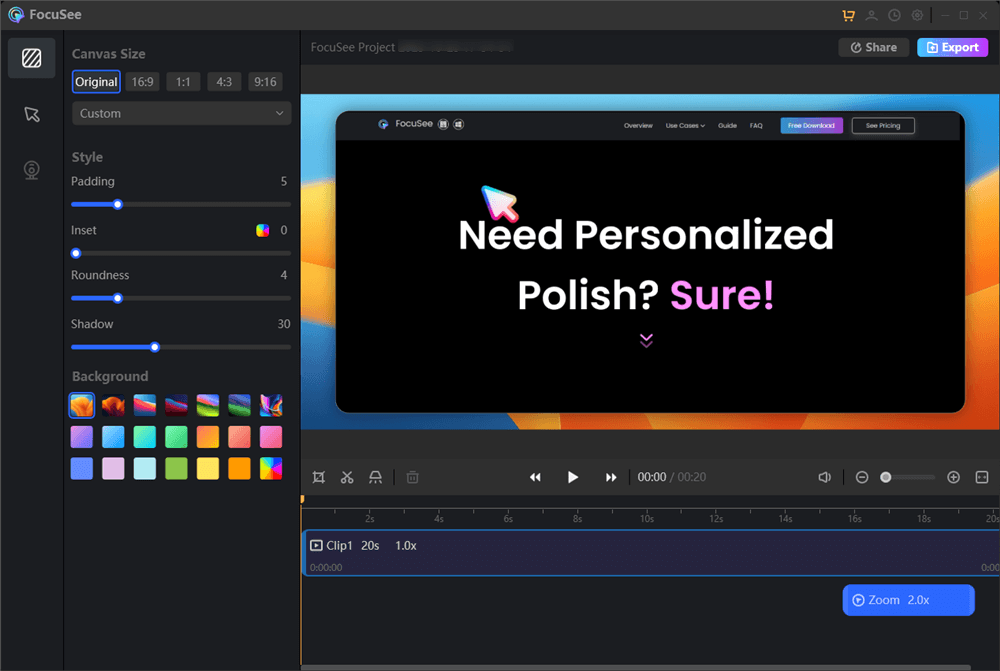
Edit and Export the Recording
Record Instagram Live on Windows via Gemoo Recorder
If you wish to record Instagram Live on Windows PC, you need a quality third-party app. Since many screen recorders are available, finding reliable, high-quality tools have become challenging. To help your quest, we suggest the finest screen recorder for Windows and Mac users – Gemoo Recorder.
Gemoo Recorder is a cloud-based system for recording, storing, and sharing screen recordings. It enables you to record and save movies in Gemoo and organize them to convey your views better, demonstrate reasoning, and interact with others. Annotations, background filters, video organization, data storage, and other capabilities are available on the platform as well. To make your recordings more entertaining, use real-time annotations to highlight essential points and animated GIFs to add comedy.
To record Instagram live on Windows PC using Gemoo Recorder, follow these steps:
Step 1: Download, install and launch the Gemoo Recorder tool on your computer. Click the Screen Only option on the main interface and then select the Start Recording button.
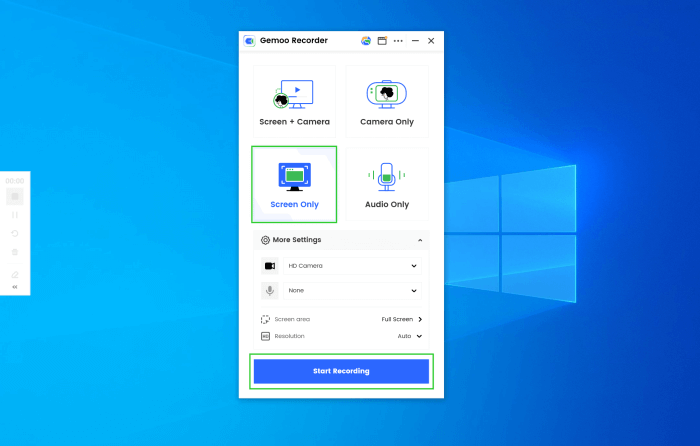
Launch Gemoo Recorder and Choose the Screen Only Mode
Step 2: A 3-second countdown will start before the recording. Now, you can go to the Instagram Live you wish to record. You can use the sidebar on the left to annotate or add symbols to your recording.
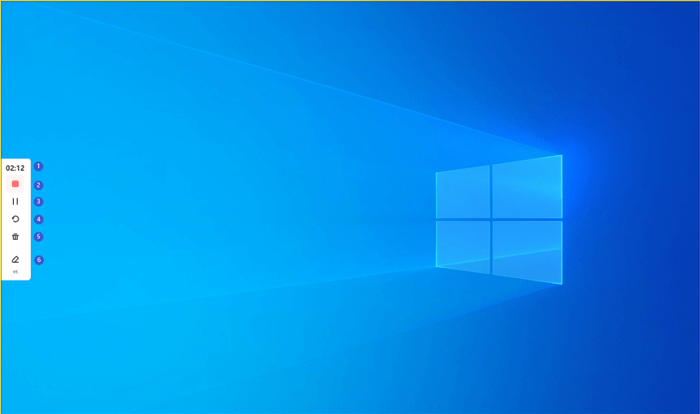
Start to Record the Screen
Step 3: Once the live broadcast has ended, click the Red Stop button on the sidebar to stop recording.
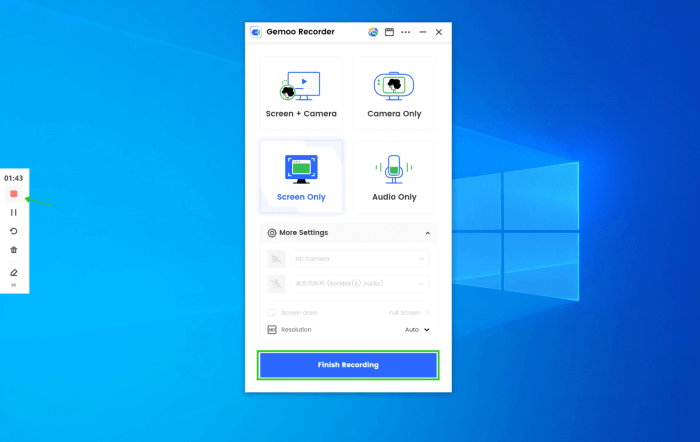
Finish Screen Recording
Record Instagram Live on Mac via QuickTime Player
You don’t need any third-party tool to record the Instagram live video on your Mac. Although you can use a third-party tool if you wish, Mac has a built-in screen recording tool known as QuickTime Player, one of the finest in the business.
Playing movies and doing screencasts on a Mac is a breeze using QuickTime Player. This tool allows customized video and audio to be recorded and easily edited. Common edits include basic features like rotating the movie or cutting it into smaller segments. Not only can you view videos on Instagram, but you can also capture a screencast of a live using QuickTime Player. As a bonus, QuickTime Player has built-in features for sharing recorded videos with others.
For recording an Instagram Live using QuickTime Player on Mac, follow these steps:
Step 1: Open QuickTime Player on your Mac and click on File. Select New Screen Recording from the dropdown menu to open a screen recording prompt.
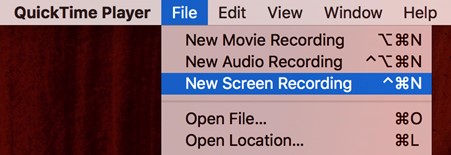
Click on New Screen Recording
Step 2: In the Screen Recording prompt, click the down arrow next to the red button and open the Internal Microphone if you wish.
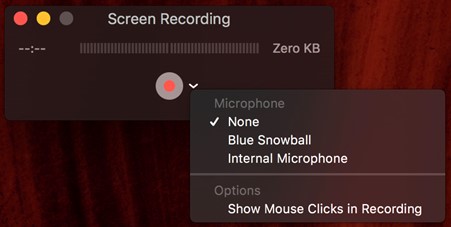
Click on Down Arrow
Step 3: After that, click the Record button and select the area you wish to record using the sliders. For the whole screen, click anywhere. The recording will start, and you can open Instagram Live to record.
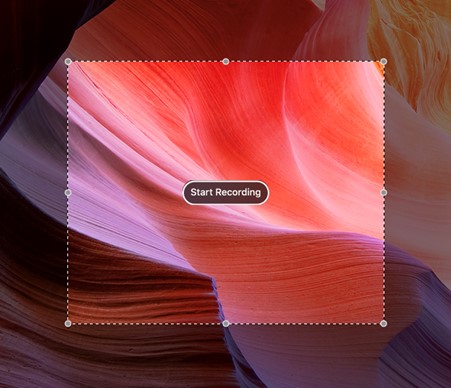
Click on the Start Recording
Step 4: After recording the live video, click the Stop Recording button and go to the File in QuickTime Player. Select Save from the dropdown to save your recording.
Record Instagram Live on iPhone via Built-in Screen Recording
Sometimes, while watching Instagram live on your iPhone, you’ll want to capture and preserve some intriguing moments but have no idea how. In this case, you can use iOS’s built-in screen recorder.
If you possess an iPhone, installing a separate app to utilize the device’s built-in screen recorder is unnecessary. The Instagram videos may be recorded fast and effortlessly using the iOS screen recorder. But iOS 11 or iOS 12 (or later) must be installed on your iPhone.
To understand how to record Instagram Live on iPhone using the built-in screen recording feature, follow the steps below:
Step 1: Go to Settings, tap Control Centre, and then tap the + button next to the Screen Recording option.
Step 2: Now, open the Control Centre by swiping and holding the Screen Recording button. Turn on the microphone.
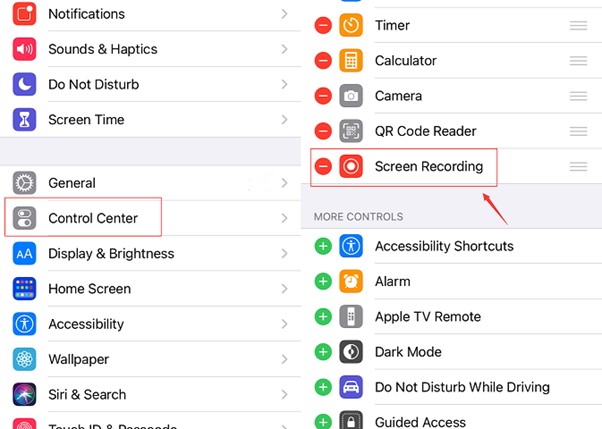
Open Control Center
Step 3: Tap the Start Recording button and open Instagram to record the live.
Step 4: Once done, open Control Centre and tap on the Screen Recording button to stop recording the screen.
Record Instagram Live on Android via Built-in Screen Recorder
Wonder how to record Instagram Live on Android via a built-in screen recorder? This section has the answer! Even though Instagram for Android was introduced two years after the iOS version, Instagram users are evenly split, with 50% on Android and 50% on iOS. Most crucially, since Android 10, Android has incorporated a new recording capability, which allows you to screen capture Instagram Live for free.
To record Instagram Live on Android via Built-in Screen Recorder, follow these steps:
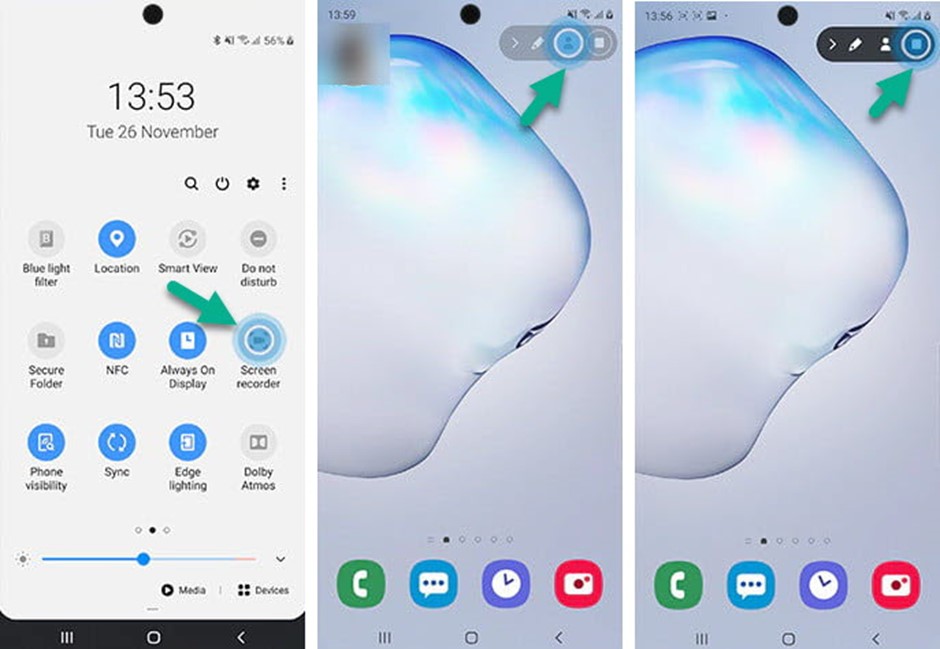
Tap on Screen Recorder
Step 1: Open the Notification Panel by swiping from top to bottom and click the Screen Recording button to enable recording Instagram Live.
Step 2: The Screen Recording options will appear, and tap on the Profile icon to open the recording settings.
Step 3: After that, tap on the Start button, launch Instagram, and open the live you wish to record.
Step 4: To stop the recording, tap on Stop Recording.
FAQs About Recording Instagram Live
1. Can you screen record Instagram live with sound?
Yes, it’s possible to record Instagram live with sound. Use a screen recording app on your device. Enable both microphone and system audio. Start recording before the Instagram Live begins, then stop and save the video once the live session ends.
2. What are the most populart Instagram live recorder?
Recorders like FocuSee, Gemoo recorder, and QuickTime Player are popular for recording Instagram live. You can choose the one you prefer to try.
3. Does Instagram notify others if we record their Instagram live?
Since Instagram doesn’t detect screen recording, it will not notify others if their Instagram live has been recorded. But for security use and showing respect, you’d better not distribute your recorded live videos.
Final Thought
Recording Instagram Live is useful for saving and sharing content with others. With the help of various screen recording tools and techniques, you can easily Record Instagram Live on your phone or computer. And we hope you know how to record Instagram Live on your device after reading this article. Moreover, we encourage you to share your opinions on the topic in the comment section.
