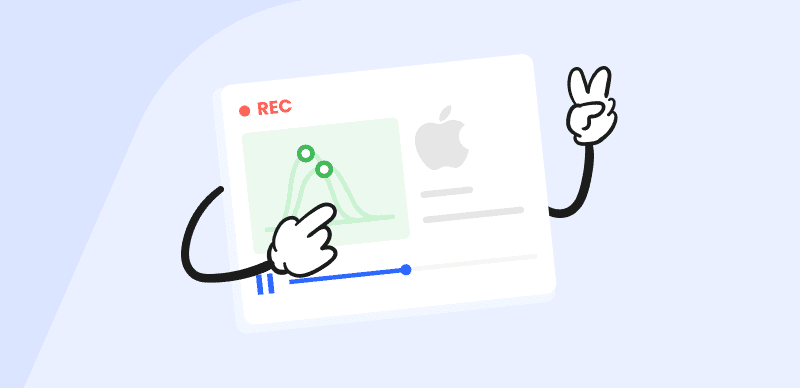
Screen Recording Software for Mac
A video doesn’t have to be very complex or expensive to gain the attention of viewers, but you still need to use the right tools when you are making it. With the appropriate screen recorder for Mac, you can easily become a content creator and compose interesting videos using mostly the content of your screen for the visuals.
Numerous software products let you record the screen on a Mac, but not all of them are worth using. Ideally, you should find a screen recording app equipped with smart and effective features that allow you some freedom with captioning and editing. On the other hand, you still want a simple tool that won’t take you too long to completely master. That’s why you should carefully weigh the pros and cons of all recorder apps recommended in this article and decide based on your own preferences.
5 Best Free Screen Recording Software for Mac
For those who need high-quality output, such as bloggers, teachers, programmers, and designers, a desktop screen recorder for Macs is a good option. According to our research, this is the list of the top 5 Free Mac screen recorders.
FocuSee
Price plan:
- The free version supports exporting one video
- The pro version with more features. From $19.99- $179.99
User Rating: 4/5, 3 review – Trustpilot
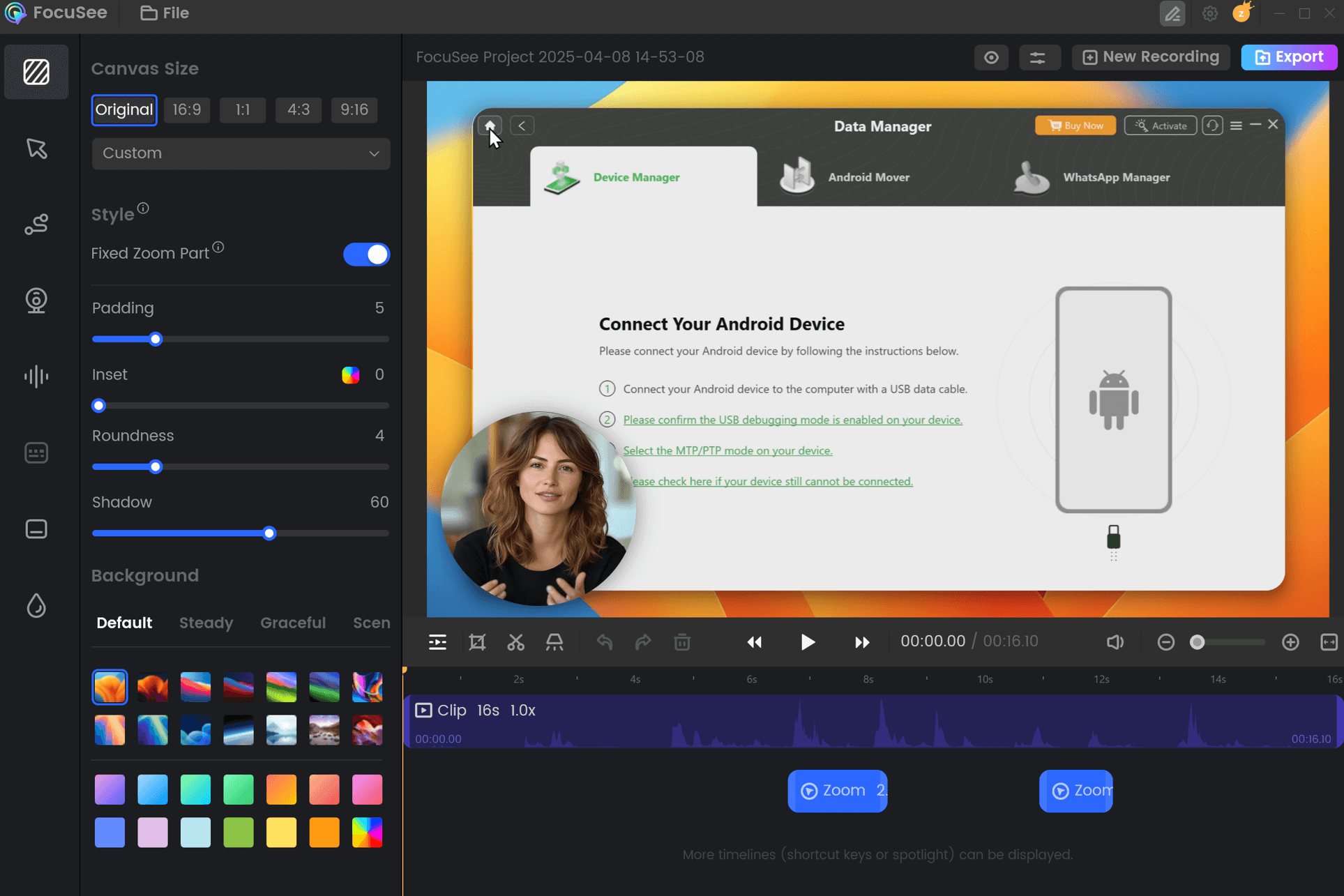
Best Screen Recording Software for Mac – FocuSee
Tired of clunky Mac screen recordings? While macOS offers built-in recording, its limited features mean hours spent on post-production editing. Upgrade to FocuSee – the professional screen recorder that eliminates lag during app demos while saving you editing time with smart features like auto-zoom and cursor highlighting. Perfect for creating tutorial videos, product demos, and promo clips, FocuSee delivers studio-quality results in minutes, not hours.
Why struggle with basic tools? FocuSee’s advanced technology ensures buttery-smooth recordings while its built-in editing functions let you polish videos as you record. From YouTube tutorials to software demos, transform raw footage into professional content faster than ever – no expensive software or complicated workflows required.
To learn more, just read on!
If you are interested, you can also download FocuSee directly to record your videos with all these free features.
Features:
- Automatically zooms in on cursor movement for enhanced video focus.
- Offers various cursor styles, layouts, camera frames, and filters for personalized video appearance.
- FocuSee offers preset sizes for social media platforms and allows the export of videos up to 4K resolution or high-quality GIFs.
- Provides on-the-fly captioning during the recording process.
- Choose from preset layouts or customize camera size and position throughout your video with full layout flexibility.
- One-click blurring for faces, text, or sensitive areas – protect privacy and share videos with confidence.
QuickTime Player
Price Plan: Free
User Rating: 2.5/5, 5 reviews – Alternativeto
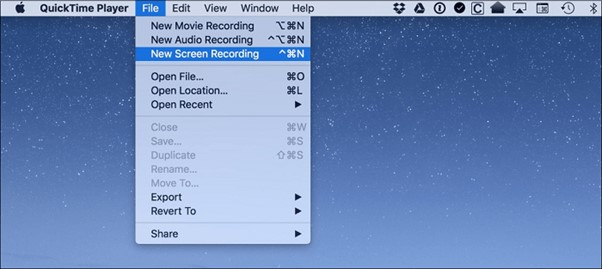
QuickTime Player Interface
This is a screen recording app for Mac, which tells you all you need to know about its quality. QuickTime Player is one of the most widely used tools within the Apple ecosystem, and its ability to capture games in high resolution and without loss of FPR is one of the major reasons for its huge popularity.
Features:
- Supports forms of MOV, MPEG, MP3, AAC, etc.
- Have the version of the web plug-in along with the player.
- Provide basic playback controls.
OBS
Price Plan: Free
User Rating: 4.6/5, 160 reviews – G2
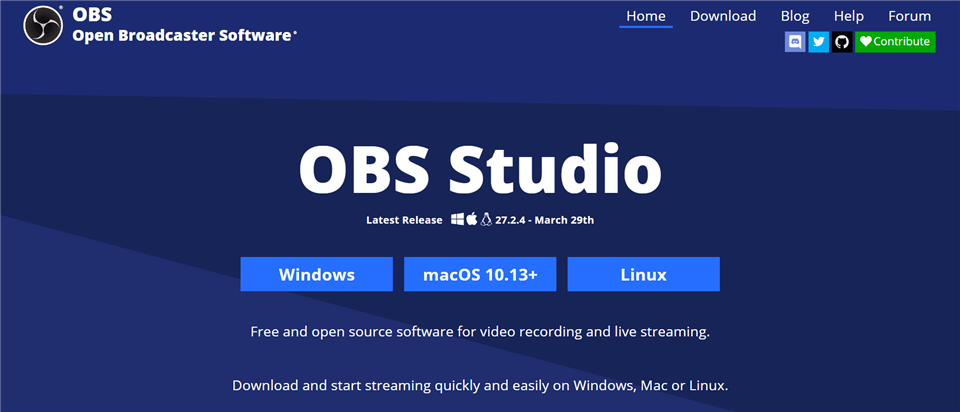
Open Source Screen Recorder – OBS Studio
Users who prefer a free screen recorder for Mac should try making screencasts with OBS Studio. This software offers a solid tradeoff between complexity and quality, allowing even inexperienced users to create good-looking video clips. For people who only intend to make simple screencasts, this free open-source tool could be more than sufficient to take care of recording and sharing.
Features:
- You can set up several scenes
- Supports live streaming and integration with online platforms
- Includes an advanced audio mixer with numerous filters
VLC
Price Plan: Free
User Rating: 4.7/5, 540 reviews – G2
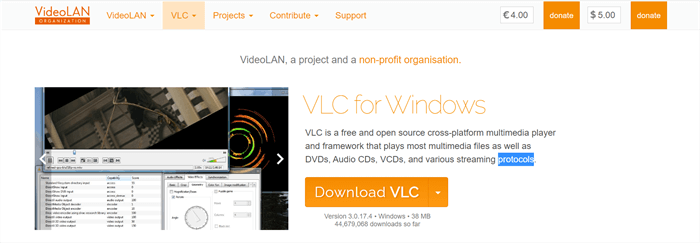
VLC Overview
Although VLC is a video player, it can also act as a screen recorder. If you just need to simply record the activity on your screen, then VLC is exactly what you need. Because it has neither too many fancy functions nor an overly complicated operation interface, and even if you are just a screen recording novice, you will fully understand how to use it. Despite its simplicity, VLC still guarantees you a successful recording of a high-quality video and supports you to export to different video formats. Best of all, this is completely free software.
Features:
- Multiple video formats are supported.
- Intuitive and clear user interface.
- You can adjust the frame rate of the video.
ScreenRec
Price Plan: Free
User Rating: 5/5, 3 reviews – Capterra
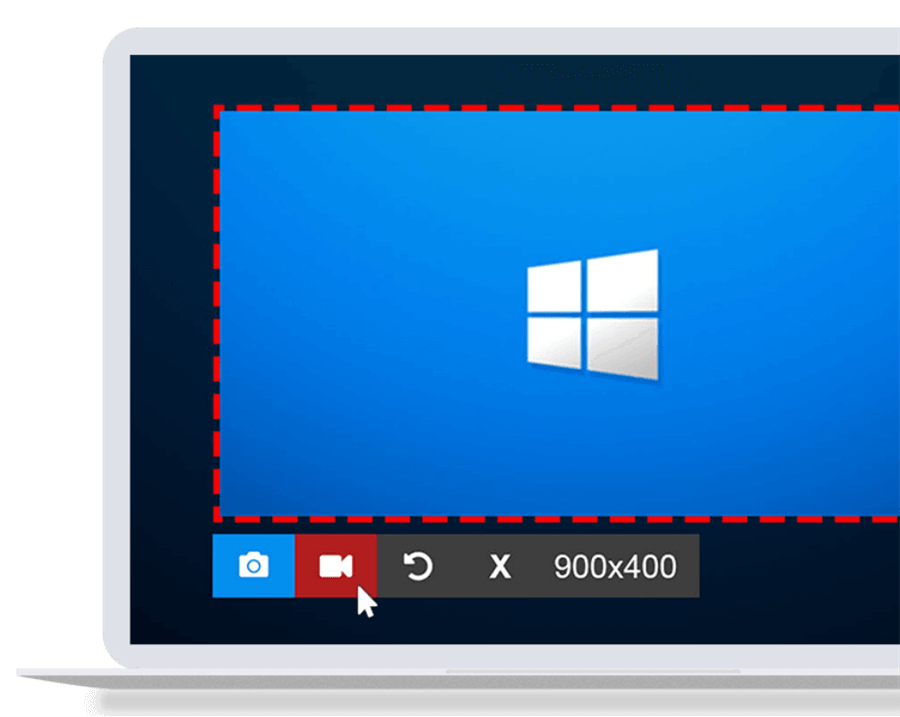
ScreenRec Interface
For those looking for a simple and easy-to-use screen recorder, ScreenRec is a must-have software. With just a few simple clicks, you can easily start your screen recording, whether it’s for the production of company video tutorials or recording a webinar. In addition, this software also has fast editing and sharing functions, allowing you to do more in video creation and sharing with fewer efforts.
Features:
- Elements such as shapes, text, arrows, etc. can all be added to the video.
- Click twice to record the screen.
- Supports cloud sharing of videos.
Top 13 Paid Screen Recording Software for Mac
Typically, paying customers can use software without watermarks. But if screen recording is something you do regularly, it’s worthwhile to spend a little money to get a better outcome. Here is a list of the best 13 paid screen recording software for mac.
Snagit
Price Plan: Free to $39 per user
User Rating: 4.6/5, 3128 reviews – G2
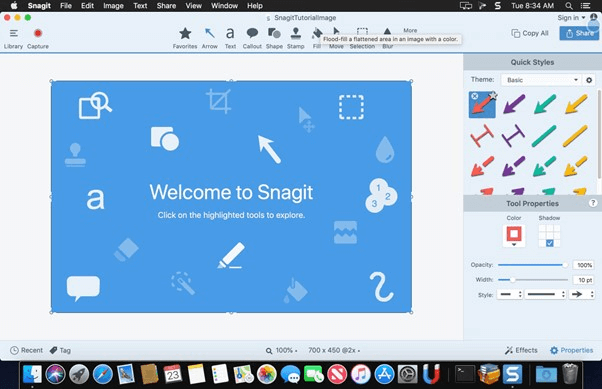
Snagit Screen Capture
Mac owners tend to love this simple app, which allows for the recording of your desktop or any other content from your computer. You can start capturing right away, while you have some very interesting options to make your job easier. Snagit is a rare tool that is equally useful to beginners who just want to make a short video and experienced users aiming for professional quality.
Features:
- Allows detailed specification of recording details, including a grid map
- Unique text-grabbing feature makes annotation of videos easier
- Videos can be saved in many different formats
- You can share videos on other social platforms, apps, etc., directly.
Movavi Screen Recorder
Price Plan: Free to $42.95 per user
User Rating: 4.5/5, 50 reviews – G2
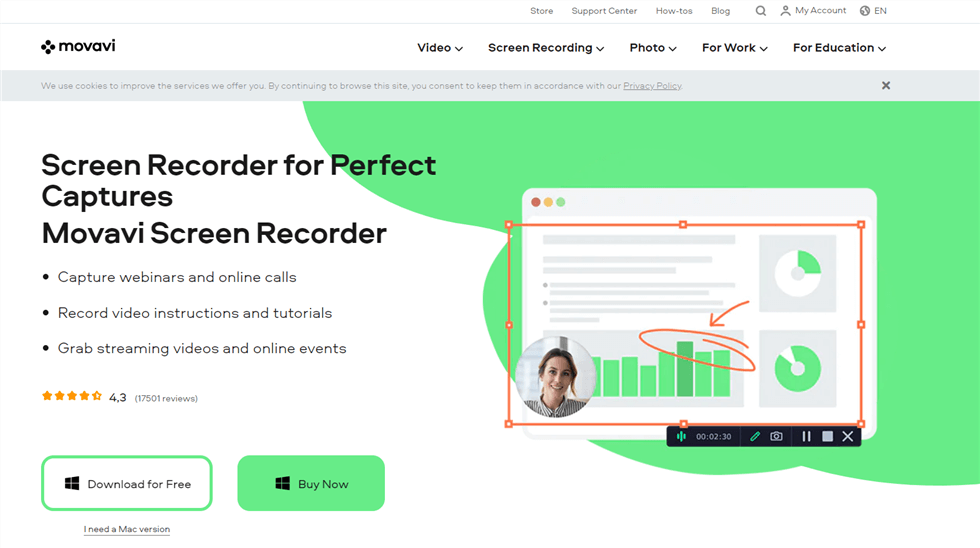
Screen Recorder – Movavi Screen Recorder
Recording your screen with this tool is very intuitive and can be initialized quickly, but you still have a lot of advanced options to work with. Suitable for personal or professional use, this screen-capturing software makes recording, editing, and sharing very simple. The free trial version can be used for an unlimited time, and you can learn how to use Movavi with an official tutorial.
Features:
- Can record from anywhere on your Mac, with a system or mic sound
- A variety of file formats are supported
- Allows capturing of mouse movements, clicks, and keystrokes
- Offers some simple but useful editing tools for you to adjust your videos
ActivePresenter
Price Plan: Free to $399 per license
User Rating: 4.5/5, 10 reviews – G2
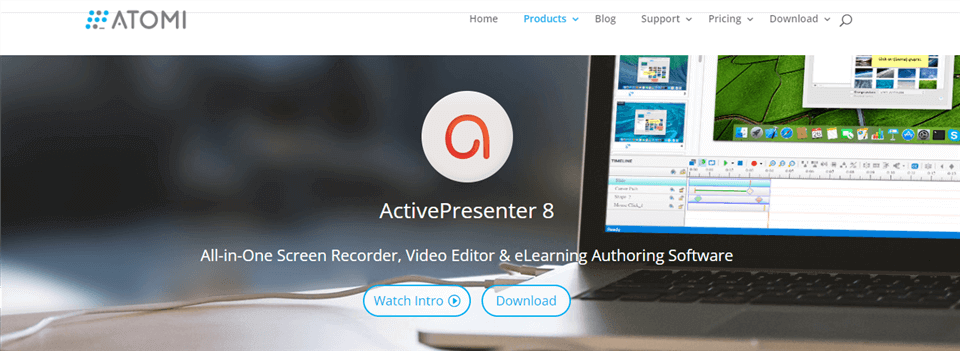
Screen Recording App for Mac – ActivePresenter
If you need high-quality recording from your Mac, you can use this versatile and adaptable tool to capture pictures and sound from any source. In addition to recording your screen with audio, this software can be used to edit the video and add captions in the same program. Since a free version is available, this might be the right tool for basic users with modest requirements.
Features:
- A free tool that can make decent screen recordings on a Mac
- Simple interface and quick learning curve
- Basic editing tools are included
- The green screen effect of videos is available
AceThinker
Price Plan: Free to $29.99 per user
User Rating: 5/5, 2 reviews – G2
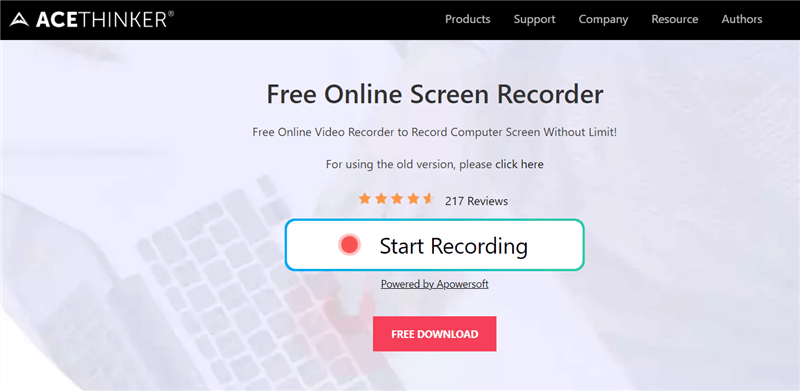
Screen Recorder for Mac – AceThinker
In case you are looking for a free screen recorder you can run both from a Mac and an iOS device, AceThinker could be the right solution. This is a browser-based tool that supports recording your screen, capturing the feed from your webcam, and much more. It uses its own launcher app, and all relevant commands are easily available from the control panel.
Features:
- Supports audio capture and screen area selection
- Web-based screen recorder that can be used from any device
- Real-time drawing tools for annotation
- It’s possible to schedule the recordings
Capto
Price Plan: Free to $29.99 per user
User Rating: 4.4/5, 10 reviews – App Store
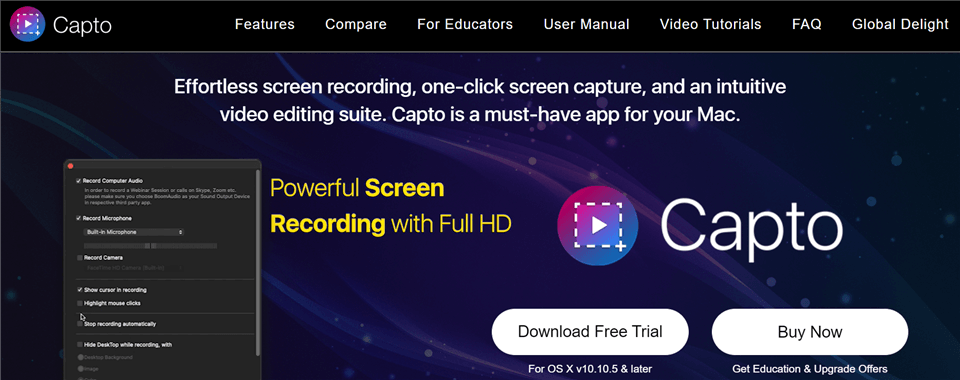
Mac Video Recording Software – Capto
Mac users looking for a one-stop solution for all video-making and editing tasks could be interested in Capto. This software has been designed specifically for Apple devices, and it can record content from anywhere on your computer while letting you control the settings very precisely. It comes with plenty of useful features, all neatly packed into a user-friendly form.
Features:
- Very reliable screen recorder that will work on a Mac or iPad
- Videos can be exported in several file formats
- It’s very easy to set up the maximum frame rate and other technical specifications
- Editing features like video cutting, text adding, etc. are all supported.
Monosnap
Price Plan: Free to $5 per user a month
User Rating: 4.3/5, 2 reviews – G2
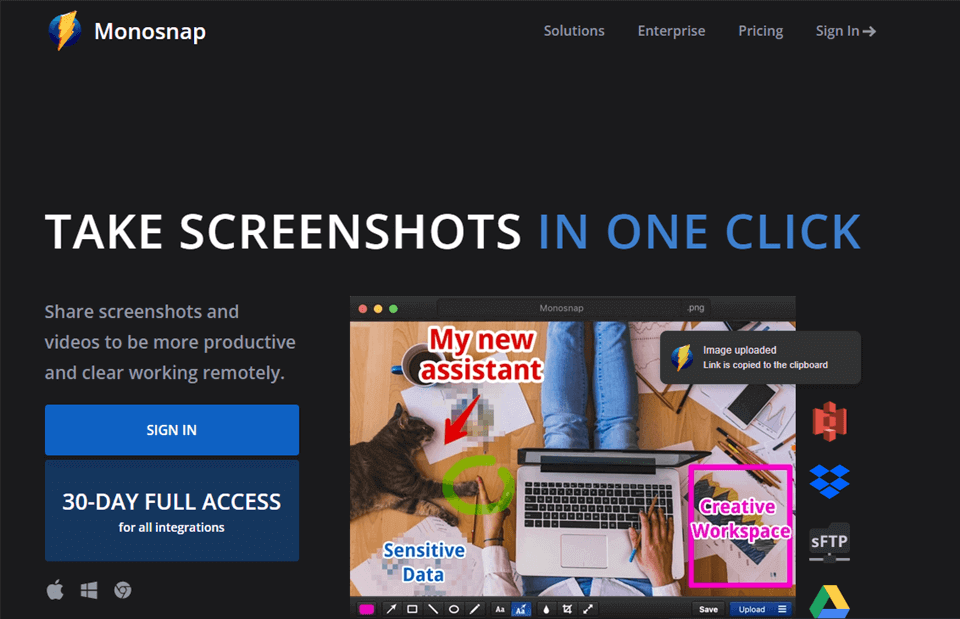
Screen Recording Software for Mac – Monosnap
With Monosnap, recording high-resolution videos or making screenshots on your Mac is easier than ever before. This convenient and practical app has all the necessary features you need to control the quality of your multimedia clips, and can readily integrate with popular online communication apps. It is well-suited for content creation at any level, from a simple recording of personal video messages to high-level live streaming.
Features:
- Free trial version is available, while commercial licenses are affordable
- Extensive customization and the possibility of setting up hotkeys
- Compatibility with major online content platforms
- You can add annotations to your videos
Disbug
Price Plan: Free to $166 per month
User Rating: 5/5, 13 reviews – Producthunt
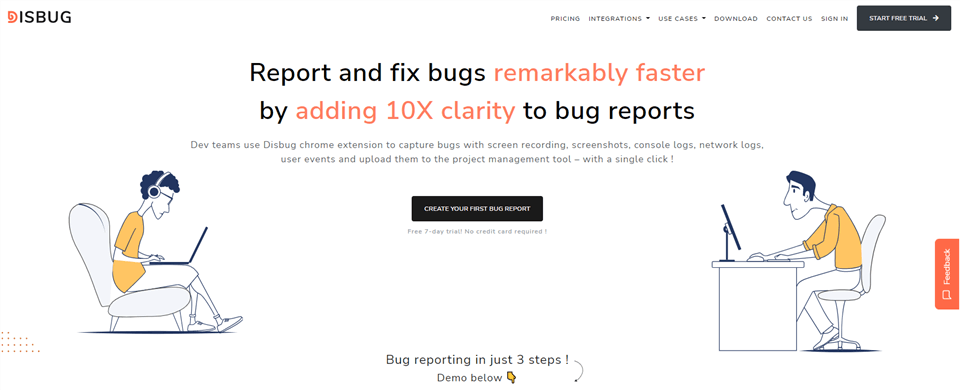
Screen Recording Software for Mac – Disbug
If you decide to use Disbug for screen capturing on your Mac, you are likely to have a smooth experience from start to finish. This browser extension is very easy to set up the first time you use it, and afterward, it allows you to start recording with a single click. While it’s primarily intended to record software debugging procedures, it can be used to create videos related to practically anything.
Features:
- Online service that requires no downloads
- Excellent integration with project management tools
- Supports voice recording and annotation
Snapz Pro
Price Plan: Free to $69 per user
User Rating: 3.3/5, 177 reviews – MacUpdate
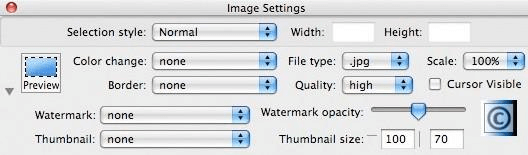
Mac Video Recording Software – Snapz Pro X
When you record your screen with Snapz Pro, you can control all the technical details and ensure the final product looks just as you envisioned it. You can select the part of the screen that needs to be captured or instruct the recorder to follow the cursor as you work. It’s designed for Mac, so compatibility is not going to be an issue.
Features:
- Versatile screen recorder that can capture content from any app
- Preview feature allows you to test changes before enacting them
- Finished videos can be saved as Quicktime movies
Screencast-O-Matic
Price Plan: Free to $8 per month
User Rating: 4.2/5, 64 reviews – G2
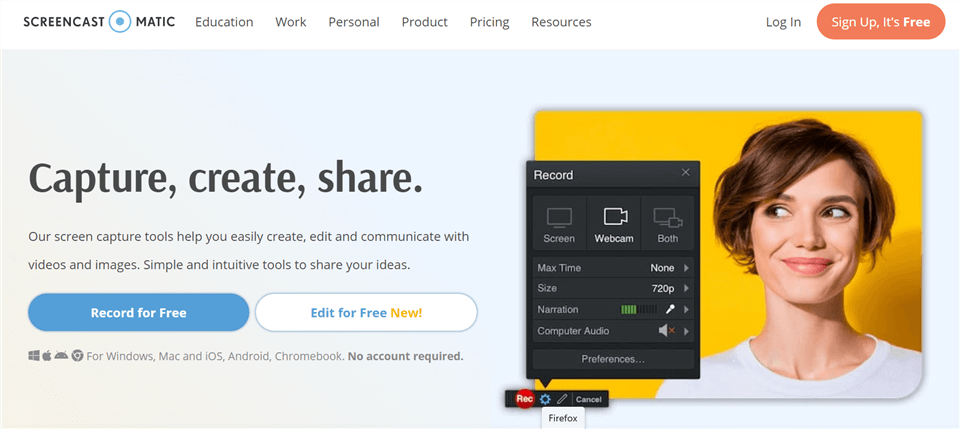
Mac Video Recording Software – Screencast-O-Matic
Screencast-O-Matic is also a well-known and acclaimed screen recording software with millions of users worldwide. This software allows you to easily complete video recording and editing, and because of its simple and clear interface, you don’t have to worry about getting lost in complicated functions. And even the free version supports sharing your videos to YouTube.
Features:
- Supports the display and hiding of cursor and camera.
- Real-time editing function.
- You can add music and sound effects.
- Zoom in or out on a specific area of the video.
Camtasia
Price Plan: Free to $199 per user
User Rating: 4.6/5, 696 reviews – G2
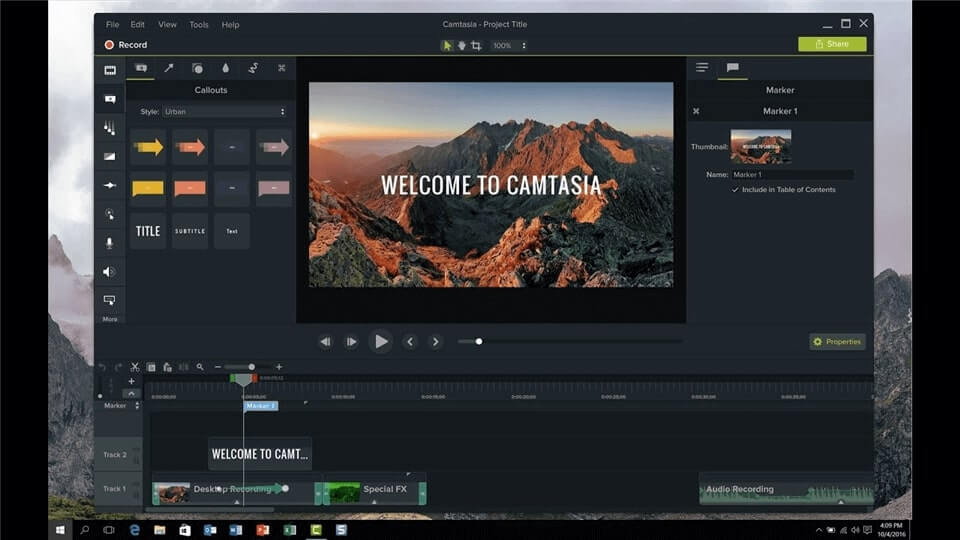
Screen Recorder for Mac – Camtasia
Camtasia is also a screen recorder for Mac with a good reputation. Although most users use this tool to record gameplay videos, other content, such as video tutorials, slides, movies, YouTube videos, etc., can all be recorded for you. And, if you also want to edit the recorded video, Camtasia fully supports your idea. Depending on what you’re recording, this tool offers you the option to record the entire screen or part of the screen. And you can add things like a camera and audio if needed as well.
Features:
- Select music and sound effects from the library to insert into the video.
- Supports adding titles and comments.
- Transitions and effects can be added to the video.
- Allows you to export the video as a GIF.
Droplr
Price Plan: Free to $6 per month
User Rating: 4.5/5, 397 reviews – G2
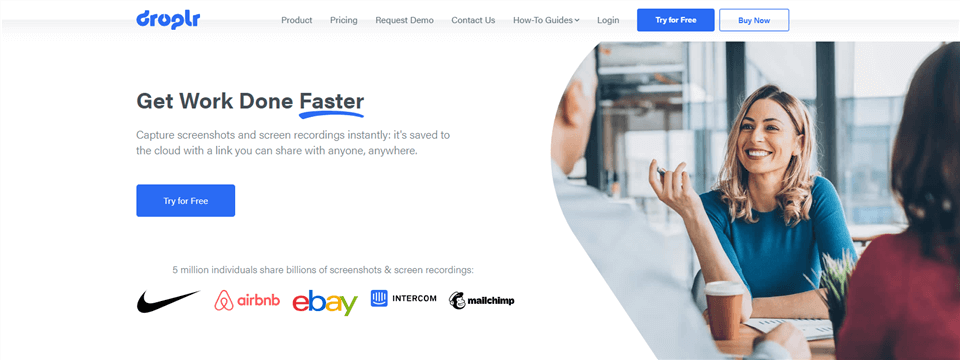
Screen Recorder for Mac – Droplr
Droplr is a screen capture and recording tool for Windows and Mac. Whether you want to save your screen content as a GIF or record it as a video, Droplr makes it easy for you. And the video quality recorded by this tool can reach high definition. It doesn’t matter if your computer doesn’t have a lot of space to store these pictures and videos. This software allows you to upload all these files to the cloud, thus reducing the burden on your computer’s memory.
Features:
- Record the full screen or part of the screen.
- Insert your camera on the screen.
- Supports sharing your files by link.
- The recorded video can be uploaded to the cloud.
ScreenFlow
Price Plan: Free to $149 per user
User Rating: 4.7/5, 16 reviews – Capterra
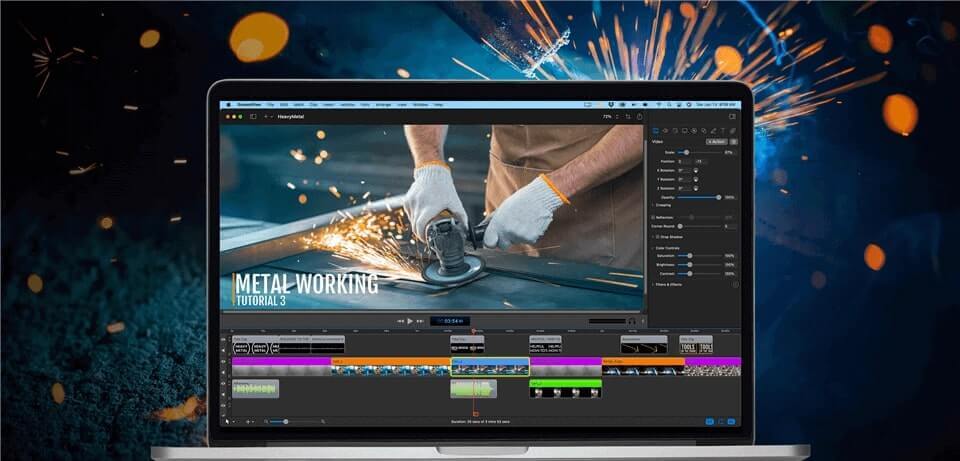
Screen Recorder for Mac – ScreenFlow
To record and create attractive videos, professional tools are indispensable, and ScreenFlow is one of them. This software integrates video recording, editing, and sharing to meet your various needs in video creation, and has become one of the must-have tools for many professionals. Annotations, subtitles, callouts, transitions, and more are all available. Audio recording? That’s no problem at all. Both the sound of the application and the sound of the microphone can be captured for you. Most importantly, despite its many features, its interface remains simple.
Features:
- You can record the sound of multiple applications at the same time.
- Supports the addition of text animation and video animation.
- Supports multi-track editing.
- Publish videos directly on platforms like YouTube and Vimeo.
ApowerREC
Price Plan: Free to $69.95 for a lifetime
User Rating: 4.1/5, 15 reviews – Capterra
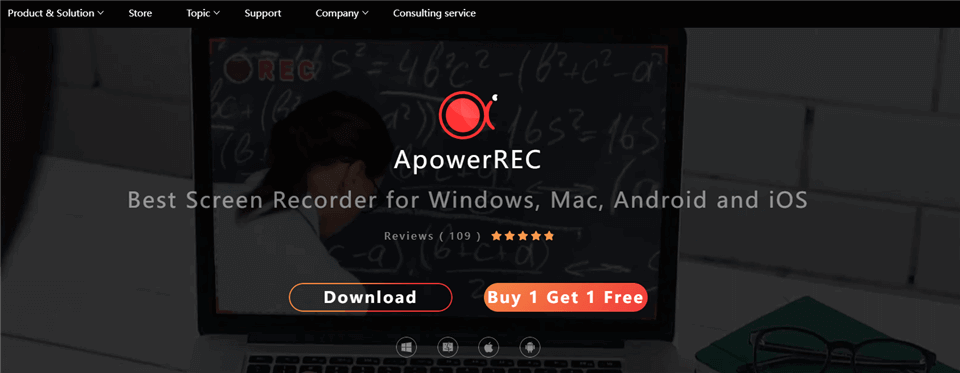
Screen Recording Software for Mac – ApowerREC
ApowerREC is also one of the best screen recorders for Mac, which is convenient for you to record live streaming, video tutorials, online meetings and more. You can edit and add annotations in real-time while recording your video, making your video content and focus more visible at a glance. You are also allowed to select a specific area to record, so you can continue to work outside the area without being affected by the recording. ApowerRec is also one of the software that combines an intuitive interface with a variety of features to ensure that users can get started and produce top-notch videos as quickly as possible.
Features:
- AVI, MP4, MOV, WMV, and other video formats are supported.
- Zoom in on a specific part of the video to highlight the content.
- Multiple video effects can be selected and added.
- Schedule the recording time in advance.
FAQs on Best OSX Screen Recorder
1. What is the best free screen recorder for Mac?
Some of the best screen recorders for Mac are as follows.
- FocuSee
- QuickTime Player
- OBS
- VLC
- ScreenRec
2. What functions other than screen recording should recorder software have?
It’s very desirable for the screen recorder you choose to support audio recording, text insertion, as well as webcam input. Ideally, it should also have at least basic editing tools included in the package.
3. Is it possible to edit videos in the same program used to capture them?
With most recording apps, you can make simple edits without the need to use a separate program, but the extent of control you have over your video depends on the software you use.
Final Words
There is no shortage of excellent screen recording software for Mac, so whichever product from the list you ultimately settle on, you will have a powerful tool in your hands. But if you want to know directly which one is more functional and easier to operate, FocuSee must be the answer to this question. So just download FocuSee for free! Of course, finding the best app is just half of the job – you still need to learn how to harness its features to produce the effect you want. With a little practice, you could turn your Mac computer into a powerful content creation factory and produce high-quality videos from your home.
