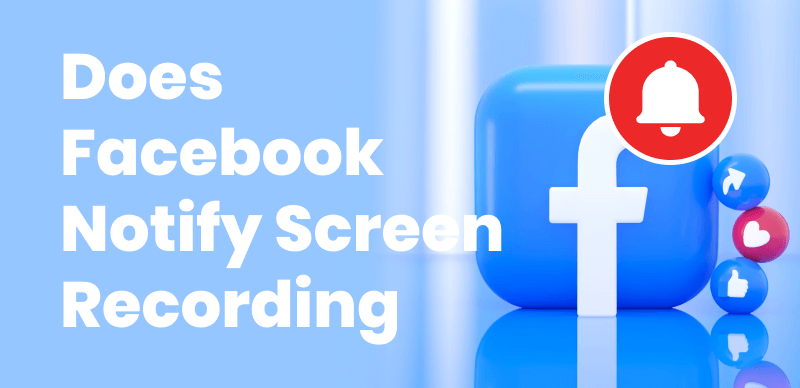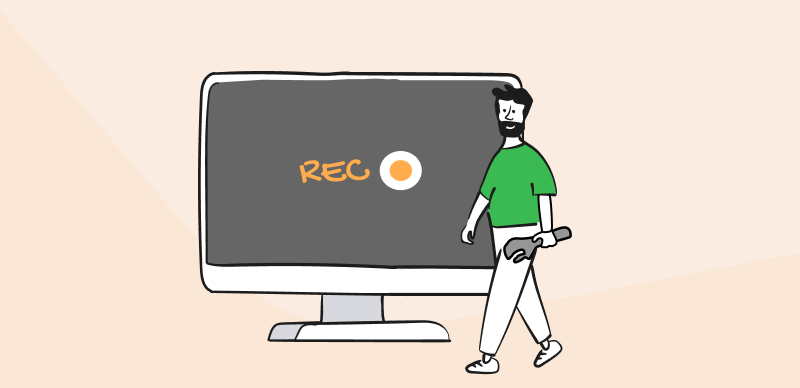How to Fix Pixelated Videos
You know the drill ➡️: your video starts smooth as silk, but then it gets all blurry or chunky. It’s like trying to watch through a window with a thousand little squares. This usually happens when your video gets squeezed down too small, or when you’re watching it on a screen that’s not as high-tech as the one it was recorded on. And let’s face it, dealing with pixelation is no fun, especially when you’re trying to catch up on your favorite show or show off a special moment to your friends.
But hey, don’t hit the panic button just yet – there are ways to smooth out those pixels and get your video looking sharp again! 👾
What Does it Mean When a Video is Pixelated?
When a video is pixelated, it means that the visual quality of the video is reduced, and individual pixels become more noticeable, creating a blocky or blurry appearance. This can make the video look less clear and detailed, as the edges and shapes within the video become distorted.
There are several reasons why videos may become pixelated:
- 😪 Low original resolution: If the video was recorded at a low resolution, it may appear pixelated when played on a larger screen or device.
- 📺 High video compression: Compressing a video to reduce its file size can result in a loss of quality and pixelation.
- 🎞️ Insufficient bitrate: A low bitrate means less data is available to represent the video, leading to pixelation.
- 🎦 Incorrect aspect ratio: Stretching or squeezing a video to fit a different aspect ratio can cause distortion and pixelation.
- 📂 Corrupted video files: If a video file is corrupted or incomplete, it may display pixelation or other visual artifacts.
Checking the Original Video Quality
Before attempting to fix a pixelated video, it’s crucial to assess the quality of the original footage. If the source video is already low-resolution or heavily compressed, there may be limited room for improvement. In such cases, reshooting the video (if possible) or finding a higher-quality version online might be the best option.
Using Video Editing Software to Fix Pixelation [2 Methods]
Video editing software offers various tools and features to help reduce pixelation and enhance video quality. Here are two popular methods:
Fix Pixelated Videos with After Effects
Adobe After Effects is a powerful video editing software that provides several tools to fix pixelated videos. Here’s a step-by-step guide:
Step 1. Import the pixelated video into After Effects.
Step 2. Apply the “Unsharp Mask” effect to the video layer to sharpen the edges and reduce pixelation.
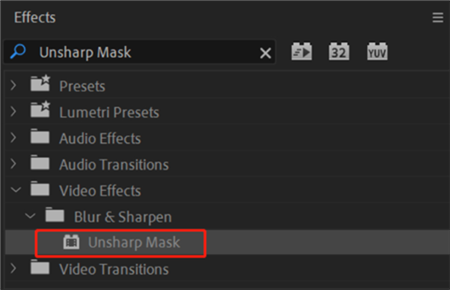
Apply the Unsharp Mask Effect
Step 3. Adjust the “Amount,” “Radius,” and “Threshold” settings to achieve the desired level of sharpening.
Step 4. If needed, apply the “Noise” effect to add subtle grain and help mask pixelation.
Step 5. Export the enhanced video in a high-quality format.
Fix Pixelated Videos with VLC Media Player
VLC Media Player is a free, open-source video player that includes built-in features to reduce pixelation. Follow these steps:
Step 1. Open the pixelated video in VLC Media Player.
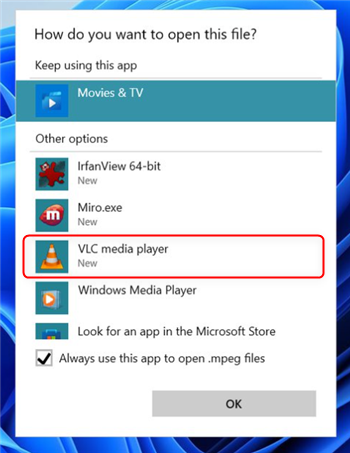
Open the Pixelated Video in the VLC Media Player
Step 2. Go to “Tools” > “Preferences” > “Video.”
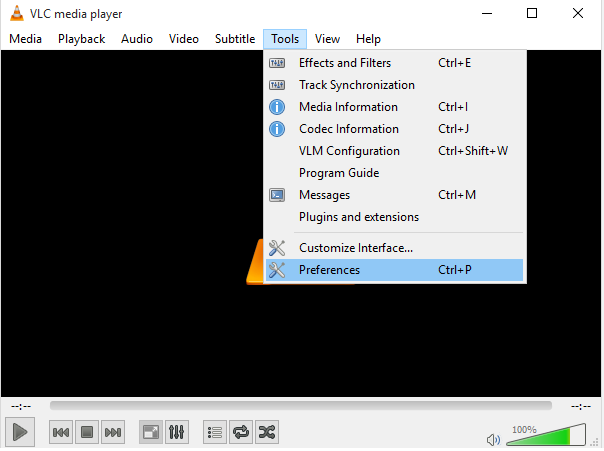
Click on the Tools Option
Step 3. In the “Video” settings, adjust the “Scaling” and “Sharpness” options to reduce pixelation.
Step 4. Experiment with different settings until you achieve the desired quality.
Step 5. Save the changes and restart the video to see the improvements.
Using AI-Powered Video Enhancement Tools – AnyEnhancer
Powered by AI, video enhancement tools employ sophisticated algorithms to automatically analyze and enhance video quality. These tools, like AnyEnhancer, are designed to improve video quality across various applications, including forensic video enhancement. AnyEnhancer stands out by offering a suite of AI models that upscale and enhance videos to deliver cinematic, high-definition results, all without requiring professional editing skills.
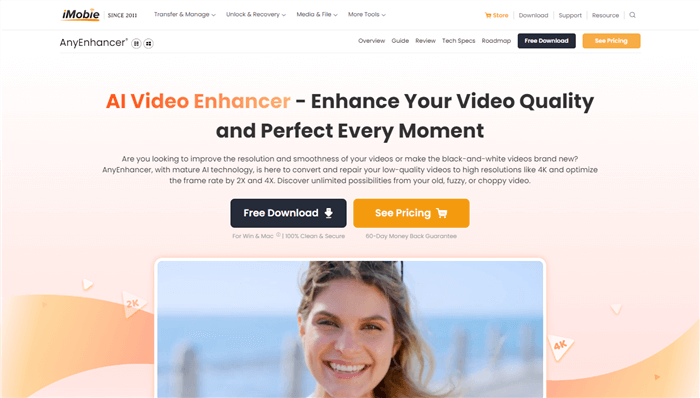
AI-Powered Video Enhancement Tools -AnyEnhancer
Key Features of AnyEnhancer:
- Resolution Enhancement: Upgrades low-resolution videos (360p and 480p) to 4K, sharpening videos and preserving clear details.
- Video Denoising: Automatically analyzes and eliminates grain and noise from videos, restoring details for a high-quality viewing experience.
- Black-and-White Colorization: Uses AI to identify objects and people in black-and-white footage, adding natural and lifelike colors.
- Video Frame Interpolation: Increases the frame rate by 2X or 4X to stabilize shaky videos, remove stuttering, and screen tearing for smoother playback.
Step-by-step guide on how to improve video quality with AnyEnhancer:
Step 1. Free download and install AnyEnhancer on your computer.
Step 2. Upload your video that needs to be improved.
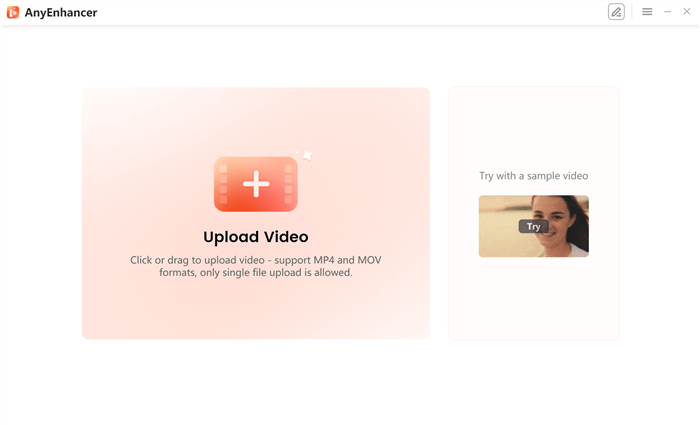
Upload a Video
Step 3. Select one AI model to enhance your video.
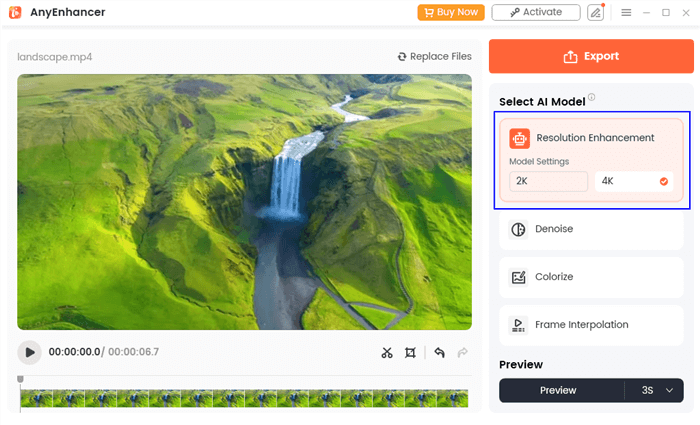
Choose AI Model
Step 4. You can preview the optimized video by clicking the “Preview” button.
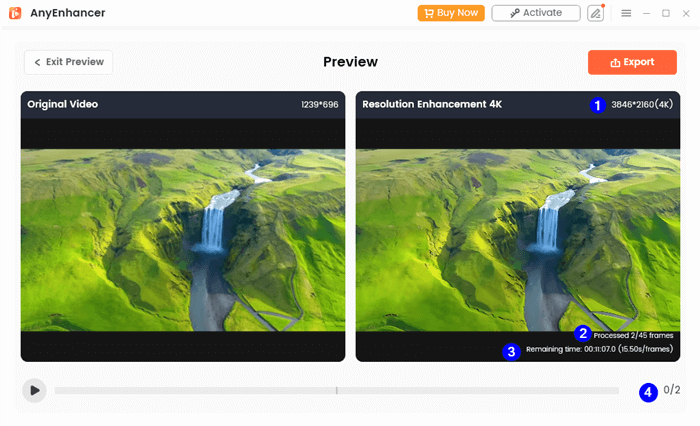
Preview the Video
Step 5. You can export the enhanced video if you are satisfied.
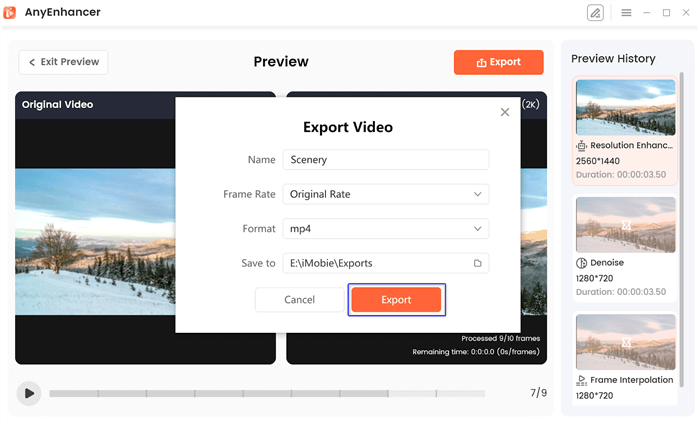
Export the Video
Tip. Converting Video Formats
Pixelation can sometimes occur due to incompatible or outdated video formats. Converting your video to a more widely supported format, such as MP4 or MOV, can help reduce pixelation and ensure better playback across various devices. Gemoo Converter offers free and user-friendly video and audio conversion tools.
FAQs on Fix Pixelated Videos
Can pixelated videos be fixed completely?
While it’s possible to improve the quality of pixelated videos, the extent of the improvement depends on the original footage and the cause of the pixelation. Complete video restoration may not always be possible, especially if the source video is of very low quality.
What is the best software for fixing pixelated videos?
The best software for fixing pixelated videos depends on your specific needs, budget, and skill level. Professional-grade tools like Adobe After Effects, Final Cut Pro X, and DaVinci Resolve offer advanced features, while AI-powered tools like Topaz Video Enhance AI provide more automated solutions.
How can I prevent pixelation when uploading videos to social media?
To minimize pixelation when uploading videos to social media platforms, ensure that your source video is high-quality and high-resolution. When exporting the video, choose a suitable format (e.g., MP4) and a high enough bitrate to maintain quality during compression.
Are there any free tools to fix pixelated videos?
Yes, some free video editing tools like VLC Media Player, OpenShot, or VSDC Free Video Editor can help fix pixelated videos. However, they may have limited features compared to paid software.
Conclusion
Fixing pixelated videos requires a combination of technical know-how and the right tools. By understanding the causes of pixelation and using appropriate techniques, you can significantly enhance the quality of your videos and enjoy a better viewing experience. ✔️
By following the tips and techniques outlined in this guide, you’ll be well-equipped to tackle pixelated videos and create visually appealing content. Whether you’re a casual video enthusiast or a professional content creator, the ability to fix pixelated videos is a valuable skill in today’s digital age.