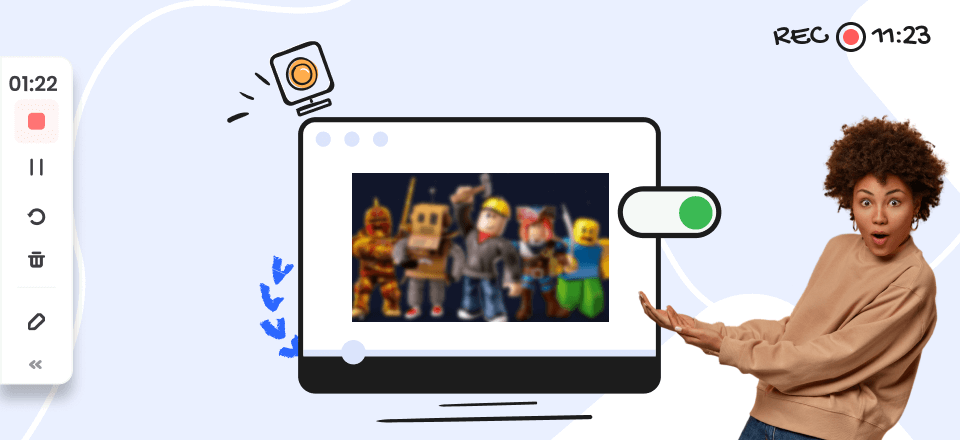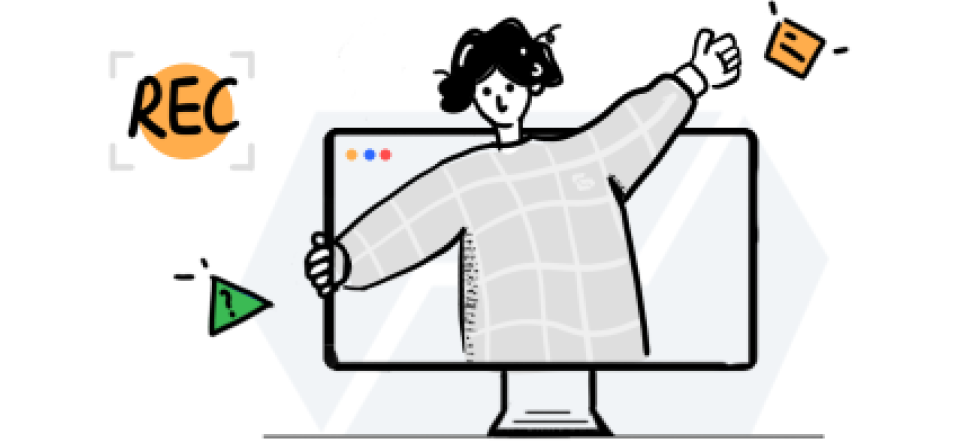In the ever-evolving world of Fortnite, even the smallest visual tweaks can impact your gameplay experience. Motion blur, a setting that simulates the blurring of moving objects, is one such tweak that often sparks debate among players. Whether you’re a seasoned veteran or a newcomer dropping onto the island for the first time, you might be wondering how to enable or disable this effect in the latest version of Fortnite. So, if you’re ready to fine-tune your visuals and explore the world of motion blur in Fortnite 2024, let’s dive into the settings and discover how to make the game look and feel just the way you like it.
Is Motion Blur Good in Fortnite?
Whether motion blur is “good” in Fortnite is subjective and depends heavily on individual preferences and playstyles. Here’s a breakdown of the pros and cons to help you decide:
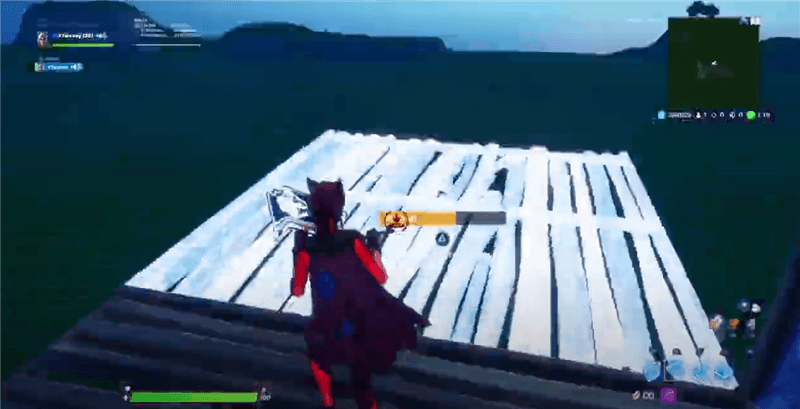
Fortnite Motion Blur
Arguments for Motion Blur
- Enhanced Visuals: Some players find motion blur visually appealing, as it can make the game feel more immersive and cinematic, especially during fast-paced action.
- Smoother Motion: Motion blur can help smooth out jerky camera movements, especially at lower frame rates, making the game feel more fluid.
Arguments Against Motion Blur
- Competitive Disadvantage: Motion blur can reduce visual clarity, making it harder to track enemy movements, spot subtle details, and aim precisely. This is a significant drawback in adding motion blur in competitive games like Fortnite and Genshin Impact.
- Performance Impact: Motion blur is a graphically intensive effect that can lower your frame rate, potentially causing lag or stuttering, especially on less powerful systems.
How to Get Fortnite Motion Blur?
Motion blur in Fortnite is a visual effect that attempts to simulate the blurring of objects in motion, much like how our eyes perceive fast movement in real life. When enabled, it can make fast-paced action sequences, character movements, and camera pans appear smoother and more fluid, adding a touch of cinematic flair to the game. However, this effect is not without its drawbacks. Motion blur can also reduce visual clarity, making it harder to track enemies and spot crucial details, which can be a significant disadvantage in a competitive game like Fortnite. Ultimately, whether to enable or disable motion blur is a matter of personal preference.
To enable or disable motion blur in Fortnite, follow these steps:
Step 1. Launch Fortnite and navigate to the game’s main menu. Click on the Videos tab under Settings.
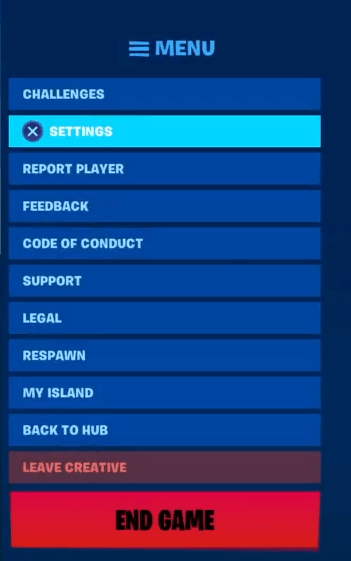
Find Videos Tab Under Settings
Step 2. Scroll down through the video settings until you find the “Motion Blur” option. Choose “ON” or “OFF” to enable or disable the function.
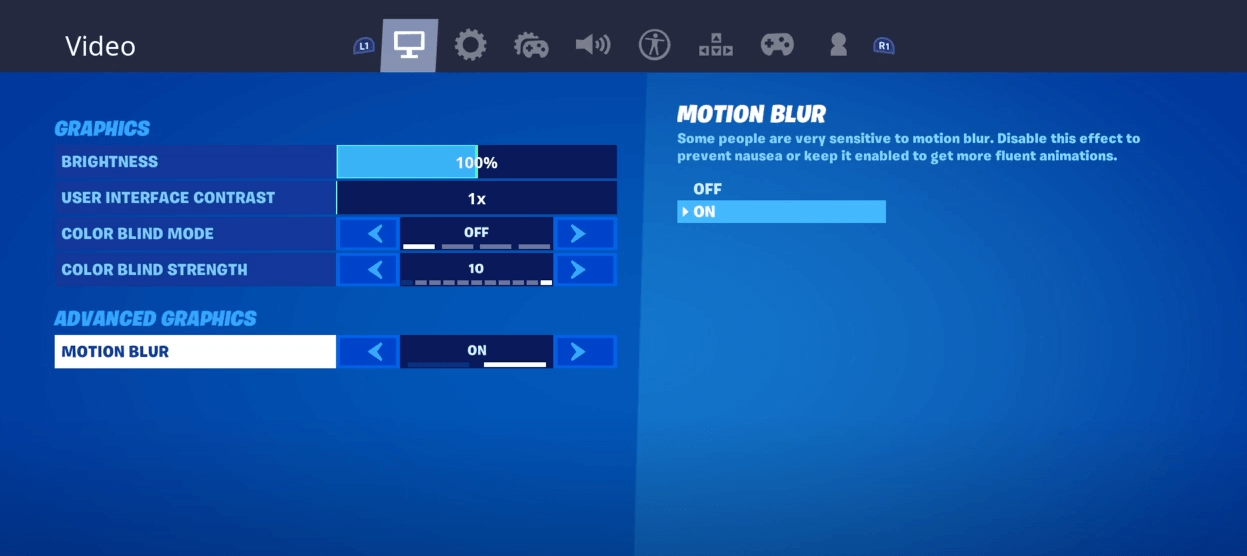
Get Fortnite Motion Blur
Should You Keep Motion Blur on in Fortnite?
Whether you should keep motion blur on in Fortnite depends entirely on your priorities and what you value most in your gameplay experience. There’s no universally “right” answer, as it comes down to personal preference. Whether to keep motion blur in Fortnite, there are some recommendations.
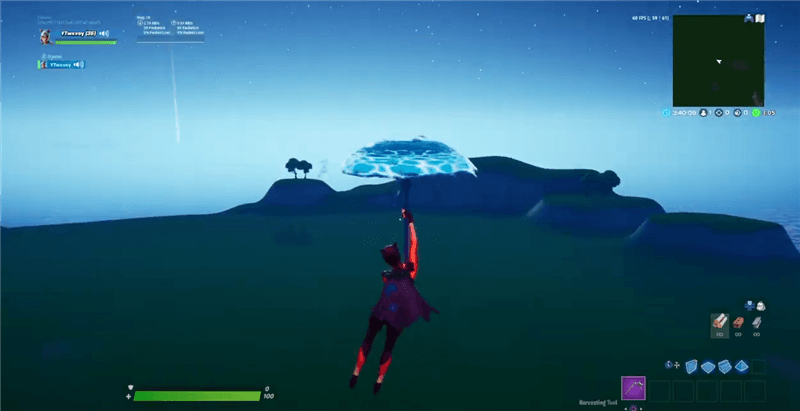
Should You Keep Motion Blur on in Fortnite?
- Competitive Players: If you’re serious about competitive Fortnite, it’s generally recommended to disable motion blur to maximize visual clarity and performance.
- Casual Players: If you prioritize visual appeal and immersion over competitive performance, you might enjoy playing with motion blur enabled.
- Experiment: The best way to decide is to experiment with both settings and see what feels best for you. Pay attention to how it affects your gameplay, visibility, and overall enjoyment.
Bonus Tip. Add Motion Blur in Game Recording
The built-in motion blur feature can sometimes detract from the game-playing experience. However, if you want to capture your game-playing highlights, you can also leverage FocuSee to automatically apply and adjust the motion blur effects. This will bring your game-playing recording to the next level.
Here’s how it works:
Step 1. Free download FocuSee and run it on your computer. Open Fortnite and choose a screen recording mode.
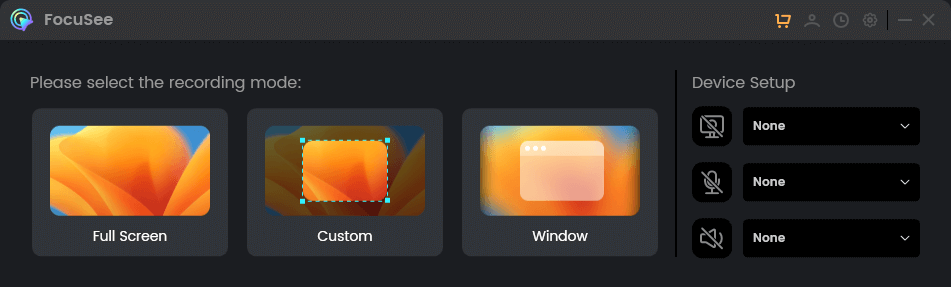
Choose a Recording Mode
Step 2. Hit the REC icon and navigate to the game-playing interface.
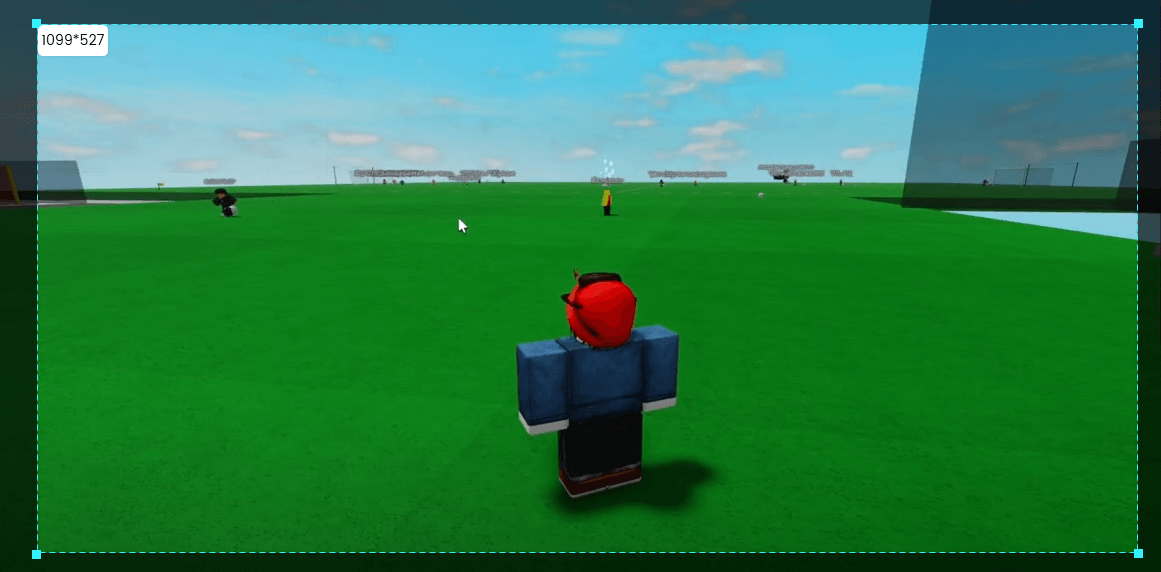
Frame Game Playing Area to Record
Step 3. Click the Stop icon when stop recording. Then you can go to the video editing interface to adjust the scale of the motion blur effect or make other edits to enhance your game recording.
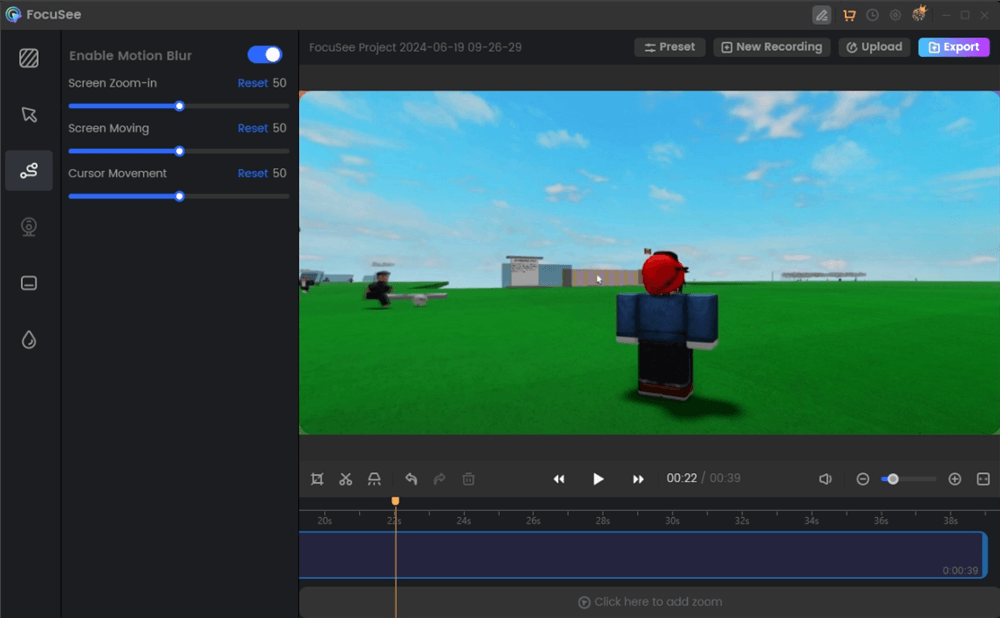
Add Motion Blur in Game Recording
Final Thought
Toggling motion blur on or off in Fortnite in 2024 is a breeze. Remember, the “best” setting is subjective and depends entirely on your individual preferences and priorities. Whether you’re chasing competitive glory or simply seeking a more cinematic experience, experiment with motion blur and see what works best for you. Now, armed with this knowledge, drop back into the action and conquer the Fortnite island with your perfectly tuned visual settings!